 Hands on with the Garmin nuvi 2555LT
Hands on with the Garmin nuvi 2555LT
The Garmin nüvi 2555LT is a mid-range unit in Garmin’s 2012 nuvi Advanced series line. One of the more significant refreshes in recent years, the Advanced series adds several new customization options, improved search functionality and Exit Services. All models in the Advanced series come with preloaded maps of the US, Canada and Mexico. The 2555LT offers all this along with an extra-wide 5” screen and lifetime traffic.
I’ll delve into new and returning features shortly, but first, let’s look at some…
Related models
- Step up to the 2555LMT to add lifetime map updates
- Going the other direction, the nuvi 2455LT keeps the 2555LT’s feature set, but drops the screen size to 4.3”
- To see how the nuvi 2555LT stacks up against other models, check out my Garmin nuvi comparison chart
NOTE: While I did personally test the nuvi 2555LT over a period of several weeks, much of the following is based on my nuvi 2495LMT review, which offers many of the same features.
Garmin nuvi 2555LT hardware notes
My biggest disappointment with the Advanced series is that these models do not have a powered mount. So you’ll have to plug the mini-USB connector into the back of the unit each time you use it. Nevertheless, the 2555LT does sense when you remove it from the mount while powered on, and records that as your last parking spot. To be guided back to it, choose Apps > Last Spot. There is a magnet in the lower portion of the mount that allows it to accomplish this.
Powering on and off
The nuvi 2555LT powers off and on automatically when connected to the charger in your car. When you press the power button to turn it off, it actually goes into sleep mode. According to the manual, “a battery charge lasts for weeks” in this mode. The advantage here is an almost instantaneous power on from sleep mode. To fully shut down the device, hold the power button down for three seconds.
NuFeatures
Much of this section was covered in my first looks post. One exception is at the end of the “Map changes” section, where I discuss browsing the map for POIs; the other is the final section, “Menu improvements.”
Dashboards
There are eight different dashboards available on the 2555LT. Basically, these are data field layouts, and are accessed via Settings > Map & Vehicle > Dashboards. You can see one in the image below.
Map changes – Buttons, layers, and more, oh my
The icons on the right side of the map screen are termed map buttons. You can have up to three of the following: Traffic, Mute, Stop, Phone, Detour, Exit services, Where am I?, Trip computer, Map layers, Brightness, Where to? and Audible. This is a nice feature. BTW, see the menu icon (three horizontal lines) in the lower right portion of the nuvi screen above? You can tap that to bring up all twelve of the items available for the map buttons, so it’s easy to reach the other nine.
Map Layers also offers three choices. You can choose to display any or all of the following on the map: Traffic, Trip log and Places along the road. Enabling the latter will display points of interest (POIs). In the screenshot below, you can see that more information appears on the screen if you tap a POI icon. Oh, and which POIs feature corporate logos seems to be solely related to which ones are available to Garmin; it has nothing to do with zoom levels.
While you cannot customize which POIs to display on the 3D moving map, it’s a different subject when you go into browse map mode. There you can drill down through many categories, as you can see below.
Selecting a destination
Tap Where To? and you’ll see the following screen…
There are a few things to note here:
- You can add a shortcut to a favorite search (e.g., Starbucks), a category or subcategory, a saved place, etc.; this is one of the more helpful new features, IMHO
- Note that you can remove any of the shortcuts shown above
- And you can have up to six screens, for a total of 36 shortcuts
- The Categories icon gives you access to the full range of POI choices, in addition to any shortcuts showing
- You can do a universal search, entering an address or a POI name
- Tap the Searching Near field in the upper right hand portion of the screen to access options such as My active route, My destination, etc.
- To move items around, simply press and hold them for a second until they start to jiggle; then move them to a new position
Exit services
First seen on the dezl trucker series, and similar to Magellan’s Exit POIs, this is another new feature that I think people will find very helpful indeed. So much so that it will undoubtedly end up as one of the buttons on my map screen. It shows you POIs for upcoming exits…
Menu improvements
Recent nuvis had deep menu options that were painful to access. Improved nesting and better use of check boxes have reduced many steps. For example, on 2xx0 series units, you had the following sequence to set avoidances: Tools > Settings > Navigation > nuRoute > Avoidances. On the 2xx5 series, it’s Settings > Navigation > Avoidances.
Returning features
Junction View and Lane Assist
There has been a huge increase in the number of exits showing Junction View imagery (pictured below on the right side of the screen). It seems to pop up at almost every exit in cities where I’ve never even seen it before. I’ll also note that this series includes what Garmin terms photoReal Junction View, where the background scenery should generally match reality.
Lane Assist is displayed in the upper left portion of the screen above, letting you know which lane you need to be in for an upcoming turn. This feature shows up not only on freeways, but on some urban surface streets as well.
Lifetime traffic
Traffic is ad-supported, just like on previous T models. I’ve included some screenshots below.
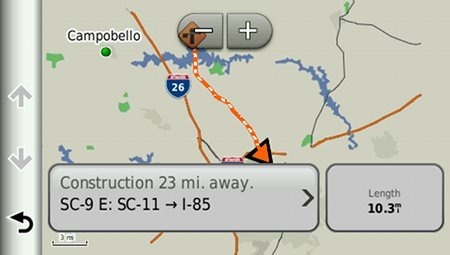 Unfortunately, the coupon icons are starting to show up a bit more frequently, as you can see in the image below. In the past, it seems like I wouldn’t see these unless I was stopped or on the traffic screen, but note my speed in the screenshot below.
Unfortunately, the coupon icons are starting to show up a bit more frequently, as you can see in the image below. In the past, it seems like I wouldn’t see these unless I was stopped or on the traffic screen, but note my speed in the screenshot below.
One new option is to purchase the GTM 60 traffic receiver, giving you access to Garmin’s new HD traffic service and eliminating the ads as well.
NOTE: As I was doing the final edit of this post, I realized that my unit had a GTM 26 traffic receiver, and that apparently it should have come with a GTM 36. This could indicate that I have a pre-production unit and that traffic reception and ad behavior could differ in the final production models shipped with the GTM 36.
UPDATE: No, the Advanced series comes with the GTM 26 receiver.
Trip Planner
Trip Planner, used for planning multi-destination routes, is now found under Apps. It seems that Garmin is continuing to make improvements here. While I didn’t do extensive testing of this feature, I did note a couple of things. For one, Time to Via and final destination arrival times seem to be accurately reflected on the dashboard (although it still doesn’t take into account duration of stop, if you’ve entered that info). Also, I successfully transferred a multi-destination route from BaseCamp, using City Navigator POIs converted to waypoints.
Despite the improvements to this feature, some users prefer the old system where you could add Via points without using the Trip Planner. With the Trip Planner, you need to interact with it briefly after each stop, selecting the next destination.
Your choice of routes
This feature was buried so deeply on the 2xx0 series that I missed it entirely. Now, when you enter a search and tap a result, you’ll see a drop down box labeled Routes. Tap it and you’ll get your choice of faster time, shorter distance and less fuel routes (according to the manual; they aren’t labeled, but you can see them below).
Other returning features
Some other important features introduced on previous generation nuvis, which are also found on the 2555LT:
- Orientation (portrait style shown below) can be set by by going to Settings > Display > Orientation, but this must be done manually; the 24×5 series does not appear to have an accelerometer built in
- Custom avoidances – Allows you to exclude a road or area from routing
- Advanced detours – Lets you exclude roads from the active route on the fly
- Trip log – Now part of “Where I’ve Been,” you can clear it from within the app and enable/disable and clear it from Settings > Device
Garmin nuvi 2555LT performance
POI searches seem significantly faster than on other recent models. And routing speed is somewhat faster than on my 2360LT with the trafficTrends historical road speed database enabled on both units. While I’ll admit it’s a bit subjective, routing does seem to be a little smarter on these second generation trafficTrends units. I definitely see differences and they generally seem to be better choices.
Names of nearby roads appear on the map – sometimes there are more of them and sometimes less than on the 2360. Occasionally I’ve noticed a slight lag in menu responsiveness of the 2555LT. It’s not always there, and it’s short enough when it does occur (less than a second) that many users wouldn’t even notice it.
Garmin nuvi 2555LT pros
- 5” screen
- Strong customization options
- Exit services
- Lifetime traffic
- POIs can be displayed on the map
- Offers several choices of routes
- Extensive junction view and lane assist coverage
- Advanced detours allow you to exclude roads from active route
- Custom avoidances allow you to exclude roads or areas from all routes
Garmin nuvi 2555LT cons
- Traffic is ad-supported and is beginning to get more intrusive with coupon icons appearing on the map screen when moving
- No powered mount
Conclusion and recommendation
Highly recommended. Even with my love of powered mounts (missing here), the nuvi Advanced series rocks. New (and very useful) customization options, exit services and other strong features will tempt many nuvi owners to upgrade. It looks like Garmin has another winner.
More Garmin nuvi 2555LT reviews
- Consumer-authored Garmin nuvi 2555LT reviews
have been posted at Amazon
- CNet gives a 3-1/2 out of 5 star rating in their Garmin nuvi 2555LT review
I’ll be posting more links to hands on GPS reviewsas they appear, but in the meantime, here are some…
Other Garmin nuvi 2555LT resources
- The Garmin nuvi 2555LT owners manual
- Want to see how the 2555LT stacks up against other models? Check out this Garmin auto GPS comparison tool or my own Garmin nuvi comparison chart
- There is a dedicated Garmin nuvi message forum at GpsPasSion
- And another nuvi forum at GPS Review
- Five tips for nuvi newbies
- The official Garmin nuvi 2555LT web page
Compare prices on the Garmin nuvi 2555LT at these merchants:
- Check the current Garmin nüvi 2555LT
at Amazon
- Get a great deal on the Garmin nuvi 2555LT at GPS City
- Find the Garmin nuvi 2555LT 5.0 GPS Navigation System with Lifetime Traffic Updates
for a great price at Beach Camera (the folks behind BuyDig.com)
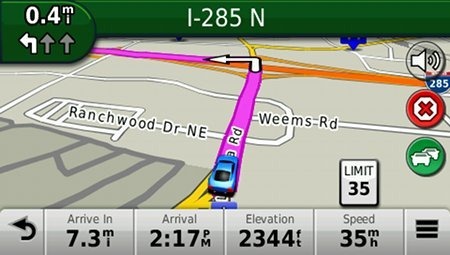
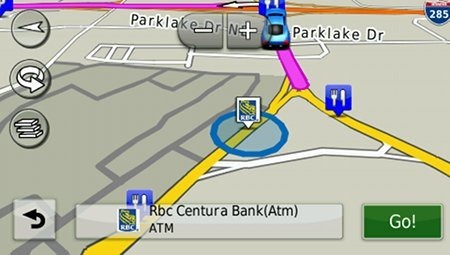
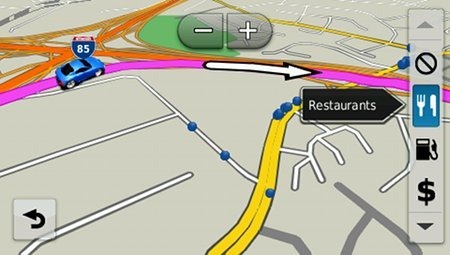
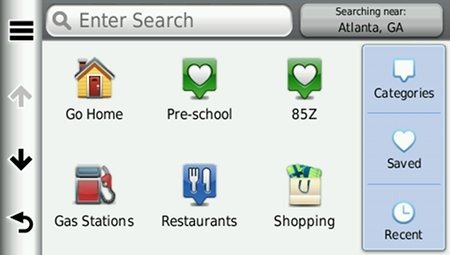
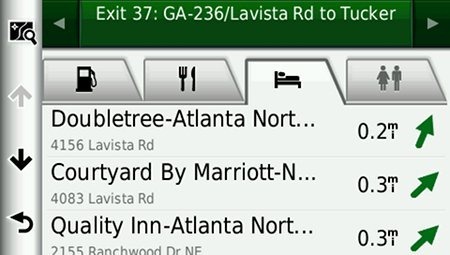
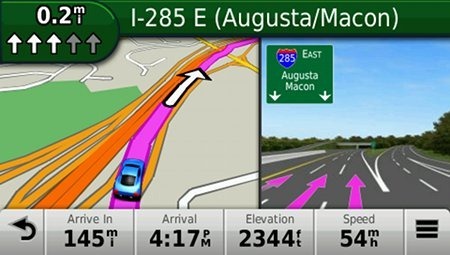
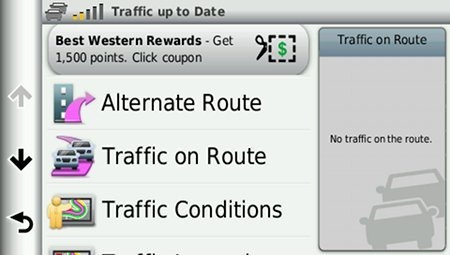
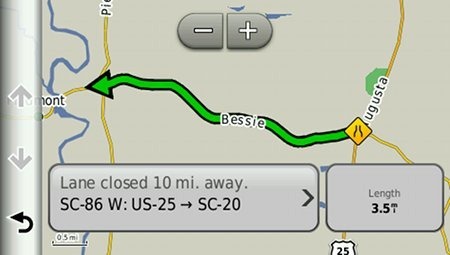
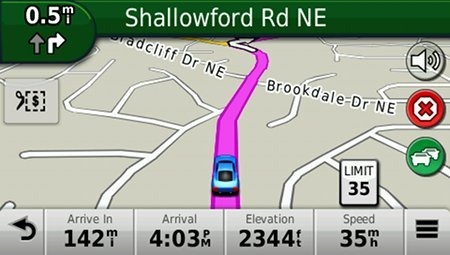
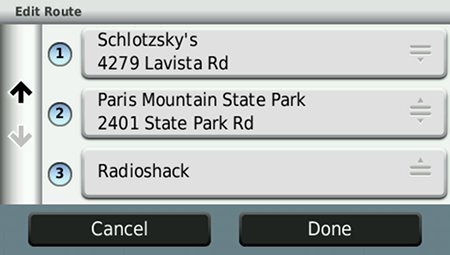
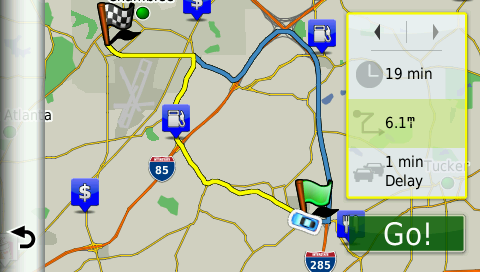
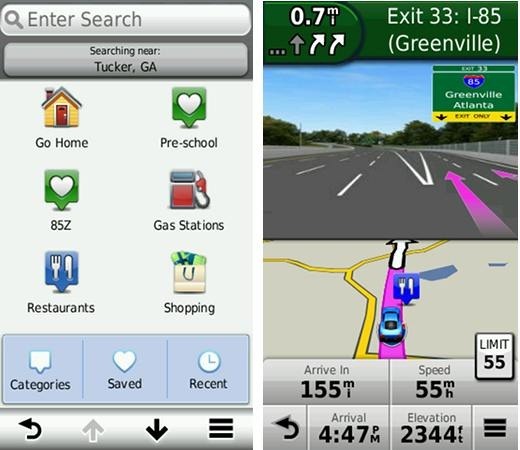

This just might get me to switch from Tom Tom. I still like Tom Tom’s IQ routing, though, and their no advertisement traffic. Does this Garmin give detailed traffic info without having to look at the screen like TT ? Very nice review !!
No, the traffic works more in the background. I like the fact that TomTom lets you know you are still on the fastest route. It’s somehow reassuring even though both are rerouting you as necessary.
Why i “must” to buy a Nuvi 3490LTM instead of a Nuvi 2595LMT?
Why can not i save $150 and buy the 2595LTM?
Can you compare the two models?
I’ll be comparing them in my 3490LMT review, which should be up in a couple of weeks.
Thanks a lot.
Thanks for the review. My Nuvi 2450 had search by zip code. Do these new models also have search by zip code?
Thanks.
As far as I can tell, no, you can’t search by zip code. But with the new models you rarely need to enter a city name anyway. It comes last in the address entry process and you usually have the result by then.
As a long time TomTom user, I switched to Nuivi 2595 because TomTom’s directions are so bad – very easy to take a wrong turning or miss one or not be able to find one. Quite dangerous actually. Also maps are not up to date, especially with new malls etc. Garmin has much better directions and it is much easier to see where you are going with Street names shown when turning. However there are a few very annoying faults. There is no zip / post code search option. There is no obvious way to calibrate the screen which means quite often you push the wrong buttons. You cannot pre-set a favorite – you actually have to go there then add it in saved places. So, to conclude, TomTom’s software is miles better but Garmin’s voice and screen directions are best.
Well, I can’t help with the zip code issue, but I can help with the other two.
You can save a favorite after doing a search. I don’t have a 2xx5 right now, but once you search for a destination and select it, you can press the three line menu icon and then Save, or you may have to press the “i” for information first.
The following is from Garmin’s website:
“If the touchscreen on a nuvi 2405 or 2505 series device is off or not responding, it may need to be calibrated. To calibrate the touchscreen on a nuvi 2405 or 2505 series device:
Start with the device powered off and disconnected from power
Press and hold the upper left hand corner of the toushcreen
Power the device on
Release the power button when the screen turns on but continue to apply pressure to the screen
Release the touchscreen when it changes and “Touch Dot” appears
Accurately touch the dots as they appear
The dots will change location
A stylus may be used to accurately touch the dots
Touch OK when “Calibration Complete” appears
The touchscreen is now calibrated. Repeat the above steps as needed.”
Thanks Rich. Very quick and helpful. Now my Garmin really swings.
I just tried out my new 2555lmt .to my suprise it did not recognise two of the addresses that i put tried to input.
The pronunciation of street names are like a foreign language
2555lmt
bought a Garmin refurbished nuvi 2515, with plug and play maps worked fine in simulation mode but when I took it on the road told me to go to highlighted route and then nothing from speakers till a message you have arrived at your destination. contacted Garmin UK and did all the updates still same so returned to Garmin for repair /replacement. a refurbished unit arrived and same problem so now I have to contact Garmin again to tell them that the 2515 is not fit for purpose.
I live in Thailand but will be visiting family members in the UK and US in 2015 so bought unit with UK maps fitted and was using city navigator southeast Asia 4.5 on SD card which worked fine on my 1310 and a 1410 I borrowed off a frienf