Hands on with the TomTom GO 500
The TomTom GO 500 is the top of the line in the most recent editions of the GO Series, launched in January 2014 (Not to be confused with the older, clunky GO 500 model released in March 2005). The new GO 500 is 5 inches and features lifetime map updates and lifetime access to TomTom Traffic (formerly HD Traffic) services which include Jam Ahead warning, Road Work detection, Road Closing Detection and traffic cam warnings. The GO 500 comes with a windshield mount and is preloaded with US maps. It features voice command and a friendly touchscreen interface. We’ll get into the details of all of that shortly. First, let’s look at…
Related units
- The GO 600 has a slightly larger screen, at 6 inches but the same features
- If you want to step down, check out the GO 50S or 60S but you’ll lose the interactive map features
- Go down one step further to the GO 50 or 60 and lose the 3D maps and Lifetime Traffic
Hardware

Out of the box, the device comes with an adhesive disc for dashboard mount, a windshield mount, a USB to microUSB cord, a socket charger for your car and a starter manual.
The 5 inch capacitive touchscreen on the new GO 500 is far more responsive than older models and a pleasure to use. The device comes with a microUSB cord that connects both to your computer and to your car to charge, either via a USB port in your car or if you have an older car, a charging socket (which is included) or the windshield mount which is designed to charge the device in addition to holding it while you drive. An adhesive dashboard mount is also included.
I was very impressed with the windshield mount. It sticks to the windshield with a simple placement and a dial on the base. The arm part of the device is magnetic and has an incredibly strong and stable hold on your GPS device. We took it on a few dirt roads in the country and it didn’t even wobble. The mount was a little hard to angle at first, but is very sturdy.
 The design of the GO 500 itself is very sleek with rounded edges, a dark gray casing that will look great in most vehicles and a single button on the top right side of the device to turn it on and off or to put it to sleep. It does have a microSD slot located on the bottom of the device and unobtrusive yet powerful speakers on the back. The LED screen is bright and easy to read, but on a really sunny day it can be extremely reflective. The screen also picks up fingerprints like there’s no tomorrow. It doesn’t effect the screen much when it’s lit, but it looks gross and would effect the touchscreen eventually if not cleaned off.
The design of the GO 500 itself is very sleek with rounded edges, a dark gray casing that will look great in most vehicles and a single button on the top right side of the device to turn it on and off or to put it to sleep. It does have a microSD slot located on the bottom of the device and unobtrusive yet powerful speakers on the back. The LED screen is bright and easy to read, but on a really sunny day it can be extremely reflective. The screen also picks up fingerprints like there’s no tomorrow. It doesn’t effect the screen much when it’s lit, but it looks gross and would effect the touchscreen eventually if not cleaned off.
The unit was very fast to lock on to the satellites, and I was impressed with how accurate it was with my exact location. It did seem to get a little confused when I pulled into a parking lot, and once or twice it had trouble figuring out which way to turn to get back on the right rack. As soon as I got back on the road—any road—it immediately locked on and directed me again.
Route Planning and Search Function
The search function is very streamlined. Instead of searching for POIs and addresses in two completely different menus, it has been integrated together so you can either type out an actual address, or simply a business name. TomTom will then search both addresses and POI at the same time with a split screen and allow you to pick the correct option. It took a little bit of getting used to but made looking for something much simpler if I didn’t know the address or the name. You can also just type in the kind of business you want, and TomTom will find options for you from their extensive POI list. I typed in ‘restaurants’ for example, and it showed me every restaurant in that area, with a listing so I could navigate directly there if I wanted.
Once you’ve selected the correct destination, TomTom will automatically pick the fastest route from where you are at. However, with a few extra taps you can browse alternative routes on the same map, each color-coded with a number showing how many extra minutes it would add to the trip. You can also choose a different type of route from several options including: fastest route (default), shortest route, most eco-friendly route, avoid interstate highways, walking route or bicycle route. You can also add multiple stops to your route if you wish.
Once you put in your destination, the TomTom found routes remarkably fast, and if you took a wrong turn, it was equally quick to direct you back on track with polite suggestions like “when possible turn around and continue North” instead of shouting at you to make a U turn. In fact, a few times when I intentionally took a wrong turn, TomTom simply rerouted me using the road I was on instead of insisting I find a way to turn around, which was nice.
Bluetooth
I actually had a lot of trouble getting my not-name-brand Android phone to connect to the device, despite meeting all of the criteria listed on their help pages. I tested it out with my brother’s Samsung Galaxy SIV and with several different iPhones around the office, and it found and connected with them with no trouble. I haven’t been able to figure out why, but once it connected, I had no problems with losing signal or anything like that.
TomTom Traffic
Formerly called HD Traffic, TomTom Traffic is one of the major sell points of this device and it comes with lifetime TomTom Traffic. However, while TomTom doesn’t charge you for the service, it also doesn’t really provide it—your cell carrier does.
To use Traffic, you have to connect your smartphone to the device via Bluetooth, and then TomTom uses your data connection to give you traffic updates. I thought it was a little misleading—what if I didn’t have unlimited data?—but nice because you only had to pay for when you REALLY need it. TomTom claims that the device uses minimal data, only about 7MB a month if you only turn it on an hour a day for peak traffic times. Search functions do not use data. The app to manage the TomTom, MyDrive, is free to download so there isn’t a secret sticker there either.
In addition to Traffic, the device will display your current speed along with the speed limit. I noticed several times while driving that the speed limit listed was incorrect—listing 60 mph after I had already passed a sign listing as 65 mph a little while back, and randomly jumping to a different speed for a half mile or so before returning to the actual speed limit.
TomTom GO 500 interface
This interface for the TomTom GO 500 is a bit more user-friendly is really similar to a smartphone. The menus only have pictures, but it’s pretty self explanatory and has a clean and uncluttered look. The maps are easy to read, and on the righthand side of the navigating screen it shows how far along you are on your route, gas stations along the way and the estimated time you will arrive.
One of the cooler features on the device is the ability to press and hold anywhere on the map and then either navigate to that location without going through the menu, or searching for something in that location. Part of their big marketing setup, you really can go with just one tap. Well, maybe two.
The menu screens aren’t bad overall and TomTom went with a very minimalistic approach with large simple two-color icons. Switching between country maps is simple, with just a few taps needed. The keyboard is spaced out very well and I had no trouble typing out destinations, although the voice command function almost makes it unnecessary to do so.
You can add multiple stops on your route and reorder them however you would like, and there is an option to save a commonly-traveled route. You can favorite locations that you frequent and rename them whatever you want. Overall, the process is pretty streamlined and not too awkward or complicated or any more time-consuming than with any other device—probably even less so due to the GO 500’s fantastic search feature.
The maps are more interactive, allowing pinching and zooming around, and there is very little lag when you zoom in or out and otherwise explore the maps. It almost feels more like navigating with Google maps than a TomTom. Well done.
I was, however, a little startled at how map-centric the device is. Aside from traffic, speed limits and traffic cam alerts the device literally does nothing but maps. So, while it did maps and routes very well, I felt like the price tag was a little unjustified for such a simple device.
Voice command
The voice command feature was pretty good, but does take a bit of getting used to. I speak rather fast, and I had a bit of trouble with it at first. The wake up phrase is nice (although you have to really speak up if there is any outside noise at all), and allows you to not have to actually take your eyes off the road. The only downside to the voice activation is that you have to remember a lengthy list of voice commands. Of course, you can ask it to list the commands, but that isn’t incredibly useful if you’re driving and rather defeats the point. I expect once you got used to it, that it wouldn’t be a problem but I found myself drawing a blank. There also doesn’t seem to be a way to search for POIs with voice command, unless you know the street address, which was disappointing.
 By default, the wakeup command is deactivated, so you have to go in the settings and set that before you can use it. Some users reported problems with the voice command feature and the wakeup phrase especially. I, personally, didn’t have any issues with it.
By default, the wakeup command is deactivated, so you have to go in the settings and set that before you can use it. Some users reported problems with the voice command feature and the wakeup phrase especially. I, personally, didn’t have any issues with it.
TomTom GO 500 pros
- Interface is similar to a touchscreen phone, so it’s easy to adapt and use
- Search function is smooth and easy to use
- GPS lock is very precise, making directions excellent and timely
- Map-centric approach is clean and simple
- Free lifetime map updates
TomTom GO 500 cons
- Glossy display picks up fingerprints easily
- Traffic requires data from your phone
- Not many extra features
More TomTom GO 500 reviews
- Consumer-authored TomTom GO 500 reviews
have been posted at Amazon
- TrustedReview gives a 10 out of 10 rating in their GO 500 review
- About.com gives 4 out of 5 stars in their TomTom GO 500 review
- PC Pro gives it 5 out of 6 stars in their TomTom GO 500 review
- Digital Trends gave it 3.5 out of 5 stars in their TomTomGO 500 review
I’ll be posting more hands on GPS reviews as they appear, but in the meantime, here are some…
Other TomTom GO 500 resources
- The TomTom GO 500 owners manual
- Use my TomTom comparison chart to take a look at other TomTom models
- TomTom’s official GO message forum
- The official TomTom GO Series web page
Compare prices on the TomTom GO 500 at these merchants:
- Check the current TomTom GO 500
price at Amazon
- Check out the deal on the TomTom GO 500 5″ GPS with Lifetime Map and Traffic Updates at BestBuy.com
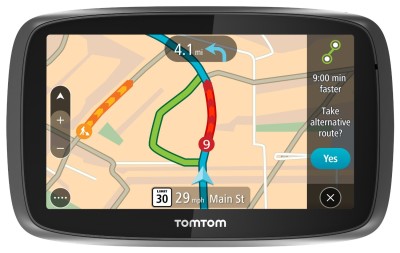





TomTom should have included a wifi connection with these models.