
UPDATE: This model has been discontinued. For a list of current TomTom models and their features, please see our TomTom comparison chart.
The TomTom GO 630 is essentially the GO 730 minus a few audio features; the 630 drops the FM transmitter, the MP3 player and iPod connectivity.
NOTE: Much of the following is taken from my hands on review of the TomTom GO 730.
The 630 updates the GO x20 series with several new features — advanced lane guidance, IQ RoutesTM and voice address input. I’ll delve into those a little later in the review. First, the basics…
Compare prices on the TomTom GO 630
The TomTom GO 630 sports a 4.3" touch screen, maps of the U.S. and Canada, along with text-to-speech. The latter feature means that you’ll hear "turn left on Oak Street" rather than just "turn left in 1/4 mile." It also includes TomTom’s Map Share technology, which allows users to make some map corrections and share them with others. TomTom doesn’t give an exact number of points of interest (POIs) on their devices; they simply say "millions." Regardless, I find TomTom devices to have an adequate number of POIs.
Live traffic can be added with an optional accessory. To see how the 630 compares to other units, check out my TomTom comparison chart.
TomTom GO 630 interface
The TomTom interface is, in this reviewer’s opinion, the main thing that distinguishes TomTom devices from those made by Garmin. Garmin auto units are typically drop-dead easy, the GPS of choice for non-tech savvy folks or anyone who just doesn’t want to mess with a lot of menus.
On the other hand, TomTom offers lots of options for customization. These include, but are not limited to:
- Deciding which (if any) POI categories to show on the map
- POI proximity warnings
- Create custom POIs and POI categories on the device
- Custom fields on the status bar
- Custom quick menu (accessible by touching the green arrow on the left of the screen below)
- ABCD, QWERTY or AZERTY keyboard choice
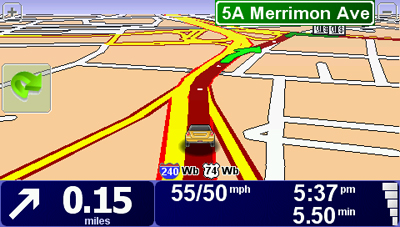
Here are the main menu screens on the closely related 730, accessible by tapping on the map:
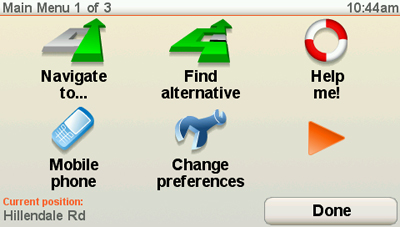
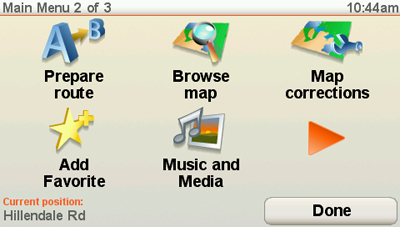
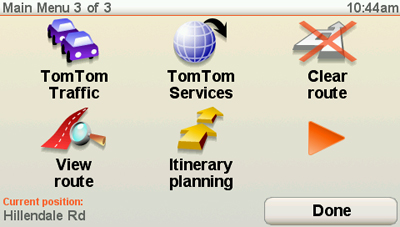
There are some nice features here. One example is that you can access the volume controls by touching the lower left corner of the map screen (though you have to know that, as there is no icon for it).
In general, the TomTom interface is intuitive, but all the options means that it is also more complicated. You need to remember where some things are in the menu system and how to access them. In the end, this can make things a bit more complex when you’re on the go.
One other thing that should be mentioned in terms of interface is the screen. It is okay most of the time, but gets washed out in bright sunlight. I found the device very difficult to see with sunglasses on.
TomTom HOME
TomTom HOME is a desktop application that allows you to receive firmware and map updates, send and receive Map Share corrections, etc. Unfortunately, TomTom HOME is pretty buggy. I’ve heard lots of complaints about TomTom HOME, and my own first attempt at installing and using the program failed. It would say it was installed, but I couldn’t get the program fully running. Screens of this sort were common…
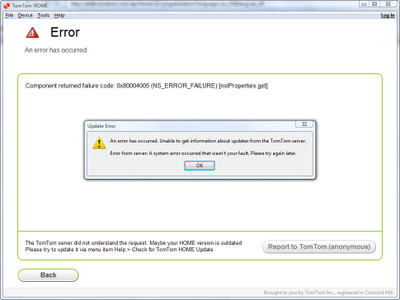
Fortunately (I suppose) I was planning to wipe my hard drive and reinstall Vista anyway, and I had no problem with the installation after that.
Map Share
Map Share allows you to make certain map corrections on the device. The number of items that can be changed and reported seem to have increased since I first tried Map Share with the GO 720. You can see the options in the screen shots below:
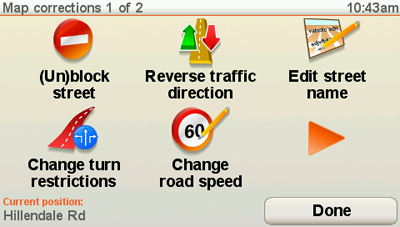
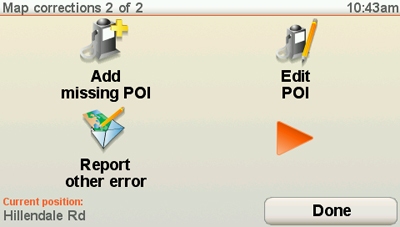
"Report other error" sends reports to TomTom for verification, but no changes are made on the device. Here are the report error options:
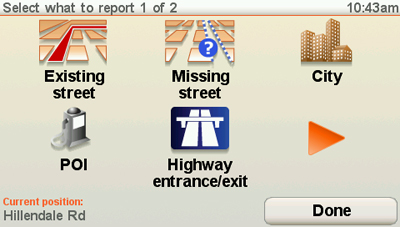
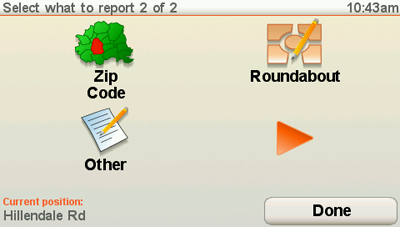
You can decide what Map Share corrections you wish to accept from others using the following preferences screen:
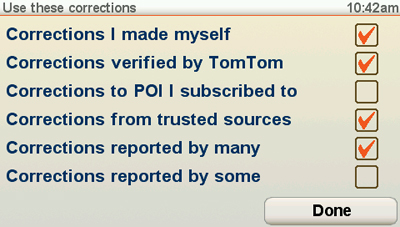
Unfortunately, you can only get corrections via TomTom HOME, and if you can’t successfully install and run the application, then you won’t benefit from any corrections other than your own. Also, it is reported that all your own corrections go away when you purchase a map update.
I used Map Share to block a road that no longer connects, and relocate my bank’s POI, both of which were errors I had seen in other Tele Atlas maps. The process was relatively straightforward.
IQ RoutesTM
In TomTom HOME, a "Sharing preferences" option allows you to choose to "Enable collection of anonymous usage statistics." When enabled, this appears to transmit your tracklog data back to TomTom. Cumulatively, this information from many TomTom users, translates into historic average speed data that now comes preloaded on the TomTom GO 630. When IQ routes are enabled, and data is available, more efficient routes can be calculated. The first screen shot below is with IQ Routes disabled.
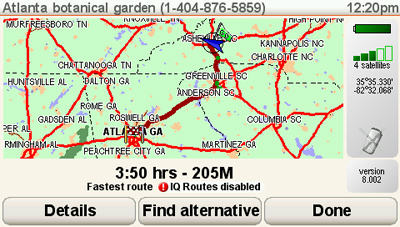
In the next image with IQ Routes enabled, you can see that, while the route is a mile longer, it’s estimated to be 26 minutes shorter.
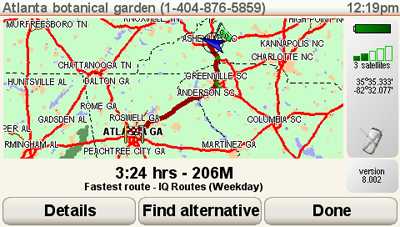
For comparison purposes, I checked routing to the same destination with a Garmin nuvi. You can see that the distance is identical, and the time estimate nearly so. The differences appear to be due to varying approaches for the last few miles of the routes.
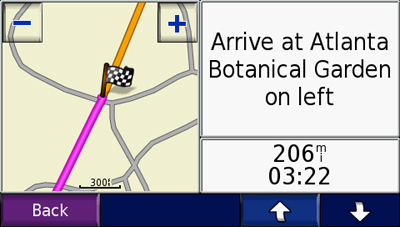
This seems typical of what others are reporting.
IQ Routes may not always produce the best route though, as I discovered a few blocks away from a destination when the unit wanted to send me far out of the way, via an Interstate highway. First the IQ Route…
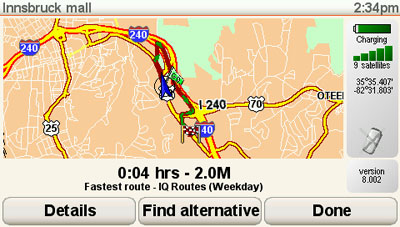
Now the same destination calculated with IQ Routes disabled.
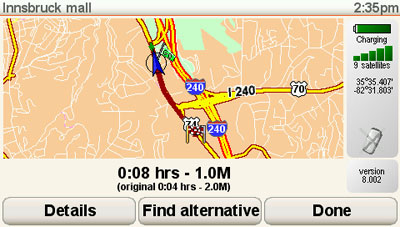
In reality, the second route took closer to two minutes. I can’t imagine that stretch taking eight minutes unless blocked due to an accident or something, which makes me wonder how many instances of travel on a given segment of road are needed before they route on the basis of it.
Nevertheless, this appears to be an aberration. It seems that most of the time, IQ Routes does indeed produce superior results, though not necessarily superior to routes on a Garmin device.
More on TomTom GO 630 navigation and routing
The TomTom GO 630 has many nice navigation features including multi-destination routing and the ability to avoid specific streets on individual routes (you can’t set it to always avoid a certain street though).
In addition to Favorites, it is easy to add custom POIs on the go (no POI manager required); you can even assign them to custom categories. You can also select a POI category for a proximity warning, as shown below. Note the school zone icon in the upper left corner of the map screen.
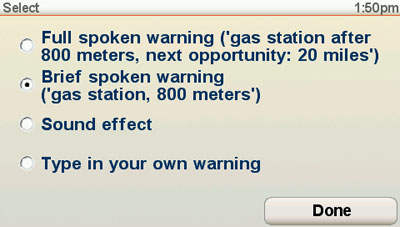
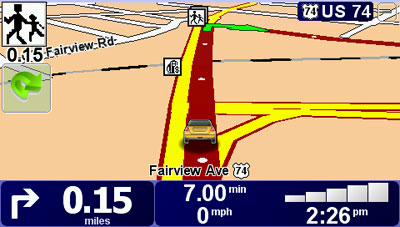
Recalculations were fast.
I did not see the Advanced Lane Guidance feature on any Interstate interchanges in the Asheville, NC area. These must be limited to major metropolitan areas.
I created some routes to out-of-state destinations and noticed that, following that, when I changed states, it defaults back to the state you are currently in. Little things like this show that a lot of thought has gone into making the interface as simple as possible, given the feature-rich nature of it.
You can browse the map and search for POIs near the cursor, but I found this to be unintuitive, since you must hit the cursor button below and not "Find."

There were also some negatives associated with routing and navigation. The device seems overly chatty. One example is that it will call out multiple (albeit all valid) road numbers for the same highway — something like "take Interstate 240 East, Highway 74 East, Highway 70 East." This becomes more confusing than illuminating.
It also gives directions too far ahead, over four minutes before a turn on a 45 MPH road, in places where other brands would advise you to bear left or right a couple of times before announcing the turn.
The TomTom doesn’t call out whether the destination is on the right or left at arrival, though the route arrow on the screen does indicate it.
There are no POI subcategories, so you can’t search for restaurants by cuisine or for shops that are grocery stores.
While the TomTom GO 630 does multi-destination routing, it cannot do route optimization to find the most efficient route.
All GPS units can give screwy directions at times, but I suspect that most of the ones with this unit were caused by the Tele Atlas maps. There was also one situation, and I’m not sure where to lay the blame for this one, where no instructions were given at the junction of three Interstates!
TomTom GO 630 Bluetooth feature
I was not able to successfully pair my phone, an LG VX8300, when I tested it with the closely related TomTom GO 730. My phone recognized the TomTom and said it had paired, but the TomTom reported "no phones found."
However, I was able to link up my wife’s Motorola V325i. With her phone, the TomTom successfully imported the address book and recently dialed numbers.
One other important point — the sound quality for the person receiving a call dialed from the TomTom GO 730 was significantly better than that of my nuvi 660. I don’t even use the latter for phone calls due to the poor sound quality. The TomTom was good enough to use as an everyday hands free device.
TomTom GO 630 voice commands
The TomTom voice command feature works very well. I had little trouble with it recognizing commands. Having said that, the feature is limited to address entry. There is no ability to search for POIs. The feature’s limitations make it nearly useless for giving voice commands while driving.
TomTom GO 630 Help Me! feature
The Help Me! feature allows you to locate nearby emergency services. The main screen is shown below.
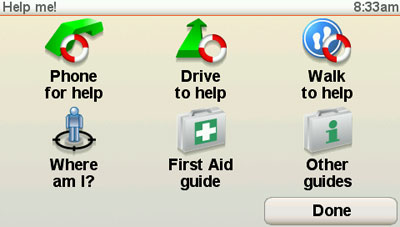
Each option brings up another screen. Shown below is the one you get if you select "Drive to help."
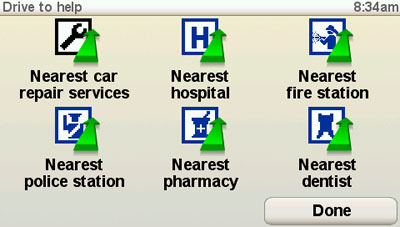
TomTom GO 630 pros
- Text-to-speech
- Improved routing via IQ Routes
- Map Share allows for some map corrections
- Highly customizable
- Very intuitive for such a customizable and feature-rich device
- One touch access to volume controls
- Multi-destination routing
- Can add custom POIs directly to device without PC or additional software
- Fast recalculations
- Good Bluetooth sound quality
- Help Me! feature
TomTom GO 630 cons
- TomTom HOME desktop application can be problematic
- More complex than a Garmin nuvi
- Relatively dim screen difficult to see in direct, bright sunlight or while wearing sunglasses
- Personal Map Share corrections vanish after map updates
- Overly chatty
- Calls out turns too far ahead
- Doesn’t call out destination as being on left or right (this shows on map screen however)
- No POI subcategories
- No route optimization feature
Recommendation
The TomTom GO 630 is a good choice for someone who wants a feature-rich GPS that they can customize. It is not appropriate for people who get lost in menus or just want a simple, easy to operate device.
More TomTom GO 630 reviews
- Consumer-authored TomTom GO 630 reviews
have been posted at Amazon
- A couple more user-written TomTom GO 630 reviews have been posted at CNet
I’ll be posting more hands on GPS reviews as they appear, but in the meantime, here are some…
Other TomTom GO 630 resources
- The TomTom GO 630 owners manual, in the language of your choice
- Use the TomTom product adviser to help determine which unit works for you
- Or use our own TomTom GPS comparison chart
- GpsPasSion’s TomTom message forum
- And another TomTom forum
- The official TomTom GO 630 web page
Compare prices on the TomTom GO 630 at these merchants:
- Check the current TomTom GO 630
price at Amazon
- Get a great deal on the TomTom GO 630 Car Navigator GPS w/ 4.3 inch Touchscreen
at BuyDig.com
- Find the TomTom GO 630
for an amazing price on eBay
