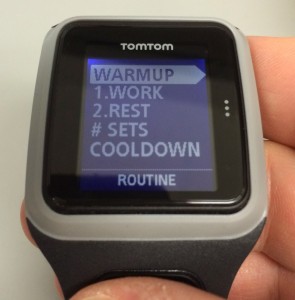Hands on with the TomTom Runner GPS Watch
The TomTom Runner GPS Watch is the company’s latest offering within the running category after a few years of partnering with Nike. So it was a bit expected that they would be releasing a dedicated unit for runners. After 30 miles of outdoor running in December, it’s time to look at how it performed.
Tomtom Runner Hardware
This is the first running GPS watch I’ve used that you can detach the main component and mount either on a bike or desk mount. With a variety of colors for the wrist strap, this is a neat innovation. The wrist strap itself might be a little small for those who need a longer length or for winter running. Both pieces are held in place fairly well except when I removed the watch after an evening run; the wrist strap in my hand while the watch part fell to the table. Will this be a problem over time? I’m not sure, but I wouldn’t be surprised that a second wrist strap will be required after a few years.
Overall design of the watch is slim. The buttons are found at the edge of the GPS antenna instead of the watch body. Wearing the watch is comfortable and is probably the one that looks the best as a all-day watch. The supplied USB data/charging cable is curved to match the watch body. I found this easy to snap on, but not as easy to detach.
The backlight is activated by tapping the right side of the watch body. This works with or without gloves. During a cold & dark December run schedule, the display lights up well to view the data fields. The device is water resistant up to 50ft and after a few activities in rain/snow I didn’t encounter any problems using the buttons when starting or pausing the activities.
The watch does include a sensor for indoor running. I opted for outdoor running while testing the watch. Bluetooth is used for the Heart Rate sensor. I used the Bluetooth HR strap from Polar to pair with the watch and it both devices were able to pair with no problem.
The sparse manual says that you should be able to squeeze out 10 hours of activities between charges. Based on the schedule of a typical 5k runner, expect almost a month of usage. After 3 weeks of evening running with the backlight always on and vibration alerts, I’d say that the estimate is fairly accurate.
I started using the device with an older firmware version (1.0.1) but once the latest firmware was delivered (1.5.1) it added a number of improvements and additional functions to make it a more complete running watch.
TomTom Runner Software & Interface
In order to upload saved activities from your TomTom Runner to your computer, you will need to install the TomTom MySports app (for Windows and Mac) first, then plug in the device. Firmware updates are delivered this way, so setting up the software and doing the initial sync is an important step. Setting up the file formats & sharing should also be done before you sync any activities. In terms of social sites, you have the choice of TomTom MySports, MapMyRun and Runkeeper. File formats include: KML, GPX, FIT, TCX. If you are using a Heart Rate strap and want to upload to another site like Garmin Connect, TCX is format that preserves the HR data.
I ran into difficulties setting up TomTom MySports website since it is powered by MapMyRun and trying to link the accounts using Google Chrome wasn’t working. This problem was resolved by using another browser like Firefox. TomTomMySports website isn’t a bad option for beginners. It offers more basic information than MapMyRun. For example, to view your Heart Rate data on MapMyRun, you’ll need the MVP subscription.
The last benefit of setting up the software and the initial sync is to download the QuickGPS data. This pre-loads the satellites position for the next seven days. This allows the device to get ready for your activity within 15-20 seconds. It became very noticeable when this data is out of date. Satellite fix suddenly took the same amount of time as my Garmin Forerunner 610 & Fenix which are the devices I’ve been comparing the TomTom Runner against.
Interface
The TomTom Runner interface is simple & effective. I think they’ve done a better job at the data pages than on the Nike+ SportsWatch. The main gesture is to click on the right button in order to enable the functions. Once you hit the end of a menu path, the interface will automatically bring you back to the main screen. A few screens offer up or down gestures but it’s not always clear how to access those.
Your First Run
The first run using the TomTom Runner is really simple if you run without goals. Three clicks to the right and you are good to go. Pausing or stopping the activity is just as easy by holding down the left button. During the activity you can click up and down to get the different data screens.
The interface does a great job at representing the various goals you probably will have during your run, such as distance, time, pace and heart rate. You can enable one of these goals during your activity. Selecting a distance goal activity, for example will display a simple pie chart where the slice starts at 0%. Heart Rate goal is is represented by a bulls eye when you are in the zone, and up or down arrows when outside of the zone. I found these screens to be more effective than trying to stare at numbers during the run.
Heart Rate Training
A few years ago, I switched from interval training to Heart Rate training. Due to this, I rely on alerts and having all my HR zones setup. On this device, you don’t need to enter your max, resting HR or establishing HR zones. You simply enter a heart rate and set the +/- value. I find this better suited for runners who already do HR training and know their zones to adjust the values properly.
Interval Training
For the casual runner, especially at my run club, people just want to know to setup their 10’s & 1’s. The setup screen for interval training is fairly simple. You enter the values of each step you want to complete during your activity. This means for the most part, you will be setting up work, rest & # sets.
TomTom Runner Pros
- Great looking and slim design
- Simplified user interface and menus
- Battery life
- Fast GPS fix
TomTom Runner Cons
- Doesn’t use heart rate zones
- Manually set the time
- Can’t have HR alerts and another goal during same activity
- Limited workouts options
- No Bluetooth pairing with smartphones
Conclusion and Recommendation
I really liked what TomTom has done with this GPS sportwatch. This would be great for those who are in the 5k to 10 miler range, and runs mostly 10’s & 1’s with little variance to their program. The slim design makes this a great all-day wearing watch.
Those who are more serious with their running and who follow an advanced workout schedule with or without Heart Rate Training — you will find the TomTom Runner a little lacking and more cumbersome when your workout calls for multiple pace and distance goal steps.
Windows and OS X users will find the MySports software easy to install and use. Runners who use other training software will still be able to import their data with the file export formats.
At $169 US, this is one of the better options for runners who want a low cost option and features they might grow into. Looking at the number of changes that has been made with each firmware revision, I would expect this GPS watch to offer more tweaks and better functionality.
TomTom Runner video playlist
More TomTom Runner reviews
- Consumer-authored TomTom Runner reviews
have been posted at Amazon
- DC Rainmaker’s TomTom Runner review
- Tech Radar reviews the Runner
- PC Mag gives it a 3-1/2 out of 5 star rating
- Pocket Lint gives it three stars
I’ll be posting more hands on GPS reviews as they appear, but in the meantime, here are some…
Other TomTom Runner resources
- The TomTom Runner owners manual (PDF)
- The official TomTom Runner web page
- TomTom sportwatch FAQs
Compare prices on the TomTom Runner at these merchants:
- Check the current TomTom Runner GPS Watch
price at Amazon
- Check out the TomTom Runner
at REI.com, where satisfaction is guaranteed and members get 10% back on eligible purchases