
Hands on review of the Magellan RoadMate 3065
The Magellan RoadMate 3065 is a newly (spring 2010) introduced unit with a 4.7” screen, lifetime traffic, Bluetooth for hands free calling, and an innovative “Traffic Wakeup” feature that downloads traffic data ahead of your daily commute.
Quick links
More Magellan RoadMate 3065 reviews
Magellan RoadMate 3065 resources
How much does it cost?
It also includes Magellan’s One Touch interface, AAA TourBook, Highway Lane Assist, exit POIs, multi-destination routing and includes pre-loaded maps of the US and Canada.
Also known as the RoadMate 3065 Commuter, this is currently the only model with the traffic wakeup feature, but here are some closely…
Related models
- Magellan RoadMate 3055 – Drops the Traffic Wakeup feature, but is otherwise identical
- Magellan RoadMate 5045 – Gives you an even bigger 5” screen, but drops Traffic Wakeup and Bluetooth
- To see how the 3065 compares to other models, check out our Magellan GPS comparison chart
Magellan RoadMate 3065 interface
Shown below is an example of the map screen, showing highway lane assist, which comes up automatically when you approach a freeway interchange. Coverage was very good for this feature in the area where I tested it.
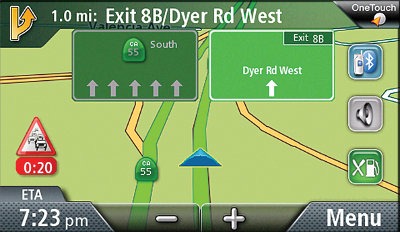
At the top left of the screen is the next maneuver icon followed by the distance to next turn; tap this for a turn-by-turn list of maneuvers on your route. One gripe here is that the distance to next turn, perhaps the most critical piece of navigation info, is one of the smaller fonts on the screen. In the center is the name of the street you are being directed to turn on; tap here to hear the verbal cue for the next turn. On the top right, you see the One Touch icon. This feature is discussed below.
On the map itself, you’ll notice icons for Bluetooth, volume, exit POIs and traffic. Exit POIs (discussed more below) are a useful feature, so its nice to have quick access to them. I’m also a fan of easy access to the volume controls.
On the bottom row, you’ll see ETA, zoom buttons and the main menu button. Tap the ETA button to see a pop up showing direction of travel, distance to destination, elevation, speed and time remaining. This goes away after about ten seconds. Tap a field to have it show on the main map screen in place of ETA. In this way you can show speed, but you cannot display both speed and ETA on the map screen at the same time (for more than ten seconds anyway). This is another flaw, IMHO, especially for lead foot types like me. Also relevant here – there is no speed limit display.
One Touch menu
The One Touch menu (shown below) is a great feature, that can give you quick and easy access to frequent destinations.
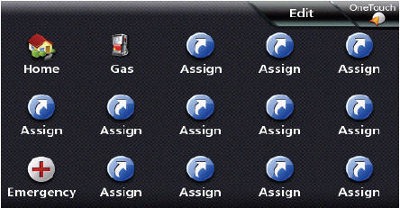
You can assign a specific destination or POI (points of interest) category or subcategory. For example, in addition to the usual suspects (work, home, etc.), I added parks and Starbucks to my test unit. Since I had the latter, I also added rest areas! The One Touch menu is one of the Magellan’s best features.
QuickSpell
The QuickSpell feature (pictured below) simplifies input by graying out invalid characters when spelling out a city, address or POI. I also like that it calls out the letters as I type them – I instantly know if I’ve made an error
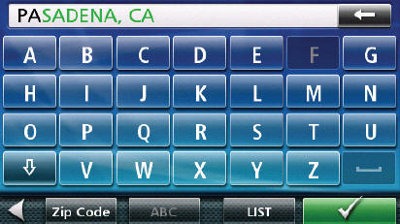
Exit POIs
Exit POIs (see below) gives you quick access to key POIs at upcoming freeway exits. The distance updates while driving. Tap an icon for a list of POIs in that category at the chosen exit. This is another very nice feature.
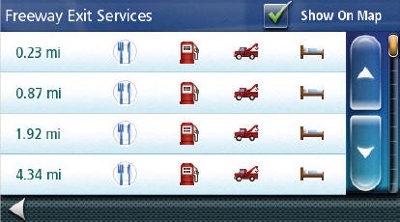
Trip reports
This was another feature I liked. It creates a mileage log for each destination selected. You can access it via Menu > Settings (the Tools icon) > Trip report.
Navigating with the RoadMate 3065
When you select a destination, you’ll see an Options button, as pictured below. This will allow you to choose between fastest time, shortest distance, and most or least use of freeways. You’ll also be able to preview a turn by turn list of each, as well as an overview map comparing the various options.
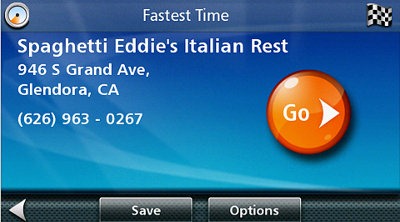
The RoadMate 3065 did a good job of displaying the names of cross streets. As usual with GPS navigators, the turn is called out ahead of time, but I like the fact that Magellan adds a chime immediately before the turn.
In general, the Magellan performed well. I noticed no routing errors while testing the unit. One time, it even calculated a better route than my nuvi 765T. I did notice that ETAs were less accurate than on the nuvi series (which learns from your driving behavior). One other annoyance is that you must verify if you wish to cancel a trip, so this action takes two taps. You can avoid this by using the One Touch menu.
All of a sudden one day, I lost the map screen and up popped a list of turn by turn directions. I thought I had seen a glitch until I realized it happened as I came out of a tunnel. This is apparently the default behavior when you lose satellite reception – nice touch.
Traffic
I don’t live in an area with traffic coverage and was unable to do much testing of this feature. Nevertheless, the 3065 did show that it was receiving traffic data, but reported none on my route, even when I entered a destination for nearby metro areas with coverage. There does not appear to be a way to see a list of nearby incidents that aren’t on your route. The lifetime traffic is ad-supported. Below is a screen shot of the setup for Traffic Wakeup. You can set your departure time and the unit will start receiving traffic data 20 minutes beforehand.
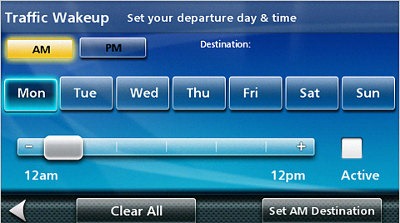
Bluetooth
The 3065 paired with my Motorola Droid and imported my address book without much trouble. Once connected though, it did require me to restart my phone before I could place a call. Sound quality for the person on the other end of the call was okay – not the worst I’ve heard but not the best either.
Hardware notes
The mount has a slot for the USB power cable, so the unit connects to it as you slide it into the mount. This is the next best thing to a powered mount. I dislike having to fuss with a mini-USB cable each time I get in the car, but I find this to be an acceptable solution.

The RoadMate 3065 auto powers on and off when you start the car or turn the ignition off.
I found the display of the 3065 to be fairly dim. It is difficult to see with sunglasses on and, depending upon conditions, can be far from ideal even without them.
Magellan RoadMate 3065 Pros
- Large 4.7” screen
- One Touch menu makes it easy to select favorite destinations
- Traffic wake up feature
- Exit POIs
- QuickSpell feature
- Relatively intuitive layout
- Easy access to volume controls
Magellan RoadMate 3065 Cons
- No speed limit display
- Cannot keep both current speed and ETA shown on map
- Relatively dim display
- Distance to next turn font is too small
More Magellan RoadMate 3065 reviews
- CNet gives a 3-1/2 out of 5 star rating in their Magellan RoadMate 3065 review
- Empowering Mommy reviews the RoadMate 3065
- Two of a Kind has posted their own Magellan Roadmate 3065 review
- I’ll be posting more hands on GPS reviews as they appear, but in the meantime, here are some…
Other Magellan RoadMate 3065 resources
- A PDF version of the Magellan RoadMate 3065 owners manual
- Want to see how the 3065 stands up against other units? Use this handy Magellan auto GPS comparison chart
- Our other Magellan auto GPS reviews
- There is a Magellan RoadMate message forum at GpsPasSion
- There is also a Magellan RoadMate forum at GPSReview.net
- A Magellan RoadMate 3065 FAQ
- Magellan’s RoadMate 3065 Commuter mini-site
- The official Magellan RoadMate 3065 web page
Compare prices on the Magellan RoadMate 3065 at these merchants:
- Check the current Magellan RoadMate 3065
price at Amazon
- This is a new unit, and sources I trust are limited; I’ll post more as they become available

Looks like they have made some improvements over the 1440 I used to have. The 10 second pop-up on the ETA button is a nice touch. You had to cycle thru all the options on the 1440 to check spee, distance, etc. The trip log is another nice adder that was missing.