UPDATE: This model has been discontinued. For a list of current TomTom models and their features, please see our TomTom comparison chart.
The TomTom GO 740 LIVE is TomTom’s first navigation device with a built in cellular connection. It comes with a three-month subscription to TomTom’s LIVE services, giving you access to Google Local search, TomTom traffic, fuel prices, weather and more.
The GO 740 LIVE feature set also includes voice commands, advanced lane guidance, Bluetooth for hands-free cell phone use, text-to-speech, Map Share, IQ Routes technology and a 4.3” touch screen.
Compare prices on the TomTom GO 740 LIVE
Since this unit is so chock full of features, I’m going to focus primarily on what’s new and improved, compared to the previous generation TomTom GO 730.
LIVE services
There are a number of services offered thanks to a built in cellular connection, housed in the surprisingly slim unit (not the mount). A three-month subscription is included with purchase of the 740; after that it’s $9.99 a month. The cellular service auto-activates so there is no set up involved. Cellular connections were acquired relatively quickly, even at my home, which doesn’t receive service for many carriers. I’ve got full details below, but here’s a short video clip demonstrating some of the top features:
Google Local Search
One of the joys of having a connected PND is being able to access local search, so that you’re not limited to a preloaded POIs database. The TomTom 740 uses Google Local search for this feature and it is a joy to have. Even so, the implementation could have been better. Searches took up to 50 seconds, and there is no way to sort results (e.g., by rating, distance from destination, etc.). It is possible however, to search near your current location, another location, your destination, or a selected city. Unfortunately, you cannot search along your route. The results screen (sample shown below) displays ratings where available, and distance to destination. Note that it gives no indication of direction though.
The details screen, shown below, gives a wealth of information about a POI.
You can also access Google Local search from the “Navigate to” screen (shown below) by tapping the button in the lower left corner of the screen.
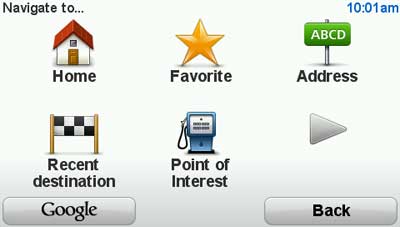
Weather
This is another function that you can access thanks to this connected device. It even calls out the day’s forecast for the selected location. Acquisition of weather data was much faster than getting Google local search results, taking around 10 seconds to display.
Fuel prices
Another nice feature, being able to search for gas prices, was relatively fast too – around 15 seconds in my testing. And as you can see below, you can search along your route. Why you can’t specify along route with Google Local search is beyond me.
Mount
The GO 740 LIVE has a new mount with a twist suction base. It is one of the best mounts I’ve ever used. Attaching it to the windshield is very simple, and a button on the front allows for easy removal of the unit. I’m not sure the mount is anymore secure than other types (I did have it pop off once), but it sure feels rock solid going on. The power lead goes into the mount, so you don’t have to connect it to the 740 each time you attach the unit.
Voice commands
You tap the microphone icon on the map screen to begin using this feature. There are 131 voice commands that can be used on the TomTom GO 740.
In the end, I didn’t find this feature to be that helpful. While it is probably as good at recognizing commands as the Garmin nuvi 800 series units, there are some major differences.
You are limited to using those 131 commands. With the nuvi 800 series, you can do just about anything with it. You almost always have to combine tapping the 740’s screen with voice commands. For example, I was able to enter a city name and street with voice commands, but I had to enter the street number manually. And you can say “navigate to favorite” to bring up a list of favorites, but you still have to tap the screen to select one.
Advanced Lane Guidance (ALG)
While Garmin may have them beat on voice commands, TomTom wins as far as Advanced Lane Guidance (ALG) is concerned – I found their coverage to be much more extensive, probably by several orders of magnitude. Take this with a grain of salt though, as at least one other reviewer has reported just the opposite. Perhaps Garmin is better in New England and TomTom better in the southeast!
I like the fact that the green arrow flashes, drawing your attention to the proper lane.
Picky reviewer that I am, I do have some complaints. You wouldn’t know it from the image above, but this is the exit for NC Highway 191. It would be nice if this was shown in addition to the exit number. In many cases the highway number is shown, but I did notice this happening on occasion.
IQ Routes
I’d be remiss if I didn’t mention IQ Routes in this review, because it’s one of the best features TomTom has going. This feature bases routing decisions on historical traffic data, broken down by the day of the week and time of day, the latter in 15 minute increments. As one reviewer has said, “it almost kills the need for a traffic receiver.” I was very impressed with this feature when it took me down a locally known and very popular shortcut, avoiding the highway that parallels it during a busy time of day. Quite simply, this feature greatly improves routing behavior.
Interface
Before I wrap things up, I want to discuss a few things about the interface. First, the things I really like:
- I’ve got a bit of a lead foot, so the fact that you see your current speed and the speed limit on the screen is quite helpful; I especially like that it turns red when you exceed the speed limit by 5 MPH. You can see this in the ALG image above. I just wish you could customize that number.
- The Quick Menu feature, somewhat similar to Magellan’s OneTouch menu, allows quick and customized access to selected features.
- It learns from your behavior. The 740 asked me if I wanted to specify a target arrival time, and when I kept saying no, it eventually asked if I wanted to turn that feature off.
- You can access the volume controls from the map screen by tapping the the left side of the status bar. It’s not that intuitive, but it’s probably something you’ll remember once you know it’s there.
- When searching for POIs, or accessing Google Local search results, you can page from one POI to the next to view its location on a preview map. To do this you use the arrows on the map, shown on the image below. This is a simple, but great feature.
Despite these niceties, there were also a few things I didn’t like about the interface:
- Entering text for POI searches was difficult on the cramped keypad. Compare the more generous size of the city keypad with the POI keypad below. Sure, the city keypad doesn’t need the row of numbers, but look at the huge field on the POI keypad where your entry shows up. Why devote that much white space to it? I also found it way too easy to double tap characters, due to an overly sensitive touch screen.
- While speed limits were present on all the Interstate highways I travelled, I rarely saw them elsewhere. TomTom’s speed limit coverage clearly lags far behind that found on Garmin units, where it shows up for an amazing number of secondary roads.
- This is a recurring complaint about Tele Atlas maps; I don’t now if it’s an issue in other states, but in NC they display obscure state and county DOT road numbers instead of themore commonly used road names. In spoken directions, they give both, but give the name last.
- Finally, there seems to be little rhyme or reason as to when and what name is shown for the upcoming turn. Sometimes it’s there, sometimes it’s not. And sometimes it gives the road you’ll be on after several turns! In the sample screen shot below, a full half-mile after turning onto the road, it was still failing to show the name of the next road I was to turn onto.
TomTom GO 740 LIVE pros
- Cellular connection allows access to Google local search, gas prices and more
- IQ Routes technology gives TomTom the best routing engine of any GPS manufacturer
- Superior mounting system
- Power lead goes to mount rather than the unit
- Automatically powers off
- Map Share feature allows you to make and share map corrections
- Icons warn against theft when powering off the device
- Great ability to customize map screen information display
- Advanced Lane Guidance
- Warns when you exceed speed limit by 5 MPH
- Easy to access volume controls from map screen
- Can page through POI results on a preview map to easily see their location
TomTom GO 740 LIVE cons
- A short three month trial period for cellular connectivity, followed by a $9.99 per month fee
- A relatively dim screen that gets washed out in bright sunlight; difficult to see with sunglasses on
- Cramped keypad leads to high error rate
- Does not automatically power on
- No simple way to get back to the main menu or map screen when you are several layers deep in menus
- Directions not given at some major junctions (I even experienced this at a junction of three Interstate highways!)
- Does not always display the name of the next turn
- Google Local search results can be slow coming in
- Voice command feature not that useful
- Speed limit coverage missing for many major highways
Conclusion and recommendation
I eventually just ran out of time to test this unit, so I have not tested its Bluetooth or traffic features. Nevertheless, I was quite impressed with the 740’s feature set and performance. This is a great unit for someone who wants a connected GPS. Yet TomTom has done such a good job with IQ Routes that they have nearly negated the need for a traffic receiver. If you’re not ready to pony up the big bucks (and monthly fee) for the GO 740 LIVE, you should seriously consider the TomTom XL 340-S. Priced at over $100 less, you’ll get the same superior routing, minus the Bluetooth, voice commands and connected services.
More TomTom GO 740 LIVE reviews
- Consumer-authored TomTom GO 740 LIVE reviews
have been posted at Amazon
- GPS Review has posted a TomTom GO 740 review
- Another TomTom 740 LIVE review has been posted by GPS Magazine
- CNet gives their Editors’ Choice award in their TomTom GO 740 LIVE review
- About.com has posted their own review of the TomTom 740
- Gizmodo says the TomTom GO 740 LIVE sucks, but GPS Review begs to differ
- Engadget has also posted a TomTom GO 740 review
- Gadgetell jumps into the fray with their TomTom GO 740 LIVE review
- Boston.com took an early look at traffic and the TomTom 740
- The Miami Herald has also posted a TomTom GO 740 LIVE review
- Laptop mag gives a 3-1/2 out of 5 star rating in their review of the GO 740 LIVE
- An “on the road” TomTom 740 LIVE review from GpsPasSion
- GPS Lodge has posted a full review of the TomTom GO 740 LIVE
- A consumer-authored TomTom GO 740 LIVE review posted at TomTomForums.com
- PC World gives a 3-1/2 out of 5 star rating in their review of the TomTom 740 LIVE
I’ll be posting more hands on GPS reviews as they appear, but in the meantime, here are some…
Other TomTom GO 740 LIVE resources
- Use the TomTom product adviser to help determine which unit works for you
- Or use our own TomTom GPS comparison chart
- GpsPasSion’s TomTom message forum
- And another TomTom forum
- The official TomTom GO 740 LIVE web page
Compare prices on the TomTom GO 740 LIVE at these merchants:
- Check the current TomTom GO 740 LIVE
price at Amazon
- Get the TomTom GO 740 LIVE
for an amazing price on eBay
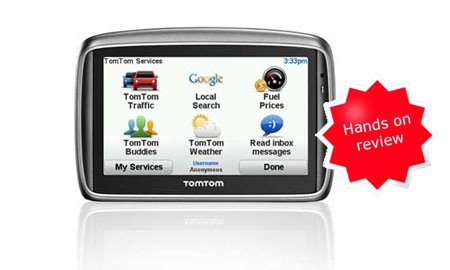
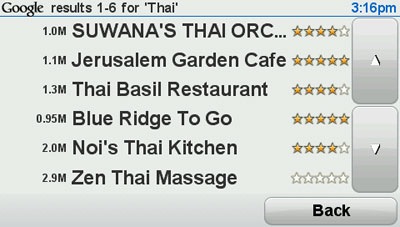
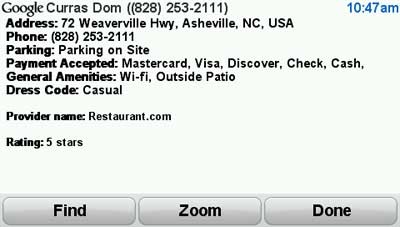
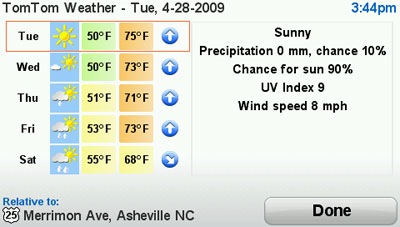
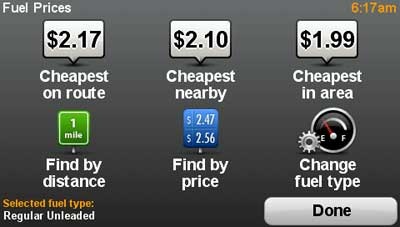
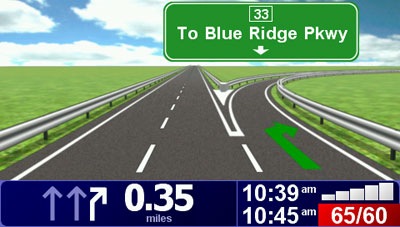
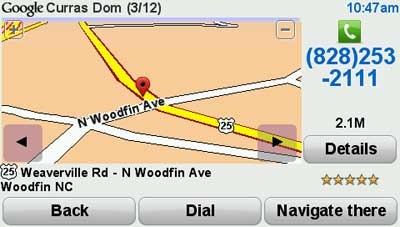
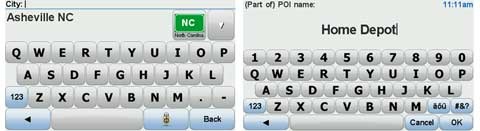


There is a menu option on the 740 to show the next turn always. Otherwise, it will only show up within 2 miles (I think) of the turn if there’s a green sign for it in the map data.
Thanks for the tip. I’ve got a ONE x40 coming for review, so I’ll check the settings for it.