 Back at the end of last year, you may remember that I wrote an article on Using Field Notes When Geocaching. In this article I want to build on that and show how you can use your field notes together with GSAK to speed up the time it takes to log your caches.
Back at the end of last year, you may remember that I wrote an article on Using Field Notes When Geocaching. In this article I want to build on that and show how you can use your field notes together with GSAK to speed up the time it takes to log your caches.
GSAK has a lot of options, many of which I’ve not had need to explore, so for the purposes of this article we’re going to keep it simple and assume that your field notes are collated on a dedicated handheld device such as a Garmin Oregon. Don’t assume, however, that if your circumstances are different, that you cannot get anything of benefit from GSAK’s features. You just might need to dig around in the options and come up with your own process.
I also realise that there is a great deal of debate amongst geocachers as to what constitutes a good geocaching log. Again, I will show you how I do it, and you can make adjustments based on your local area standards or personal opinion.
Access Token
To start off, we need to give GSAK permission to post logs on your behalf. This is a very similar process to if you’ve ever authorised a device to connect to Facebook or Twitter.
In GSAK select ‘Geocaching.com access’ from the top menu bar and you should see an option in the drop down menu to request an access token. Doing this will open a window to the Geocaching.com website where you will be prompted to log in and be presented with a button to grant access. Clicking on this will give GSAK the necessary permissions and should also prompt an email to be sent to the email address you have registered with Geocaching.com notifying you that the authorisation has been successful.
Templates
Templates are, quite frankly, a godsend and whilst they may take a while to initially get the hang of, once you realise everything you can do with them, you’ll wonder how you ever posted logs without them.
To create a log, we select ‘Geocaching.com access’ from the top menu bar again and select ‘Publish Logs’ from the dropdown. This presents us with a window we’ll be coming back to, but for now we click the templates button.
My logs have a distinct style to them. I record the time, what number find of the day it was, how many finds I did that day, and what number find it is overall. I usually have one paragraph that is repeated throughout all of that day’s logs, usually giving an idea of what sort of day it was and who I was with *EG “Caching on my own in the rain today”, “doing drivebys in the dark with fellow cacher X this evening”). I usually include TFTC as part of this paragraph as well so I don’t forget it.
I do this by using placeholders for various pieces of data which GSAK will dynamically insert a bit like a mail merge in Microsoft Word.
Here is my template
%time
[b][[red]%runcount[/red]/[blue]%runtotal[/blue]][/b] – It seems like it’s been ages since we last had blue skies so took advantage of the good weather to do some caching with Heffalump and Westie. Route was less muddy than I expected and was very scenic. Thoroughly enjoyed this series and will recommend it to others. TFTC
%Count
When this is run, GSAK will take the timestamp from the GPS device field note and enter it in place of %time. Likewise %runcount and %runtotal will be replaced with the number find of the day and the total number of finds that day respectively. And %count will be replaced with my overall find number.
Like I said, this is just the way I create my templates and there are a wide range of options (and not just for found logs) that you can play with until you get a format you are happy with. Once you are, click OK and it will return you to the main Publish logs window.
Creating Individual Logs
Next we need to load the field notes from your GPS device. We do this by right clicking on the main area of the window and selecting ‘fetch’ and then ‘from GPRS’.
If you’re like me, you’ll not clear out your geocache_visits file and so will be presented with a huge list of found caches dating back months or even years. Clicking on the first unwanted cache in the list and shift clicking on the last should allow you to bulk delete from the list (although your geocache_visits file will be untouched as will any records in your GSAK database), leaving you with the list you want to publish.
Select the first of these and click the edit button.
You should see a pre-populated log in the form of our template from earlier, and above it the field notes from the GPS in a grey box. You may remember from the Field Notes article that I said I had my own personal shorthand for remembering the cache. I use this to create a paragraph just above the overall count. Sometimes it is as a simple as who found the cache. Other times the prompt from the field notes will lead to a much more detailed individual paragraph.
Clicking on Preview will give you an idea of how the actual log will look once it is published. It will even fill in the template fields for you.
Clicking the next button will take you to the next log where you can repeat this process, ensuring that all your logs are unique and reflect your actual geocaching adventure.
Trackables
Clicking on the Trackables button will allow you to drop off, pick up or even dip trackables into the caches. No need to put it off until after you’ve published your logs, you can do it at the same time.
Likewise, you can even add photos to your logs by clicking on the Photos button and attaching images.
Publish
Once you have customised all your logs (the next button will be greyed out when you get to the last one in the run), click the OK button to return to the main publish logs window. We’re now ready to send all our logs to Geocaching.com.
Clicking the ‘Publish All’ button will give a confirmation window and will then start whirling, publishing your logs, managing your trackables and attaching photos, all while you sit and wait.
Conclusion
Whilst it might seem like a lot to take in at first, if you go out and find a large number of caches in a day, this will save you a lot of time. I’ve only touched on just a few of the options, so if this doesn’t match the way you cache and log, don’t make the mistake in thinking this feature is of no benefit to you. Go in and have a look around.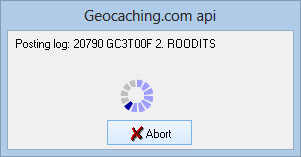
After a few runs, you’ll have perfected it to match your own personal caching and logging style and will wonder how you ever managed without it.
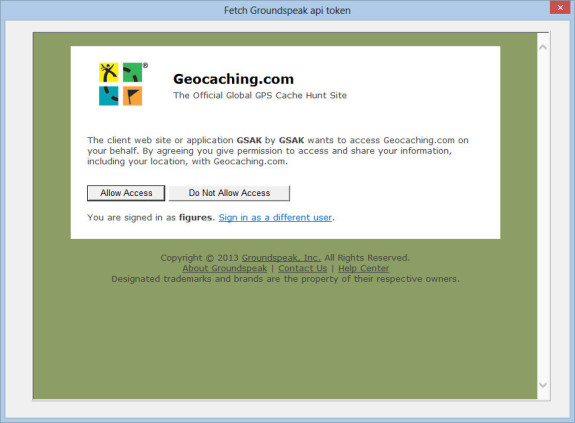
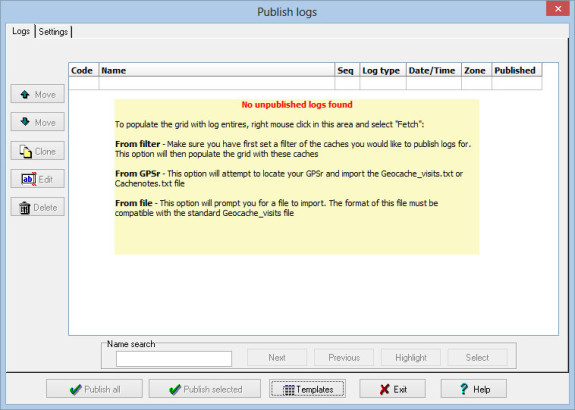
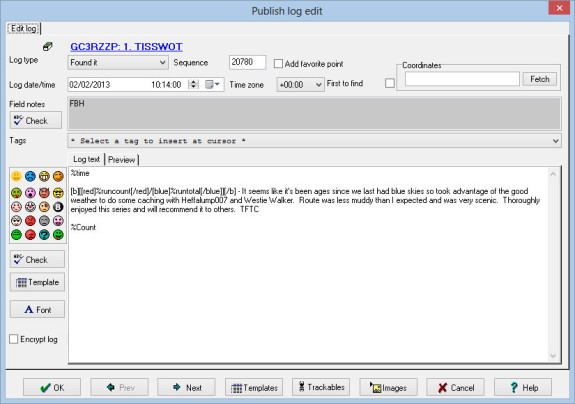
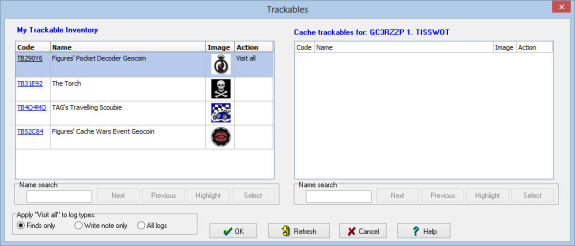



Once you run through it a few times, Publish Logs becomes very simple to use. I usually use it if I find 3 or more caches in a single day. Just a few comments: You only need to do the authorization (Access token) with Groundspeak one time, not every time. If you log caches on your phone, you can email yourself the field notes and import file. If you have a trackable that you dip/visit at every cache (found and not found), you can set Publish Logs to automatically do it for every cache you use Publish Logs for.
One thing I’m having a problem with, somehow I set the wrong time zone, so it’s always an hour off. I tried readjusting the time zone, but that isn’t doing the trick. Anyone else have this or see a setting I might be missing?
My time zone usually goes an hour out due to daylight savings. When I had problems I needed to ensure that the GPS device was set to the right timezone as well
I find GSAK to be invaluable. It’s a bit counter intuitive at times. However, once you take the time, roll up your sleeves, and persevere it’s amazing what you can do. Try writing your own macro!
With respect to publishing, I stumbled across this new feature after upgrading to version 8. It’s fantastic! Like yourself, I generally try to include a short hand note to jog my memory when personalizing a specific find.
Question for you. I have set GSAK to delete my gecache_visits when I publish my logs. You mention you don’t, and cull out the previous finds once you upload your notes. What advantage does retaining the file, vs. deleting it provide you.
Cheers
I keep the file purely so I don’t lose my data should I muck up the process. There’s better ways to do this, but old habits die hard.
It can significantly increase cardio respiratory fitness.
Also take into consideration the fact that your exercise
program may not be rigorous enough, a factor that can preclude
your body from exerting the effort that results in greater
levels of energy. Their club provides a huge state of the art equipment, saunas, masseurs, nutritionists, beauty therapists and the best personal training programs which will help you to get the best out of
them.