The TomTom VIA 1505M sports a wide 5” screen and offers lifetime map updates (hence the M in the product name), and updates the TomTom XXL 540M with TomTom’s new Webkit-based interface. Like all units in the VIA 1xx5 series, this one comes with preloaded maps of the US, Canada and Mexico.
Related units
- Step up to the VIA 1535M go add Bluetooth and voice command
- Or choose the VIA 1405M to keep the 1505M’s feature set, but drop to a 4.3” screen
- The VIA 1505 drops the lifetime map updates, while the VIA 1505TM adds lifetime traffic
- To see how the 1505M stacks up against other models, check out my TomTom comparison chart
Much of the following was adapted from my hands on review of the TomTom VIA 1535TM.
TomTom VIA 1505M hardware
The photo below shows the rear of the closely related TomTom VIA 1535TM., which shares the same exterior. Gone (thankfully) is the EasyPort mount, which was prone to unintentional detaching from the unit. The new style integrated mount attached to my windshield easily and never popped off. Unfortunately it did not perform as well with friction dashboard mounts. I never could get it to stick to one of those. I prefer friction mounts over windshield mounts, but I have to add – this is the best performing windshield mount I’ve ever used. Even haphazard attempts to put it on the windshield worked in most cases. You simply put the mount in place and then twist the knob to lock it.
Note that the power button is on the rear of the unit. I did not find this location to be problematic, though you do have to hold it down for a second to start the device. Opposite the power button, to the right of the mount, is a recessed slot for the micro-USB power lead.
The VIA series was slow to lock in my experience. Rarely did it have a satellite lock by the time it had gone through startup (though starting up only takes a few seconds); it often took a full minute or so to lock, although it never failed to eventually acquire.
One other interesting note about the hardware – the screen can be rotated 180 degrees so that the unit can be mounted “upside down.” This would allow it to be used with a friction mount (if you could get it to stick). It’s somewhat strange that TomTom integrated an accelerometer for screen rotation, but chose not to allow for portrait orientation.
The new VIA interface
I found the interface to be intuitive, although things have been rearranged a bit compared to models using the old interface. Most features are still there, with one notable exception – itinerary planning (AKA multi-destination routing) is nowhere to be found. Like older Garmin nuvis, only one via point is allowed. Here’s what the main menu looks like:
There were lags when using the touchscreen on the VIA 15xx series; not a full second, but enough to be annoying.
The keypad shows all upper case letters, but types lower case unless you hit the shift key, causing frustration when naming and saving favorites. A minor point, but one that they should have caught. Also, you have to go into the menu to save favorites; you cannot do it from the results screen after you’ve searched for a POI or address.
As usual with TomToms, you can select specific POI categories to display on the map; a nice feature indeed.
The device does not automatically power on when you start your car, but you can set it to automatically shut down (under Settings > Battery Saving).
Navigating with the TomTom VIA series
One thing I really like is a new option that allows you to show a Favorites shortcut screen at startup. You’re prompted to do this, but you can enable it from Settings > Start-up settings > Ask for a destination. It just speeds things up a bit.
You can can choose to have the route details screen close automatically after 10 seconds (under Settings > Planning Settings).
The VIA series use IQ Routes, TomTom’s historic road speed database, to determine the fastest roads based upon the time of day and day of the week.
The only Routing error I noticed when using the VIA series, was when it neglected to send me on a scenic National Park Service road that is often used as a local commuter route. I ignored the directions and went the way I knew was fastest. The next time I travelled to that destination it routed me my preferred way! I don’t know if this was a fluke, or if they’re that much better than Garmin’s myTrends feature, but I was pleasantly surprised.
Another interesting thing that came up on one route was a notification that the route included unpaved roads, and asked me if I wanted to include them in the route or not. Now there’s a feature that could actually save some lives!
The VIA current speed field turns to red when exceeding the speed limit; you can also set it for an audible warning under Safety Settings. Speed limit coverage (in my experience) is mainly restricted to major highways.
Also of note, the VIA series announces if your destination is on the left or right as you approach it. I believe this is new for TomToms.
Advanced Lane Guidance, shown below, pops up as you approach many limited access highway exits. Coverage seems much more extensive than what I’ve seen with Garmin’s junction view feature.
Other notable features
- Map Share – TomTom’s Map Share feature (located under the Services menu) allows you to make map error corrections and share them with others (and download corrections from others as well)
- Help – This screen allows easy access to several functions (call for help, drive to help, walk to help, and Where am I?); under drive to help, for example, you’ll find shortcuts for the nearest car repair services, hospital, fire and police destination, pharmacy and dentist
My TomTom
This is the new computer-based update and manager interface, replacing TomTom Home. It seems to have only the most basic functionality at this point. I was able to successfully update a VIA on a Windows 7 machine, but on my Mac it just keeps saying “connecting.”
More TomTom VIA 1505M tips
- Tap the lower center section of the map screen for volume controls and to hear the next turn instruction
- You can enter a city by zip code
- You can disable the popup tips from Settings > Advanced Settings > Show Tips
TomTom VIA 1505M pros
- Lifetime map updates
- Windshield mount is dependable and easy to attach
- IQ Routes historic road speed database
- Intuitive interface
- Extensive customization options
- Map Share allows you to correct maps and share corrections with others
TomTom VIA 1505M cons
- Suction mount doesn’t perform well with universal friction mounts
- Mount is not powered; you must connect the micro-USB cable directly to the device
- Slow to lock onto satellites
- No multi-destination routing
- Touch screen response lags a bit
- Limited speed limit coverage
- My TomTom update manager not fully developed
TomTom VIA 1505M conclusion and recommendation
Most TomTom fans will be quite happy with the new VIA series. The core functionality (navigation) performed very well for me, and while the new interface is a bit rough around the edges in places, the overall experience was very good. I’m happy to recommend this model, although I would suggest you investigate the My TomTom update manager a bit more if you’re a Mac owner, as I could not get it to function properly with my MacBook Air.
More TomTom VIA 1505M reviews
- Consumer-authored TomTom VIA 1505M reviews
have been posted at Amazon
- I’ll be posting more hands on GPS reviews as they appear, but in the meantime, here are some…
Other TomTom VIA 1505M resources
- The TomTom VIA 1505M owners manual, in the language of your choice
- Use my TomTom comparison chart to see how the 1505M stacks up against their other models
- TomTom’s official VIA message forum
- The official TomTom VIA 1505 series web page
Compare prices on the TomTom VIA 1505M at these merchants:
- Check the current TomTom VIA 1505M
price at Amazon
- Get a great deal on the VIA 1505M 5" Portable GPS Navigator with Lifetime Maps
at J&R Music/Computer World
- Find the TOMTOM VIA 1505M Automobile Portable GPS Navigator
at Overstock.com
- Get the TomTom VIA 1505M Large-Screen GPS System w/ Lifetime Map Updates
at TigerGPS
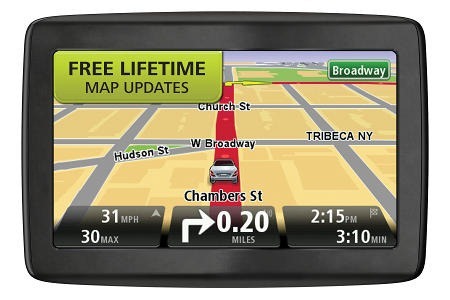

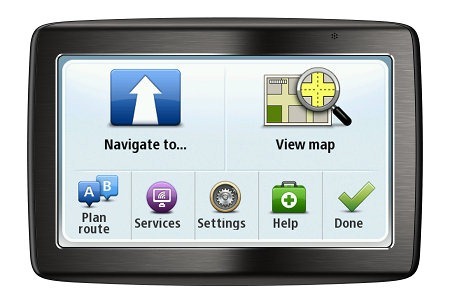


You mention being happy with the exit of the EasyPort mount. The challenge is replacing some of the add-on accessories from third parties. I have a mount that use the power/lighter socket to mount and power the device. That’s very convenient and there doesn’t seem to be an option for this with the new mount. Also, losing multi-point routing isn’t to big but still, it doesn’t seem that hard to implement, not sure why they removed it. Some days it was just darn handy. Just my thoughts! Thanks for the reviews.
Nice review! I have a tom tom GO720 for let say 8-9 yrs. I am very satisfied. The windshield holder needs replacement (the plastic holding the ball in the holder is chipped), so I am shopping around other TT. Looking at your comments about the VIA1505M, my GO720 has many of the functions you mentioned. Speed turns red if over the limit, has multi destination but never used it, advises if destination is on the right or left overall is very reliable. The ONLY problem is to get map updates I have to pay approx. 39$ to get them for a given period. It is not worth it if you compare with the free updates now available. I contacted TT but there is noting to do. Either I change GPS or pay for updates. Then I lose the maps I purchased for South Africa and Europe. Thank You!
can I give my tomtom 1505 m a voice command and how do I do it
I updated my tomtom 1505M with the 2015 spring version map update via it internet which created an ongoing annoying problem which I did not have before the new map up date. When I turn on my device there is a long delay before the unit knew my actual position.
Today June 15th the delay was more than 15 minutes. Once the unit is in so-called operational mode, the signal will break for 10 seconds and then restart from that point where I was when the signal was lost. When there is a reconnection of signal it takes from 5 to 7 seconds during which time the unit does not know where it is located and could be anywhere within 1/4 mile from my actual position.
Once the unit established the actual position from the satellite signal activity from the satellite that tomtom is using it will remain active for a period from 15 to 20 seconds before loosing signal again this will repeat over and over.
When is this satellitite signal problem going to be resolved; at present I am not happy with the tomtom performance.
m mosher