The TomTom VIA 1505TM sports a wide 5” screen and offers lifetime traffic and map updates (hence the TM in the product name). This model updates a previous unit, the exceptionally popular TomTom XXL 540TM, bringing along TomTom’s new Webkit-based interface. Like all units in the VIA 1xx5 series, this one comes with preloaded maps of the US, Canada and Mexico.
Related units
- Step up to the VIA 1535TM go add Bluetooth and voice command
- Or choose the VIA 1405TM to keep the 1535TM’s feature set, but drop to a 4.3” screen
- The VIA 1505T drops the lifetime map updates, while you give up lifetime traffic with the 1505M
- To see how the 1505TM stacks up against other models, check out my TomTom comparison chart
Much of the following was adapted from my hands on review of the TomTom VIA 1535TM.
TomTom VIA 1505TM hardware
The photo below shows the rear of the closely related TomTom VIA 1535TM., which shares the same exterior. Gone (thankfully) is the EasyPort mount, which was prone to unintentional detaching from the unit. The new style integrated mount attached to my windshield easily and never popped off. Unfortunately it did not perform as well with friction dashboard mounts. I never could get it to stick to one of those. I prefer friction mounts over windshield mounts, but I have to add – this is the best performing windshield mount I’ve ever used. Even haphazard attempts to put it on the windshield worked in most cases. You simply put the mount in place and then twist the knob to lock it.
Note that the power button is on the rear of the unit. I did not find this location to be problematic, though you do have to hold it down for a second to start the device. Opposite the power button, to the right of the mount, is a recessed slot for the micro-USB power lead.
The VIA series was slow to lock in my experience. Rarely did it have a satellite lock by the time it had gone through startup (though starting up only takes a few seconds); it often took a full minute or so to lock, although it never failed to eventually acquire.
One other interesting note about the hardware – the screen can be rotated 180 degrees so that the unit can be mounted “upside down.” This would allow it to be used with a friction mount (if you could get it to stick). It’s somewhat strange that TomTom integrated an accelerometer for screen rotation, but chose not to allow for portrait orientation.
The new VIA interface
I found the interface to be intuitive, although things have been rearranged a bit compared to models using the old interface. Most features are still there, with one notable exception – itinerary planning (AKA multi-destination routing) is nowhere to be found. Like older Garmin nuvis, only one via point is allowed. Here’s what the main menu looks like:
There were lags when using the touchscreen on the VIA 15xx series; not a full second, but enough to be annoying.
The keypad shows all upper case letters, but types lower case unless you hit the shift key, causing frustration when naming and saving favorites. A minor point, but one that they should have caught. Also, you have to go into the menu to save favorites; you cannot do it from the results screen after you’ve searched for a POI or address.
As usual with TomToms, you can select specific POI categories to display on the map; a nice feature indeed.
The device does not automatically power on when you start your car, but you can set it to automatically shut down (under Settings > Battery Saving).
Navigating with the TomTom VIA 1505TM
One thing I really like is a new option that allows you to show a Favorites shortcut screen at startup. You’re prompted to do this, but you can enable it from Settings > Start-up settings > Ask for a destination. It just speeds things up a bit.
You can can choose to have the route details screen, shown below, close automatically after 10 seconds (under Settings > Planning Settings).
The VIA series use IQ Routes, TomTom’s historic road speed database, to determine the fastest roads based upon the time of day and day of the week.
The only Routing error I noticed when using the VIA series, was when it neglected to send me on a scenic National Park Service road that is often used as a local commuter route. I ignored the directions and went the way I knew was fastest. The next time I travelled to that destination it routed me my preferred way! I don’t know if this was a fluke, or if they’re that much better than Garmin’s myTrends feature, but I was pleasantly surprised.
Another interesting thing that came up on one route was a notification that the route included unpaved roads, and asked me if I wanted to include them in the route or not. Now there’s a feature that could actually save some lives!
The VIA current speed field turns to red when exceeding the speed limit; you can also set it for an audible warning under Safety Settings. Speed limit coverage (in my experience) is mainly restricted to major highways.
Also of note, the VIA series announces if your destination is on the left or right as you approach it. I believe this is new for TomToms.
Advanced Lane Guidance, shown below, pops up as you approach many limited access highway exits. Coverage seems much more extensive than what I’ve seen with Garmin’s junction view feature.
Other notable features
- Map Share – TomTom’s Map Share feature (located under the Services menu) allows you to make map error corrections and share them with others (and download corrections from others as well)
- Help – This screen allows easy access to several functions (call for help, drive to help, walk to help, and Where am I?); under drive to help, for example, you’ll find shortcuts for the nearest car repair services, hospital, fire and police destination, pharmacy and dentist
My TomTom
This is the new computer-based update and manager interface, replacing TomTom Home. It seems to have only the most basic functionality at this point. I was able to successfully update a VIA on a Windows 7 machine, but on my Mac it just keeps saying “connecting.”
More TomTom VIA 1505TM tips
- Tap the lower center section of the map screen for volume controls and to hear the next turn instruction
- You can enter a city by zip code
- You can disable the popup tips from Settings > Advanced Settings > Show Tips
TomTom VIA 1505TM pros
- Windshield mount is dependable and easy to attach
- IQ Routes historic road speed database
- Intuitive interface
- Extensive customization options
- Map Share allows you to correct maps and share corrections with others
TomTom VIA 1505TM cons
- Suction mount doesn’t perform well with universal friction mounts
- Mount is not powered; you must connect the micro-USB cable directly to the device
- Slow to lock onto satellites
- No multi-destination routing
- Touch screen response lags a bit
- Limited speed limit coverage
- My TomTom update manager not fully developed
TomTom VIA 1505TM conclusion and recommendation
Most TomTom fans will be quite happy with the new VIA series. The core functionality (navigation) performed very well for me, and while the new interface is a bit rough around the edges in places, the overall experience was very good. I’m happy to recommend this model, although I would suggest you investigate the My TomTom update manager a bit more if you’re a Mac owner, as I could not get it to function properly with my MacBook Air.
More TomTom VIA 1505TM reviews
- Consumer-authored TomTom VIA 1505TM reviews
have been posted at Amazon
- VIA 1505TM reviews have also been posted at TomTom.com
- I’ll be posting more hands on GPS reviews as they appear, but in the meantime, here are some…
Other TomTom VIA 1505TM resources
- The TomTom VIA 1505TM owners manual, in the language of your choice
- Use my TomTom comparison chart to see how the 1505TM stacks up against their other models
- TomTom’s official VIA message forum
- The official TomTom VIA 1505 series web page
Compare prices on the TomTom VIA 1505TM at these merchants:
- Check the current TomTom VIA 1505TM
price at Amazon
- Get a great deal on the VIA 1505TM 5" Portable GPS Navigator with Lifetime Traffic & Map
at J&R Music/Computer World
- Find the TomTom VIA 1505TM 5 inch GPS Navigator with Lifetime Traffic & Map Updates
at BuyDig.com, one of our favorite low-cost vendors


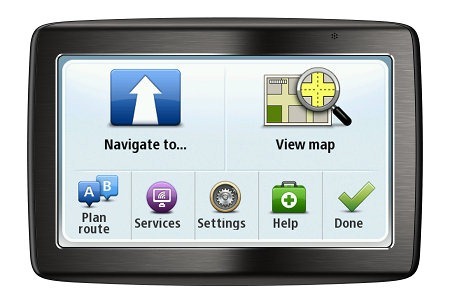
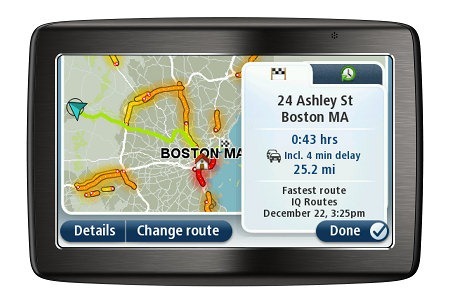


Just thought I’d post that this is the Amazon Gold Box deal of the day with a price of $135.95. Honestly I’m not sure why this is a better option than the TomTom 540tm which is $20 cheaper. Looking at the specs it does appear that the 1305 has 4GB internal memory vs 2GB for the 540tm. If I’m correct about that I suppose some will be enticed by paying only $20 more.
Sorry…in my post of mentioned that that “the 1305 has 4GB internal memory” when I mean to obviously say the 1505.
Yeah, the memory should help with updates, but the new Via series has lost some features, though I think they are getting ready to add multi-point routing back in.
I just bought a via 1505tm. It replaces a road weary ONE XL. That was used on an Arkom friction mount. After reading your negative comment about the via & friction mounts, I figured I’d try it anyhow. Cleaned the plate good, sat the 1505 on it, twisted the lock…and held my breath. It works perfectly!!! Hasn’t popped off yet. In fact, I placed the 1505 as far off the plate as possible, and it still holds fine..
Thanks for the rest of the comparisons. They certainly were a help.
Rages,
Mark
Nice ! Glad it’s working so well.
FWIW- there was also a dash mounting plate in the box. Kinda guess that should hold these models to dash. Worse comes to worse, I could just glue that to the Arkom sandbox toy 8^}, then suction the 1505 to it!
So I am getting myself a GPS for Christmas and I am deciding between the TomTom XXL 540 TM or the TomTom Via 1505 TM. I want: 1) Fast startup times 2) Easy to naviagte menus 3) Accurate navigation and 3) Lane Guidance 4) Lifetime Traffic and Maps
What does the Via 1505 have that would make me pay (current price) 130.23 vs the XXL 540 TM price of 99.99? I don’t care about BlueTooth or Roadside Assistance or even maps outside the US.
I think the mount is much better with the VIA series. The older style mounts tended to separate from the unit when adjusting the angle on the windshield.
Purchased VIA 1505 and so far have not been able to get the screen to power up, connection to MyTomTom says it is connected and it updates device but no picture on unit screen. Tried everything support suggests but still does not work…..
I would return it to the place you bought it, and not to TomTom.