Hands on review of the TomTom VIA 1605TM
The TomTom VIA 1605TM is an unusual size; it’s the first 6″ navigator that I’m aware of. TomTom seems to be investigating a new sweet spot, between the 5″ models which have come to dominate our rankings and the 7″ behemoths Magellan is hawking to the truck and RV crowd.
Apart from that, the VIA is simply a mid-range unit with lifetime maps and traffic. It comes with preloaded maps of the US, Canada and Mexico, and includes all the goodies you would expect from TomTom including Advanced Lane Guidance (shown above), Map Share and TomTom’s historical road speed database – IQ Routes – which offers improved routing. I’ll cover most of those in more detail shortly, but in brief, there’s no reason to go to a higher-level model unless you want Bluetooth and voice command.
Related units
- Drop down to the VIA 1505TM to get the same feature set with a still generous 5″ screen
- To see how the 1605TM stacks up against other models, check out my TomTom comparison chart
TomTom VIA 1605TM hardware
The integrated mount that comes on the 1605TM worked very well for me on the windshield, but it did pop off a time or two when using a friction mount such as this. In the image below, you can see the mount, the mini-USB slot for attaching the power cord and the power button.

TomTom VIA 1605TM interface
The 1605TM uses the same webkit-based interface found on other members of the Via series. The main menu is similar to the one shown below from an earlier Via series unit. The only difference is that the first field now says “Drive to” instead of “Navigate to.”
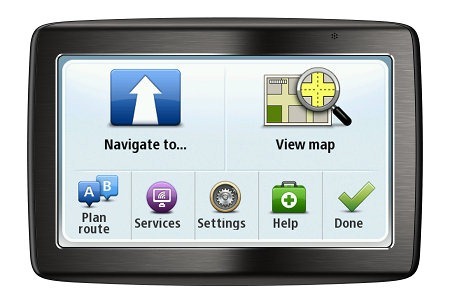 If you select Drive to, your options are Home, Favorite, Address, Recent destination, Point Of Interest, Point on map, Latitude/Longitude and Position of last stop. There are some interesting features under Options, including the ability to add a couple of buttons to the map (e.g., Switch sound on/off, Suggest driving breaks, Mark location of map error). You can also select which POI categories to display on the map.
If you select Drive to, your options are Home, Favorite, Address, Recent destination, Point Of Interest, Point on map, Latitude/Longitude and Position of last stop. There are some interesting features under Options, including the ability to add a couple of buttons to the map (e.g., Switch sound on/off, Suggest driving breaks, Mark location of map error). You can also select which POI categories to display on the map.
 The map screen (again, taken from another Via series model; TomTom doesn’t provide much in the way of imagery or tools for getting screenshots) is shown above. There are three sections at the bottom:
The map screen (again, taken from another Via series model; TomTom doesn’t provide much in the way of imagery or tools for getting screenshots) is shown above. There are three sections at the bottom:
- Left – Current speed and speed limit; tap here to switch between 2D and 3D map views
- Center – Distance to and direction of next turn; tap to hear the next turn instructions and to bring up the volume controls
- Right – Route info (this can be customized, shown here is ETA and ETE); tap for a route overview or to change the route
There are icons in each field that hint at the functions that come up once tapped. Note also the traffic bar on the right side. You can tap this for additional info. You can also tap the map to access the main menu. Advanced lane guidance images (shown at the top of this post) appear as you approach many limited access highway exits.
Vias for your VIA
One nice change since the last VIA I tested is that you can now add up to three via points to a route. There is no optimization feature, but you can manually sort destination order .
Other notable features
- Map Share – TomTom’s Map Share feature (located under Settings > Map Corrections) allows you to make map error corrections and share them with others (and download corrections from others as well)
- Help – This screen allows easy access to several functions (info on your current location, call for help and drive or walk to help); under drive to help, for example, you’ll find shortcuts for the nearest car repair services, hospital, police station, pharmacy, doctor and dentist
TomTom VIA 1605TM performance
The 1605TM locked onto satellites quickly and the screen seems brighter and less washed out than previous TomTom models. I had good experiences with live traffic data during several weekdays of testing in city traffic.
On the downside, I found menu responsiveness to be a bit sluggish, with a delay of a second or so in many instances. This surprised me since I did not see such delays on the lower-end Start 55TM. Combined with the fact that there is no quick way to return to the maps or main menu when deep in the menu structure, this made the device fairly painful to use. I also saw one instance where the unit had me misplaced on an adjacent frontage road when I was actually on an Interstate.
TomTom VIA 1605TM pros
- Large 6″ screen
- Lifetime map updates
- Lifetime traffic
- Screen brightness seems improved over previous models
- Good mounting system
- IQ Routes results in improved routing
TomTom VIA 1605TM cons
- Sluggish menus
- No shortcut back to map or main menu when deep within menu structure
More TomTom VIA 1605TM reviews
- Consumer-authored TomTom VIA 1605TM reviews
have been posted at Amazon
- PC Mag gives their Editor’s Choice award in their VIA 1605TM review
- A brief review from Kidsumers
- EvoGadget reviews the VIA 1605TM
- About.com has posted their own review
- MommyGearest gets into the act
I’ll be posting more hands on GPS reviews as they appear, but in the meantime, here are some…
Other TomTom VIA 1605TM resources
- A PDF version of the TomTom VIA 1605TM owners manual
- The official TomTom VIA series message forum
- Use my TomTom comparison chart to see how the 1605TM stacks up against their other models
- The official TomTom VIA 1605TM web page
Compare prices on the TomTom VIA 1605TM at these merchants:
- Check the current TomTom VIA 1605TM 6-Inch GPS Navigator with Lifetime Traffic & Maps
price at Amazon
- Get the TomTom VIA 1605TM Giant-Screen GPS System w/ Lifetime Traffic & Maps Bundle
at TigerGPS
- Check out the deal the TomTom – VIA 1605TM GPS
at BestBuy.com


I was just about to purchase this unit when I read an Amazon review that mentioned that while the unit is navigating you to a destination, it fails to display the name of the street you are traveling on. I just returned a Garmin 2595LMT for this very reason. Coming from using the built-in navi’s on several cars, and the Google Navigation on my Android phone, I was surprised at this, since those devices always show this info. It would seem to me that it would be a very basic piece of info you would want to know. I looked at a couple other portable GPS devices, and noticed that most would display the name of the street you are on when not guiding you to a location, but when you program in a location, it will show you the name of all the surrounding streets, but only very rarely does the name of the street you are on show anywhere on the screen. I sounded pretty dumb to a friend of mine when I was traveling to his home from the airport and he asked me where I was. I told him I could tell him the name of the next street I was to turn on, and how far away I was, and when I would get there, but I didn’t have a clue as to the street I was on! Do any units normally display this?
The new 2013 Garmin nuvi Advanced series units do this… http://gpstracklog.com/2013/03/first-looks-at-the-garmin-nuvi-2013-advanced-series.html/comment-page-1#comment-288187
Just bought the 1605TM and it shows the street you are on right above the information bar. The next street is shown in the upper right corner. The Garmin Nuvi 3590LMT does NOT show the street you are on and is less accurate than the 1605TM. Tested them out side by side yesterday and took the 3590LMT back to Best Buy!
The 2013 Advanced and Prestige series nuvis show the street you are currently driving on.
Its a good GPS. The only real downside for me as it doesn’t work well with polarized sunglasses unless you turn your head 90 degrees! Its a bit sluggish too but the resolution is nicer than any other gps I’ve used. Still recommended but buy some non polarized sunglasses!
All you need to do is go to settings and select reset to factory settings. When it asks you to pick a language, do not touch the screen, but hold down the power button for about 30 sec. The device should work properly now.
can you program the TomTom 1605 to give interstate exits?