
Hands on with the Garmin VIRB
The Garmin VIRB marks the company’s entry into the action camera market, putting them in a head to head competition with GoPro.
VIRB vs VIRB Elite
The VIRB Elite adds WiFi, an accelerometer, barometric altimeter and a high-sensitivity GPS. While the basic VIRB unit reviewed here lacks the latter, it is easy to match up tracks from another GPS, using the free VIRB Edit software.
Interface
In the image at the top of this page, you can see four buttons on the right side. The top two allow you to scroll through menus. The OK button selects menu items or snaps a still picture, while the power button doubles as a mode button to toggle between modes (viewfinder, playback, setup; see image below). The record button is on the left (opposite) side and is slid forward to start recording. I found the interface to be simple and intuitive.

Garmin VIRB main menu
One note about the screen here — it is not anywhere near as vibrant as these images make it appear. It is best viewed in bright sunlight and it is challenging to really see what’s going on using the playback function. Nevertheless, it is reasonably easy to use it to verify that the subject is centered in the frame.
Mounting
I tested the VIRB using the Vented Helmet Strap Mount. It took a few minutes to figure out how to add the mount to my helmet and attach the VIRB, but all in all it was pretty straightforward.
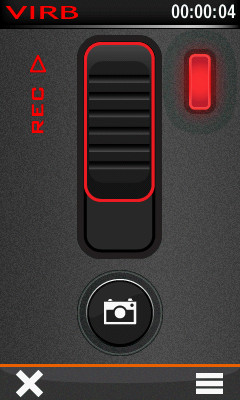
VIRB remote control screenshot from Garmin Oregon 600
Garmin offers a wide range of VIRB mounts (click on the Accessories tab here), and the unit comes with an adapter for popular action camera mounts.
Using the VIRB
While you can slide the Record switch forward to start recording, if you have a compatible ANT+ Garmin unit, you can set it up to act as remote control (see screenshot at right). Basically, the process for doing this involves adding a main menu item, so don’t go looking for it under your ANT+ menu. Fortunately, GPS City has posted a series of videos showing the process on various Garmin handhelds. Otherwise I don’t have a whole lot to say about using the VIRB. It’s pretty straightforward and in this case, we’re more interested in the videos it records rather than the device itself.
VIRB Edit
Likewise, I found the free VIRB Edit software easy to use. To get started, you fire up the software and connect the VIRB to your computer and you’ll be presented with a screen like the one shown below, prompting you to import your videos.

VIRB Edit software showing video import function
Once you import a video, you’ll see a screen asking if you want to add a GPS track…
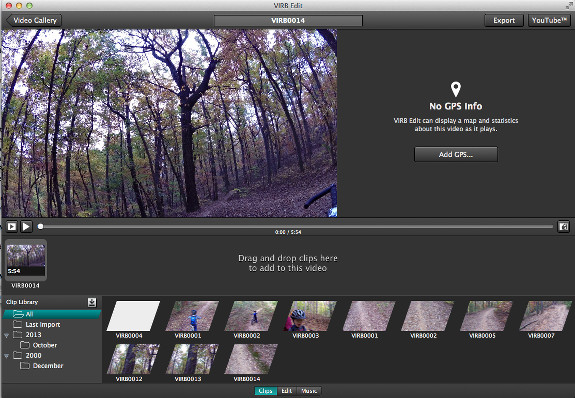
Adding a GPS track
Once you do so, you’ll see the track on a map before choosing to add it to the video…
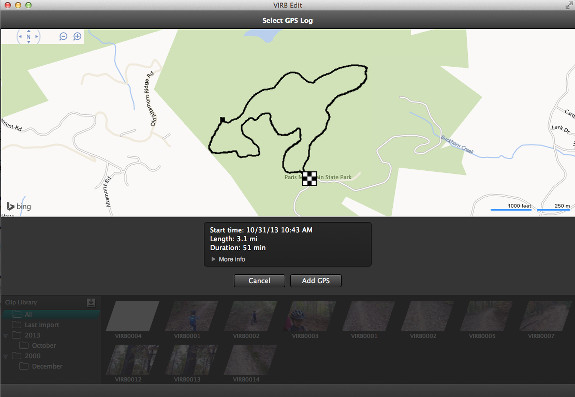
Track added!
Once you go into editing a video, the options shown below show up at the bottom of the screen:
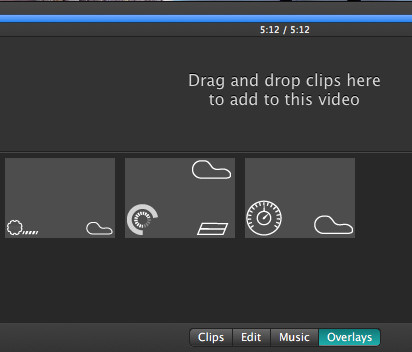
Garmin VIRB Edit options
- Clips – Allows you to use multiple clips to make a video
- Edit – Options to trim or split the clip; adjust the volume or speed; replace, remove or adjust the GPS track; show or hide data overlay
- Music – Add music
- Overlays – Select from various data overlays
Sample videos
Here’s the result…
The first videos I shot used the default 1080p HD 30fps settings. Shown below is one filmed at Paris Mountain State Park near Greenville, SC. Check your YouTube settings to be sure it plays at 1080p.
The video below was shot on the same trail a couple weeks later. By this point, I had tightened up my helmet chin strap, and I tried using the 720p Fast HD 60fps settings. Again, check your YouTube settings and view it at 720p.
Can you tell a difference? Does one look superior to the other?
Bugs
On my first outing the VIRB Edit software was not able to import a lengthy (15 minutes or so) video. I never saw this issue again but subsequent videos were kept to 10 minutes or less. On my last outing, I had numerous lockups (while trying to delete old videos) that I was only able to resolve with a battery pull. A firmware update a few days ago cited “improved software reliability,” so hopefully this issue is fixed.
Final thoughts
I like it! I don’t really have enough need for trail videos to justify the purchase price but if I did I wouldn’t hesitate to buy one. Highly recommended.
More Garmin VIRB reviews
- Consumer-authored Garmin VIRB action camera reviews
have been posted at Amazon
- A review from Web Bike World
I’ll be posting more hands on GPS reviews as they appear, but in the meantime, here are some…
Other Garmin VIRB resources
- The Garmin VIRB owners manual
- A Garmin VIRB FAQ
- The official Garmin VIRB
web page
Compare prices on the Garmin VIRB at these merchants:
- Check the current Garmin Virb Action Camera
price at Amazon
- Get the Garmin VIRB
at REI.com, where satisfaction is guaranteed and members get 10% back on eligible purchases
- Buy the VIRB direct from Garmin
- Get the Garmin VIRB action camera from GPS City


Was hoping you’d have an Elite model and give us the full scoop….
Have you heard if the Elite will geotag the photos when in still mode?
Having the video geotagged is nice, but it would be even better to put it in automatic still mode where it takes a picture every x seconds and puts the location data in the image file.
Wouldn’t want to post-process the images using software to make it happen.
I’d be shocked if they weren’t geotagged. The VIRB adds a time stamp. There is a photo timer feature with intervals of 5, 10, 30 and 60 seconds. You can also snap photos if you have a connected GPS acting as a remote. Hope this helps.
I now have an Elite model, the photos are geotagged, which is what I hoped. Not used it in the field yet. Concerned about the mount breaking when the camera is snagged on something. The Contour cameras I use had industrial velcro as part of the mount and would separate if the camera was snagged on a branch.
I’ll have to double check, but I think I remember seeing geostats when I imported a picture into the VIRB Edit program.
I have the VIRB Elite. It really as simple to use as described above. The video quality is sensational. The Garmin VIRB app is not yet available on the Google Play Store for Android. At least I haven’t been able to find it.
In regards to the BUGS section above, I’ve never had issues importing video files of any length into the VIRB Edit software. I do have an issue though, every time I try to export a movie that I’ve edited, it gives me an error message saying the video can not be exported. It doesn’t matter what size file. I’ve attempted to contact Garmin Support and haven’t had any success on that front.
The other issue mentioned was the “numerous lockups”. I get those with the Elite too. I haven’t quite pin pointed it to a certain event, but strongly suspect it’s when the memory is accessed during a recording session. For example, when the record slide switch is moved off of record and the camera goes into the save file mode or when the camera does the periodic memory dump. Very frustrating because once that happens, you either pull the battery as mentioned or hold the power button for about 30 seconds to turn off the camera. When that happens, whatever video recording was in progress, is lost completely.
I’ve gone through (3) firmware and (2) software updates. Neither have addressed the bugs yet.