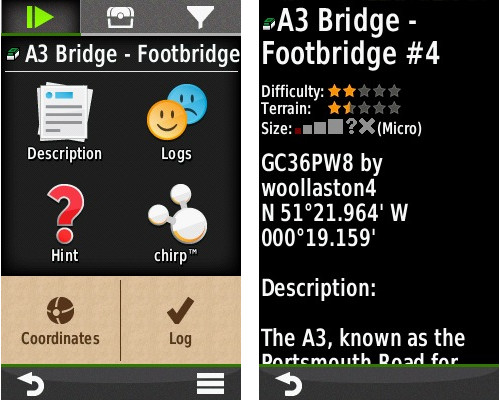
Any geocacher will tell you that their most important piece of kit is the GPSr. Whilst some are happy to casually geocache with a smartphone, those of us who are a little more ‘dedicated’ treat the selection of a new GPSr with the upmost of care.
For the last few years, I’ve been using the Oregon 300 and have been very happy with it. But when a geocaching weekend away last year resulted in the Oregon 300 somehow losing all my hints, I thought it was time to consider upgrading and bought myself, after much consideration, the Oregon 650.
Now if you want a full review of the 650, comprehensive field tests and all it can do, I suggest reading Andy Byers’ review or Rich’s review of the Oregon 600. I use my GPSr for one thing and one thing only, hunting geocaches, and that’s purely my focus here. I’ve been using the device for a few months now and have found over a thousand caches with it. Here are my honest impressions as a geocacher.
Capacity
Garmin claims the 650 can hold unlimited Geocaches and for me that’s a big selling point. In reality, it’s limited by its 3.5gb internal memory. Like previous Oregons it can hold a microSD card but I run my GPSr with the UK Ordnance Survey maps so in reality that slot is taken up with those.
For me, the appeal of unlimited geocaches is that on a two hour journey to a geocache series, I can add all the geocaches I’m likely to drive past without too much hassle. I’ve put a lot of effort into building a comprehensive GSAK database over the years and it’s pure convenience to be able to export everything for miles onto the 650 without further hassle or fine tuning filters.
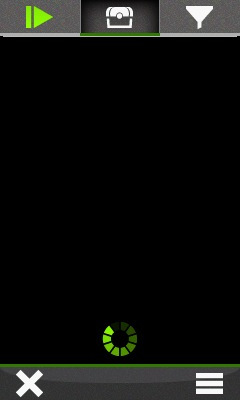
Processing…
I’ve found that if you squeeze 100,000 geocaches onto the thing you’re likely to see crashes (at least with the earlier firmwares), 60,000 and it’s a bit unreliable, but the device will happily run 30-40,000 geocaches. I suspect that some of the instability was caused by me playing around with the camera function and using up valuable memory space but I’ve been regularly uploading 30,000 geocaches to the device to take with me on a day out for the past couple of months now.
The downside to this is in instances where the next geocache in the series isn’t the next nearest geocache. If you try and select another local geocache from the Geocache selection tab, it can take a good thirty seconds for the list to load. That’s a little infuriating when you’ve got a big geocaching day and want to avoid any standing around but it’s not a deal breaker. I suspect it’s based on the number of geocaches you have stored on the device, and you might have to experiment with how many you upload at a time to find your personal sweet spot between capacity and performance.
Geocaching User Interface
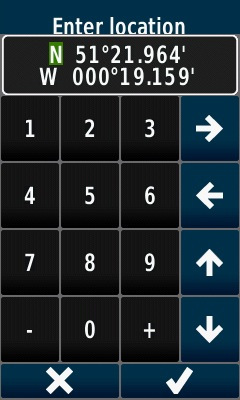
Modifying coordinates for multi-caches
I’m getting old and my eyesight isn’t what it once was, so I really appreciate the big buttons for hints, logs, description (although I’m not sure I need one for chirp, but I can forgive Garmin for pushing their own product). It’s also easy to enter in revised co-ordinates for when you solve multis and bonus puzzle caches in the field (although the cursor can sometimes be hard to spot in the field and the text is a little small). The ability to increase the text size of descriptions and hints is very useful. There’s some extensive user configurability for the device but only at the top level and not within the Geocaching sub-menu. I really wish I could configure it so I could swap that chirp button for a shortcut back to the map so I don’t have to go out to the main menu every time.
If you’re into Opencaching, Garmin has added a few features such as viewing geocache photos and viewing the awesomeness rating. But with the removal of Wherigo software, you can’t help but wonder if there’s a deliberate push towards introducing new features for Garmin Opencaching and ignoring some of those for Groundspeak Geocaching.
Touchscreen
The 650 features a transflective color TFT touchscreen. The thing you immediately notice is how much smoother it is compared to the older Oregons. On my Oregon 300, I’d almost have to break a finger to press a button, but the 650 acts more like a smartphone with easy scrolling and even pinch zooming. It’s also a lot brighter. It’s genuinely lovely…until you take it into the field.
This is an expensive bit of kit and you’d presume for the$480 price it’s targeted at the hardcore outdoor adventurer. The issue is that once out in the wild, it’s a little too easy to knock and accidently press a button. I’ve managed to accidently log geocaches after a finger brushed the screen and then spend a couple of wasted minutes working out why the geocache I was heading to has since disappeared.
Worse still is rain. Anything more than a light drizzle and the device will start flicking through random screens. At first I thought it was the pressure of raindrops hitting the screen but it turns out that it’s apparently down to the way the touchscreen works and senses touch. All that refraction of light from raindrops causes havoc with the sensors.
Of course, there’s an option to lock the screen, but one of my geocaching colleagues can tell you an amusing story of how I tried to lock the device in a light downpour and found it had flipped screens and changed displays before I could even lock it. Apparently I managed to teach him a few new choice swearwords that day. If I’m doing a big power trail, I’m logging my find, selecting next closest, checking the map for direction and then the hint whilst walking towards it. I flip a lot between the map and the geocaching user interface, and even if I could lock it between geocaches, it’s just not possible to do so in even moderate rain.
It’s bad enough to make this a real deal breaker for geocachers. I’ve spoken to several others with the same problem who feel the same way. Nearly every geocacher has been caught out by rain and the device becomes almost inoperable at times in anything more than a light shower. You could get a case for it but for me that defeats the object of spending the money on a waterproof, rugged device device.
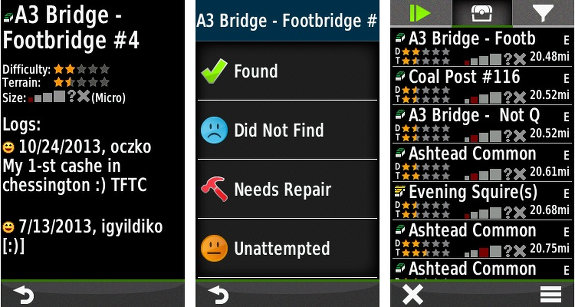
More Garmin Oregon 650 geocaching screenshots
Design
Then there’s the design. Now I don’t mind my GPSr looking pretty, but I do want it functional. One of the things I loved about my 300 is that the screen was set so far back, if you did drop it face down onto a rocky surface, the screen was well shielded. This is no longer so with the screen flat against the edge. I never worried about my Oregon 300 taking a tumble, I feel my 650 is made of paper. I’ve already managed to put a small scratch on the screen.
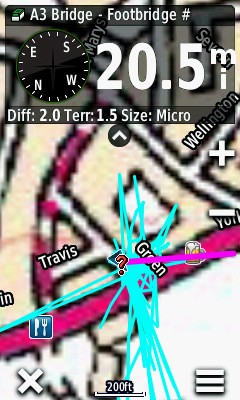 Accuracy
Accuracy
The 650 is the first GPSr I’ve had which will also make use of Glosnass satellites. In theory this should make the device super accurate (although it seems to me this uses additional battery) but the early firmwares put me as much as 350 feet off in clear cover. The latest firmware includes a GPS fix and in the couple of times I’ve taken it out since, the GPS seems to behave but I’ve not tested it enough to say conclusively. It usually takes a few firmware iterations for the GPS accuracy to improve on new Garmin devices but I have to be honest and say so far, at best I’ve found it similar to my old Oregon 300.
Summary
The Oregon 650 is a mixed bag. The software of the Oregon 6xx series is a marked improvement from earlier Oregon devices but the hardware is a massive step backwards for geocachers. It’s a device for the Sunday afternoon geocacher rather than the hardcore fanatic, which for the price seems a bit absurd. Did no-one at Garmin think to test it in the rain?


I generally speaking love the screen, but you are exactly right about it’s tendency to respond to accidental input way too easily (rain or otherwise). I ski with mine a lot, and usually leave it in my pocket. If the screen isn’t locked, I’ll pull it out to find not only has it changed from map view to trip computer, but also swapped out all kinds of fields on the trip computer.
I find I keep it locked almost all the time. Fortunately, they made this easier: I programmed the user key press and hold to lock the screen. Super quick and ready to toggle it.
Rich found a setting for me after I sent this article in (under setup > accessibility) where you can turn down the sensitivity, but I’ve not had enough time to really play with it to see if it’s made a significant amount of difference.
By default (you can change this), a quick tap of the power button brings up the Status page. I have configured by Oregon 6xx to toggle the the screen lock when double tapping the power button. Initially it seems a bother, but it quickly becomes quite natural and I don’t even think about the process. I also configured the User Button to behave as the ‘Page’ button on non touchscreen models, and have enabled the pages I use most with each profile:
Double tap (power button), view geocache info, view map, check heading, etc. (all cycled with single tap of user button), double tap (power button) again.
The screen sensitivity setting was designed primarily for use with and without gloves, and by default is set to high sensitivity. I have requested Garmin add additional lower sensitivity options, or make this adjustment a slider, similar to the brightness adjustment.
All this information and much more is available at the Oregon 6xx wiki: http://garminoregon6xx.wikispaces.com/
I like the idea of using a single button to cycle through various screens (I regularly visit the wiki but had not seen that one) and will have to implement that one! Thanks!
But I’ve found that locking the screen in even moderate rain results in the screen changing in some way or other before you can even lock it. I then see constant reminders that the screen is locked as further rain hits it.
Turning down the touchscreen sensitivity works wonders to prevent undesired operations in the rain. Try it out in the shower. In fact the only time I change the sensitivity to “High” is when I’m wearing gloves in the winter when the only precipitation is snow.
It doesn’t completely solve the issue mind you but it cuts back on those false entries as you’ve mentioned. With sensitivity set to “High” it does get quite out of hand in the rain. Then again the only place I’ve had experience is in the shower. I live in a desert.
Good review. Thanks!
I find the device is fine in the rain for about 10-20 minutes until you get drops of water (rather than specks) residing on the screen. Then even if it has stopped raining it will intermittently ‘glitch’ as if someone was pressing a lot of random buttons. From what we’ve been able to establish the touch on these gorilla glass devices is not so much about pressure but sensing light (i.e. your finger blocking it out) and the rain droplets seem to confuse it. I’ve tried turning the sensitivity down and whilst it’s too early to conclusively say, it hasn’t seemed to make a difference.
Here in the UK, we get a lot of rain but compared to other places it’s pretty mild. However, even a moderate shower is enough to set it off.
It’s a capacitive touch screen. Light sensing has nothing to do with it. The conductivity of your finger is what the screen detects. Because the rain isn’t pure water, it also conducts electricity and the screen will react to it as well.
I was thinking of getting this for sea kayaking. The poor contrast in sunlight makes the other models almost unusable, but not coping with drops on the screen would be a complete show stopper in a kayak.
UPDATE
Got chance to try this again in moderate rain yesterday. Changing the sensitivity settings seemed to ease it but it still started playing up and somehow switched on some form of active routing for Geocaching mode (I resolved this by going into recreational mode but as I don;t know what it’s done I’m probably going to need to reset the whole device!). Very annoying when you are trying to do 70+ caches in the rain.
Grabbed some video of it misbehaving here
http://www.youtube.com/watch?v=_51pqrkWDGI
I am unable to see any misbehaving in the video supplied. Routing options can not be changed from the map screen, so I am confused by your ‘active routing’ statement. Switching to another profile, (in this case, recreational) would change routing options based on that profiles saved settings. What were the routing options (activity) in your geocaching profile?
Firstly, I apologise for the video not being too clear. Trying to grab footage in the rain and mud when you are there to cache is not easy.
In Geocaching mode I don’t have any sort of routing other than direct. It will just give me a pink line directly to the cache as the crow flies
When it started playing up, it did it’s normal thing of flicking between screens (and presumably changed some setting in the process). It was then trying to direct me to the nearest road so it could then find the shortest point from the cache along it to then direct me in a straight line back to the cache (a bit like you would expect if in Automotive mode). You can see the pink line is at right angles to the direction of the next cache. Of course, as I moved, it would keep trying to recalculate my route and would beep and flash that white text box on the screen as I walked.
I thought it had changed to automotive mode but no it’s in geocaching mode and trying to somehow route me along roads. Looking at it today in the dry, it looks like it went into setuip and changed the routing > activity to Tour Cycling. But not sure it’s just that and out in the field you just can’t have things like this happen.
The other problem was because it needed to calculate the route, as soon as I selected next cache it was sitting there while it calculated, pointing in completely the wrong direction.
This is potentially dangerous. I’m fairly technically minded (although not as much as you guys) and can recognise that the GPS is playing up. I know others who trust their GPS when geocaching and would have followed that line to the road.
As a writer, I want to be as fair and informative as possible (even though I’m a bit of a Garmin Fanboy), but as a pretty hardcore Geocacher, I have to be honest and say I’m beyond frustrated with this device.
“But not sure it’s just that and out in the field you just can’t have things like this happen.”
Locking the screen while you are navigating between caches will prevent this behavior. To make it quite simple, you can program either the power button or user button to toggle the screen lock on/off as you desire.
“The other problem was because it needed to calculate the route, as soon as I selected next cache it was sitting there while it calculated, pointing in completely the wrong direction.”
It was pointing in the correct direction for the selected routing activity. Setting the routing activity back to direct would have alleviated the arrow pointing in a direction you were not expecting. Using the screen lock between caches will alleviate the unintentional routing activity changes.
“This is potentially dangerous.”
Only if you forget which is the master, and which is the tool.
Locking the screen – Not practical at that level of geocaching (we’re talking 20 miles on foot, 100-150 caches). In the space of walking 500ft, I need to check map several times, read description, look at hint and possibly previous logs. I have tried it and in the time it’s taken me to tap the power button to lock it, it’s moved the map or changed the screen. It will then continue to beep at you and flash up messages that the screen is locked as it interprets rain as touchscreen presses. In theory it sounds like a good idea, but I’ve discussed this at length with other geocachers and it just doesn’t work in practise.
Note it changed the routing activity in the rain, I did not. I was not aware of this, just suddenly had the GPS pointing me in the wrong direction. Whilst I completely agree with your point that it’s a tool and you are the master, if you are not aware it’s changed (i.e. it does it whilst signing a log like it did yesterday) it’s incredibly easy to believe it’s taking you the right way.
(apologies if I sound frustrated at you, Atlas. I’m not and really appreciate you taking the time to discuss this)
“Locking the screen – Not practical at that level of geocaching (we’re talking 20 miles on foot, 100-150 caches). In the space of walking 500ft, I need to check map several times, read description, look at hint and possibly previous logs.”
While I realize that not everyone uses their GPSr in an identical manner, and I recognize there may be seemingly countless methods for achieving each unique result desired, it can be easily assumed that not all users will operate their GPSr in a most efficient manner.
For example, when I am caching, I will select the desired geocache as my destination, view the description, logs and hints, and then lock the screen before starting my journey. I like to take in the scenery and enjoy any ambiance available. I also like to watch where I am stepping, each step of the way, regardless of caching in town or in the countryside. I already know the direction and approximate distance to the cache, so I generally do not need to look at my GPSr again until I am near ground zero.
During navigation, should anyone desire to reference the map, geocache description, hints, logs, compass, or any other information provided by the GPSr, they can do so quite efficiently, without unlocking the screen, by previously setting the User Button Page Loop Sequence to display any information they desire, in the order they desire. These settings are profile dependent, allowing for multiple configurations for each desired activity.
“I have tried it and in the time it’s taken me to tap the power button to lock it, it’s moved the map or changed the screen.”
Now that you know how to navigate between applications without unlocking the screen, may I suggest you wipe the screen dry and shelter it from direct rain when unlocking is necessary?
“It will then continue to beep at you and flash up messages that the screen is locked as it interprets rain as touchscreen presses. In theory it sounds like a good idea, but I’ve discussed this at length with other geocachers and it just doesn’t work in practise.”
Try this approach:
A> Configure the power button for Single Tap = ‘Status Page’, and Double Tap = ‘Screen On/Off’.
B> Configure the user button for Single Tap = ‘Page Loop’, and set your Page Loop preferences.
C> Before navigating to the selected geocache, single tap the power button and lock the screen, then double tap the power button to turn the screen off. This allows for maximum battery preservation, and as an added benefit, the device will not report each rain drop as a screen press.
D> When you need to reference information on the GPSr, simply press the user button once to initiate the Page Loop feature. The screen will turn on automatically, and you can cycle between your pre-configured displays as needed by cycling the user button, all without unlocking the screen. When finished, double tap the power button to turn the screen off again.
“Note it changed the routing activity in the rain, I did not. I was not aware of this, just suddenly had the GPS pointing me in the wrong direction. Whilst I completely agree with your point that it’s a tool and you are the master, if you are not aware it’s changed (i.e. it does it whilst signing a log like it did yesterday) it’s incredibly easy to believe it’s taking you the right way.”
You were clearly aware something had changed and you were being pointed in an unexpected direction, so why would you believe it is taking you the right way? Why would you place the Oregon 6xx in a position likely to receive more rain drops, with the screen unlocked, while signing a log sheet, if you were already aware of the potential outcome in doing so?
Employing the techniques I outlined above can alleviate these scenarios from recurring.
Excellent piece of kit offering great accuracy, it will be available here in Morocco somewhere around next month.
@atlas cached: Great piece of advice, thanks. I just got an Oregon 650 and after reading this review, I was a bit concerned.