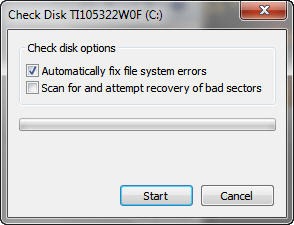 I held off on posting this in order to give the the folks at Garmin a chance to investigate the issue, but the story can now be told. As I was wrapping up my nuvi 3750 review, I had the unit connected to my computer, when Windows 7 popped up the above message. I suspect that I had improperly ejected the unit at some point, causing this. I had ran CHKDSK before on various units, with no deleterious results, so what the hey, I said okay. But when I got to my car, I saw a blank screen with my position and no detailed maps. I looked under Tools > Settings > myMaps and it said there weren’t any! Uh oh.
I held off on posting this in order to give the the folks at Garmin a chance to investigate the issue, but the story can now be told. As I was wrapping up my nuvi 3750 review, I had the unit connected to my computer, when Windows 7 popped up the above message. I suspect that I had improperly ejected the unit at some point, causing this. I had ran CHKDSK before on various units, with no deleterious results, so what the hey, I said okay. But when I got to my car, I saw a blank screen with my position and no detailed maps. I looked under Tools > Settings > myMaps and it said there weren’t any! Uh oh.
So I called Garmin support (they were great, BTW, even though the call and subsequent transfer to their software support team took over an hour) and they said they could fix it, but it would have to be registered first. Since it was a loaner and not mine, and I was basically done with the review, I simply returned it to my contact there. Once back in their hands, the nuvi team had a look at it, but were unable to recreate the problem on another unit, nor could anyone recall being asked to run CHKDSK on a nuvi. They recommended that I not run CHKDSK on one of their units without further investigating why it is being prompted.
So my question for you, dear readers, is – have you ever ran into this; have you been asked to run CHKSDK on a GPS receiver? On a nuvi? If you did it, what was the result? I’m sure there are folks in the audience who know a lot more about CHKDSK than me, so have at it in the comments. Let’s hash this out.
Finally, this isn’t about the nuvi; I suspect it could happen with any device. One moral of this story is to backup your device; ideally when you first get it. It takes some time and a bit of hard drive space, but it can make recovery from such things much easier. Just copy everything on the device over to your computer. Previously, I would recommend this for folks who were messing around with maps, or trying to free up space, but after my recent experience, I’d say it’s a good idea for everyone.

I’ve seen that window pop up sometimes when connecting my DeLorme PN-40 and PN-60. For a long time I ignored it, uncertain of what would happen if I gave it the go-ahead (I noticed no problems in function), but on the advice of a DeLorme technician I started the scan. It completed the scan quickly and I’ve not seen the message in a good while. Like you, Rich, I believe it came from what the computer must have regarded as an improper disconnect.
Amen to your backup advice. It’s that ounce of prevention/pound of cure ratio manifesting again.
Thanks Max. I had a TomTom support rep have me run it on one of their devices once. I’m still scratching my head on this one. I was kind of surprised that the Garmin folks couldn’t come up with any more info.
hi all, im no Tech person at all but i own a Nuvi 310 which i purchased in 2008, its been great so i decided to update my maps with Europe 2012 lifetime map updates. The software downloaded to my laptop (Windows7) no problem, it completed the transfer preperation step no problems but as soon as it tried to transfer it came back with message says “an error has occurred and the program requires to close, if this continues contact Garmin”. It did continue to happen so i did contact Gramin, they asked me to to various checks all of which were fruitless (however ther replys to my email were pretty much daily so i cant complain about that part of the support), eventually the Garmin Tech asked me to do a ChkDsk – my Garmin came back with the message “not available on RAW Devices” to which Garmin have responded with “oh well, looks like your device has corrupted but check out our new range”. Needless to say im not happy as it was working perfectly well prior to the update transfer. I am currently awaiting a response from Garmin to my unhappy email. Any help from anyone would be appreciated. Regards Alan
I have always had better luck calling them than emailing. I’d suggest calling and if you don’t get satisfaction, as to speak to a supervisor.
When updating my daughters older Nuvi from a battery-powered laptop, the laptop went to sleep during the transfer. The update was not complete so it did not show up in the Nuvi and the file could not be deleted in the Nuvi. After plugging in the laptop to the mains, I ran CHKDSK on the Nuvi. It cleaned it up and I was able to fully install the update. Note to self to never do large file transfers while on battery power.
Every time I forget to eject the Nuvi (or Oregon for that matter) Windows 7 prompts me to scan the “disk”. It keeps prompting until you do it, so I eventually give in. And, I’ve never had problems afterwards — the result of the scan has always been “no problems found”.
Of course, I’m a bit less likely to just unplug without ejecting now, and after reading about your experience hopefully I’ll pay even closer attention to it.
Ha, as if.
A>
Thanks Bill and Anthony. It helps me to hear about other users experiences, and I imagine it will also help others who come across this post in the future.
i work in IT and end up handling a lot of my users’ GPS units because they’re scared to update them, etc. almost every single GPS i plug in prompts a chkdsk suggestion from windows. magellan, garmin, tomtom, all of them. even right out of the box on the first connect. i never run it, but i may, this article has been helpful.