The TomTom VIA 1435TM is a high-end model in TomTom’s new VIA series. Sporting a 4.3” screen, the VIA 1435TM offers lifetime traffic and map updates (hence the TM in the product name). This model updates a previous unit, the very popular TomTom XL 340TM, adding Bluetooth, voice commands and TomTom’s new Webkit-based interface. Like all units in the VIA 1xx5 series, this one comes with preloaded maps of the US, Canada and Mexico.
Related units
- Step up to the VIA 1535TM to get the same feature set, but with a larger 5” screen
- Going the other direction, drop down to the VIA 1405TM and you’ll give up Bluetooth and voice command
- To see how the 1435TM stacks up against other models, check out my TomTom comparison chart
NOTE: Much of the following is based on my hands on review of the TomTom VIA 1535TM.
TomTom VIA 1435TM hardware
The photo below shows the rear of the closely related TomTom VIA 1535TM, which is identical to the 1435TM except for size. Gone (thankfully) is the EasyPort mount, which was prone to unintentional detaching from the unit. The new style integrated mount attached to my windshield easily and never popped off. Unfortunately it did not perform as well with friction dashboard mounts. I never could get it to stick to one of those. I prefer friction mounts over windshield mounts, but I have to add – this is the best performing windshield mount I’ve ever used. Even haphazard attempts to put it on the windshield worked in most cases. You simply put the mount in place and then twist the knob to lock it.
Note that the power button is on the rear of the unit. I did not find this location to be problematic, though you do have to hold it down for a second to start the device. Opposite the power button, to the right of the mount, is a recessed slot for the micro-USB power lead.
The VIA was slow to lock in my experience. Rarely did it have a satellite lock by the time it had gone through startup (though starting up only takes a few seconds); it often took a full minute or so to lock, although it never failed to eventually acquire.
One other interesting note about the hardware – the screen can be rotated 180 degrees so that the unit can be mounted “upside down.” This would allow it to be used with a friction mount (if you could get it to stick). It’s somewhat strange that TomTom integrated an accelerometer for screen rotation, but chose not to allow for portrait orientation.
The new VIA interface
I found the interface to be intuitive, although things have been rearranged a bit compared to models using the old interface. Most features are still there, with one notable exception – itinerary planning (AKA multi-destination routing) is nowhere to be found. Like older Garmin nuvis, only one via point is allowed. Here’s what the main menu looks like:
There were lags when using the VIA series touchscreen; not a full second, but enough to be annoying.
The keypad shows all upper case letters, but types lower case unless you hit the shift key, causing frustration when naming and saving favorites. A minor point, but one that they should have caught. Also, you have to go into the menu to save favorites; you cannot do it from the results screen after you’ve searched for a POI or address.
As usual with TomToms, you can select specific POI categories to display on the map; a nice feature indeed.
The device does not automatically power on when you start your car, but you can set it to automatically shut down (under Settings > Battery Saving).
Navigating with the TomTom VIA 1435TM
One thing I really like is a new option that allows you to show a Favorites shortcut screen at startup. You’re prompted to do this, but you can enable it from Settings > Start-up settings > Ask for a destination. It just speeds things up a bit.
You can can choose to have the route details screen, shown below, close automatically after 10 seconds (under Settings > Planning Settings).
The VIA series use IQ Routes, TomTom’s historic road speed database, to determine the fastest roads based upon the time of day and day of the week.
The only Routing error I noticed when using the VIA series, was when it neglected to send me on a scenic National Park Service road that is often used as a local commuter route. I ignored the directions and went the way I knew was fastest. The next time I travelled to that destination it routed me my preferred way! I don’t know if this was a fluke, or if they’re that much better than Garmin’s myTrends feature, but I was pleasantly surprised.
Another interesting thing that came up on one route was a notification that the route included unpaved roads, and asked me if I wanted to include them in the route or not. Now there’s a feature that could actually save some lives!
The VIA current speed field turns to red when exceeding the speed limit; you can also set it for an audible warning under Safety Settings. Speed limit coverage (in my experience) is mainly restricted to major highways.
Also of note, the VIA series announces if your destination is on the left or right as you approach it. I believe this is new for TomToms.
Advanced Lane Guidance, shown below, pops up as you approach many limited access highway exits. Coverage seems much more extensive than what I’ve seen with Garmin’s junction view feature.
Voice commands
The unit allows a wide range of voice commands. Unfortunately there is no option to speak a “wake up” command; you enter voice command mode by tapping a microphone icon on the map. A business card sized cheat sheet is included in the VIA box.
Voice recognition was excellent, probably better than that found on Garmin nuvis with this feature. Addresses can be entered by voice in one shot, such as “150 Baker Avenue Extension, Concord, Massachusetts.”
Being able to interact with the device without tapping the screen to initiate would be nice, but otherwise there were few downsides.
One tip that may help as you try to navigate lists like Favorites, etc. –- you can page up and down by saying “next,” “previous,” “next page,” or “previous page.”
Bluetooth
The VIA 1535TM I tested paired and connected with my Motorola Droid with minimal fuss, and imported my contacts and recent calls automatically. I made a test call to my business line and all went well. Then I tried to make a call to my wife to test voice quality and the unit locked up on me and went through a few reboot cycles before full functionality was restored.
Once I was successful in making a test call to her, sound quality was very clear on both ends. But then, all of a sudden, the call acted like it was dropped. This rarely happens with my carrier, so I suspected the TomTom was the cause. Bluetooth use seemed to tax the processor as well, causing the device to become unusually sluggish.
So I decided to try another phone, an old Samsung flip phone. It paired without problem, and again, the phone book and recent calls were imported. This call went fine, so I went back to testing my Droid. Some calls were perfect, while others exhibited problems. On one call, my wife could hear me fine, but I could only hear the briefest (one syllable) snippets.
In the end, I’m left with a pretty low opinion of this feature. If you’re reading this and have a VIA 1×35 model, I’d love to hear how well Bluetooth functions for you.
Other notable features
- Map Share – TomTom’s Map Share feature (located under the Services menu) allows you to make map error corrections and share them with others (and download corrections from others as well)
- Help – This screen allows easy access to several functions (call for help, drive to help, walk to help, and Where am I?); under drive to help, for example, you’ll find shortcuts for the nearest car repair services, hospital, fire and police destination, pharmacy and dentist
My TomTom
This is the new computer-based update and manager interface, replacing TomTom Home. It seems to have only the most basic functionality at this point. I was able to successfully update the device on a Windows 7 machine, but on my Mac it just kept saying “connecting.”
More TomTom VIA 1435TM tips
- Tap the lower center section of the map screen for volume controls and to hear the next turn instruction
- You can enter a city by zip code
- You can disable the popup tips from Settings > Advanced Settings > Show Tips
TomTom VIA 1435TM pros
- Windshield mount is dependable and easy to attach
- Excellent voice command responsiveness
- IQ Routes historic road speed database
- Intuitive interface
- Extensive customization options
- Map Share allows you to correct maps and share corrections with others
TomTom VIA 1435TM cons
- Suction mount doesn’t perform well with universal friction mounts
- Mount is not powered; you must connect the micro-USB cable directly to the device
- Slow to lock onto satellites
- No multi-destination routing
- Touch screen response lags a bit
- Limited speed limit coverage
- Bluetooth functions poorly at times
- My TomTom update manager not fully developed
TomTom VIA 1435TM conclusion and recommendation
My biggest concern about the VIA 1435TM is the Bluetooth implementation. As far as everything else goes, most TomTom fans will be quite happy with the new VIA series. The core functionality (navigation) performed very well for me and voice command responsiveness was excellent. The new interface is a bit rough around the edges in places, but overall the experience was good. If you’re interested in this model for its voice command functionality, and have no plans to use Bluetooth, I have no problem recommending it. On the other hand, if you’re a heavy Bluetooth/hands free user, I‘d stay away from it. I’d also suggest you investigate the My TomTom update manager a bit more if you’re a Mac owner, as I could not get it to function properly with my MacBook Air.
More TomTom VIA 1435TM reviews
- Consumer-authored TomTom VIA 1435TM reviews
have been posted at Amazon
- 2FatDads reviews the TomTom VIA 1435TM
I’ll be posting more hands on GPS reviews as they appear, but in the meantime, here are some…
Other TomTom VIA 1435TM resources
- The TomTom VIA 1435TM owners manual, in the language of your choice
- Use my TomTom comparison chart to see how the 1435TM stacks up against their other models
- TomTom’s official VIA message forum
- The official TomTom VIA 1435 series web page
Compare prices on the TomTom VIA 1435TM at these merchants:
- Check the current TomTom VIA 1435TM
price at Amazon
- Get a great deal on the TomTom VIA 1435TM 4.3 inch GPS Navigator with Lifetime Traffic & Map Updates
at BuyDig.com, one of our favorite low-cost vendors
- Find the TomTom VIA 1435TM Wide-Screen Bluetooth GPS System w/ Lifetime Traffic & Maps Bundle
at Tiger GPS


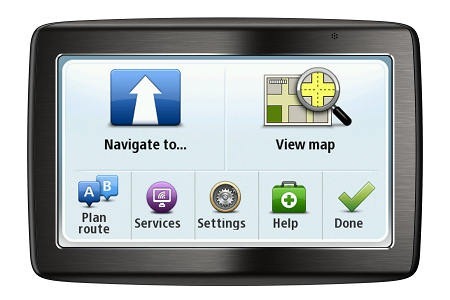
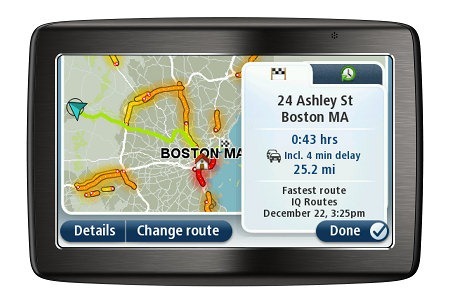


TomTom seems to have forgotten that there are vehicles that make a lot of noise or in noisy areas. The FM transmitter was OK but I had to use the audio port to pipe the voice function into the stereo. Which was OK if I used the SD card to hold music. Not with this model. I have 3 920 models that have all developed the phantom clicking issue so i was looking at replacing with a newer device. But it seems I’m better using the iTouch device with tomtom software loaded.
Mine has no Mapshare under Services Menu. Mapshare is invisible and non-functional until one works through Settings>Map Corrections and chooses to accept changes submitted by users. After doing this, community updates become available via My TomTom.
So while it works, it is very hard to figure out how to start Mapshare when it is not working.