UPDATE: Here’s a new way for owners of auto units.
Garmin rolls out lots of firmware/software updates (terms that I will use interchangeably here) for their GPS receivers. Sometimes it’s bug fixes, sometimes you get new features (though the latter is more likely with handheld units than auto). But for many owners, it’s a mysterious process or an option they aren’t even aware of.
Got power?
It’s important to be sure your unit is charged or has adequate battery reserves before beginning this process. It only takes a few minutes for the software to update once you’ve ejected it from your computer, but if the batteries die while it’s flashing new firmware, you may brick your unit.
Garmin WebUpdater vs myDashboard
There are two simple ways to go about updating your firmware, but I prefer WebUpdater over myDashboard. The former simply gives more information and flexibility concerning what you are installing.
Using WebUpdater
So if you haven’t done it, go ahead and install WebUpdater. Then connect your device using the USB cable that came with it and run through the menus (as shown below using Windows 7; Mac user shouldn’t worry – there is a version available for you too).
Check for additional updates
Don’t skip the next part of the process; scroll through the list if additional updates are found. On nuvis, you might find updated text-to-speech voices or new voices you want to try.
Wrapping it up
Almost done!
But don’t forget to safely eject your device. Right click on the icon with the green check mark in the task bar…
Click on your device from the pop up list…
Disconnect it once you see the following message…
Now restart the device and you’ll see a “software loading” message. Once that wraps up (it usually just takes a minute or two), you’re all done!
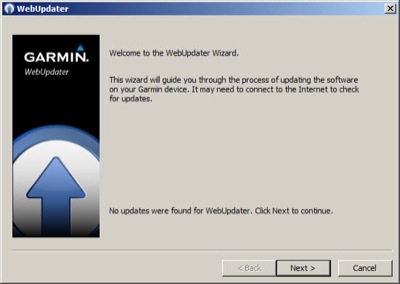
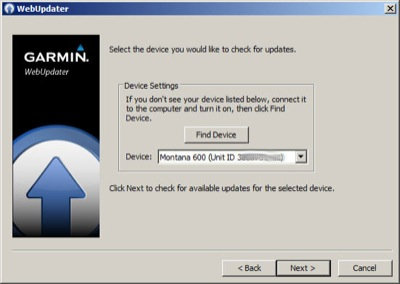
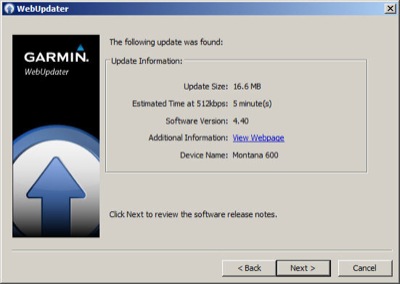
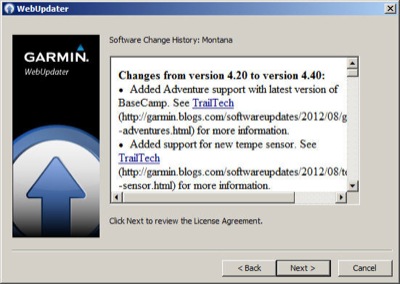
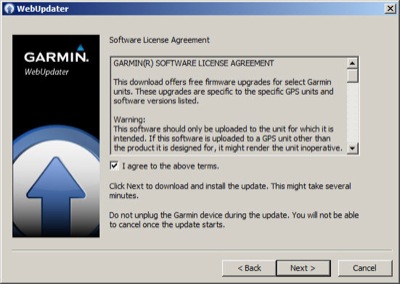
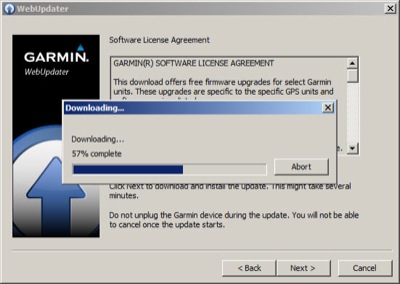
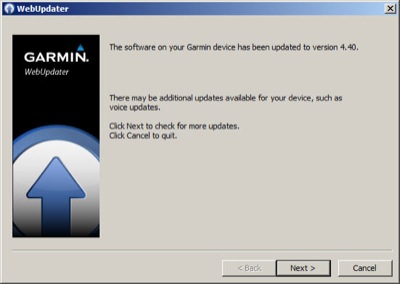
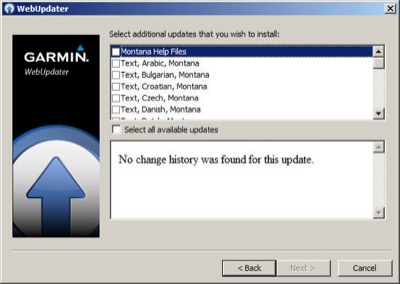
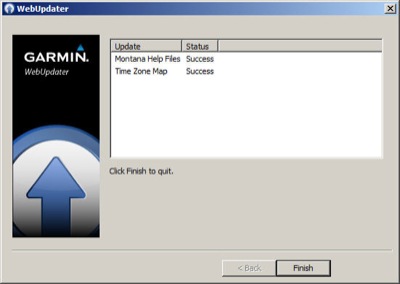

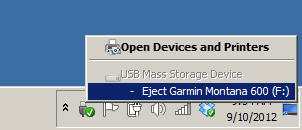
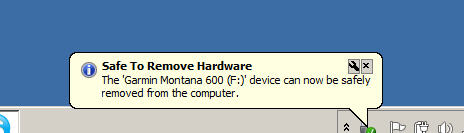

Could you explain why you prefer WebUpdater over my Dashboard?
Thanks
Garmin WebUpdater vs myDashboard
There are two simple ways to go about updating your firmware, but I prefer WebUpdater over myDashboard. The former simply gives more information and flexibility concerning what you are installing.
I’ll just refer you to this if that’s okay… http://forums.gpsreview.net/viewtopic.php?t=16792
I’ve seen the warning about having adequately charged batteries installed before doing the update for other devices as well, but when you’re plugged in using the USB cable, doesn’t that supply adequate power?
Thanks
The issue is that the update doesn’t really re-flash the firmware until you disconnect the device and restart it. That’s when you don’t want the batteries to die! I’ve rewritten the last line of the post to make that more clear. Thanks for your comment or I wouldn’t have realized I needed to do that.