The Garmin nüvi 30 is the only 3.5” navigator in Garmin’s new 2012 Essential series. The models in this series are meant to be basic navigators at a budget price, lower than what we’ve previously seen for Garmin entry-level models. And even though this is the entry-level model in a basic series, it comes with features not previously found on low-end nuvis, such as speed limit display, lane assist and junction view (shown above).
Quick links
Related units
- Step up to the nuvi 40 to get a larger 4.3” screen
- Or move up to the nuvi 50 to get an ultra-wide 5” screen
- To see how the nuvi 30 stacks up against other models, check out my Garmin nuvi comparison chart
Two versions
Two versions of the nuvi 30 series are available – one with the entire US except for Alaska and Hawaii, and one for all 50 states plus Canada.
NOTE: Much of the following is adapted from my hands on review of the Garmin nuvi 40, which is identical except for screen size.
Key features
Generally speaking, all nuvis will get you from point A to point B; when you pay more, you’re primarily doing it to get bells and whistles. Nevertheless, the nuvi Essential series has some nice features. Here’s a look at several:
Speed limit display and warning
As noted above, the nuvi 30 includes speed limit display. In my testing of the Essential series, I’ve seen speed limits not just on highways, but on many secondary roads as well.
And if you exceed the speed limit, the current speed field will turn red.
Lane Assist
The next turn icon in the top left corner highlights the proper lane to be in (see image above). You’ll primarily see this on freeways and on some surface streets in urban areas. Coverage is fairly extensive.
Junction View
Junction View pops up at many Interstate exits and junctions; you can see it in the image at the top of this page.
Customizable data fields
If you tap the lower left data field, you can customize what is displayed there. Different choices are offered for whether you are or are not navigating.
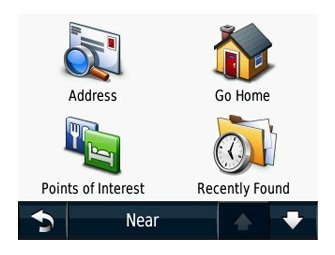 Trip Log
Trip Log
The trip log allows you to display where you’ve been (which can be a big help navigating mega-mall parking lots, and even in everyday city driving). The trip log shows as a thin blue line on the map.
There are options to Show or Hide this info, but unfortunately (unlike on other nuvis) there appears to be no way to clear the trip log short of a hard reset! Perhaps this is just an oversight that will be fixed in an upcoming firmware update; I’m certainly hoping Garmin hasn’t decided that privacy features should be limited to higher priced models!
Where am I?
Tapping the car/current location icon on the map brings up the Where Am I? screen, showing your current location and options for the nearest hospitals, police stations and fuel.
What’s missing?
Not much. There is no multi-destination routing (although you can add a single via point to a route) or powered mount, two popular options. The latter means that you’ll need to attach the mini-USB lead for the power cord each time you use the unit. Also, unlike other recent low-end models, you cannot add a traffic receiver. Here is Garmin’s rationale for this:
The nuvi 30, 40, and 50 series devices are not compatible with any traffic receiver or traffic service. Although these devices come with a variety of popular features, other features such as traffic compatibility have been left off so that we can provide our customers with the option of more basic devices at much lower price points.
Garmin nuvi Essential series performance
I noticed no routing irregularities while using the Garmin nuvi Essential series, nor did I notice excessively long waits for satellite acquisition. Except for the missing bells and whistles, it performed as well as my other nuvis. I did have trouble getting it to go into USB mass storage mode when connecting to my computer, but this was solved by ensuring that the unit was on before connecting it. And this issue went away entirely once I updated to firmware version 2.10. The only other item of note is that I found the mount a little awkward to clip the nuvi into at first, but after awhile I got used to how it attaches and rarely had problems with it.
Garmin nuvi 30 pros
- Low cost
- Speed limit display
- Lane assist and junction view
Garmin nuvi 30 cons
- 3.5” screen is small
- No powered mount
- Cannot add a traffic receiver
- Can only hide Trip Log; cannot clear it without resorting to a hard reset
- Only includes maps of 48 states (although a version that adds Alaska, Hawaii and Canada is also available)
Other Garmin nuvi 30 resources
- Want to see how the nuvi 30 stacks up against other models? Check out this Garmin auto GPS comparison tool or my own Garmin nuvi comparison chart
- There is a dedicated Garmin nuvi message forum at GpsPasSion and another nuvi forum at GPS Review
- The Garmin nuvi 30 owners manual
- Our auto GPS FAQs, which includes quite a few nuvi tips and tricks
- The official Garmin nuvi 30 web page
Compare prices on the Garmin nuvi 30 at these merchants:
- Check the current Garmin nüvi 30 3.5-inch Portable GPS Navigator (US Only)
price at Amazon
- Get a great deal on the Garmin nuvi 30 from GPS City
- Find the Garmin nuvi 30 US 3.5 GPS Navigation System
at BuyDig.com
- Check out the price of the Garmin nuvi 30 at Abt Electronics
- Buy the nuvi 30
direct from Garmin

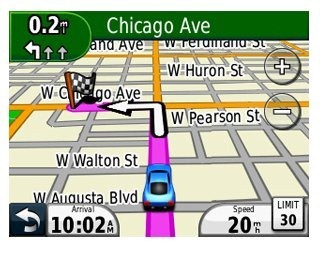
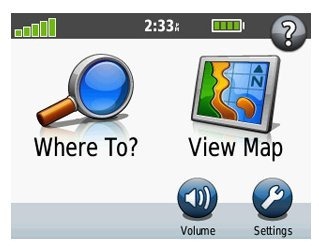

no puedo ingrasar una direccion como ago tengo un gps grarmin nuvi30
les agradeseria un ejemplo gracias..
You should be able to do Where To? > Address. What address are you trying to enter?