The Garmin nuvi 3550LM is one of the company’s new top of the line auto navigation units. As part of their Prestige series, this model basically offers the same feature set as the nuvi 3450LM, but with a larger 5″ screen. Which means you get a bevy of customization options, the new Exit Services feature and a large glass capacitive touchscreen.
Not so thin
Unfortunately, the 3550LM doesn’t feature the same super-thin form factor as the 3450LM. So instead of that model’s svelte 0.35″ thickness, the oversize 3550LM comes in at 0.5″. Probably not a deal breaker for most folks, but if you’re looking for something thin to slip into your minimalist purse, this probably isn’t the nuvi for you. Jeff Carpenter has some comparison photos on his blog. Note though, this model is slightly slimmer than the 0.6″ thick nuvi 2595, which also features a 5″ screen. So yes, the 35xx models are indeed the thinnest 5″ nuvis on the market.
Related units
- Step up to the nuvi 3590LMT to add live HD traffic, Bluetooth and voice command
- Or (as noted above) drop down to a smaller 4.3″ screen and super-thin form factor with the nuvi 3450LM
- To see how the 3550LM compares to other models, check out my Garmin nuvi comparison chart
NOTE: Much of the following is adapted from my hands on review of the Garmin nuvi 3590LMT.
Garmin nuvi 3550LM hardware notes
Just like other 3xxx models, the 3550LM sports a multi-touch capacitive glass display. Capacitive screens respond to the slightest touch, unlike resistive screens which require a bit of pressure. One difference between the 3550LM and thinner 34xx and 37xx series – I don’t think the 35xx series runs as hot as those models.
Also like the rest of the 3xxx line, the 3550LM features a powered mount. In the picture below, with the suction cup removed, you can see the additional speaker that is part of the mount.
Powering on and off
The nuvi 3550LM powers off and on automatically when connected to the charger in your car. When you press the power button to turn it off, it actually goes into sleep mode. According to the manual, “a battery charge lasts for weeks” in this mode. The advantage here is an almost instantaneous power on from sleep mode. To fully shut down the device, hold the power button down for several seconds.
Tri-axial compass
It’s also worth noting that the nuvi 3550LM features a tri-axial compass, which allows the screen to rotate automatically. But it also makes this a good device for pedestrian navigation.
NuFeatures
The features listed below are new to the 2012 nuvi lineup.
Dashboards
There are nine different dashboards available on the 3550LM. Basically, these are data field layouts. They are accessed via Settings > Map & Vehicle > Dashboards. You can see one in the image below.
Map changes – Buttons, layers, and more, oh my
The icons on the right side of the map screen are termed map buttons. (The screenshot above is taken from the 3590LMT; there is no traffic icon available on the 3550LM.) You can have up to three of the following: Mute, Stop, Detour, Exit services, Where am I?, Trip computer, Map layers, Brightness, Where to? and Audible. This is a nice feature. BTW, see the menu icon (three horizontal lines) in the lower right portion of the nuvi screen above? You can tap that to bring up all ten of the items available for the map buttons, so it’s easy enough to reach the other seven.
Map Layers offers additional customization options. You can choose to layer/display any or all of the following on the map: Trip log, Places along the road, 3D buildings and 3D terrain. Enabling Places along the road will display points of interest (POIs). In the screenshot below, you can see that more information appears on the screen if you tap a POI icon. Which POIs feature corporate logos seems to be solely related to which ones are available to Garmin; it has nothing to do with zoom levels.
While you cannot customize which POIs to display on the 3D moving map, it’s a different story when you go into browse map mode. There you can drill down through many categories, as you can see below.
One other thing. I’m beginning to notice that POI display may vary on the moving map, depending upon time of day. At lunch time you might see more restaurants. Driving late at night? Hotels seem to show up more.
Selecting a destination
Tap Where To? and you’ll see something like the following screen (the one shown below has been customized)…
There are a few things to note here:
- You can add a shortcut to a favorite search (e.g., Starbucks), a category or subcategory, a saved place, etc.; this is one of the more helpful new features, IMHO
- Note that you can remove any of the pre-existing shortcuts
- You can have up to six screens, for a total of 36 shortcuts
- The Categories icon gives you access to the full range of choices, in addition to any shortcuts showing
- You can do a universal search, entering an address or a POI name
- Tap the Searching Near field in the upper right hand portion of the screen to access options such as My active route, My destination, etc.
- Of course, you can also use voice command, just like on several other recent models; I’ll discuss that in more detail shortly
Your choice of routes
Once you enter a search and tap a result, you’ll see a drop down box like the one below.
While not a new feature per se (the presentation is a bit different here), tap Routes and you’ll get your choice of faster time, shorter distance and less fuel routes (according to the manual; they aren’t labeled). Of course, the 3550LM won’t display traffic delays, as shown in the 3590LMT screenshot:
Exit services
First seen on the dezl trucker series, and similar to Magellan’s Exit POIs, this is another new feature that I think people will find very helpful indeed. So much so that it will undoubtedly end up as one of the buttons on my map screen. It shows you POIs for upcoming exits…
Menu improvements
Recent nuvis had deep menu options that were painful to access. Improved nesting and better use of check boxes have reduced many steps. For example, on some previous models, you had the following sequence to set avoidances: Tools > Settings > Navigation > nuRoute > Avoidances. On the 35×0 series, it’s Settings > Navigation > Avoidances.
Bird’s Eye lane guidance
Also new to the nuvi 34xx and 35xx models is Bird’s Eye lane guidance (shown below).
Returning features
Junction View and Lane Assist
There has been a huge increase in the number of exits showing Junction View imagery (pictured below on the right side of the screen). It seems to pop up at almost every exit in cities where I’ve never even seen it before. I’ll also note that this series includes what Garmin terms photoReal Junction View, where the background scenery should generally match reality.
Lane Assist is displayed in the upper left portion of the screen above, letting you know which lane you need to be in for an upcoming turn. This feature shows up not only on freeways, but on some urban surface streets as well.
3D terrain
This is a nice feature, especially for those of us fortunate enough to live in mountainous regions.
3D buildings
I can see how 3D buildings could be helpful, but I’m not sure how well that really works out. I’m still a bit inclined to categorize this feature as eye candy.
Trip Planner
The Trip Planner, used for planning multi-destination routes, is now found under Apps. It seems that Garmin is continuing to make improvements here. While I didn’t do extensive testing of this feature, I did note a couple of things. For one, Time to Via and final destination arrival times seem to be accurately reflected on the dashboard (although it still doesn’t take into account duration of stop, if you’ve entered that info). Also, just like on the 2xx5 series and 3490LMT, I was able to successfully transfer a multi-destination route from BaseCamp, using City Navigator POIs converted to waypoints.
Other returning features
Some other important features introduced on previous generation nuvis, which are also found on the 3550LM:
- Orientation (portrait style screenshots shown below) – Unlike the 2xx5 series, the orientation of the 3550LM changes automatically
- Custom avoidances – Allows you to exclude a road or area from routing
- Advanced detours – Lets you exclude roads from the active route on the fly (disabled by default; enable it by going to Settings > Navigation > Advanced Detours)
- Trip log – Now part of “Where I’ve Been,” you can clear it from within the app and enable/disable and clear it from Settings > Device; unfortunately the only option is to clear all travel history including myTrends
Garmin nuvi 35xx series performance
During the several weeks I tested a nuvi 35xx unit, I noticed no glitches, routing errors, slow map redraws, etc. The only problem I had with it was when trying to geocache, something this unit isn’t really designed for. A couple of times when trying that, it failed to update the distance to the cache. As with the 34xx series, the unit responded to taps without noticeable delays. Menu responsiveness was fast. POI searches were reasonably fast, certainly better than on previous generation nuvis. Routing speed has also been improved.
Garmin nuvi 3550LM pros
- 5″ capacitive multi-touch screen
- Strong customization options
- Powered mount
- Exit services
- Lifetime map updates included
- POIs can be displayed on the map
- Offers several choices of routes
- Extensive junction view and lane assist coverage
- Advanced detours allow you to exclude roads from active route
- Custom avoidances allow you to exclude roads or areas from all routes
Garmin nuvi 3550LM cons
- Not as thin as the nuvi 3490LMT
Conclusion and recommendation
Recommended. If you can afford it, I say go for it.
More Garmin nuvi 3550LM reviews
- Consumer-authored Garmin nuvi 3550LM reviews
have been posted at Amazon
I’ll be posting more hands on GPS reviews as they appear, but in the meantime, here are some…
Other Garmin nuvi 3550LM resources
- The Garmin nuvi 3550LM owners manual
- Want to see how the 3550LM stacks up against other models? Check out this Garmin auto GPS comparison tool or my own Garmin nuvi comparison chart
- There is a dedicated Garmin nuvi message forum at GpsPasSion
- And another nuvi forum at GPS Review
- My auto GPS FAQs
- The official Garmin nuvi 3550LM web page
Compare prices on the Garmin nuvi 3550LM at these merchants:
- Check the current Garmin nüvi 3550LM 5-Inch Portable GPS Navigator with Lifetime Map Updates
price at Amazon
- Check out the deal on the Garmin nuvi 3550LM at GPSCity.com, one of our favorite vendors
- Get the Garmin nuvi 3550LM
direct from Garmin



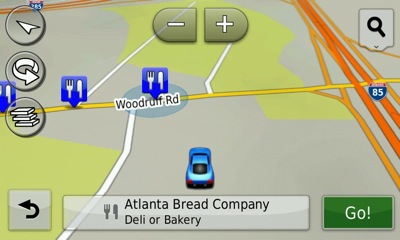

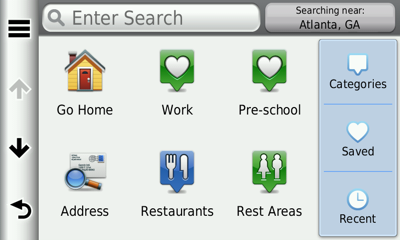
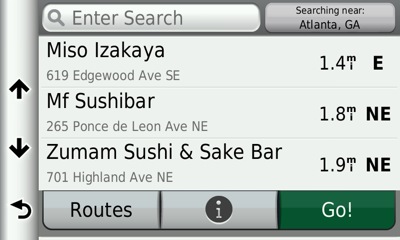
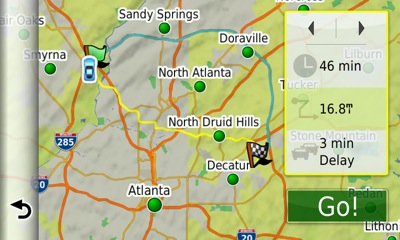
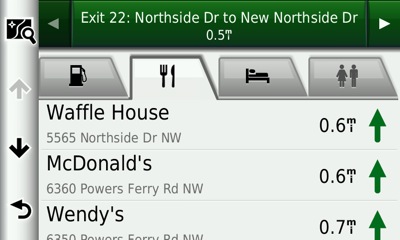
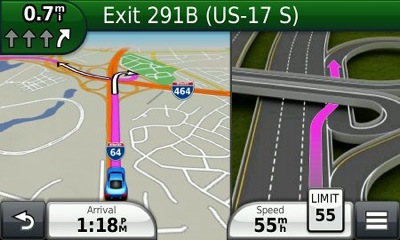
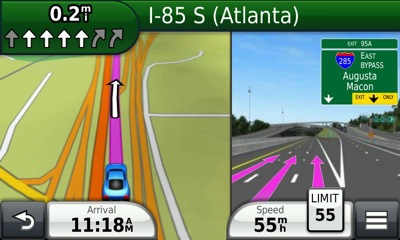
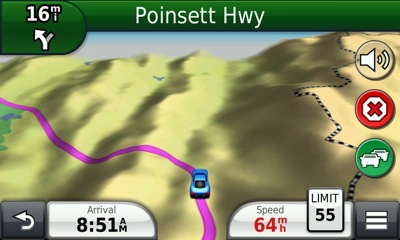
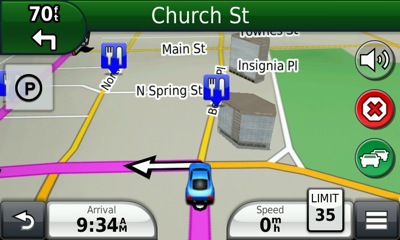
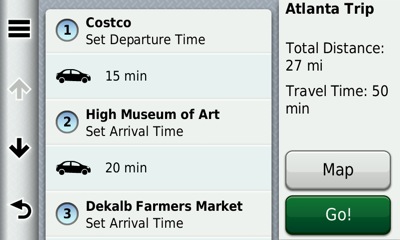
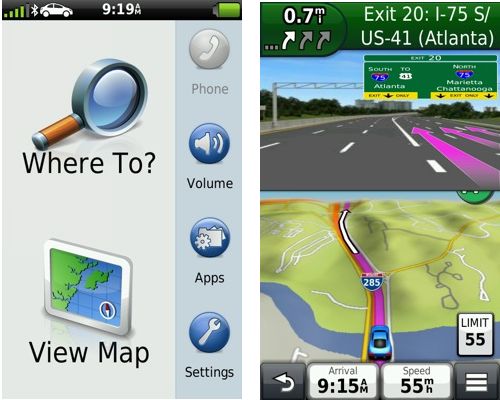

Bought nuvi 3550 screen is very glaring in sun light needs anti glare glass
my garmin 3550 lm i like. I dont understand i drive to work every day miles18 set my gps it give me a rout of 30 mile dont understand why. will not give shortes rout
Under Settings > Navigation, what are the settings for Calculation Mode and Avoidances?
Red light and safety camera features that should come standard are now a subscription service only. Doesn’t show speed limits even in areas where this information was available previously. Glass display has tremendous glare and does not work well in sunlit conditions. At night it isn’t as bad but during the day it is virtually impossible to see. Rarely finds a unit number although can easily find the street the unit should be on. Provides multiple destination possibilities when searching for city which makes it confusing to select the correct location. New operating system makes the actual address search incredibly more difficult than was found in previous Garmin units (Nuvi 2450 for example) and depending on the mapping being used, user will need to type in a combination of abbreviations or full names instead of the previous ability to use numbers alone and select the correct place from the resulting list. Auto area selection means that you will also be forced to specify the town before every search as it defaults to your GPS location. For the price, one finds themselves with a bit to be desired…