The Garmin nuvi 3450LM (despite the lower model number) updates the 3700 series with a host of new customization options, Exit Services and 3D buildings and terrain. And just like with the previous version, you get all this in a super-thin package sporting a 4.3” multi-touch capacitive glass touchscreen.
The 3450LM comes with preloaded maps of the US, Canada and Mexico, along with lifetime map updates.
Related units
- Step up to the to the 3490LMT to get Bluetooth, HD traffic and voice command
- Going the other direction, the nuvi 3450 drops the lifetime map updates
 To see how the 3450LM stacks up against other models, check out my Garmin nuvi comparison chart
To see how the 3450LM stacks up against other models, check out my Garmin nuvi comparison chart
Note: Much of the following is adapted from my hands-on review of the nuvi 3490LMT, which helps explain the traffic icon in a few of the screenshots below!
Garmin nuvi 3450LM hardware notes
Just like it’s predecessor, the 3750, the 3450LM is super-thin (.35”) and sports a multi-touch capacitive glass display. Also like the 37xx series, this one tends to run a little hot, but I haven’t seen signs that this causes trouble. One welcome difference is that the 34xx models seems to lock onto satellites faster than the 37xx series, which didn’t seem to acquire quite as quickly as most nuvis.
Also notable, unlike other 2012 models, the 34xx series features a powered mount. In the picture below, with the suction cup removed, you can see the additional speaker that is part of the mount.
Powering on and off
The nuvi 3450LM powers off and on automatically when connected to the charger in your car. When you press the power button to turn it off, it actually goes into sleep mode. According to the manual, “a battery charge lasts for weeks” in this mode. The advantage here is an almost instantaneous power on from sleep mode. To fully shut down the device, hold the power button down for several seconds.
NuFeatures
The features listed below are new to the 2012 nuvi lineup.
Dashboards
There are eight different dashboards available on the 3450LM. Basically, these are data field layouts. They are accessed via Settings > Map & Vehicle > Dashboards. You can see one in the image below.
Map changes – Buttons, layers, and more, oh my
The icons on the right side of the map screen are termed map buttons. You can have up to three of the following: Mute, Stop, Detour, Exit services, Where am I?, Trip computer, Map layers, Brightness, Where to? and Audible. This is a nice feature. BTW, see the menu icon (three horizontal lines) in the lower right portion of the nuvi screen above? You can tap that to bring up all of the items available for the map buttons, so it’s easy enough to reach the others.
Map Layers offers additional customization options. You can choose to layer/display any or all of the following on the map: Trip log, Places along the road, 3D buildings and 3D terrain. Enabling Places along the road will display points of interest (POIs). In the screenshot below, you can see that more information appears on the screen if you tap a POI icon. Which POIs feature corporate logos seems to be solely related to which ones are available to Garmin; it has nothing to do with zoom levels.
While you cannot customize which POIs to display on the 3D moving map, it’s a different story when you go into browse map mode. There you can drill down through many categories, as you can see below.
One other thing. I’m beginning to notice that POI display may vary on the moving map, depending upon time of day. At lunch time you might see more restaurants. Driving late at night? Hotels seem to show up more.
Selecting a destination
Tap Where To? and you’ll see the following screen…
There are a few things to note here:
- You can add a shortcut to a favorite search (e.g., Starbucks), a category or subcategory, a saved place, etc.; this is one of the more helpful new features, IMHO
- Note that you can remove any of the pre-existing shortcuts
- You can have up to six screens, for a total of 36 shortcuts
- The Categories icon gives you access to the full range of choices, in addition to any shortcuts showing
- You can do a universal search, entering an address or a POI name
- Tap the Searching Near field in the upper right hand portion of the screen to access options such as My active route, My destination, etc.
Your choice of routes
Once you enter a search and tap a result, you’ll see a drop down box like the one below.
While not a new feature per se (the presentation is a bit different here), Tap Routes and you’ll get your choice of faster time, shorter distance and less fuel routes (according to the manual; they aren’t labeled)…
Exit services
First seen on the dezl trucker series, and similar to Magellan’s Exit POIs, this is another new feature that I think people will find very helpful indeed. So much so that it will undoubtedly end up as one of the buttons on my map screen. It shows you POIs for upcoming exits…
Menu improvements
Recent nuvis had deep menu options that were painful to access. Improved nesting and better use of check boxes have reduced many steps. For example, on some previous models, you had the following sequence to set avoidances: Tools > Settings > Navigation > nuRoute > Avoidances. On the 34×0 series, it’s Settings > Navigation > Avoidances.
Returning features
Junction View and Lane Assist
There has been a huge increase in the number of exits showing Junction View imagery (pictured below on the right side of the screen). It seems to pop up at almost every exit in cities where I’ve never even seen it before. I’ll also note that this series includes what Garmin terms photoReal Junction View, where the background scenery should generally match reality. 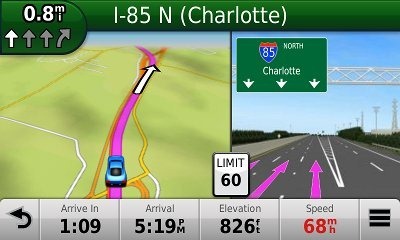 Lane Assist is displayed in the upper left portion of the screen above, letting you know which lane you need to be in for an upcoming turn. This feature shows up not only on freeways, but on some urban surface streets as well.
Lane Assist is displayed in the upper left portion of the screen above, letting you know which lane you need to be in for an upcoming turn. This feature shows up not only on freeways, but on some urban surface streets as well.
3D terrain
This is a nice feature, especially for those of us fortunate enough to live in mountainous regions.
3D buildings
I can see how 3D buildings could be helpful, but I’m not sure how well that really works out. I’m still a bit inclined to categorize this feature as eye candy.
Trip Planner
The Trip Planner, used for planning multi-destination routes, is now found under Apps. It seems that Garmin is continuing to make improvements here. While I didn’t do extensive testing of this feature, I did note a couple of things. For one, Time to Via and final destination arrival times seem to be accurately reflected on the dashboard (although it still doesn’t take into account duration of stop, if you’ve entered that info). Also, just like on the 2xx5 series, I was able to successfully transfer a multi-destination route from BaseCamp, using City Navigator POIs converted to waypoints.
Other returning features
Some other important features introduced on previous generation nuvis, which are also found on the 3450LM:
- Orientation (portrait style shown below) can be set by by going to Settings > Display > Orientation; unlike the 2xx5 series, the orientation of the 34×0 series changes automatically
- Custom avoidances – Allows you to exclude a road or area from routing
- Advanced detours – Lets you exclude roads from the active route on the fly
- Trip log – Now part of “Where I’ve Been,” you can clear it from within the app and enable/disable and clear it from Settings > Device; unfortunately the only option is to clear all travel history including myTrends
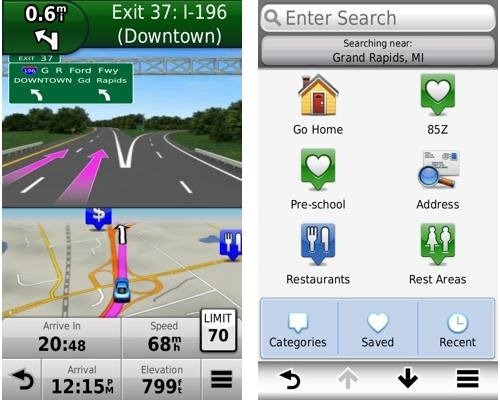 Garmin nuvi 34xx performance
Garmin nuvi 34xx performance
The 34xx model I tested was a pre-production unit, but I saw no shutdowns or other glitchy behavior. Map redraws were a little slow when viewing traffic incidents, but that’s the only time I noticed it.
The unit responded to taps without noticeable delays. Menu responsiveness was fast. POI searches were reasonably fast, certainly better than on previous generation nuvis. Routing speed has also been improved. I noticed no routing abnormalities during the time I tested the 34xx series.
Garmin nuvi 3450LM pros
- Lifetime map updates
- Strong customization options
- Powered mount
- Exit services
- POIs can be displayed on the map
- Offers several choices of routes
- Extensive junction view and lane assist coverage
- Advanced detours allow you to exclude roads from active route
- Custom avoidances allow you to exclude roads or areas from all routes
Garmin nuvi 3450LM cons
- Nothing significant
More Garmin nuvi 3450LM reviews
- Consumer-authored Garmin nuvi 3450LM reviews
have been posted at Amazon
- I’ll be posting more hands on GPS reviews as they appear, but in the meantime, here are some…
Other Garmin nuvi 3450LM resources
- The Garmin nuvi 3450LM owners manual
- Want to see how the 3450LM stacks up against other models? Check out this Garmin auto GPS comparison tool or my own Garmin nuvi comparison chart
- There is a dedicated Garmin nuvi message forum at GpsPasSion
- And another nuvi forum at GPS Review
- Five tips for nuvi newbies
- The official Garmin nuvi 3450LM web page
Compare prices on the Garmin nuvi 3450LM at these merchants:
- Check the current Garmin nuvi 3450LM
price at Amazon
- Get a great deal on the Garmin nuvi 3450LM at GPS City
- Check out the deal on the Garmin nuvi 3450LM 4.3 GPS Navigation System with Lifetime Maps
at BuyDig.com
- Find the nuvi 3450LM at Abt Electronics
- Get the Garmin nuvi 3450LM Wide-Screen Automotive GPS System w/ Guidance 3.0 & Lifetime Map Updates
at Tiger GPS
- Buy the nuvi 3450LM
direct from Garmin


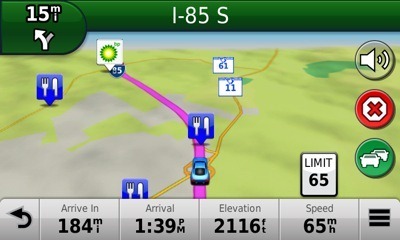
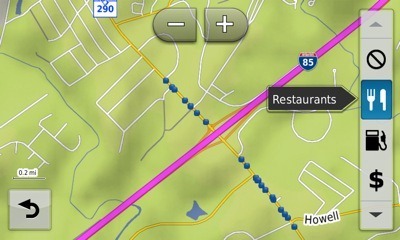
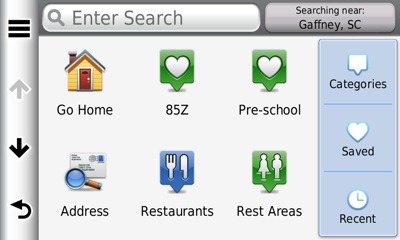
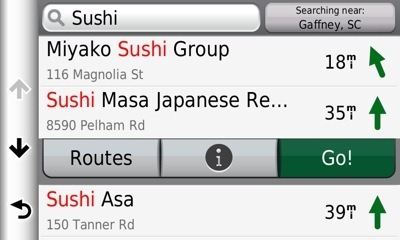
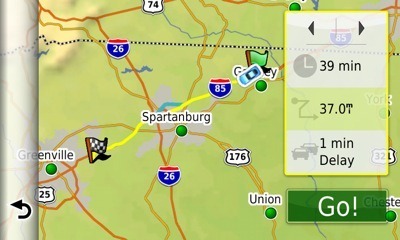
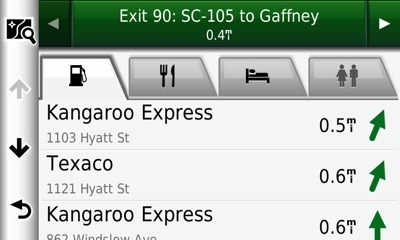
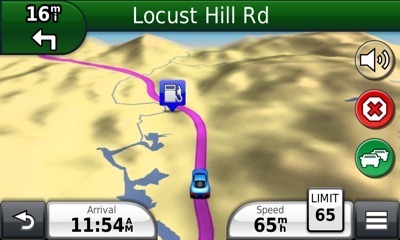
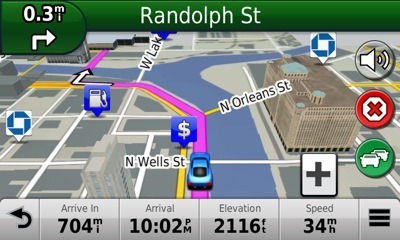
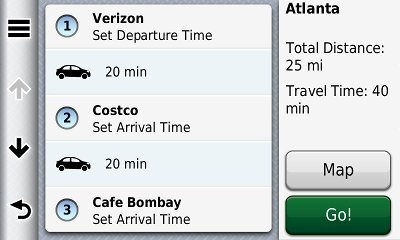

HI Rich,
I have found your site very helpful as I have tried to decide on a GPS. I have been leaning toward a 3450LM but I am worried about the bugs and software problems that seem common. Is that a real problem with the 3 series? Would I be better off getting a 2595? Also what is your opinion about refurbished Garmin GPS? Am I just getting a unit that caused someone else major problems?
thanks
pat
They’ve been updating the firmware, trying to fix the bugs. This happens with a lot of new units. I haven’t heard as many complaints with the 2xx5 series though.
If it’s a Garmin-certified refurb, you’re probably okay.
Hi, I just bought a 3450LM. You mention in the review that the unit turns on and off automatically when placed in the car dock when you start and turn off off the ignition. Is there a setting for this? So far I’ve had to manually do this unlike my old 765.
Also, in your experience, how loud is the dock speaker? I have to turn down the radio volume considerably to hear the TTS even with the volume up to 100%,
Thanks!
I think it wil only start automatically if it is in sleep mode and not fully powered down.
Select Volume and then the Wrench icon and then Audio Mixer and make sure Navigation is set to 100%. You can also try enabling or disabling Automatic Volume.
Hey, thanks for the useful information. I like the features of Garmin nuvi 34xx and found it to be very efficient.