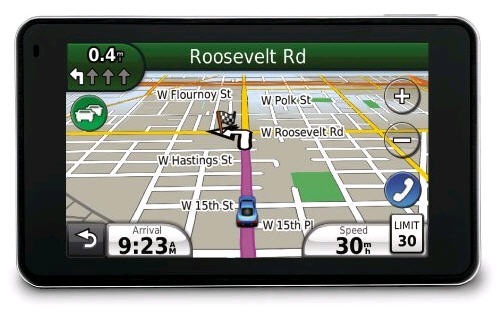
The Garmin nüvi 3760T, introduced the summer of 2010, is the low end unit in what is possibly Garmin’s nicest line of navigators to date. But this is not an entry level unit; in addition to many of the goodies found on previous high-end models, the 3700 series units are the first nuvis to use historical road speeds to calculate the fastest route. And with its 4.3” glass screen and minimalist 0.35” thickness, it resembles an iPhone more than past nuvis.
Before we get into more details, lets look at some closely…
Quick links
Related units
- Step up to the Garmin nüvi 3790T
and you’ll add voice commands, 3D terrain and 3D buildings to the 3760T’s feature set
- Or choose the nuvi 3760LMT to get the 3760T’s feature set plus lifetime map updates
- Going the other direction, drop down to the nuvi 3750 and you’ll lose Bluetooth and lifetime traffic
- Check out my Garmin nuvi comparison chart to see how the 3760T compares to other models
Portions of the following were taken from my hands on reviews of the Garmin nuvi 3750 and 3790T.
What’s new on the 3760T
Form factor and display
One of the first things you notice with the 3700 series is just how thin they are. You can see this in the image below, comparing it to my nuvi 765T. Also note the standard micro-USB connection (a cable is included to allow you connect it to the USB port on your computer). Micro-USB connections are becoming quite common as PNDs and mobile phones get thinner and thinner.

The capacitive glass display is beautiful, but is quite the fingerprint magnet; of course, these don’t really show much unless the unit is off. It is very bright, even in full sun. I’ve always found the nuvi series to have the brightest screens of any portable navigators, but at some angles the 3700 series makes my nuvi 765T look a bit washed out.
Also new is the built-in accelerometer, allowing the display to rotate and be viewed in portrait or landscape mode, as seen below. At left you see junction view, which comes up in split screen mode when in portrait orientation. At right you can see how the expanded data fields feature (discussed a little later) appears in portrait view.
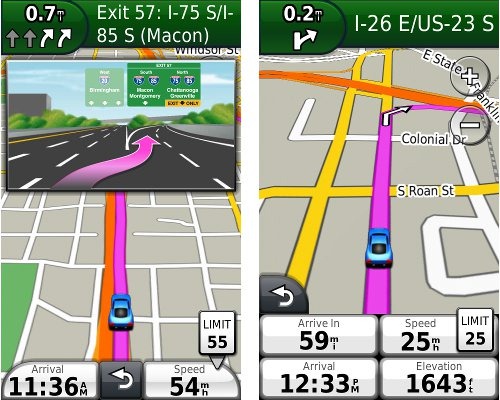 The screen is much more responsive than previous nuvis; tapping takes less pressure and dragging / panning the map is much easier. The multi-touch display allows you to zoom in by pinching or double-tapping. Here’s a video demo showing quite a few additional multi-touch tips for the 3700 series:
The screen is much more responsive than previous nuvis; tapping takes less pressure and dragging / panning the map is much easier. The multi-touch display allows you to zoom in by pinching or double-tapping. Here’s a video demo showing quite a few additional multi-touch tips for the 3700 series:
trafficTrends
The 3700 series is the first to use historical road speed data in calculating routes, which should result in improved routing, especially in areas with routine traffic problems. I saw definite improvements in routing behavior over my nuvi 765T, with the 3760T sending me on locally known shortcuts and alternative routes, routing me on freeways where my 765T would keep me on a parallel road, etc. While I occasionally saw some wonky choices, for the most part the trafficTrends feature selected faster routes.
myTrends
This feature enables routine routing (home to work, work to home) to be automatically set at that time of day. This feature can be enabled/disabled under Tools > Settings > Navigation > Automobile > nuRoute > myTrends. I did not see this happen with my test unit but my schedule has been quite erratic lately.
It has also recently become clear that myTrends does more than just that. It actually learns your preferred routes.
New speaker / mount
The 3700 series units I’ve tested are probably the loudest nuvis I’ve ever heard. Much of the reason for this is the powered mount which has a second speaker integrated into it. I generally kept the unit at 80% in my noisy truck and 50% in my somewhat quieter car. This despite me usually having music or a podcast going and the fact that my hearing isn’t the greatest.
New menus
The menus have changed a bit, and share a similar interface to those found on Garmin-Asus phones. In the sample Where To? screenshot below, on the left side are icons for menu, up, down and back. As with other nuvis, you can hold down the back icon to return to the main screen.
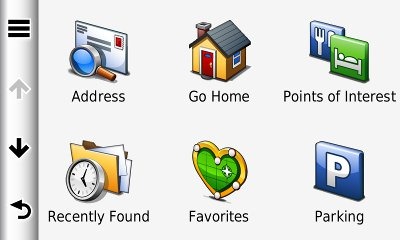
The new menus may take some getting used to. For example, consider this path for navigation preferences: Tools > Settings > Navigation > Automobile > nuRoute > Calculation Mode > Off Road.
More Street labels
It appears that Garmin has finally listened to years of complaints by nuvi owners and started showing more surrounding street names. You can see this in the screenshots below; the top one is a nuvi 3700 series unit, the bottom, a nuvi 765T.
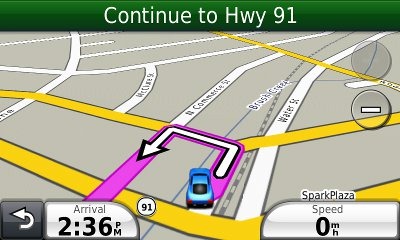
Features from previous generation nuvis
In addition to the above, you’ll also find:
- Customizable data fields – Tap the left data field to see the options; these are different depending upon whether or not you are navigating. Only the left data field can be changed.
- Additional data fields (shown below) – Switch the data fields to the right side of the screen and get two additional fields which can be customized; you can do this from Tools. Settings > Navigation > Automobile > Map data layout > More data. On the 1xxx series, I didn’t really like how this compromised the map real estate, but the 3700’s portrait view(pictured earlier) makes this a much more desirable feature, IMHO.
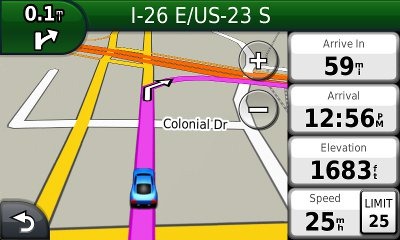
- Lane Assist and Junction View – These features (respectively) are shown in the two images below; coverage seems to have expanded somewhat too.
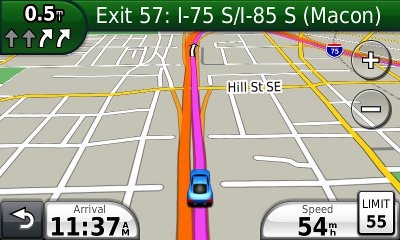
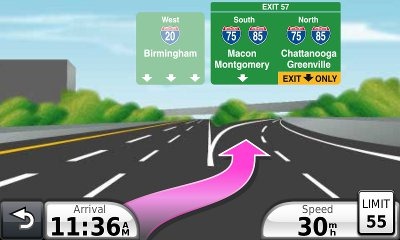
- Speed limit display and warning – In the image below you can see the posted speed limit and the fact that your current speed field turns red when exceeding it. In my testing, Garmin has had greater speed limit coverage for secondary roads than TomTom, though they have tended to be less accurate as to the posted speed limit.
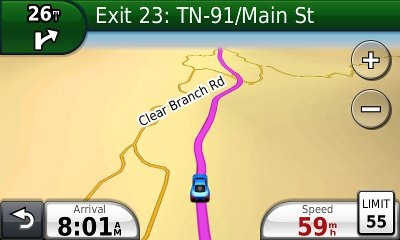
- ecoRoute – This feature adds a “less fuel” option to your routing choices and gives you fuel and mileage reports, estimated fuel cost for trips, and even a “driving challenge” to improve your fuel efficiency.
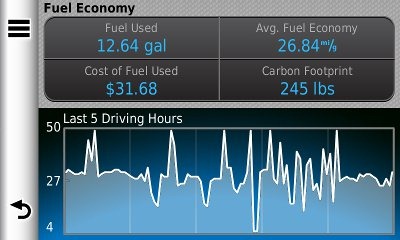
- CityXplorer map compatibility – These add-on maps offer advanced pedestrian routing options including mass transit.
- Trip Log – Or (as I prefer to call it) tracklog display, shows where you’ve been and can be downloaded to your computer. Tracklogs can be cleared and the feature disabled for those of you with something to hide! The tracklog is the blue line trailing behind the car / current position icon, as shown in the screen shot below. Settings are found under Tools > Settings > Navigation > Automobile or Pedestrian > Trip Log. Implementation on the 3700 series seems a bit buggy though; occasionally the trip log would not show even though I had it enabled.
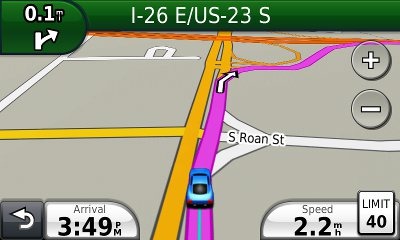
Navigating with the nuvi 3760T
When typing a city or street name that you’ve previously entered, you’ll see it pop up on the screen (shown below) after entering a few characters. Gone is the file icon to locate previously entered names.
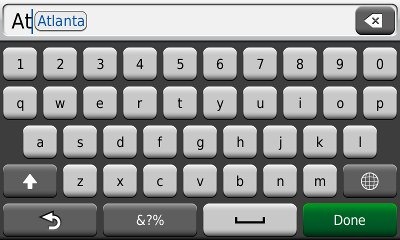
The 3700 series units I’ve tried have performed fairly well in all my tests. The historical road speed database, trafficTrends, generally resulted in superior routing, though it may have sent me on a slower route on at least one occasion. Still, it did so much better that I would definitely prefer it to a unit without this feature.
As a result of trafficTrends though, the 37xx series must crunch a lot more data to generate a route. This can result in a time delay. It was only a second or two for local destinations, but more distant ones took around 7 seconds for the initial route calculation (compared to just a second or two for my 765T). Recalculations took up to 6 seconds for long routes.
In local testing I expected to see missed turns when recalculating as a result of these delays, but didn’t experience any more than I did with my 765T. The 3700 series was actually faster than my 765T on occasion!
Multi-destination routing
The 3760T allows you to add multiple via points from Where To?, without going into the Trip Planner, but there is no route optimization option if you do it this way.
Alternatively, you can select Tools > Trip Planner to create a route. Once a route is created with a beginning, end and at least two via points, you can access the Menu for the options shown below.
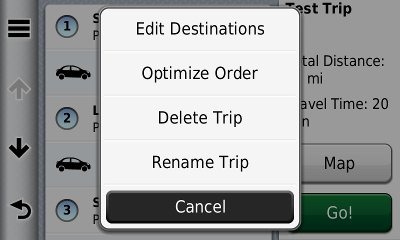
You can tap a via point to select an item and specify an arrival time or duration of stop. This is quite the useful feature. I plugged in the duration of several stops, the time I wanted to arrive at my final destination, and was able to easily determine when I needed to start my trip.
I have seen quite a few message forum comments about problems with multi-destination routing on the 37xx series though, and there do appear to be some bugs. For one thing, you can’t import routes from MapSource. For another, the handles on the right below are a little tricky. It’s hard to drag an item up in the list without starting to drag it down first. A light touch seems to help. Route optimization also appears to not work very well. Hopefully Garmin will address these issues in a firmware update in the near future.
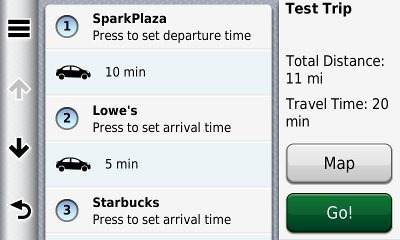
Bluetooth
When testing Bluetooth on the 3790T , my Motorola Droid paired with little trouble. There are separate volume controls available for your phone and navigation once you make a Bluetooth connection — use the menu (three line/equalizer) button on the volume control screen.
The sound quality for the person on the other end of the line was disappointing though – fuzzy, tunnel-like and distant, and not as good as I would have expected on this unit. It is definitely inferior to my 765T, which has two microphone holes in the housing, probably for noise cancellation.
Lifetime Traffic
I do not live in an area with FM traffic coverage, though I did get to fringe reception areas while testing the sister 3790T. Traffic functions appear identical to recent nuvis and, as with all Garmin lifetime traffic units, the subscription is ad-supported, as you can see below.
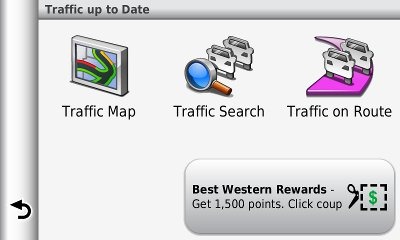
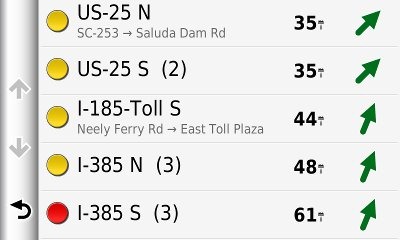
Nuvi 3760T hardware notes
A couple of things are worth mentioning here. First, you may think the power button is non-responsive. I had no problem powering the unit on or off once I started pressing the right side of it. Startup is nearly instantaneous, by the way, on the order of a couple of seconds.
To carry the earlier iPhone analogy a bit further, there appear to have been some compromises made in the GPS antenna in the 37xx series. When I tested the 3790T, I noticed it being a few seconds slower to lock on occasion. I did not see this with the 3750 I tested, but I assume it has the same hardware. So this could cause problems if say, you fire it up in an urban canyon with expired ephemeris data, because you hadn’t used the unit in the past few days.
Garmin nuvi 3760T pros
- Very thin
- Gorgeous, bright screen
- The loudest nuvi yet
- trafficTrends historical road speeds result in improved routing
- More streets labeled than on recent nuvis
- Improved junction view and lane assist coverage
Garmin nuvi 3760T cons
- trafficTrends can result in increased route calculation time
- Slightly weaker GPS receiver performance than other recent nuvi series
- Multi-destination routing needs improvement
- Disappointing Bluetooth performance
- Trip logs do not consistently display
Conclusion and recommendations
Highly recommended — the 3700 series is the best nuvi line released to date and may be worth it for trafficTrends alone. Routing has been significantly improved with the addition of this historical road speed data. The fact that it learns your routing preferences is another major plus.
Hopefully, the multi-destination routing and trip log bugs can be fixed with firmware updates, but the core functionality is very good. This is an excellent unit for someone who doesn’t need voice commands.
Other Garmin nuvi 3760T resources
- A PDF version of the Garmin nuvi 3760T owners manual
- Want to see how the 3760T stacks up against other models? Check out this Garmin auto GPS comparison tool or my own Garmin nuvi comparison chart
- There is a dedicated Garmin nuvi message forum at GpsPasSion
- And another nuvi forum at GPS Review
- The official Garmin nuvi 3760T web page
- How to access archived nuvi trip logs
- Five more tips for nuvi newbies
Compare prices on the Garmin nuvi 3760T at these merchants:
- Check the current Garmin nüvi 3760T
price at Amazon
- Get a great deal on the Garmin Nuvi 3760T GPS
at Boaters World
- Check out the deal on the Garmin nuvi 3760T GPS
at REI.com, where satisfaction is guaranteed and members get 10% back on eligible purchases
- Get the Garmin nuvi 3760T at GPS Now, where shipping is free on orders over $99 (and the upgrade to overnight shipping is dirt cheap!); order by 5 p.m. Central Time for same day shipment
- Buy the Garmin Nuvi 3760T Auto GPS
from Tiger Direct
- Check out the deal on the Garmin nuvi 3760T 4.3″ Ultra Thin GPS Navigator with Lifetime Traffic
at J&R
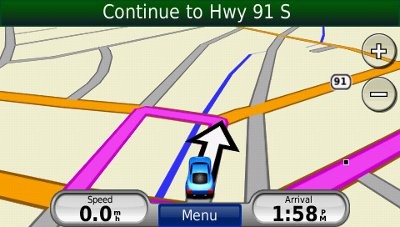

Ismail Mayet – ismail at ft.co.za
Please can you recommend an car nav that includes Bluetooth, traffic and voice commands. I live in South africa
thank you
Looks like the 2360LT, 2460LT, and 3790LT are all available in South Africa, and they all have those three features.
I am a pro truck driver and have been searching reviews for availabale GPS devices.So take my congratulations.Yours is bright and actual.I mean you told that what need to be known.
I assume the best solution for professional simply to learn and know streats within some radius at least 20 miles (it’s possible,I did while lived at NYC nearside Jersey City,NJ) so If this device has a 2d option for learning tasks it would be an ideal stuff for me.
You can put it in 2D mode.