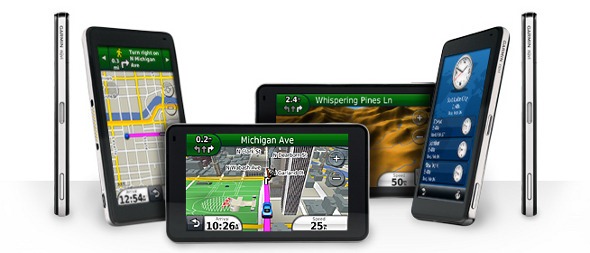
UPDATE: A new model, the Garmin nuvi 3490LMT, has superseded this one (despite the lower model number!).
Hands on with the best nuvi yet
The Garmin nüvi 3790T , introduced this summer, is Garmin’s latest and greatest navigator. With its 4.3” glass screen and minimalist 0.35” thickness, it resembles an iPhone more than past nuvis. In addition to most of the goodies found on previous models, the 3790T allows you to add a customizable wake up phrase for voice command, offers a gorgeous 3D terrain view, and is the first nuvi to use historical road speeds in calculating the fastest route.
Before we get into more details, lets look at some closely…
Related units
- Garmin nuvi 3790LMT – Adds lifetime map updates to the 3790T’s feature set
- Garmin nüvi 3760T – This model drops voice commands, 3D terrain and 3D buildings
- Garmin nüvi 3750 – This model offers even less, dropping Bluetooth and lifetime traffic from the 3760T’s feature set
What’s new on the 3790T
Form factor and display
One of the first things you notice with the 3700 series is just how thin they are. You can see this in the image below, comparing it to my nuvi 765T. Also note the standard micro-USB connection (a cable is included to allow you connect it to the USB port on your computer). Micro-USB connections are becoming quite common as PNDs and mobile phones get thinner and thinner.

The capacitive glass display is beautiful, but is quite the fingerprint magnet; of course, these don’t really show much unless the unit is off. It is very bright, even in full sun. I’ve always found the nuvi series to have the brightest screens of any portable navigators, but at certain angles this model makes my 765T looked washed out.
Also new is the built-in accelerometer, allowing the display to rotate and be viewed in portrait or landscape mode, as seen below. At left you see junction view, which comes up in split screen mode when in portrait orientation. To the right is the map view, giving you a peek at 3D terrain on the 3790T.
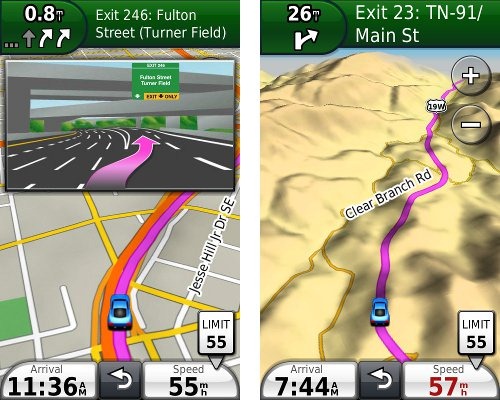
The screen is much more responsive than previous nuvis; tapping takes less pressure and dragging / panning the map is much easier. The multi-touch display allows you to zoom in by pinching or double-tapping. Here’s a video demo showing quite a few additional multi-touch tips:
trafficTrends
The 3700 series is the first to use historical road speed data in calculating routes, which should result in improved routing, especially in areas with routine traffic problems. I saw definite improvements in routing behavior over my nuvi 765T, with the 3790T sending me on locally known shortcuts and alternative routes, routing me on freeways where my 765T would keep me on a parallel road, etc. While I occasionally saw some wonky choices, for the most part the trafficTrends feature selected faster routes.
myTrends
This feature enables routine routing (home to work, work to home) to be automatically set at that time of day. This feature can be enabled/disabled under Tools > Settings > Navigation > Automobile > nuRoute > myTrends. I did not see this happen with my test unit but then, my schedule has been quite erratic lately.
UPDATE: It has also recently become clear that myTrends does more than just that. It actually learns your preferred routes.
New voice command interface
Garmin has dropped the awkward steering wheel remote found on the nuvi 8xx series units, opting instead for a customizable wakeup phrase to initiate voice command. Once you say the magic words, the following screen appears.
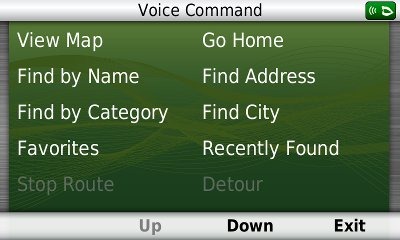
If you say or tap “down,” you’ll also see options for volume and brightness.
In some ways I found the voice command mode easier to use than on the 8xx series, with less delays while the unit processed the commands. However, many things seemed to work less well than on 8xx series units I’ve tested.
Some phrases were more difficult than others for the unit to understand – unfortunately for me, one of those was the frequent response “yes.” The good news is that after selecting a destination, you can say “navigate” instead. I found that I often had to repeat commands a second time for the 3790T to understand me.
On the 8xx series, you can use voice command for nearly any menu item on any screen. Your options are much more limited on the 3790T. I especially missed the familiar Near option, which allows you to search near your destination, along your route, etc.
Here’s a video showing the mount and a quick look at the voice command interface:
New speaker / mount
This is probably the loudest nuvi I’ve ever heard. Much of the reason for this is the powered mount which has a second speaker integrated into it. I generally kept the unit at 80% in my noisy truck and 50% in my somewhat quieter car. This despite me usually having music or a podcast going and the fact that my hearing isn’t the greatest.
New menus
The menus have changed a bit, and share a similar interface to those found on Garmin-Asus phones. In the sample Where To? screenshot below, on the left side are icons for menu, up, down and back. As with other nuvis, you can hold down the back icon to return to the main screen.
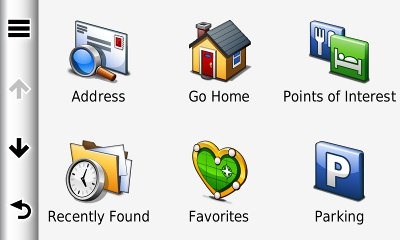
The new menus may take some getting used to. For example, consider this path for navigation preferences: Tools > Settings > Navigation > Automobile > nuRoute > Calculation Mode > Off Road.
More Street labels
It appears that Garmin has finally listened to years of complaints by nuvi owners and started showing more surrounding street names. You can see this in the screenshots below; the top one is the nuvi 3790T, the bottom, a nuvi 765T.
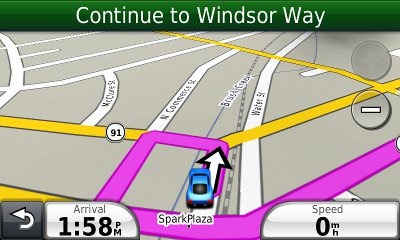
3D terrain
The 3D terrain imagery, found only on the 3790T model, is quite beautiful. I especially enjoy it in the mountainous terrain where I live and work. It doesn’t have that much functionality, but I like it!
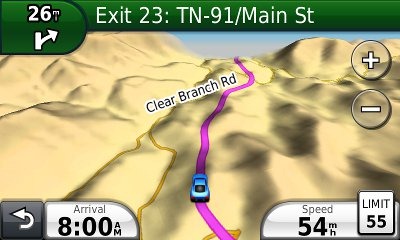
Features from previous generation nuvis
In addition to the above, you’ll also find:
- Customizable data fields – Tap the left data field to see the options; these are different depending upon whether or not you are navigating. Only the left data field can be changed.
- Additional data fields (shown below) – Switch the data fields to the right side of the screen and get two additional fields which can be customized; you can do this from Tools. Settings > Navigation > Automobile > Map data layout > More data.
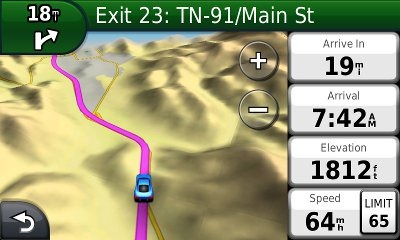
- Lane Assist and Junction View – These features (respectively) are shown in the two images below; coverage seems to have expanded somewhat too.
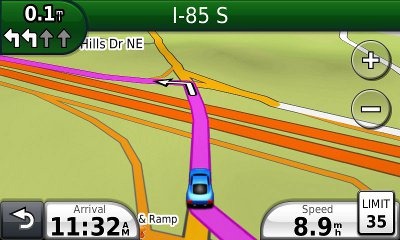

- Speed limit display and warning – In the image below you can see the posted speed limit and the fact that your current speed field turns red when exceeding the posted limit. In my testing, Garmin has had greater speed limit coverage for secondary roads than TomTom, though they also tend to be less accurate as to the posted speed limit.
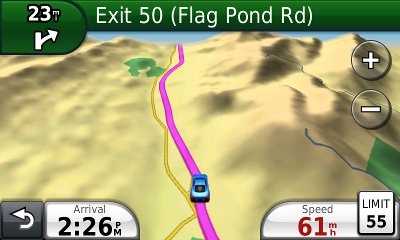
- ecoRoute – This feature adds a “less fuel” option to your routing choices and gives you fuel and mileage reports, estimated fuel cost for trips, and even a “driving challenge” to improve your fuel efficiency.
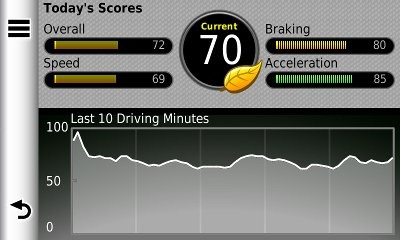
- CityXplorer map compatibility – These add-on maps offer advanced pedestrian routing options including mass transit.
- 3D buildings (see below) – These show up in major metropolitan areas.
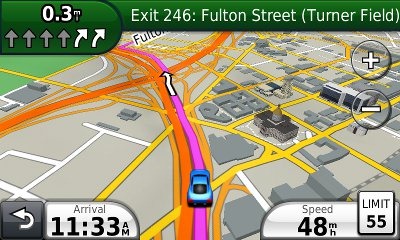
Navigating with the nuvi 3790T
When typing a city or street name previously entered, you’ll see it pop up on the screen (shown below) after entering a few characters. Gone is the file icon to locate previously entered names.
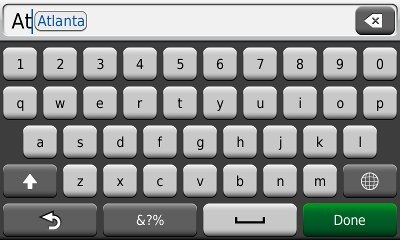
The 3790T performed fairly well in all my tests. The historical road speed database, trafficTrends, generally resulted in superior routing, though it would have sent me on a slower route on at least one occasion. Still, it did so much better that I would definitely prefer it to a unit without this feature.
As a result of trafficTrends though, the 37xx series must crunch a lot more data to generate a route. This does result in a time delay. It was only a second or two for local destinations, but more distant ones took nearly 10 seconds for the initial route calculation (compared to just a second or so for my 765T). Recalculations took up to 7 seconds for long routes.
In local testing I expected to see missed turns when recalculating as a result of these delays, but didn’t experience any more than I did with my 765T.
Bluetooth
The 3790T paired with my Motorola Droid with little trouble. There are separate volume controls available for your phone and navigation once you make a Bluetooth connection — use the menu (three line/equalizer) button on the volume control screen.
The sound quality for the person on the other end of the line was disappointing though – fuzzy, tunnel-like and distant, and not as good as I would have expected on this unit. It is definitely inferior to my 765T, which has two microphone holes in the housing, probably for noise cancellation.
Multi-destination routing
The 3790T allows you to add multiple via points from Where To?, without going into the Trip Planner, but there is no route optimization option if you do it this way.
Alternatively, you can select Tools > Trip Planner to create a route. Once a route is created with a beginning, end and at least two via points, you can access the Menu for the options shown below.
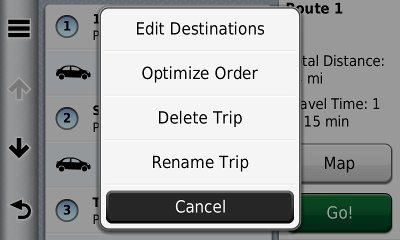
You can tap a via point to select an item and specify an arrival time or duration of stop. This is quite the useful feature. I plugged in the duration of several stops, the time I wanted to arrive at my final destination, and was able to easily determine when I needed to start my trip.
I have seen quite a few message forum comments about problems with multi-destination routing on the 37xx series though, and there do appear to be some bugs. For one thing, you can’t import routes from MapSource. For another, the handles on the right below are a little tricky. It’s hard to drag an item up in the list without starting to drag it down first. Route optimization also appears to not work very well. Hopefully Garmin will address these issues in a firmware update in the near future.
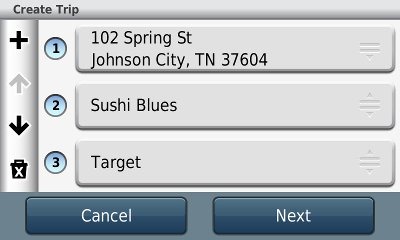
Nuvi 3790T hardware notes
A couple of things are worth mentioning here. First, you may think the power button is non-responsive. I had no problem powering the unit on or off once I started pressing the right side of it. Startup is nearly instantaneous, by the way, on the order of a couple of seconds.
To carry the earlier iPhone analogy a bit further, there appear to have been some compromises made in the GPS antenna in the 37xx series. I did notice it being a few seconds slower to lock on occasion. This could cause problems if say, you fire it up in an urban canyon with expired ephemeris data, because you hadn’t used the unit in the past few days. It did not however, cause any significant problems in my testing.
Lifetime Traffic
I do not live in an area with FM traffic coverage, though I did get to fringe reception areas while testing the 3790T. Traffic functions appear identical to recent nuvis and, as with all Garmin lifetime traffic units, the subscription is ad-supported, as you can see below.
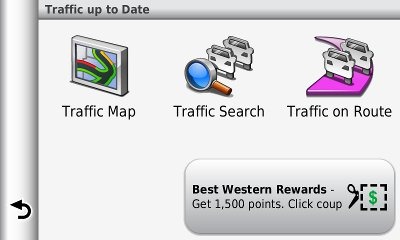
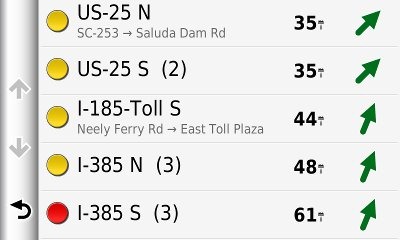
Garmin nuvi 3790T pros
- Very thin
- Gorgeous, bright screen
- The loudest nuvi yet
- Terrain view
- trafficTrends historical road speeds result in improved routing
- More streets are labeled than on recent nuvis
- Improved junction view and lane assist coverage
- Voice command eliminates 8xx series remote
Garmin nuvi 3790T cons
- Voice command performance and options weaker than expected
- Disappointing Bluetooth performance
- trafficTrends results in increased route calculation time
- Slightly weaker GPS receiver performance than other recent nuvi series
- Multi-destination routing needs improvement
Conclusion and recommendations
Highly recommended — the best nuvi yet. The 3790T feels like a work of art; the screen is drop dead gorgeous. Routing has been significantly improved with the addition of historical road speed data (trafficTrends). I expect that a couple of my complaints (the missing Near option for voice commands and multi-destination routing bugs) can be fixed with firmware updates, but the core functionality is very good.
For the past year or so, it’s been hard to point to a top of the line nuvi, with the 765T, 885T and 1690 all being able to lay claim to the mantle. No more though – while a few features may be missing, it’s pretty clear that the 3790T is now the top dog. If I could only convince the minister of finance of the need to buy one!
Garmin nuvi 3790T reviews from other sites
- Amazon
- PC World
- TechRadar
- Engadget
- GpsPasSion
- PC Mag
- GPS Magazine
- Crowded Brain
- Stuff.tv
- WebSneak
- About.com
- CNet
- GPS Lodge
- Pocket GPS World
- ComputerActive
I’ll be posting more hands on GPS reviews as they appear, but in the meantime, here are some…
Other Garmin nuvi 3790T resources
- The Garmin nuvi 3790T owners manual, in the language of your choice
- Want to see how the 3790T stacks up against other models? Check out this Garmin auto GPS comparison tool or my own Garmin nuvi comparison chart
- There is a dedicated Garmin nuvi message forum at GpsPasSion
- And another nuvi forum at GPS Review
- The official Garmin nuvi 3790T web page
- How to access archived nuvi trip logs
- Five more tips for nuvi newbies
Compare prices on the Garmin nuvi 3790T at these merchants:
- Check the current Garmin nüvi 3790T
price at Amazon
- Find the Garmin nuvi 3790T at GPS City, one of our favorite low cost vendors
- Get a great deal on the Garmin nuvi 3790T
at one of our premier vendors, BuyDig.com
- Buy the nüvi® 3790T
direct from Garmin
- Get the Garmin nuvi 3790T Wide-Screen Bluetooth GPS Navigation System w/ Multi-Touch, Lifetime Traffic & Voice Recognition
for a great price at TigerGPS
- Check out the deal on the Garmin nuvi 3790T GPS
at REI.com, where satisfaction is guaranteed and members get 10% back on eligible purchases
- Get the Garmin nuvi 3790T at GPS Now, where shipping is free on orders over $99 (and the upgrade to overnight shipping is dirt cheap!); order by 5 p.m. Central Time for same day shipment
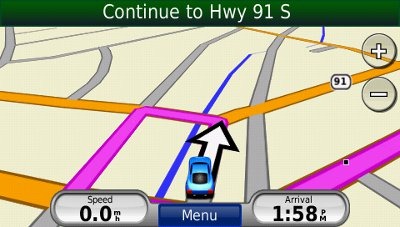

This GPS is too fragile to be sold as a portable device. After a month of use the n�vi 3790t GPS broke in my backpack with two books and any other item (key, etc) or any pressure. I took it to Best Buy, where I bought it, and they said it was my fault, it was a pressure break. According to best buy this could happen by the pressure of my finger (amazing!!!). So, U$ 349,99 for only a month of use and went to the trash with no refund.
I have used Iphones for the last years and none broken in my backpack or in my pocket. This device has to be more resistant to be sold as a portable device. I don’t recommend. Don’t buy it.
Was it in a case? I’d call Garmin support. Best case, they’d swap it out, which they might just do if its less than a year old. Otherwise, they might offer a flat fee repair. Not sure how much those are running now. Probably about $100.
Truly The Best Garmin Nuvi’s I’ve ever had…Really a WINNER! 🙂
I am far more interested in quick recalculation time than in TrafficTrends, So I would operate the 3790 with the TrafficTrends disabled. In that mode, how does the recalculation time for long trips compare with the older 700 series ?
If the 3790 is turned vertically, what happens to the keyboard ? Is it squeezed together so the individual keys are very small? Or does the qwerty keyboard become 6 lines deep ?(I have big fingers and am kind of clumbsey and would use the voice command feature, but the vertical 3790 would fit very nicely on my dash.
Calculation seems quick to me with myTrends and trafficTrends disabled. I’m sure it would be noticeably faster than a 700 series unit. I had a 650 myself for a couple years and don’t think the 750 was any faster. Everything on the 3790 is much faster. In particular, dragging and zooming the map will seem dramatically faster – and you can even do that in 3d mode as you rotate your point of view in realtime.
When you turn to portrait mode, the QWERTY keyboard layout is retained and the keys get small. They are still larger than the keyboard on my iPhone in portrait mode, but Garmin’s touchscreen technology isn’t as slick as Apple’s. I find it somewhat awkward this way, and my fingers are not especially large. But you can set the keyboard to ABCD style if you prefer, and that results in bigger buttons. Personally I still prefer QWERTY from force of habit though.
Thanks for your response. I tried a demo unit at Costco that was solidly attached horizontally to the counter. The nuvi 760 seems pretty fast, but I would not want to pay big bucks for a newer one which was slower. The keyboard seemed very sensitive to the touch. I had trouble hitting the right key. On that particular one the voice command did not work, but I attribute that to one or more of the last 1000 people to play with it. Thanks again.
I received this unit Nov 26th, 2011 and first used it on a trip to Austin, Tx. Dec. 26th, 2011. While trying to input addresses it would allow input of names of from two to three letters before a box of suggested names popped up. In all cases the name of the street I wanted would not be in the list and it would not allow me to go any further. I had to physically pan the map to find my destination and input a waypoint before the unit would navigate the route.
I tried to get an RMA number to get a refund after a myriad of problems and Garmin would not allow it because I had the unit for longer than thirty days.
I feel an expensive unit such as this should be almost problem free and at the very least it should be able to find POI’s that have been established for a long time, which it couldn’t.
I rate it XXX. And Garmin customer service too.
It should only do that if you are trying to find a street that isn’t in the database. Is this happening often?
I have only had the unit for a little over a month and have only used it on the one trip to Austin, Tx. but it didn’t take long for the problems to appear. I tried to enter an address in Little Rock, Ar. on Pritchard Dr. and I got so far as spelling “PRIT” before the pop up list came up with one name only, Pritchard Mill Rd. and it would not allow me any other choice, it was either pick my selection or nothing.
The same thing happened the next day for an address in Texarkana. I had to pan the map to find the streets I wanted and then put in a waypoint. The streets were clearly there on the map but the unit did not have them listed in the pop up window as selections for me to choose from. There were numerous other problems finding well established POI’s, bad traffic information, lane assist pictures that were wrong etc. And after all this I see that there was a significant price drop after the holidays and they now have another unit as their flagship model.
Could it be that the addresses you were looking for weren’t in those cities, but in a suburb or an area outside of the city limits? Next time this happens, instead of entering the city, try Search all and the enter the street. In most cases, this should solve it.
Thank you! That appears to solve that problem. Not knowing about these suburbs can cause headaches but the missing of well established POI’s and errant lane assist photos are two more to resolve.
Coming eastbound through Effingham, Il. the lane assist photo showed the southbound exit (Memphis)instead of the Indianapolis (eastbound) photo.
The traffic alerts were wrong in most cases showing and warning of traffic where there was none and not alerting to traffic when there was so the unit has some issues.
Thanks for the info.
Glad it worked. The Lane Assist thing is just a fluke. I’ve never seen that before. You can report it at http://mapreporter.navteq.com/.
As far as traffic goes, you’re right, it’s just not that good yet. It appears to be better in the largest metros like LA, but I wouldn’t count on it in the areas you’ve mentioned.
Way too fragile.
After a couple of months of very light use, the glass shattered in the glove compartment, making the device unusable. It was in its protective sleeve and wasn’t even pressed particularly hard.
From reviews in other places on the web, any light pressure on the sides of the glass panel seems to cause to crack.
It seems that these capacitive screens are more fragile than resistive screens. It would be nice if GPS manufacturers started using something like Gorilla Glass.
BTW, did you contact Garmin? It’s under warranty and there is a chance they would replace it.
i have one model #3790t and it will not turn on used it 2 times i would like the address where too ship it back for warranty work could you help me out thank you
Will it go into mass storage mode if connected to a computer? If so, you could try to update the firmware. Another thing that *might* work is to hold down the power button for 30 seconds. But here’s the contact info: http://www.garmin.com/us/support/contact