
UPDATE: It appears that newer production runs of the 550 series models are now getting the brighter screen first introduced in the Oregon 450 series.
UPDATE 2: This model has been discontinued and replaced by the Oregon 650.
The Garmin Oregon 550 is one of Garmin’s top of the line touchscreen handheld units. It comes equipped with a 3.2 megapixel, 4x zoom, geotagging camera and tri-axial compass. Also included in the package is a battery charger and two AA NiMH batteries.
Related units
- Step up to the Oregon 550t to add preloaded with 1:100,000 scale topo maps of the US, but with all the free topo maps (including 1;24,000 scale maps) available for Garmin units, this may not be worth it for many folks
- Going the other direction, the Oregon 450 drops the camera
- To see how the Oregon 550 stands up against other Garmin models, check out my Garmin handheld GPS comparison chart
Much of the following is taken from my hands on review of the Oregon 550t
Geotagging camera
I’ll jump right in with one of the main attractions of this unit, which is the camera. To operate it, you select Camera from the main menu, and you’ll get a screen that looks like the one at right.
It’s a little difficult to see in this image, but there are three icons at the top – zoom buttons and a sun symbol that allows you to switch to a low light option.
You can press and release the camera icon to take a quick auto-focused shot, or hold it down. If you do the latter, a white focus frame appears, which turns green when the scene is in focus.
Using the main menu’s Photo Viewer, you can choose to view photos by Most Recently, Near a Location or On a Specific Date. Choosing near a location lets you select from photos near a Recent Find, a Waypoint, your Current Location or a Map Point.
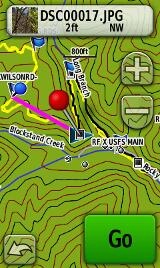 One of the things that interested me was linking photos to waypoints. The process is a bit cumbersome, but here it is:
One of the things that interested me was linking photos to waypoints. The process is a bit cumbersome, but here it is:
- Take a photo as described above
- A thumbnail shows at the bottom center of the screen (you can see this in the image above)
- Tap the globe icon on the next screen
- Tap the file name at the top of the next screen (e.g. DSC0017.jpg), as shown at right
- Tap the mark waypoint icon that appears at the bottom of the next screen
- Tap “OK” when it tell you the location was saved as DSCxxxx
- Tap the Edit icon at the bottom of the next screen
- Tap Change Name and give your waypoint a name
 Now Garmin can do better than that, and hopefully they will streamline this process in a future firmware version. But after all your troubles, you get a nice photo waypoint, as shown in the waypoint list at left.
Now Garmin can do better than that, and hopefully they will streamline this process in a future firmware version. But after all your troubles, you get a nice photo waypoint, as shown in the waypoint list at left.
Viewing geotagged photos on your computer
I did not try this with a lot of different applications, but I will share what my experience was. I found Google Earth awkward to use. Once I added a photo, it would retain that lat./long for subsequent images, unless I shut down the application and restarted it. I had much better luck with Picasa and I’ve posted a gallery with a few shots.
Before I leave the camera, I should add that (a) I’m not that great of a photographer and (b) I just grabbed some quick shots – I didn’t take a lot of time and I wasn’t trying to test camera quality, etc. You’ll probably get a better feel for quality by checking the Picasa gallery than judging from the resized image below.

Portions of the following text are adapted from previous reviews of similar models.
Oregon 550 tri-axial compass
Having a tri-axial compass means you don’t have to hold the unit level while navigating. The downside is that the calibration process is more complicated than that for a two-axis electronic compass. It’s the same procedure that is used on the Dakota 20 — here’s a brief video I shot of it. The compass should be recalibrated every time you change the batteries in the unit. Like most GPS receivers with an electronic compass, the 550 also includes a barometric altimeter.
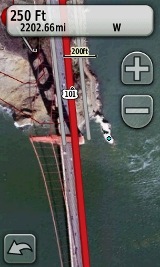 More maps for the Oregon 550
More maps for the Oregon 550
As I said earlier, there are some great resources out there for free 1:24,000 scale topo maps, like GPS File Depot.
Then there is the recent introduction of Garmin custom maps. Basically, this allows you take any map image you find and put it on your Oregon. Found a park trail map online? Add it to your GPS! The image at right shows a custom map I made from an aerial photo of the Golden Gate bridge. You can read more about this feature by checking out my posts on Garmin custom maps.
Finally, Garmin just announced their own BirdsEye imagery program, slated to come online in March of 2010.
Oregon 550 touchscreen display
All of the newer generation high-resolution GPS screens suffer a bit when it comes to visibility, and the 550 was reported to have been improved in this regard. While it does seem a bit brighter and more legible than my Oregon 400t, it is not a dramatic improvement.
My take on the Oregon series visibility issues can be summed up as follows:
- If you are using it as a handheld, you will intuitively tilt the screen for the best view; this sort of use is not a problem
- If you are comparing it to a bright low-resolution color unit like the eTrex series or 60/76C series, you’re going to be disappointed
- I do not recommend the Oregon series for fixed-mount, non-powered use, such as for mountain biking; the visibility just isn’t that good (the Dakota series seems good enough for this use though)
- I do recommend it for powered fixed-mount use (car, ATV, boat, etc.)
Garmin Oregon 550 Interface
Handheld GPS receivers typically offer lots of options, and can be overwhelming for a first-time user. Even so, the Oregon is about as intuitive as they get, and I love the touch screen menus. The main menu is spread across five screens (as shown below); these can be customized, so if you don’t need Man Overboard, you don’t have to display it. 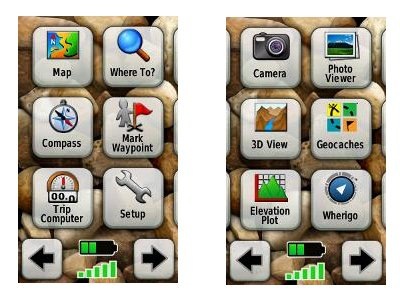

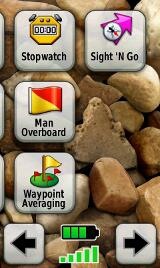
Take the time to do some additional customization and it gets even better. Here are some tips:
- Use profiles – There is a “Change profiles” item on the main menu, and you can create a new one via Setup > Profiles. Tap the new profile to give it a name. Now start changing various preferences. Want track up when geocaching and north up when biking? No problem. The possibilities are nearly endless.
- Rearrange the main menu – Set this different for each profile. I make extensive use of the Track Manager, so that gets moved to the first main menu screen for my hiking and biking profiles.
- Create sun and shade profiles – A great use of this tool is to create a sun profile (perhaps even one for each activity). Create this profile and then go to Setup > Maps > Advanced Map Setup. Set Shaded Relief to Do Not Show to enhance visibility in bright light. If you’re in an area with lots of national parks and forest, you can also improve visibility by getting rid of the green background. Go to go to Setup > Map > Advanced Map Setup > Zoom Levels > Land Cover and set it to Off. Credit GPS Fix with originating these tips for sun / shade profiles.
Shown below are the compass and trip computer screens. The data fields can, of course, be customized, as can the background. The trip computer screen can be also switched to show fewer (but larger) data fields.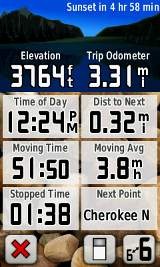

Finally, here’s a random interface tip… When you select a location on the map, a push pin appears. You can now slide the map around underneath the pin, and zoom in as needed, to fine tune the selected location..
Route, Track and Waypoint management
 The Oregon series has excellent route, track and waypoint management tools, including:
The Oregon series has excellent route, track and waypoint management tools, including:
- Waypoints – The ability to project a waypoint, and to reposition one at your current location.
- Tracks – You can choose to hide or show tracks on the map and give them a custom color (17 colors are available). The image at the right shows a track in yellow (a record of a previous trip). Also available for the 550, with the latest firmware upgrade, are some great new track navigation features.
- Routes – You can view a map of the entire route, edit the route, reverse it and view an elevation plot.
Geocaching with the Oregon 550
The Oregon is set up for full paperless geocaching support, meaning you can see the description, logs, and hint, and you can log your attempt (find, DNF, etc.) for later transfer back to geocaching.com. Speaking of which, full access to these features requires a premium membership at geocaching.com. Shown below, clockwise from top left: Closest geocaches, geocache description, menu for a specific cache, and custom preview map made from an aerial photo…
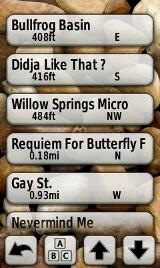
Wireless data transfer
The Oregon 550 is capable of wireless data transfer with other compatible Garmin units. You can transfer waypoints, tracks, routes and geocache summaries (paperless caching details cannot be transferred).
Garmin Oregon 550 pros
- Built-in geotagging camera
- Tri-axial compass
- Barometric altimeter
- Great touch screen interface
- Ability to customize display and menus using profiles
- Excellent track management tools
- Paperless geocaching support
- Availability of free maps
- Accepts Garmin custom raster maps
Garmin Oregon 550 cons
- Much poorer sunlight visibility than eTrex and GPSMAP color units
- Ability to modify photo waypoint name needs improvement
Recommendation and conclusion
Recommended. The Oregon 550 is a great workhorse for those who can afford a high-end handheld. The Oregon interface is very user friendly and it has a lengthy feature set. It is an excellent choice for geocachers and hikers, and works well for fixed mount use as long as there is an external power source (ATV’s, boats, 4WD’s, etc.). I don’t recommend it for non-powered, fixed-mount use, such as for mountain bikes. For those looking for a unit with more visibility, or one lighter on weight or the wallet, I heartily recommend the Dakota 20.
More Garmin Oregon 550 reviews
- Consumer-authored Garmin Oregon 550 reviews
have been posted at Amazon
- Sam Penrod reviews the Oregon 500 for GPS Information
- OutdoorsMagic takes the Oregon 550 biking on the other side of the pond
- TechDaddy has posted his own Garmin Oregon 550 review
- Shiro Petto has posted a brief review of the Oregon 550
- The Airdrie Rambler has posted a review of this popular unit
- I’ll be posting more hands on GPS reviews as they appear, but in the meantime, here are some…
Other Garmin Oregon 550 resources
- A PDF version of the Garmin Oregon 550 owners manual
- GPS Fix is a blog that focuses on the Garmin Oregon and Colorado series
- A Garmin Oregon message forum
- This tool will show you how the Oregon 550 compares to other mapping units
- The Garmin Oregon wiki has an Oregon FAQ
- Garmin Oregon training videos
- The official Garmin Oregon 550 web page
Compare prices on the Garmin Oregon 550 at these merchants:
- Check the current Garmin Oregon 550
price at Amazon
- Find a great deal on the Oregon 550 Navigator
at Abe’s of Maine
- Get the Garmin Oregon 550 at GPS Now, where shipping is free on orders over $99 (and the upgrade to overnight shipping is dirt cheap!). Order by 5 p.m. Central Time for same day shipment
- Check out the deal on the Garmin Oregon 550 GPS
at REI.com, where satisfaction is guaranteed and members get 10% back on eligible purchases
- Get the Garmin Oregon 550
for an amazing price on eBay
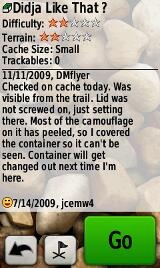
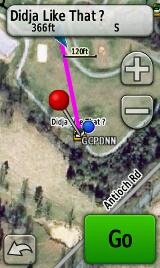
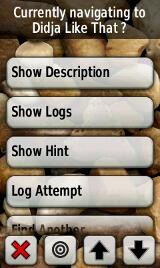


i just need to know how to connect my oregon 550 with google earth for real time tracking. what all is need to be done to see me on google earth while moving from place a to place b while disconnected from internet. Thanks
I think it caches any downloaded maps. More info here…
http://freegeographytools.com/2009/gps-support-added-to-free-version-of-google-earth
and here…
http://freegeographytools.com/2007/automatic-caching-of-google-earth-data-for-offline-use
I have tried doing that alot but to no avail. any other suggestion
So the problem is just offline caching of maps? There’s no issue with getting the position to show via GPS?
unfortunately yes..i am connected to internet, my gps is in spanner mode, the google earth is there but i have no postion of current location
Do you have Google Earth Pro? You may need it. I found this, but the referenced website is down: http://garminoregon.wikispaces.com/message/view/home/23134665
You might want to ask in that thread. Would love to hear back if you figure it out.
how connection GPS TO ARCGIS FOR TRANSFER DATA FROM GPS TO ARCGIS WITH POINT OR SEGMENT AND POLYGON .SHP FILE
THANKS
A Google search for gpx to shp should turn up some sources.
Rich,
About the Oregon 550, I understand that when you take a picture the lat and lon are geotagged. I assume that this means these coordinates are embedded in the .jpg file format. Correct me if I’m wrong.
And if I’m correct, then what other information (i.e. elevation, bearing, temperature…) is embedded in the .jpg also.
I also assume that simply by sharing the .jpg – with the right software – the person you share the .jpg with can access this geotagged information. I would be interested to see some example screenshots of software displaying the geotagged photos.
Thanks for all you do.
– Doug
Hi Doug,
This should help…
http://garminoregon.wikispaces.com/Camera (see CM7 – What information is captured in the photos taken by the Garmin Oregon 550?)
I’m not sure all software that reads EXIF data supports all those fields though.
Excellent reference thank you!
– Doug
I’ve been doing some experimentation with the Oregon 550 and am not finding the elevation data geotagged in photos. I took a photo with the Oregon 550 and uploaded directly to Picasa (the web site recommended by Garmin). Shown below are the tags Picasa found:
Date Apr 8, 2011 5:09:32 AM
Width 1600
Height 1200
File Size 622043
Camera Garmin
Model Oregon 550
Latitude 34.795191° N
Longitude 82.248821° W
Orientation 3
Date and Time (Original) 2011:04:08 12:09:32
Color Space 255
Date and Time 2011:04:08 12:09:32
GPS Image Direction Reference T
GPS Image Direction 349.566
GPS Map Datum WGS-84
I was pleasantly suprized to find the compass bearing at which the picture was taking, but sprizingly disappointed that there is now elevation/altitude data.
Has anyone else confirm the lack of elevation geotag?
– Doug
Doug, you might want to do a search online for EXIF viewer software.
Good suggestion. I downloaded the first one I found at exifsoftware.com and… EURIKA! It turns out that the elevation information is there! This is good news and give me hope that revisions to my favorite programs will include the elevation feature. First I tried MapSource and I could not see were to add pictures to maps. Then I tried ExpertGPS which does add pictures to maps but does not read the elevation tag. As I posted earlier, Picasa is an online service, but does not read elevation. Maybe I need a new favorite program.
Can anyone recommend a mapping program that will display pictures on a map and include the elevation tag?
Thanks so much for these reviews – incredibly helpful. I have a few questions I’d really appreciate your thoughts on:
– now that the 550 seems to be getting the brighter screen, do you recommend it for off-road mountain biking, or would you still stick to the Dakota 29 or Oregon 450? I like the idea of a camera, but wouldnt want to compromise visibility during non-powered fixed mount use for this, as this will be one of my main uses.
– you recommend the 450/550 over the 450t/550t, on the basis that the maps can be downloaded for free for MOST states. I’m in Ct, and am not sure how good the coverage is here. I’ll mainly use the unit for single track mountain biking and near shore kayaking. Can I get away with the free maps for this in my area? Looking at gpsfiledepot.com, Ct isn’t listed as one of the states for which there is good coverage for the trails map on there.
– what bike mount would you recommend? The RAM seems good as far as I can see.
I think I’ve narrowed it down to either the 550 (if I don’t need the pre-loaded maps and the fixed mount visibility is now up to the level of the 450) or otherwise, the 450t – help???!!!
The 550 would be good for mountain biking, but I actually prefer the 62s with buttons. That way I can switch screens without looking at it. The 62sc has a camera, BTW.
I don’t think you’ll get any beter trail maps by buying a “t” model. The best thing to do is download specific trails you are going to travel from a .gpx sharing site like Garmin Connect.
I like the standard Garmin bike mount; it’s got a lower profile than the RAMs.
Thanks so much for the quick reply. I hadn’t considered the 62 series, and when I think about it, for the type of application I’m mainly interested in, buttons, rather than a touch screen, makes a lot more sense. The 450/550 may have higher resolution, but it seems that could frequently be negated in bright conditions, so again, the 62sc seems more suited to my purpose.
So, you’ve persuaded me to go for the 62sc – order placed, and eagerly awaiting it’s arrival. Will let you know how I get on with it.
Thanks for a great website, and great feedback.
Great unit. You sacrifice a bit in screen size, but make up for it with visibility. I find myself reaching for the 62s over my other choices. Partially that’s because I have BirdsEye Topo on it, but I do like the buttons and form factor.
hi i have a garmin oregon 550, i used this device last couple of days but i never see the distance in metre of a waypoint to another waypoint, it shows in mile. now i have a problem that when i working with this device then i have to need distance in metre not in mile because i have to take waypoints in short distance and if there any settings problem then please show me the way to how i converted distance from mile to metre.
Setup > Units > Distance/Speed > Metric.
Hi there, my oregon 550 keeps modifying route about 5 seconds after I load them from basecamp, one route had 133 waypoints after I created it from a track the other was a walk I did with less than 40 waypoints again created from a track both routes were created from tracks to routes in memory map before being transferred to my oregon and then onto basecamp, I have tried putting them onto my oregon from both memory map and basecamp but both version are modified by my oregon
Any suggestions would be greatly appreciated
Thanks
Have you tried creating a route from the track in BaseCamp?
Spoke to garmin support today and they told me that a route should be used when driving because it will try to take you via a road and a track should be used to follow for hiking or cycling as it willow stick to the track you have created
Thanks
That’s a gross oversimplification on their part.
http://gpstracklog.com/2010/03/handheld-gps-101-routes-vs-tracks.html
I just purchased a Garmin Oregon 550. Do I need a micro SD card before I can install maps from the GPS Depot?
No, you can fit quite a bit on the internal memory.
hi. how can i change the date and time of my 550. thanks
It should do it automatically when it locks satellites. If not, I would run WebUpdater and update the firmware and see if there is an updated time zone map available.
okay got it thanks rich..