 The Garmin nüvi 1450LMT
The Garmin nüvi 1450LMT adds lifetime map updates to the nuvi 1450T (which already includes lifetime traffic). Introduced in 2009 (here is a list of more recent nuvi introductions), the 1450LMT also comes with a 5” wide screen and multi-destination routing, lane assist and junction view (pictured above)
.
The 1450LMT also includes speed limit and trip log display, and is compatible with the pedestrian navigation features found in Garmin’s new CityXplorer maps.
Similar units
- Step up to the nuvi 1490LMT to add Bluetooth for hands free cell phone use
- Going the other direction, the nuvi 1390LMT drops the multi-destination routing and offers a smaller 4.3” screen
- If you’re not in a big metro area, consider the 1450LM for lifetime map updates but no live traffic
- To see how the 1450LMT stands up to other models, check out my Garmin nuvi comparison chart
Portion of the following were taken from my hands on review of the Garmin nuvi 1490T.
New Garmin interface
There are several changes to the nuvi interface in the 12xx, 13xx and 14xx series. For one, the menu button is gone, replaced by the arrow in the lower left corner.

You can now “slide your finger” to move between screens. This comes in handy when panning the map, allowing you to move more than one screen width. But it pretty much falls into the “bells and whistles” category; I certainly don’t give it many points for usefulness.
These new models also allow you to customize the lower left data field on the map screen, a feature we first saw on the nuvi 7×5 series. Press this field to bring up the options listed below. When not navigating, the options are:
- Direction of travel (default)
- Elevation
- Time of day
When navigating, the options are as follows:
- Distance to destination
- Estimated time to destination
- Estimated time of arrival (default)
- Direction of travel
- Elevation
- Time of day
Also new, your speed changes to red if you are exceeding the speed limit (assuming the unit has the speed limit for the road you are on). This is a nice feature, but I wish Garmin would allow you to customize this to changes colors at 5 or 10 MPH over the limit, so it’s not constantly switching back and forth if you drive right at the limit.
Routing information is now presented in a different manner. When you select a POI, address or favorite, it will show up on the map as shown below.
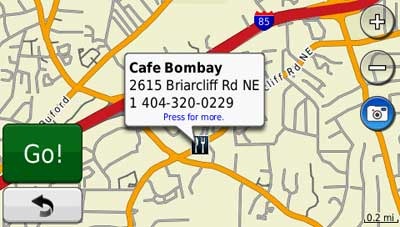
I use this screen to verify the location of the destination (so I don’t create a route to the wrong place). Several times during my testing, I found that the information balloon obscured too much of the map for me to be able to do so. When you “press for more,” this is what you get…
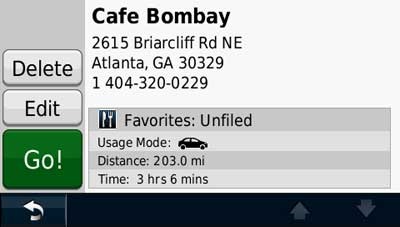
The most noticeable change is the ability to shift data fields to the right side of the map, as shown below, a feature found only on the 13xx and 14xx series, and not the 12xx series. The top three fields can then be customized with the options discussed previously. This gives you the ability to display two more fields than can be shown in the traditional display mode. 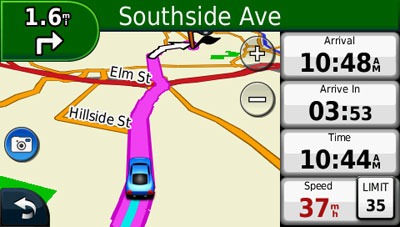
Here’s a video showing some of the new interface changes in action on the closely related Garmin nuvi 1490T:
Lane assist and junction view
I’m a big fan of these features, but there’s good and bad here. Let’s start with the good.
Garmin’s junction view, shown below, is the most realistic of any GPS manufacturer. What you see is pretty much what the sign looks like in real-life.
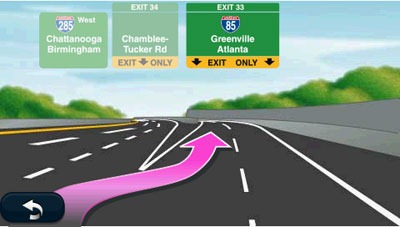
The lane assist feature is shown in the upper left corner below. I find this feature even more helpful than junction view, showing you exactly what lane to be in. During my testing, this appeared on surface streets all over the metro Atlanta area, not just on freeways.
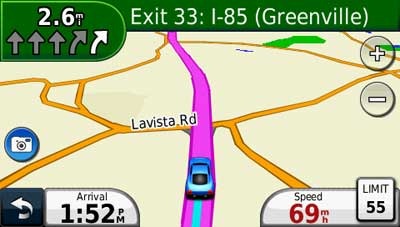
While lane assist coverage has expanded significantly since this feature was first introduced, junction view coverage has not. The only place I’ve seen the latter is in the Atlanta area.
Mount
I’m a big fan of powered (AKA active) mounts – where the power lead plugs into the mount, so you don’t have to attach it each time you use the unit. Unfortunately, the nuvi 1450LMT does not have this feature, so you need to plug in the cable into the the back of the unit each time you connect it.
Garmin nuvi 1450LMT pros
- 5” screen
- Thin design
- Lifetime traffic
- Lifetime map updates
- Multi-destination routing
- Lane assist with junction view
- Speed limit display
- Trip log display
- Compatible with CityXplorer maps’ enhanced pedestrian navigation features
- Customizable fields on map screen
- Quick access to previously entered cities and street names
- Visually warns when speeding
- Includes Garmin’s new ecoRoute feature
Garmin nuvi 1450LMT cons
- POI balloon obscures a significant portion of the map
- Junction View coverage extremely limited
- Power lead must be plugged directly into unit (does not power the mount)
- Lifetime traffic is ad-supported (though they are low key and don’t appear very often)
More Garmin nuvi 1450LMT reviews
- Consumer-authored Garmin nuvi 1450LMT reviews
have been posted at Amazon
- More user nuvi 1450LMT reviews
have been posted at BestBuy.com
I’ll be posting more hands on GPS reviews as they appear, but in the meantime, here are some…
Other Garmin nuvi 1450LMT resources
- The Garmin nuvi 1450 series owners manual, in the language of your choice
- Want to see how the nuvi 1450LMT stacks up against other models? Check out this Garmin auto GPS comparison tool or my own Garmin nuvi comparison chart
- There is a dedicated Garmin nuvi message forum at GpsPasSion and another nuvi forum at GPS Review
- The official Garmin nüvi® 1450LMT
web page
- Our auto GPS FAQs, which includes quite a few nuvi tips and tricks
Compare prices on the Garmin nuvi 1450LMT at these merchants:
- Check the current Garmin nüvi 1450LMT
price at Amazon
- Buy the nüvi® 1450LMT
direct from Garmin
- This is an older unit and many online merchants no longer carry it

[…] Garmin nuvi 1450LMT review – GPS Tracklog – GPS reviews … – Oct 12, 2010 · Garmin nuvi 1450LMT review including comparisons to similar units, links to other reviews, price comparisons, owners manual, message forums and more… […]