 The Garmin nüvi 1450LM
The Garmin nüvi 1450LM brings lifetime map updates to the nuvi 1450, adding to the latter’s feature set which includes 5” wide screen, multi-destination routing, lane assist and junction view.
Introduced in 2009 (here is a list of more recent nuvi introductions), the 1450LM also includes speed limit and trip log display, and is compatible with the pedestrian navigation features found in Garmin’s new CityXplorer maps.
Similar units
- Step up to the nuvi 1450LMT to add lifetime traffic too
- To see how the 1450LM stands up to other models, check out my Garmin nuvi comparison chart
Portion of the following were taken from my hands on review of the Garmin nuvi 1490T.
New Garmin interface
There are several changes to the nuvi interface in the 12xx, 13xx and 14xx series. For one, the menu button is gone, replaced by the arrow in the lower left corner.

You can now “slide your finger” to move between screens. This comes in handy when panning the map, allowing you to move more than one screen width. But it pretty much falls into the “bells and whistles” category; I certainly don’t give it many points for usefulness.
These new models also allow you to customize the lower left data field on the map screen, a feature we first saw on the nuvi 7×5 series. Press this field to bring up the options listed below. When not navigating, the options are:
- Direction of travel (default)
- Elevation
- Time of day
When navigating, the options are as follows:
- Distance to destination
- Estimated time to destination
- Estimated time of arrival (default)
- Direction of travel
- Elevation
- Time of day
Also new, your speed changes to red if you are exceeding the speed limit (assuming the unit has the speed limit for the road you are on). This is a nice feature, but I wish Garmin would allow you to customize this to changes colors at 5 or 10 MPH over the limit, so it’s not constantly switching back and forth if you drive right at the limit.
Routing information is now presented in a different manner. When you select a POI, address or favorite, it will show up on the map as shown below.
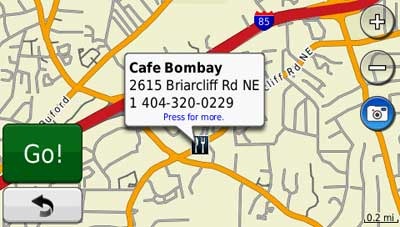
I use this screen to verify the location of the destination (so I don’t create a route to the wrong place). Several times during my testing, I found that the information balloon obscured too much of the map for me to be able to do so. When you “press for more,” this is what you get…
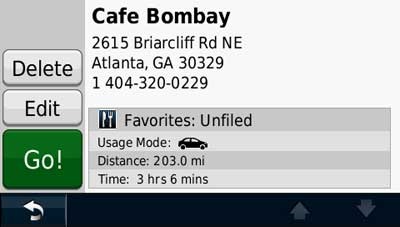
The most noticeable change is the ability to shift data fields to the right side of the map, as shown below, a feature found only on the 13xx and 14xx series, and not the 12xx series. The top three fields can then be customized with the options discussed previously. This gives you the ability to display two more fields than can be shown in the traditional display mode. 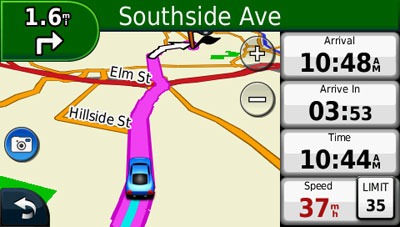
Here’s a video showing some of the new interface changes in action on the closely related Garmin nuvi 1490T:
Lane assist and junction view
I’m a big fan of these features. Garmin’s junction view, shown below, is the most realistic of any GPS manufacturer. What you see is pretty much what the sign looks like in real-life.
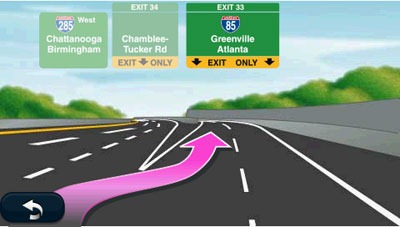
The lane assist feature is shown in the upper left corner below. I find this feature even more helpful than junction view, showing you exactly what lane to be in. During my testing, this appeared on surface streets all over the metro Atlanta area, not just on freeways.
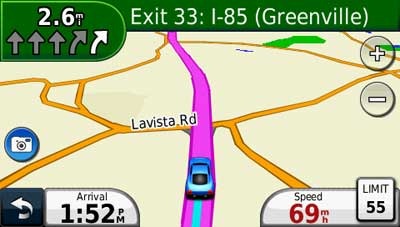
Junction view coverage was initially very limited in terms of coverage, but this has recently been expanded significantly.
Mount
I’m a big fan of powered (AKA active) mounts – where the power lead plugs into the mount, so you don’t have to attach it each time you use the unit. Unfortunately, the nuvi 1450LM does not have this feature, so you need to plug in the cable into the the back of the unit each time you connect it.
Garmin nuvi 1450LM pros
- 5” screen
- Thin design
- Lifetime map updates
- Multi-destination routing
- Lane assist with junction view
- Speed limit display
- Trip log display
- Compatible with CityXplorer maps’ enhanced pedestrian navigation features
- Customizable fields on map screen
- Quick access to previously entered cities and street names
- Visually warns when speeding
- Includes Garmin’s new ecoRoute feature
Garmin nuvi 1450LM cons
- POI balloon obscures a significant portion of the map
- Power lead must be plugged directly into unit (does not power the mount)
More Garmin nuvi 1450LM reviews
- Consumer-authored Garmin nuvi 1450LM reviews
are starting to be posted at Amazon
I’ll be posting more hands on GPS reviews as they appear, but in the meantime, here are some…
Other Garmin nuvi 1450LM resources
- The Garmin nuvi 1450 series owners manual, in the language of your choice
- Want to see how the nuvi 1450LM stacks up against other models? Check out this Garmin auto GPS comparison tool or my own Garmin nuvi comparison chart
- There is a dedicated Garmin nuvi message forum at GpsPasSion and another nuvi forum at GPS Review
- The official Garmin nüvi® 1450LM
web page
- How to access archived nuvi trip logs
- Five more tips for nuvi newbies
Compare prices on the Garmin nuvi 1450LM at these merchants:
- Check the current Garmin nüvi 1450LM
price at Amazon
- Get a great deal on the Garmin nuvi 1450LM 5.0″ GPS Unit
from WalMart.com

Trying to choose between 1450LM and 40LM (Canada) Is there any advantage to having the newer model (40 LM) which does not have multi-destination routing?
None that I can think of.
We are also debating between model 40 vs. 1450. I thought the newer model 40 has split screen as an additional feature. also, costco has the 40 with friction mount & case for $99 vs. the 1450 for $129 (without mount/case). I am thinking about getting the nuvi 40 given the great price & mount… given its split screen / newer UI. anything else I should consider? I am not worried about 5″ vs. 4.3″ delta.
Th 1450 offers multi-destination routing and it is much, much easier to clear your travel history. Unless they’ve changed it, the 40 requires a hard reset to clear it.
I tried to do a map update today (twice) and now the GPS tells me there is no map in it. It is brand new. What can I do to get the map back in it? Why isn’t it staying there?
December 7, 2011 at 9:29 pm
I tried to do a map update today (twice) and now the GPS tells me there is no map in it. It is brand new. What can I do to get the map back in it? Why isn’t it staying there?
Are you using the Garmin Lifetime Updater program (http://gpstracklog.com/2011/07/garmin-lifetime-updater.html)? How long did you let it run? Downloading and transferring can take hours. Many people find it’s best to just let it run overnight.
My son in CA helped me too. I now have the map and used it yesterday. There was an occasion where I went the back way into a store parking lot, though, and it didn’t know what I was doing.
Excellent! Glad it worked out.
I’m sure you’ll occasionally see things like that, smaller roads missing, etc., but most of the time it should serve you pretty well.
Never owned a GPS before so excuse what may be silly questions. I’m thinking of purchasing the garmin nuvi 1450 and wanted to know what types of voices are already on the device. Ie: is it just a choice of male or female voices or does it have British accents, etc? I understand you can get various voices from the garmin garage but I didn’t see anything with just accents. Also, how many addresses can I store on the 1450? It would be nice to just choose an address quickly rather than type it in all the time. Thanks, Debbie
It should come with British, Australian and American versions of English voices. You may be able to download more using WebUpdater (http://garmin.com/webupdater).
The 1450 can store 1,000 favorites.
Does the destination balloon stay on screen the entire time or just when you first make the selection? I often had to wonder if I had selected the correct destination on my old Magellan and this would be a feel-good feature.
Also, how much notice does the Garmin give before turns? I read comments that the TomTom does not tell you (vocally) of an impending turn until the last moment. My Magellan gives me notices at 2 miles, .5 miles, about 100 yards, then a chime when I’m at the turn.
Thank you
No, it doesn’t stay there, but you can go to recent finds to double check it.
I believe the distance to turn warning varies depending upon speed, type of road, estimated time to turn, etc.
Can you make your own custom routes or upload routes from mapquest?
Yes, but if you use MapQuest, be aware that it will still use the nuvi’s routing algorithm to route you from point to point. In other words, it will take you to the destinations you transfer to the device, but not necessarily via the same route shown in MapQuest.
I recently purchased a 4 gig Micro SD card for my 1450LM Nuvi. I find that there is not much you can do with the extra memory (silly me for not reseraching this). In any case I want to know if I can move all my maps to the 4 gig SD and use main memory for other things like routes, pictures and what-not. Is there any real use for the expande RAM? What about moving the SQL-Lite data to the 4 gig SD? I don’t have MP4 player on the unit since my car will do that. Give me some ideas for the extra memory so I don’t feel like a fool (I did get the 4 gig SD for $11 so it’s not all bad. Could use it in my camera I guess).
Thanks
Elgog Partynipple
I wouldn’t mess with moving the preloaded files to the microSD. Not without a full backup first.
AFAIK, most people use the microSD for updated maps (once the map files get too big for internal memory), additional maps (topos, other countries, etc.) and custom points of interest (POI) files.
hi how can i add another country map in sd card to use in nuvi 1450lmt.
thanks
If you are loading a map you’ve downloaded from online, you must create a Garmin folder on the microSD card for it. Then insert the card in the side of the unit and go to Tools > Settings > Map > Info and check the map to enable it.