The Garmin nüvi 2475LT is the sole trans-Atlantic model in Garmin’s 2012 nuvi Advanced series. One of the more significant refreshes in recent years, the Advanced series adds several new customization options, improved search functionality and Exit Services. All models in the Advanced series come with preloaded maps of the US, Canada and Mexico. The 2475LT also includes maps of Europe as well as Bluetooth for hands free calling and lifetime traffic.
I’ll delve into new and returning features shortly, but first, let’s look at some…
Related models
- The older nuvi 2370LT drops the “NuFeatures” discussed below
- To see how the nuvi 2475LT stacks up against other models, check out my Garmin nuvi comparison chart
About those European maps
The 2375LT includes preloaded maps of Europe, as shown below. You can check out more details on Garmin’s City Navigator Europe NT page.
Note: Much of the following is adapted form my hands on review of the nuvi 2495LMT, a similarly equipped model, albeit one without European maps.
Hardware notes
My one disappointment with the Advanced series is that these models do not have a powered mount. So you’ll have to plug the mini-USB connector into the back of the unit each time you use it. Nevertheless, the 2475LT does sense when you remove it from the mount while powered on, and records that as your last parking spot. To be guided back to it, choose Apps > Last Spot. There is a magnet in the lower portion of the mount that helps it accomplish this.
Powering on and off
The nuvi 2475LT powers off and on automatically when connected to the charger in your car. When you press the power button to turn it off, it actually goes into sleep mode. According to the manual, “a battery charge lasts for weeks” in this mode. The advantage here is an almost instantaneous power on from sleep mode. To fully shut down the device, hold the power button down for three seconds.
NuFeatures
Much of this section was covered in my first looks post. One exception is at the end of the “Map changes” section, where I discuss browsing the map for POIs; the other is the final section, “Menu improvements.”
Dashboards
There are eight different dashboards available on the 2475LT. Basically, these are data field layouts. They are accessed via Settings > Map & Vehicle > Dashboards. You can see one in the image below.
Map changes – Buttons, layers, and more, oh my
The icons on the right side of the map screen are termed map buttons. You can have up to three of the following: Traffic, Mute, Stop, Phone, Detour, Exit services, Where am I?, Trip computer, Map layers, Brightness, Where to? and Audible. This is a nice feature. BTW, see the menu icon (three horizontal lines) in the lower right portion of the nuvi screen above? You can tap that to bring up all twelve of the items available for the map buttons, so it’s easy to reach the other nine.
Map Layers also offers three choices. You can choose to display any or all of the following on the map: Traffic, Trip log and Places along the road. Enabling the latter will display points of interest (POIs). In the screenshot below, you can see that more information appears on the screen if you tap a POI icon. Oh, and which POIs feature corporate logos seems to be solely related to which ones are available to Garmin; it has nothing to do with zoom levels.
While you cannot customize which POIs to display on the 3D moving map, it’s a different subject when you go into browse map mode. There you can drill down through many categories, as you can see below.
Selecting a destination
Tap Where To? and you’ll see the following screen…
There are a few things to note here:
- You can add a shortcut to a favorite search (e.g., Starbucks), a category or subcategory, a saved place, etc.; this is one of the more helpful new features, IMHO
- Note that you can remove any of the shortcuts shown above
- And you can have up to six screens, for a total of 36 shortcuts
- The Categories icon gives you access to the full range of choices, in addition to any shortcuts showing
- You can do a universal search, entering an address or a POI name
- Tap the Searching Near field in the upper right hand portion of the screen to access options such as My active route, My destination, etc.
Your choice of routes
Once you enter a search and tap a result, you’ll see a drop down box like the one below.
Tap Routes and you’ll get your choice of faster time, shorter distance and less fuel routes (according to the manual; they aren’t labeled, but you can see them below). A long overdue feature for Garmin. UPDATE: Not a new feature.
Exit services
First seen on the dezl trucker series, and similar to Magellan’s Exit POIs, this is another new feature that I think people will find very helpful indeed. So much so that it will undoubtedly end up as one of the buttons on my map screen. It shows you POIs for upcoming exits…
Menu improvements
Recent nuvis had deep menu options that were painful to access. Improved nesting and better use of check boxes have reduced many steps. For example, on 2xx0 series units, you had the following sequence to set avoidances: Tools > Settings > Navigation > nuRoute > Avoidances. On the 2xx5 series, it’s Settings > Navigation > Avoidances.
Returning features
Junction View and Lane Assist
There has been a huge increase in the number of exits showing Junction View imagery (pictured below on the right side of the screen). It seems to pop up at almost every exit in cities where I’ve never even seen it before. I’ll also note that this series includes what Garmin terms photoReal Junction View, where the background scenery should generally match reality.
Lane Assist is displayed in the upper left portion of the screen above, letting you know which lane you need to be in for an upcoming turn. This feature shows up not only on freeways, but on some urban surface streets as well.
Lifetime traffic
Traffic is ad-supported, just like on previous T models. I’ve included some screenshots below. Note that traffic coverage is for select markets in North America only. Here’s some useful info on traffic services in Europe.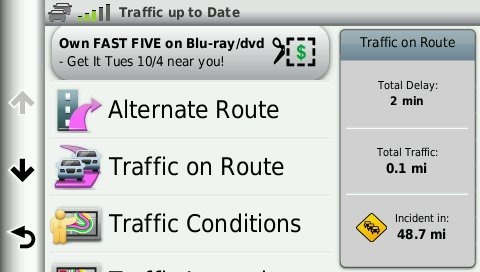
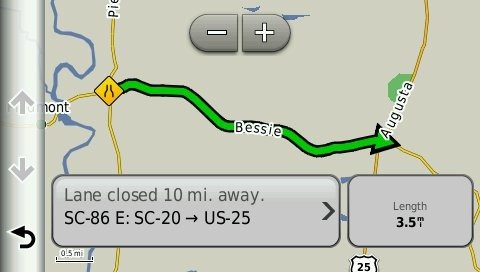 Unfortunately, the coupon icons are starting to show up a bit more frequently, as you can see in the image below. In the past, it seems like I wouldn’t see these unless I was stopped or on the traffic screen, but note my speed in the screenshot below.
Unfortunately, the coupon icons are starting to show up a bit more frequently, as you can see in the image below. In the past, it seems like I wouldn’t see these unless I was stopped or on the traffic screen, but note my speed in the screenshot below.
 One new option is to purchase the GTM 60 traffic receiver, getting you access to Garmin’s new HD traffic service and eliminating the ads as well.
One new option is to purchase the GTM 60 traffic receiver, getting you access to Garmin’s new HD traffic service and eliminating the ads as well.
Trip Planner
Trip Planner, used for planning multi-destination routes, is now found under Apps. It seems that Garmin is continuing to make improvements here. While I didn’t do extensive testing of this feature, I did note a couple of things. For one, Time to Via and final destination arrival times seem to be accurately reflected on the dashboard (although it still doesn’t take into account duration of stop, if you’ve entered that info). Also, I successfully transferred a multi-destination route from BaseCamp, using City Navigator POIs converted to waypoints.
Other returning features
Some other important features introduced on previous generation nuvis, which are also found on the 2475LT:
- Orientation (portrait style shown below) can be set by by going to Settings > Display > Orientation, but this must be done manually; the 24×5 series does not appear to have an accelerometer built in
- Custom avoidances – Allows you to exclude a road or area from routing
- Advanced detours – Lets you exclude roads from the active route on the fly
- Trip log – Now part of “Where I’ve Been,” you can clear it from within the app and enable/disable and clear it from Settings > Device
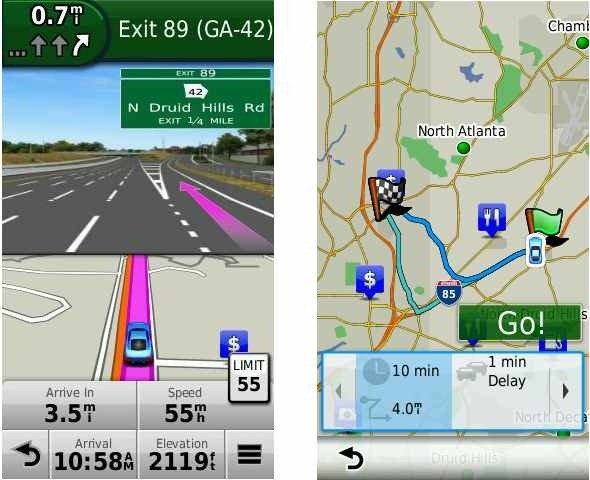
Bluetooth
I tested this with the nuvi 2595LMT, which should have identical functionality; it paired with my Motorola Droid on the first try. The next couple of times it tried to connect though, it would not stay connected. After a shutdown and restart of the nuvi, it worked fine, but I will admit to limited testing of this feature. When I called my wife, she said it was “damn good,” almost like talking to me directly on my phone.
Garmin nuvi 24×5 series performance
The unit I tested was a pre-production model. I did experience one shutdown with it where I had to hold down the power button for 15 seconds to get it to power back up. I haven’t heard of this issue with other 2xx5 series owners, so I’m attributing it to the fact it was a pre-production unit. I also noted slight delays in menu responsiveness (less than one second though). The 2555LT production model I tested was slightly faster, but not instantaneous.
POI searches seem significantly faster. Names of nearby roads appear on the map – sometimes there are more of them and sometimes less than on the 2360. Routing speed is somewhat faster than on my 2360LT with the trafficTrends historical road speed database enabled on both units. While I’ll admit it’s a bit subjective, routing does seem to be a little smarter on these second generation trafficTrends units. I definitely see differences and they generally seem to be better choices.
Pros
- Preloaded maps of Europe and North America
- Strong customization options
- Exit services
- Lifetime traffic
- Excellent Bluetooth sound quality
- POIs can be displayed on the map
- Offers several choices of routes
- Extensive junction view and lane assist coverage
- Advanced detours allow you to exclude roads from active route
- Custom avoidances allow you to exclude roads or areas from all routes
Cons
- Traffic is ad-supported and is beginning to get more intrusive with coupon icons appearing on the map screen when moving
- No powered mount
- Slight lag in menu responsiveness
Conclusion and recommendation
Highly recommended. Even with my love of powered mounts (missing here), the nuvi Advanced series rocks. New (and very useful) customization options, exit services and choices of routes will tempt many nuvi owners to upgrade. It looks like Garmin has another winner.
More Garmin nuvi 2475LT reviews
- Consumer-authored Garmin nuvi 2475LT reviews
have been posted at Amazon
I’ll be posting more hands on GPS reviews as they appear, but in the meantime, here are some…
Other Garmin nuvi 2475LT resources
- The Garmin nuvi 2475LT owners manual
- Want to see how the 2475LT stacks up against other models? Check out this Garmin auto GPS comparison tool or my own Garmin nuvi comparison chart
- There is a dedicated Garmin nuvi message forum at GpsPasSion
- And another nuvi forum at GPS Review
- Five tips for nuvi newbies
- The official Garmin nuvi 2475LT web page
Compare prices on the Garmin nuvi 2475LT at these merchants:
- Check the current Garmin nüvi 2475LT 4.3-Inch Bluetooth Portable GPS Navigator with Lifetime Traffic Updates
price at Amazon
- Get a great deal on the Garmin nuvi 2475LT at GPS City
- Find the nuvi 2475LT at Abt Electronics
- Buy the nuvi 2475LT
direct from Garmin

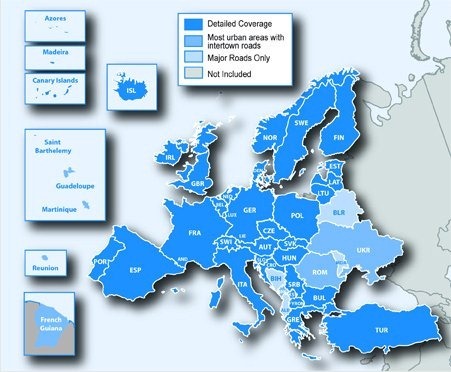
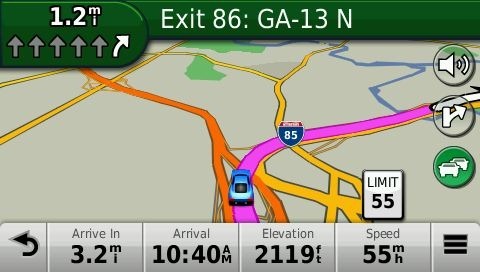
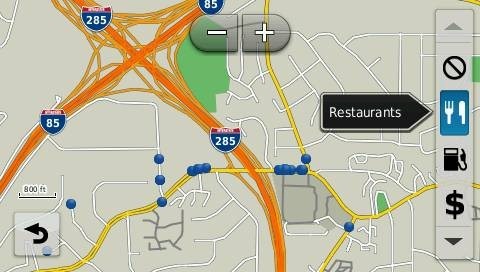
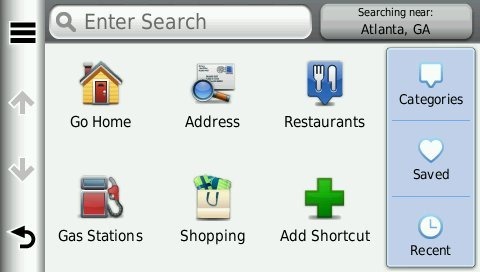
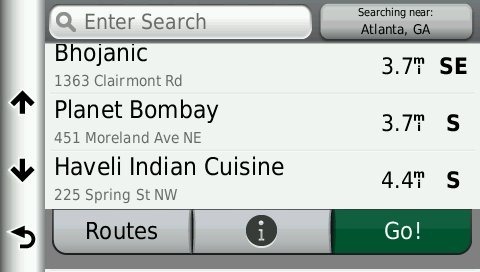
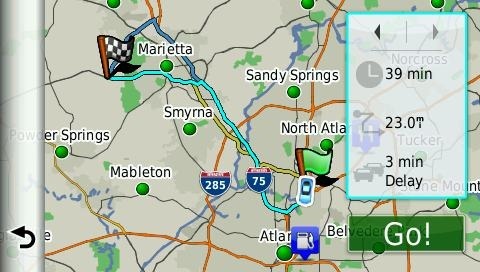
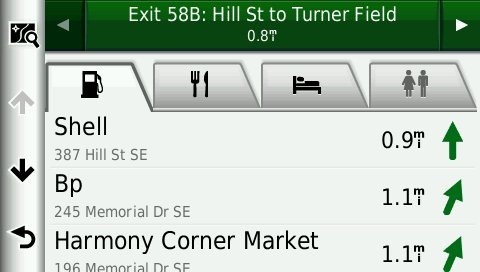
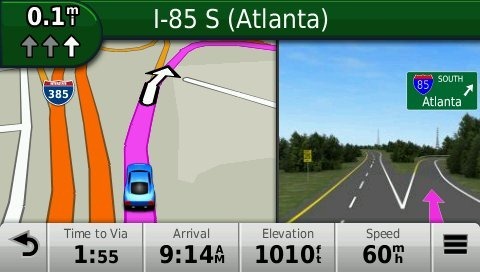
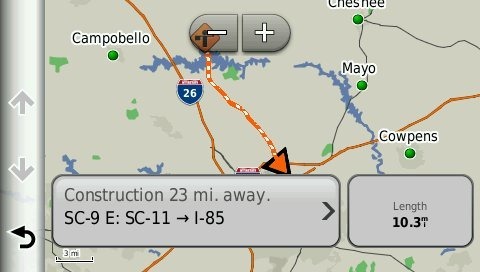
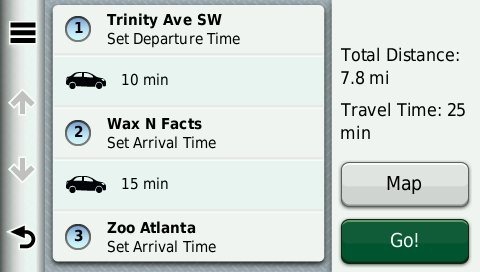
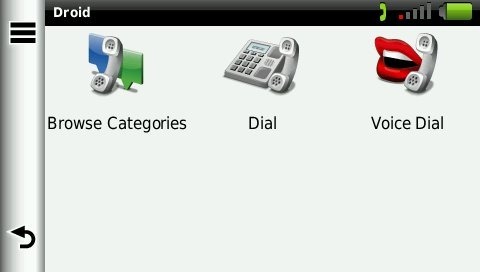

Ok ! So I got my 2475LT yesterday.
Updated it to the latest firmware- no problems
Updated the USA-map yesterday – No problem.
Updated the European map today – And that killed my Nuvi !!!!!!
The USA-map dont show up anymore neither does it show up in the maps menu.
But the memory – all 8 Gb is totally full with only 75 mb left.
It should have been atleast 800 gb left.
Somehow the european map wipped out USA and filled all the memory the was left.
Now I am shipping it back for repair to Garmin.
This NEVER happened with my old 1370T-Transatlantic Nuvi.
I like garmin – but a little less now….
Peter Marschall
Sweden
Ouch! Please let us know how the replacement fares.
After having had the 2475 at garmin-repair for over a week I got a letter today from them saying that they could not fix the problem so they have sent me a new one. I really hope that one works. I will let you know when i recive it from garmin how things work out.
Peter
Got my new replacement nuvi 2475Lt yesterday. Installed the latest firmware. Upddated the maps and EXACTLY the same thing happened again. Installing the european mapupdate 2012.30 killed the nuvi in the same way as the last time. This has to be some kind of bug. So today I am shipping back my dead replacement nuvi to Garmin. What shall I do ?????
Regards / Peter
I think your options are (1) wait for a fix or (2) put one of the map updates on a micro-SD card.
A couple of question regarding this.
1. I can try that,but with two USA-maps, one in the Nuvi and one in a SD-card, will the latest map show on the screen or does it mix those maps ?
2. Is using a map on a SD-card slower in using and coming up on the display or wont I see a difference compared to using a map from the nuvi itself (ie in the hardware) ?
I sure appreciate your advices !
Peter
I’m sure you can go into map setup and select the map you wish to display. Not sure about question 2. You might want to ask about these things at http://www.gpspassion.com/forumsen/forum.asp?FORUM_ID=172 or http://forums.gpsreview.net/viewforum.php?f=2
Got my second Nuvi 2475LT back from garmin today. It turns out there was nothing wrong with the Nuvi itself. It was the mapinstaller that somehow didnt do what it is supposed to do. Intstalling one map killed the other map. But garmin succesfully installed both maps without any problem. So i can,t blaim the Nuvi itself, just the mapinstaller.
Garmin installed the latest maps for me. Now I wont touch the maps until I go to the US next time. And I pray that Garmin have fixed the mapinstaller until then.
Peter / Sweden
Glad you got it straightened out!
Me too…..
One huge “con” for me is the omission of voice control. I have a 2470LT that I will be taking along on our next trip to Europe. I can tell it what to do! Much better than taking my hands off the wheel, leaning forward to tap the screen, looking at the Nuvi and crashing on the Autobahn!
By the way, I found that the default activation phrase “Voice Command” (or whatever, I forget) triggered too easily. So I changed it to Gobeldeegook (or something like that – it recognizes the word based on phonetic spelling). That corrected the spurious recognition but sometimes it failed to trigger. So then I changed it to “gobel gobel” (not sure of the phonetic spelling) and I can explain to passengers that this means “Help, I am a turkey!”
Voice control is a must and I hope they bring it back in future models. Otherwise I will be keeping the 2470LT for the foreseeable future.
Yeah ! After driving alot on the Autobahn, I can tell you its sometimes a scary experience. Often I am going along in a slow pace of 110 miles per hour, suddenly you see a flashing light far away in the rear mirror. Unless you instantly turn over to the right you will have a Porsche or a big BMW up in your ass within 2 seconds 🙂 There are some speed limits around towns and so, but for large parts its free speed. The 130 km/h signs is just a recommended speed for most parts…. Its Fun (and somewhat scary)
Dont EVER stop looking in the rear mirror on Autobahn !
Once i got pulled over by a police outside Miami-Florida. I had been speeding. I told the police i was used the the free speed on Autobahn, He laughed and just gave me a warning as he “understod” that it must be hard to adjust to the slow speeds in the USA. So I avoided a hefty fine $$$, After that i love the american police…
Peter / Sweden
Hi,
I am between buying the 2370LT and the 2475LT, which one would you recomend? Even so the 2370LT is the older model, it includes Voice Command (!!), Ecoroute and mytrend which 2475LT lacks…(why…I can’t understand…) So is there any good reason why I should go (for the same price) for the 2475LT if the older 2370LT offer more features??
Thanks!
Personally, I like the 2370LT because it is the only model that has both voice command and transatlantic maps. I have looked at adding European maps to a non-transatlantic model but was confused – (some map products may only serve as updates for maps already installed) – and put off by the price of GPS plus the extra maps vs buying a model with transatlantic maps.
So many products! Seventeen just for 2012! And the 2370LT, new last June, is relegated to “Previous Models”. Makes me think of Apple before Jobs returned to simplify the product line.
You’ve pretty much covered the advantages of the 2370LT, the main one being voice command. The 2475LT offers a more customizable interface, exit services and works with Garmin’s Smartphone Link app. You also have the option of buying a different model, like the 2595LMT, and adding European maps to it.
I bought a Nuvi 2475LT in Germany and could not deactivate the audible speed limit alert, which is becoming very annoying. How do you turn off the audible alert when you exceed the speed limit?
I don’t believe there is a setting for this.
I am interested in the Nuvi 2475LT to take on a trip to Europe (Paris). I won’t be driving so I am curious if it has a pedestrian mode so I can use it under battery power to walk to the different sights. Has anyone used the Nuvi for sightseeing or am I better off with a handheld and city maps on an SD card?
Also, do the city explorer sd cards offer much more detail than the built in maps?
Short battery life (2-3 hours) is one of the biggest issues. You may find this useful…
http://gpstracklog.com/2012/03/the-best-garmin-nuvis-for-pedestrian-navigation.html
You can add European maps or CityXplorer to any nuvi. CityXplorer maps should be nearly identical to City Navigator. If you’re only going to be in Paris, CityXplorer will be much cheaper.
Also, read this for “the airport problem:” http://gpstracklog.com/2012/01/what-to-do-about-gps-reception-problems.html
Thanks for your response. I will look into your suggestions.
What are your thoughts about a handheld device? The only benefit I see is the long battery life but from my research none have built in road maps so to use in a car I would need to purchase these. It seems to me that this is an unexplored market- it can’t be that difficult putting the electronics of a Nuvi into a handheld and get the long battery life option.
Magellan has some handhelds that have preloaded street maps, but I’d still prefer Garmin personally. Also note that handhelds are more complex and have a learning curve, which may be off-putting to some.
just bought a preloaded NUVI 2475 LT. I cannot figure out how to save location in Europe while I am still in the US. How do Is this possible? Do I just have to trust that the European maps are in the device and everything will work when we get to England?
I have no doubt that the European maps are on the device. But I do agree that usage is not entirely obvious. Register the device online and download the user manual. You may want to save a copy of it on your laptop if you carry one.
I would start by using the GPS a little locally for practice. But assuming you are little bit comfortable with it, this is how you can prepare to travel in England. Not the only way perhaps, but at least this will get you started.
Tools => Settings => System => GPS Simulator => On => OK
Then hit the “Return” circle a few times until you get back to the main screen.
Click “Where To?”, then Address. Enter one of the addresses you will use, such as a hotel. When you finish, you will see “Go!” on the lower right; and three lines in the upper left. Click the three lines to bring up a menu. It will offer “Save” and “Set Location”. You can use Save to record the address as a favorite (Do this for a few addresses); or Set Location to set your current simulated location. After saving a few places as favorites, do the “Where To?” again but choose Favorites and bring up one of your places; then click the three bars (menu) and then Set Location. Having set your location, you can then travel to other locations in England just as though you were there.
Remember to turn off the GPS Simulator before you travel. And of course when you reach England, you can easily travel to the favorites you recorded as well as other locations as you wish.
Hope this helps. Post more questions as you wish.
Dick
I will give this try. Thank you for your prompt reply.
I think this might be easier. Tap Where To and in the top right field tap Searching Near > A Different City. Enter London (or another city). Find and save a destination. If the the search near box reverts to your current location, then do Searching Near > Recent Destination for additional searches.
I also suggest reading this, paying special attention to the section labelled “the airport problem:” http://gpstracklog.com/2012/01/what-to-do-about-gps-reception-problems.html
Can I fully charge the NUVI 2475LT somewhere other than in the car? I understand I need to fully charge it but am not going on a long enough trip for awhile. Will it charge while connected to my MAC?
Certainly you can charge it from your car, from your Mac or from a wall charger. I always take several accessory chargers. Garmin sells them but a cellphone charger would probably work just as well. Make sure that the label on the charger indicates it can handle voltages like 110 – 220 (or thereabouts), not just 110 or 120. And you will need a power adapter for the UK, available from a travel store at your local mall. You may want several of those so that you can plug in and charge various things, including your Mac. Remember to take some USB cables and make sure the ends match your devices (mini or micro). I suppose you will also have a digital camera, so make sure you can charge it and transfer photos to your laptop. Sorry, I started writing and went beyond what you asked. Extra batteries, etc. Be prepared.
Dick
I have had the 2475 for 9 months now and am frustrated with the inability to silence the speed alert. It is maddening to have it beep at you every time you exceed the speed limit by 1 mph or 1 kph. I have complained to Garmin several times about this wondering why it is an option on other models. After several rounds it always ends with “we will forward this to our technicians.” Does anyone have a suggestion other than using the mute option?
I had the same problem and I called Garmin helpdesk and got it resolved. Now my 2475 is working perfectly. You have to reset it to USA setting. Turn on the device, them touch the three bars at the bottom right, set it to USA, then English. This did it for me. I hope it works for you.
Jlew
Thank you so much! It worked just liked you said. Can’t believe it was that simple. This is a great unit but that alarm was a real nuisance.
Can I reverse the destination acquisition process on my 2475LT,? Presently I must give an address, street, city or postal code in that order. I am headding for France for 3 months, and will travel intensively for work. On many occurance I will only know the name of the city I need to reach for the next leg of my planned ittinary. No street or postal code known in advance. I feel the sequence of entry I had on a Magellan was more intuitive: Enter the city and you could select the street from a roll down menu. Same sequence for street address, once the street is selected, it offered you a range of numbers you will find on this street in this given city.
Did I buy the wrong product? I would hate to have spent over $200. for a ‘machine’ with less performance as my old clinker. Hoping you can help.
The reason Garmin did this is that it’s hard to know whether a certain address is in a city or nearby suburb. Make the wrong choice under the city first system and you’ll get zero results! And while you can’t reverse it, fortunately for you there is another option… Where To > Categories > Cities. Typically this will take you to the city center. You can create a shortcut by going to Where To > Add Shortcut Cities.
Where I can buy a Garmin NUVI 2475LT in Montreal, plesae advice?
http://www8.garmin.com/cgi-bin/dealers.pl?country=Canada&dealer_type=All&city=MONTREAL
Please don’t post multiple comments asking the same question.
Hi I have just bought a Garmin 2475LT specifically because we are travelling to US in February. We live in the UK. I am trying to find the US map to put in addresses which we are going to use while on holiday in the US. The device keeps saying no matches. Do you have to be in the country before this works? Any help would be appreciated.
First go to Settings > Map & Vehicle > myMaps and make sure the North American maps are enabled.
Then go to Where To > and use the upper right Searching Near field to specify a US city.
Many thanks for reply. I have tried that but it says no matches found. Do I have to be in the country before I can put addresses in?
I don’t have a 2475LT but based on other international Garmins, I think that when you are setting a destination Where To -> Searching Near it should display a box labeled “Change Country”. Certainly some of the Where To entries should offer a change country field.
If that doesn’t get you going, look up above at my comment on September 4, 2012. But I have a different model so some details will be different.
You definitely do not need to be in the country to do this. If you turn on the GPS simulator, you can actually perform a simulated tour from one location to another, seeing all the turns along the way.
And if you still need more help, I’m sure Rich will stop by again to help you with more precise instructions.
When you go to Settings > Map & Vehicle > myMaps, what do you see?
Hi I see CN Europe NTU 2013.10 ALL
CN North America NT 2013.10 ALL
Both boxes have got Green ticks on them
Okay, you should be good there then. Can you try Where To > and use the upper right Searching Near field to specify a different US city?
You can also scroll the map to the US and zoom in to verify that the detailed maps are indeed there.
For trip planning you can also download the free Garmin BaseCamp program and it should show the maps on your device (it will take a few minutes the first time). You can then mark favorites and send them to the device.
We will be driving a rental car while vacationing in Croatia and Slovenia this spring. We would like a Garmin which allows voice commands, detailed city maps and the ability to download a tracklog/trip log to integrate with Google maps for use with Adobe Lightroom (to map photos onto a map).
Does such a unit exist? What is closest? So far, we’ve looked at the 2370 and the 2475…
You would need to pick a nuvi with voice command (see this chart) and add City Navigator maps for those countries. I would download the tracklog every day or two, as there is limited storage available on the device. Also, be aware that these auto units have a short battery life.
Thank you, Rich.
The 3590 has voice and battery life up to 4 hrs…about twice that of the other units.
Exactly how does one copy the track logs to another device? Can they be put on an SD card and then use the SD card to copy the track logs to a HD? Are the track logs .gpx files?
Your site is very much appreciated. Garmin must have the most confusing array of products ever. Even the sales people seem confused! LOL! Thank so much for your help!
This is older info, but it should help… http://gpstracklog.com/2010/10/archived-trip-logs-on-garmin-nuvis.html
The main difference now is that you would want to use the newer Garmin BaseCamp program.
Or you can just save the tracklog/.gpx files from the device using a file explorer. You will need a computer to do this though; you can’t save them to an SD card in the unit.
I would test the 3590’s actual battery life and do some testing with the tracklog files before departing for your trip.
Thank you, Rich! You’ve been a big help.
The perfect solution would be a portable unit with long battery life that could also be used in an automobile. They have all the “pieces”…too bad they don’t offer such a product.
Actually they do, although it’s a bit bulky – the Garmin Montana series. You would probably want the special auto mount for it too: http://gpstracklog.com/2011/09/on-the-road-with-the-garmin-montana.html
I just got a 2475LT and tried to do the recommended updates before first use. Big mistake.
At the end of a multi-hour download and installation process, the Garmin Express application doing the updates hung… I gave it 4 hours to get past the “13 minutes remaining”. And it doesn’t provide any way to cancel it and start over. The only choice I had was to kill the application. Now when I try to fire up the nuvi, it says “can’t unlock maps”. I tried the fix on the Garmin support site where you get the unlock codes, and put them in a text file that goes into the Garmin folder on the nuvi (there’s a Garmin folder in the internal storage and the microSD storage… I put it in both of ’em). But that didn’t work either. I just put the 25 digit unlock codes in as separate lines in a text file. It would have been nice if the instructions had a few words on required format.
Now, right out of the box, the thing is useless. I’m waiting to hear from tech support. If they don’t come through, any advice? Is there some way to get the thing back to the factory reset condition?
As a side note, my first experience with Garmin software did not impress me. It’s buggy, the interfaces are inconsistent, and instructions are poorly explained. I can’t reload the maps because it thinks the microSD card doesn’t have 3GB free, whereas the Properties for it says it’s got more than 7 GB free. This does not bode well for the rest of the Garmin experience, even if I ever get it working.
Here is how you do a master reset. If that doesn’t work, I would call (not email) Garmin: http://www.garmin.com/us/support/contact
Master reset didn’t change anything. Have called Garmin support. Twice. Have re-installed maps as per their precise directions. Installation runs to what it indicates as a successful completion. Still getting “Can’t unlock maps”. They say my next step is to call back to talk to a Garmin software person. It shouldn’t be this hard.
I would suggest informing Garmin that they could benefit greatly from having their software people examine your GPS and you would be happy to let them do so if they would just send you a new one.
I suppose they may want to try fixing your GPS first but you should not be penalized for buying a lemon. You should be allowed to return it in trade for one that works.
At least that is my opinion.
Well, it has a happy ending. I finally got connected to a software person at Garmin who knew his stuff, as opposed to the tech support people who only offered canned advice about firewalls and virus protection interfering with downloads. He discovered that there were critical files missing on the device, but it remains a mystery why they weren’t there. Perhaps due to a glitch in one of the many map re-downloads I was told to try by tech support folks.
I also learned that the advice for fixing the “Can’t unlock maps” error on Garmin’s support site is wrong. It instructs you to put all the unlock codes for your map into a text file and copy it to the device. It turns out that each lock code needs to be in a separate file, which is not at all clear from the instructions.
Anyway, now it works.
Hi Rich,
My father is interested in a North America + Europe gps unit.
(1) Would you still consider the 2475LT a decent unit, or are there others you’d now recommend?
(2) I”d be doing the map update ($115 NA+Europe lifetime Numaps…) at some point down the road. Is the harddrive in these units big enough for both continents or how does that work?
Is there a particular procedure you’d recommend following so as not to mess up the update to these multi-map products?
Even though the 2475LT is advertised as a North America + Europe gps unit, I learned from personal experience that the internal memory of the 2475LT isn’t large enough to contain both when I tried to do the recommended map updates. I had to install a microSD card to have enough room to hold both.
This leave one to wonder…. if you have to get an external microSD card to have the European maps anyway, is there any advantage of the 2475LT over just buying any other Garmin and installing the separate European maps microSD?
No, I know of no advantage.
Bruce, I have the same issue. What memory card you used ? please confirm the capacity/size and class. Thanks in advance.
It likely won’t be big enough to accept many updates, perhaps not even the first. The simplest solution is to add a microSD card.
You might want to look at the 2577LT with North American and European maps and voice control. It is a new model with all the 2013 features. Gpscity expects to have it April 5.
I agree – the 2577LT is the other unit you might consider.
Which should be the right Micro SDHC card size to update both, the NA and European maps in the Garmin nüvi 2475LT ? I received my new nuvi yesterday, updated the base software OK, but after hours of download, the NA and European maps couldn’t be updated, though I previously installed a 2GB card. Is this a memory issue ? Should I install an 8GB SDHC memory card and try again ? Thanks for your comments.
Nuvis officially support up to 8GB cards. I’m not sure there is any value in going with a high-speed card though.
After Peter’s comments about losing his USA maps, I was a little nervous when I encountered the same problem with my new 2475LT unit. I didn’t realize that I only had the Eastern European maps on my unit (which I had updated prior to a trip to Europe) until I came back and tried to use the unit back here in the states. But fortunately, the tech at Garmin was able to walk me through changing the settings on my GPS and sent me a file that had apparently gotten corrupted. I re-installed the file on my GPS and then the North America maps showed up along with Eastern Europe. I still had to order an SD card to get the full European maps due to their size but the fix only took about 15 minutes, after being on hold for 30 minutes. So Garmin did pretty good in my opinion when I needed support.
Hello,
I am in Richmond, VA and traveling to England so I picked up the 2475. I cannot figure out how to search for locations in England that I’m going to be visiting. When I do a search it only wants to search in the US. Is there a way to plan my foreign road trips ahead of time? The manual is useless.
thanks
Tap Where To, then tap the Searching Near box in the upper right corner. Choose a different city and enter something like London.
Carl, You also have to make sure the Europe maps are enabled, has a check in the box under My Maps.
Is Garmin giving up on Europe?? Their website used to offer “Transatlantic” as one of the options on the left sidebar under “Shop by Feature”. They are making it very difficult to distinguish which Garmins support Transatlantic maps. Looking at the 2577LT specs it just says “Yes” for Preloaded Streetmaps – same as for 2557LMT. It is ONLY by looking at “In the Box” that we can see the difference in maps. Wow! Can they make it any more obscure??
The other main functional difference between 2557LMT and 2577LT is the voice command. Also not obvious to the shopper. Why do they spend money developing features and then neglecting to push those features in a way that customers will notice?
I buy a new GPS every year or so, mainly for European travel. Frankly, I think that they should offer a very small number of models – maybe three. And then several options that can be chosen easily – maybe just a checkbox. I want European maps – Check! I want lifetime map updates – Check! Etc. Make it simple. Make it obvious. Don’t confuse the customers!
Anyway, those are my opinions. Is there a better place to say it?
I don’t think they are giving up on them, but I did notice a few weeks ago that it was missing from the shop by feature section.