 Hands on with the Garmin nuvi 2495LMT
Hands on with the Garmin nuvi 2495LMT
The Garmin nüvi 2495LMT is the top of the line 4.3” unit in Garmin’s 2012 nuvi Advanced series line. One of the more significant refreshes in recent years, the Advanced series adds several new customization options, improved search functionality and Exit Services. All models in the Advanced series come with preloaded maps of the US, Canada and Mexico. As the top of the line 4.3” model, the 2495LMT also offers voice command, Bluetooth for hands free calling, as well as lifetime maps and traffic.
I’ll delve into new and returning features shortly, but first, let’s look at some…
Related models
- Step up to the 2595LMT to get the same feature set, but with a luxurious 5” screen
- Going the other direction, the 2455LMT retains the 4.3” screen, but drops voice commands and Bluetooth
- To see how the nuvi 2495LMT stacks up against other models, check out my Garmin nuvi comparison chart
Garmin nuvi 2495LMT hardware notes
My one disappointment with the Advanced series is that these models do not have a powered mount. So you’ll have to plug the mini-USB connector into the back of the unit each time you use it. Nevertheless, the 2495LMT does sense when you remove it from the mount while powered on, and records that as your last parking spot. To be guided back to it, choose Apps > Last Spot. There is a magnet in the lower portion of the mount that helps it accomplish this.
Powering on and off
The nuvi 2495LMT powers off and on automatically when connected to the charger in your car. When you press the power button to turn it off, it actually goes into sleep mode. According to the manual, “a battery charge lasts for weeks” in this mode. The advantage here is an almost instantaneous power on from sleep mode. To fully shut down the device, hold the power button down for three seconds.
NuFeatures
Much of this section was covered in my first looks post. One exception is at the end of the “Map changes” section, where I discuss browsing the map for POIs; the other is the final section, “Menu improvements.”
Dashboards
There are eight different dashboards available on the 2495LMT. Basically, these are data field layouts. They are accessed via Settings > Map & Vehicle > Dashboards. You can see one in the image below.
Map changes – Buttons, layers, and more, oh my
The icons on the right side of the map screen are termed map buttons. You can have up to three of the following: Traffic, Mute, Stop, Phone, Detour, Exit services, Where am I?, Trip computer, Map layers, Brightness, Where to? and Audible. This is a nice feature. BTW, see the menu icon (three horizontal lines) in the lower right portion of the nuvi screen above? You can tap that to bring up all twelve of the items available for the map buttons, so it’s easy to reach the other nine.
Map Layers also offers three choices. You can choose to display any or all of the following on the map: Traffic, Trip log and Places along the road. Enabling the latter will display points of interest (POIs). In the screenshot below, you can see that more information appears on the screen if you tap a POI icon. Oh, and which POIs feature corporate logos seems to be solely related to which ones are available to Garmin; it has nothing to do with zoom levels.
While you cannot customize which POIs to display on the 3D moving map, it’s a different subject when you go into browse map mode. There you can drill down through many categories, as you can see below.
Selecting a destination
Tap Where To? and you’ll see the following screen…
There are a few things to note here:
- You can add a shortcut to a favorite search (e.g., Starbucks), a category or subcategory, a saved place, etc.; this is one of the more helpful new features, IMHO
- Note that you can remove any of the shortcuts shown above
- And you can have up to six screens, for a total of 36 shortcuts
- The Categories icon gives you access to the full range of choices, in addition to any shortcuts showing
- You can do a universal search, entering an address or a POI name
- Tap the Searching Near field in the upper right hand portion of the screen to access options such as My active route, My destination, etc.
Of course on the 2×95 series you can also use voice command, just like on several other recent models. I’ll discuss that in more detail shortly.
Your choice of routes
Once you enter a search and tap a result, you’ll see a drop down box like the one below.
Tap Routes and you’ll get your choice of faster time, shorter distance and less fuel routes (according to the manual; they aren’t labeled, but you can see them below). A long overdue feature for Garmin. UPDATE: Not a new feature.
Exit services
First seen on the dezl trucker series, and similar to Magellan’s Exit POIs, this is another new feature that I think people will find very helpful indeed. So much so that it will undoubtedly end up as one of the buttons on my map screen. It shows you POIs for upcoming exits…
Menu improvements
Recent nuvis had deep menu options that were painful to access. Improved nesting and better use of check boxes have reduced many steps. For example, on 2xx0 series units, you had the following sequence to set avoidances: Tools > Settings > Navigation > nuRoute > Avoidances. On the 2xx5 series, it’s Settings > Navigation > Avoidances.
Returning features
Voice command
Voice command functioned very well in my testing, even in my noisy truck. I’m estimating that accuracy was at least 90%. In addition to the options shown below, there are also commands for Detour, Volume and Brightness.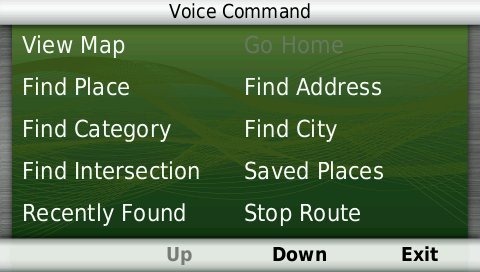
As with other recent models, you can use a customizable wakeup phrase (“voice command” is the default).
You can do one shot address or POI entry on the 2495LMT. Just say Find Address and then rattle off the entire address. Another improvement is that Find Place seems to work with nearly any POI in the database now. The voice command on this latest nuvi is getting very good indeed.
Junction View and Lane Assist
There has been a huge increase in the number of exits showing Junction View imagery (pictured below on the right side of the screen). It seems to pop up at almost every exit in cities where I’ve never even seen it before. I’ll also note that this series includes what Garmin terms photoReal Junction View, where the background scenery should generally match reality.
Lane Assist is displayed in the upper left portion of the screen above, letting you know which lane you need to be in for an upcoming turn. This feature shows up not only on freeways, but on some urban surface streets as well.
Lifetime traffic
Traffic is ad-supported, just like on previous T models. I’ve included some screenshots below.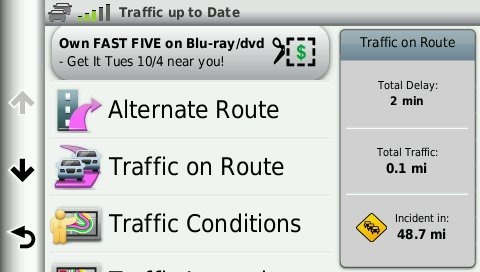
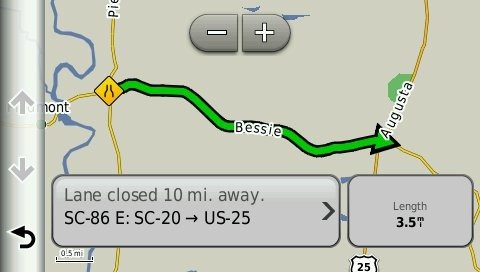 Unfortunately, the coupon icons are starting to show up a bit more frequently, as you can see in the image below. In the past, it seems like I wouldn’t see these unless I was stopped or on the traffic screen, but note my speed in the screenshot below.
Unfortunately, the coupon icons are starting to show up a bit more frequently, as you can see in the image below. In the past, it seems like I wouldn’t see these unless I was stopped or on the traffic screen, but note my speed in the screenshot below.
 One new option is to purchase the GTM 60 traffic receiver, getting you access to Garmin’s new HD traffic service and eliminating the ads as well.
One new option is to purchase the GTM 60 traffic receiver, getting you access to Garmin’s new HD traffic service and eliminating the ads as well.
Trip Planner
Trip Planner, used for planning multi-destination routes, is now found under Apps. It seems that Garmin is continuing to make improvements here. While I didn’t do extensive testing of this feature, I did note a couple of things. For one, Time to Via and final destination arrival times seem to be accurately reflected on the dashboard (although it still doesn’t take into account duration of stop, if you’ve entered that info). Also, I successfully transferred a multi-destination route from BaseCamp, using City Navigator POIs converted to waypoints.
Other returning features
Some other important features introduced on previous generation nuvis, which are also found on the 2495LMT:
- Orientation (portrait style shown below) can be set by by going to Settings > Display > Orientation, but this must be done manually; the 24×5 series does not appear to have an accelerometer built in
- Custom avoidances – Allows you to exclude a road or area from routing
- Advanced detours – Lets you exclude roads from the active route on the fly
- Trip log – Now part of “Where I’ve Been,” you can clear it from within the app and enable/disable and clear it from Settings > Device
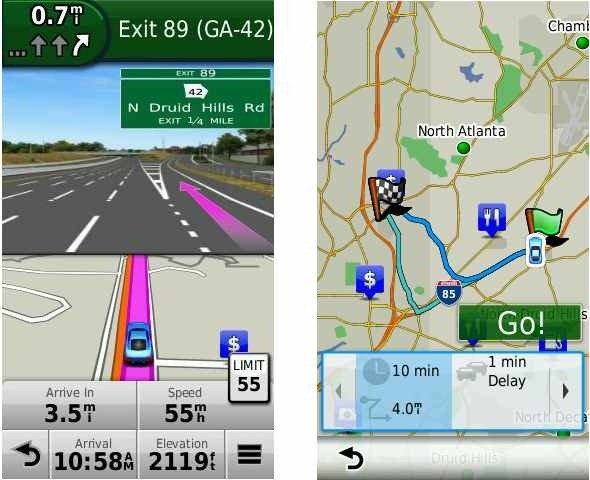
Bluetooth
The nuvi paired with my Motorola Droid on the first try. The next couple of times it tried to connect though, it would not stay connected. After a shutdown and restart of the nuvi, it worked fine, but I will admit to limited testing of this feature. When I called my wife, she said it was “damn good,” almost like talking to me directly on my phone.
Garmin nuvi 2495LMT performance
The unit I tested was a pre-production model. I did experience one shutdown with it where I had to hold down the power button for 15 seconds to get it to power back up. I haven’t heard of this issue with other 2xx5 series owners, so I’m attributing it to the fact it was a pre-production unit. I also noted slight delays in menu responsiveness (less than one second though). The 2555LT production model I’m testing is slightly faster, but it’s not instantaneous.
POI searches seem significantly faster. Routing speed is somewhat faster than on my 2360LT with the trafficTrends historical road speed database enabled on both units. Names of nearby roads appear on the map – sometimes there are more of them and sometimes less than on the 2360. There are some text to speech improvements (BR, when associated with a highway number, is now read as “business route” instead of “branch”). And there definitely seem to be some routing differences. I’ll need more time to test those, but hopefully will have more to say in my 2555LT review in a week or two.
Garmin nuvi 2495LMT pros
- Strong customization options
- Exit services
- Lifetime map updates included
- Lifetime traffic
- Excellent Bluetooth sound quality
- POIs can be displayed on the map
- Offers several choices of routes
- Excellent voice command functionality
- Extensive junction view and lane assist coverage
- Advanced detours allow you to exclude roads from active route
- Custom avoidances allow you to exclude roads or areas from all routes
Garmin nuvi 2495LMT cons
- Traffic is ad-supported and is beginning to get more intrusive with coupon icons appearing on the map screen when moving
- No powered mount
- Slight lag in menu responsiveness
Conclusion and recommendation
Highly recommended. Even with my love of powered mounts (missing here), the nuvi Advanced series rocks. New (and very useful) customization options, exit services and choices of routes will tempt many nuvi owners to upgrade. It looks like Garmin has another winner.
More Garmin nuvi 2495LMT reviews
- Consumer-authored Garmin nuvi 2495LMT reviews
have been posted at Amazon
- More consumer-authored Garmin nuvi 2495LMT reviews can be found at GPS City
- TechDay has posted a Garmin nuvi 2495LMT review
- Brian Morris reviews this popular auto unit
I’ll be posting more hands on GPS reviews as they appear, but in the meantime, here are some…
Other Garmin nuvi 2495LMT resources
- The Garmin nuvi 2495LMT owners manual
- Want to see how the 2495LMT stacks up against other models? Check out this Garmin auto GPS comparison tool or my own Garmin nuvi comparison chart
- There is a dedicated Garmin nuvi message forum at GpsPasSion
- And another nuvi forum at GPS Review
- Our auto GPS FAQs, which includes quite a few nuvi tips and tricks
- The official Garmin nuvi 2495LMT web page
Compare prices on the Garmin nuvi 2495LMT at these merchants:
- Check the current Garmin nüvi 2495LMT
price at Amazon
- Get a great deal on the Garmin nuvi 2495LMT at GPS City
- Find the nuvi 2495LMT at Abt Electronics
- Buy the Nuvi 2495LMT with Voice Activation, FREE Lifetime Maps & Updates, and Advanced Lane Guidance
direct from Garmin
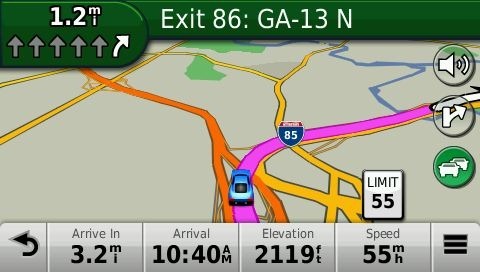
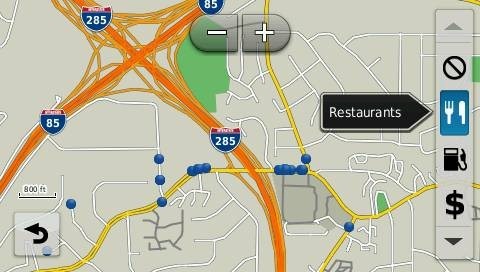
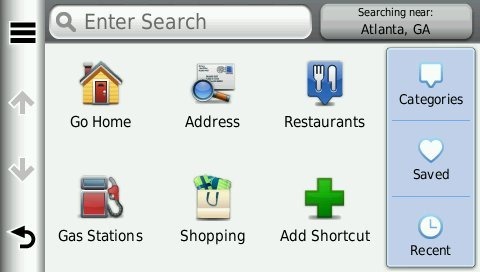
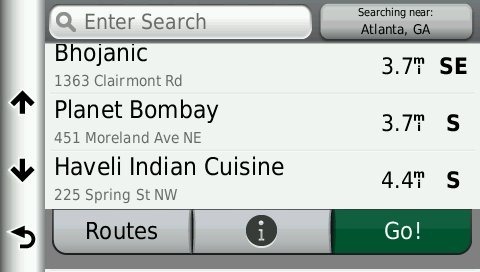
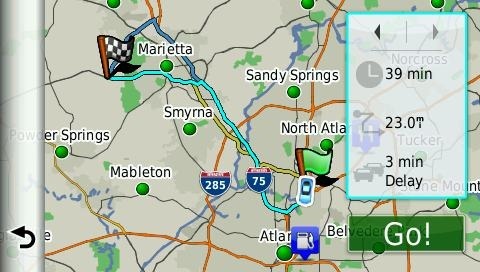
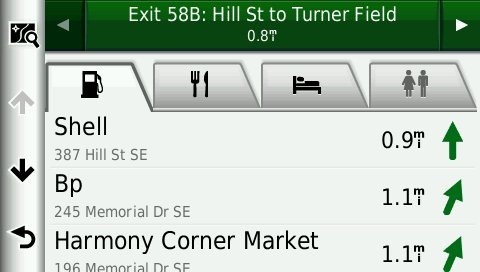
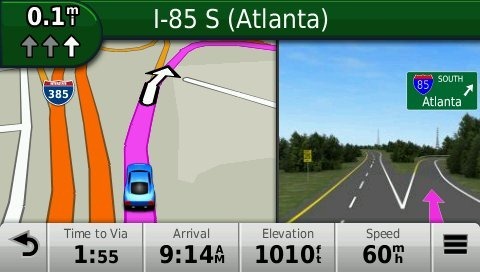
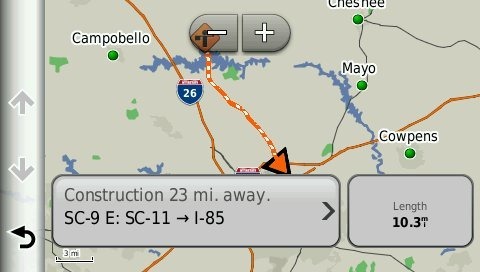
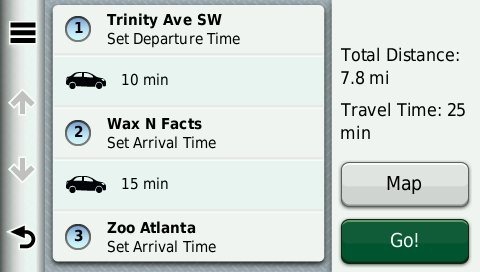
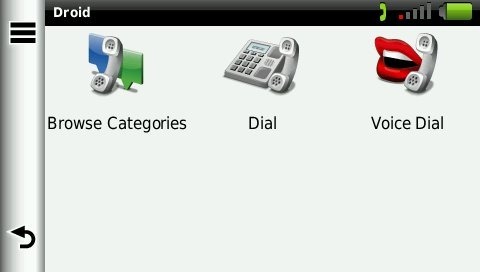

Another good review.
Where you say:
“Tap Routes and you’ll get your choice of faster time, shorter distance and less fuel routes (according to the manual; they aren’t labeled, but you can see them below). A long overdue feature for Garmin.”
This feature has been around a while. On past Nuvi’s instead of choosing faster, shorter, or less fuel route calculations you could also choose prompted where it would show the route of each and you could scroll through each route option to get the route and info.
Right you are. Just found it buried in menus on my 2360LT. Thanks for the correction and glad you enjoyed the review. The 2555LT review should go a lot faster now that I’ve plowed through the feature set on the 2495LMT.
Hi, again interesting reading, thanks.
About trip planner screen shoot: is the time rally accurate? 18mph average?
I’m using often routes with VIA on 3760 and I found that trips mostly don’t work for this purpose in real navigation. I’m afraid Garmin finally removed VIA feature and you can’t add VIA to current route without converting it into trip. Could you check this?
Mmm, not sure exactly what you mean. It does kick you into the Trip Planner, but here is how it goes…
I’m navigating to a destination. I enter a new one and it asks me if I want to Start New Route or Add to Active Route. If I choose the latter, a Trip Planer screen comes up, allowing me to sort destination order. This then becomes the Active Trip in the Trip Planner.
This is what I mean, instead of getting route with VIA, I will get a trip with intermediate stop. Route and trip are different objects. For example on nuvi 37xx route is drawn whole till the end but trip only till next point. Actually trip is a set of simple routes. At the end of each route nuvi switches to the next one. Or it should switch, because in real use nuvi very often fails to do it.
I have nuvi 37xx for almost a year. I was trying several times to drive a trip. None of this attempts was successful. On the other side, adding VIA to current route works well, like in any other simple nuvi. It’s a pity that Garmin removes this usable feature.
I read somewhere how to stop EULA I accept screen but can not find it now.
Have 2595. It shows up everytime you powere on
Don’t fully power on and off. Just tap the power button for it to go into sleep mode.
Excellent review. You mentioned successfully importing a custom route based on Navigator POI’s. Is it possible to successfully import a custom route based on custom waypoints to ensure an exact route (scenic, etc.)?
If you add enough waypoints, yes. But the nuvi will do its own route calculation in the field, and not necessarily the same one you see in BaseCamp.
I don’t have a car GPS and have narrowed my search to this one – Nuvi 2495 – or Nuvi 2360. The feature sets seem almost identical and I’ve seen some good sales putting the 2360 under $190. Do you think the 2495 is worth the extra $$? If yes, why?
I think so, even though you’d be giving up the powered mount. The reasons:
-Better Bluetooth and voice command
-More customization options
-Exit services
-Improved routing
Thanks Rich. One other thing; from what you said and what I’m reading from user reviews it sounds like the traffic ads on this 2495LMT are more frequent and intrusive than the 2360LMT. Can you confirm that the ads go away if you turn off the traffic feature on both models? Also how does the traffic routing work – do these models alert you of traffic and ask if you want to reroute, or do they do it automatically without notification?
Yes, they go away if you disable traffic.
It will automatically reroute you only if there is a severe incident. You can manually choose to avoid other incidents.
Hi! This is the best reviews for garmin. Excellent, Excellent work.
Everytime I have had serious long time finding the signals problems when changing from Puerto Rico to USA (Florida, Maryland) fin I presumed it was because the units (785, 855, 255) were looking at the Sats locations from PR. Later I changed the unit location ( turning on GPS simulation) and relocate the unit to Tampa and set my route and turned off. But the situation persisted, then changed to the newest 14×5 series but it was the same. I takes more than 20 minutes to find the sats everytime I travel from Puerto Rico. Then again I presummed it was some kind of signal black out in the airport areas because I got signal soon after exiting the perimetes, but last month I took out my 14×5 (I do believe is a 1495t) near Washington DC and another time (coming again from Puerto Rico) near Virginia and it was the same lengthy process even getting outside the car near 40 degrees waiting for a signal lock. How does it works ( I know it preloads some sats for a few days) and how can I make it lock faster next time (going back to tampa in 2 weeks) This situation seems to be the same on all Garmin models I used and on the ones my friends bought. Thanks for any advice (Planning to used the next Tampa trip as an excuse to buy model 2495LMT even we dont get any traffic service here in PR.
2- Will Traffic Trends learn the traffic from my trips or it will depend on traffic info from sat reception or any other service we don’t have here in Puerto Rico.
Thanks in advance again.
All GPS brands have this issue. You’re right – it just takes it awhile to figure out that it’s no longer in Puerto Rico. Best practices to minimize the problem:
-Use the GPS on the way to the airport so that you have the satellite almanac data fully downloaded
-Turn it on as soon as possible (like on a shuttle bus on the way to picking up a rental car)
-If it hasn’t locked by the time you reach your car and have left the parking garage, you might want to just stop for a minute or so once your car is in the open; in my experience you’lll get a lock much quicker if you aren’t moving.
I’m pretty sure that Traffic Trends data is stored on the mapset and isn’t delivered via the traffic receiver. I don’t know how well it learns for your own trips though, but you should get improved data with each map update.
Hope this helps.
R1299 at Incredible Connection in South Africa
I read through the reviews of 2360 & 2495 and comaprison chart BUT I wasn’t able to justify the price difference between the two generations of models and notable upgrades. Could you help list them for me please. Thanks.
The only advantage the 2360 has is the powered mount. The other differences are covered early on in the 2495 review under the heading “NuFeatures”… http://gpstracklog.com/2011/10/garmin-nuvi-2495lmt-review.html