 The Garmin nüvi 2595LMT
The Garmin nüvi 2595LMT is the top of the line model in Garmin’s 2012 nuvi Advanced series line. One of the more significant refreshes in recent years, the Advanced series adds several new customization options, improved search functionality and Exit Services. All models in the Advanced series come with preloaded maps of the US, Canada and Mexico. As the premier 5” model, the 2595LMT also offers voice command, Bluetooth for hands free calling, as well as lifetime maps and traffic.
I’ll delve into new and returning features shortly, but first, let’s look at some…
Quick links
Related models
- Drop down to the 2555LMT and you’ll lose Bluetooth and voice command
- Or keep those features but drop down to a 4.3″ screen with the nuvi 2495LMT
- To see how the nuvi 2595LMT stacks up against other models, check out my Garmin nuvi comparison chart
NOTE: Much of the following is based on my hands on reviews of the nuvi 2495LMT , which offers the same feature set, and the 5” 2555LT.
Garmin nuvi 2595LMT hardware notes
My biggest disappointment with the Advanced series is that these models do not have a powered mount. So you’ll have to plug the mini-USB connector into the back of the unit each time you use it. Nevertheless, the 2595LMT does sense when you remove it from the mount while powered on, and records that as your last parking spot. To be guided back to it, choose Apps > Last Spot. There is a magnet in the lower portion of the mount that allows it to accomplish this.
Powering on and off
The nuvi 2595LMT powers off and on automatically when connected to the charger in your car. When you press the power button to turn it off, it actually goes into sleep mode. According to the manual, “a battery charge lasts for weeks” in this mode. The advantage here is an almost instantaneous power on from sleep mode. To fully shut down the device, hold the power button down for three seconds.
NuFeatures
Much of this section was covered in my first looks post. One exception is at the end of the “Map changes” section, where I discuss browsing the map for POIs; the other is the final section, “Menu improvements.”
Dashboards
There are eight different dashboards available on the 2595LMT. Basically, these are data field layouts, and are accessed via Settings > Map & Vehicle > Dashboards. You can see one in the image below.
Map changes – Buttons, layers, and more, oh my
The icons on the right side of the map screen are termed map buttons. You can have up to three of the following: Traffic, Mute, Stop, Phone, Detour, Exit services, Where am I?, Trip computer, Map layers, Brightness, Where to? and Audible. This is a nice feature. BTW, see the menu icon (three horizontal lines) in the lower right portion of the nuvi screen above? You can tap that to bring up all twelve of the items available for the map buttons, so it’s easy to reach the other nine.
Map Layers also offers three choices. You can choose to display any or all of the following on the map: Traffic, Trip log and Places along the road. Enabling the latter will display points of interest (POIs). In the screenshot below, you can see that more information appears on the screen if you tap a POI icon. Oh, and which POIs feature corporate logos seems to be solely related to which ones are available to Garmin; it has nothing to do with zoom levels.
While you cannot customize which POIs to display on the 3D moving map, it’s a different subject when you go into browse map mode. There you can drill down through many categories, as you can see below.
Selecting a destination
Tap Where To? and you’ll see the following screen…
There are a few things to note here:
- You can add a shortcut to a favorite search (e.g., Starbucks), a category or subcategory, a saved place, etc.; this is one of the more helpful new features, IMHO
- Note that you can remove any of the shortcuts shown above
- And you can have up to six screens, for a total of 36 shortcuts
- The Categories icon gives you access to the full range of POI choices, in addition to any shortcuts showing
- You can do a universal search, entering an address or a POI name
- Tap the Searching Near field in the upper right hand portion of the screen to access options such as My active route, My destination, etc.
- To move items around, simply press and hold them for a second until they start to jiggle; then move them to a new position
Exit services
First seen on the dezl trucker series, and similar to Magellan’s Exit POIs, this is another new feature that I think people will find very helpful indeed. So much so that it will undoubtedly end up as one of the buttons on my map screen. It shows you POIs for upcoming exits…
Menu improvements
Recent nuvis had deep menu options that were painful to access. Improved nesting and better use of check boxes have reduced many steps. For example, on 2xx0 series units, you had the following sequence to set avoidances: Tools > Settings > Navigation > nuRoute > Avoidances. On the 2xx5 series, it’s Settings > Navigation > Avoidances.
Returning features
Voice command
Voice command on the 2×95 series functioned very well in my testing, even in my noisy truck. I’m estimating that accuracy was at least 90%. In addition to the options shown below, there are also commands for Detour, Volume and Brightness.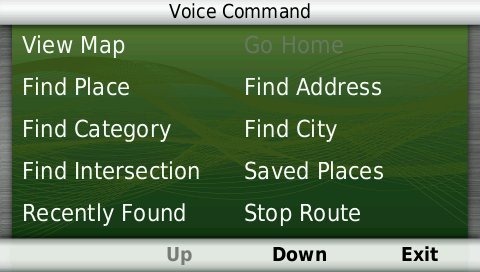
As with other recent models, you can use a customizable wakeup phrase (“voice command” is the default).
You can do one shot address or POI entry on the 2595LMT. Just say Find Address and then rattle off the entire address. Another improvement is that Find Place seems to work with nearly any POI in the database now. The voice command on this latest nuvi is getting very good indeed.
Junction View and Lane Assist
There has been a huge increase in the number of exits showing Junction View imagery (pictured below on the right side of the screen). It seems to pop up at almost every exit in cities where I’ve never even seen it before. I’ll also note that this series includes what Garmin terms photoReal Junction View, where the background scenery should generally match reality.
Lane Assist is displayed in the upper left portion of the screen above, letting you know which lane you need to be in for an upcoming turn. This feature shows up not only on freeways, but on some urban surface streets as well.
Lifetime traffic
Traffic is ad-supported, just like on previous T models. I’ve included some screenshots below.
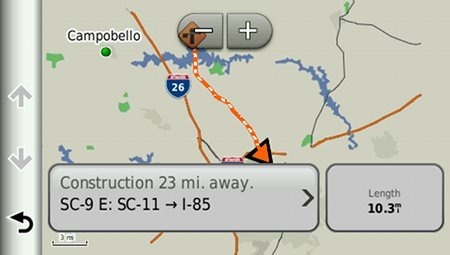 Unfortunately, the coupon icons are starting to show up a bit more frequently, as you can see in the image below. In the past, it seems like I wouldn’t see these unless I was stopped or on the traffic screen, but note my speed in the screenshot below.
Unfortunately, the coupon icons are starting to show up a bit more frequently, as you can see in the image below. In the past, it seems like I wouldn’t see these unless I was stopped or on the traffic screen, but note my speed in the screenshot below.
One new option is to purchase the GTM 60 traffic receiver, giving you access to Garmin’s new HD traffic service and eliminating the ads as well.
Trip Planner
Trip Planner, used for planning multi-destination routes, is now found under Apps. It seems that Garmin is continuing to make improvements here. While I didn’t do extensive testing of this feature, I did note a couple of things. For one, Time to Via and final destination arrival times seem to be accurately reflected on the dashboard (although it still doesn’t take into account duration of stop, if you’ve entered that info). Also, I successfully transferred a multi-destination route from BaseCamp, using City Navigator POIs converted to waypoints.
Despite the improvements to this feature, some users prefer the old system where you could add Via points without using the Trip Planner. With the Trip Planner, you need to interact with it briefly after each stop, selecting the next destination.
Your choice of routes
This feature was buried so deeply on the 2xx0 series that I missed it entirely. Now, when you enter a search and tap a result, you’ll see a drop down box labeled Routes. Tap it and you’ll get your choice of faster time, shorter distance and less fuel routes (according to the manual; they aren’t labeled, but you can see them below).
Other returning features
Some other important features introduced on previous generation nuvis, which are also found on the 2595LMT:
- Orientation (portrait style shown below) can be set by by going to Settings > Display > Orientation, but this must be done manually; the 25×5 series does not appear to have an accelerometer built in
- Custom avoidances – Allows you to exclude a road or area from routing
- Advanced detours – Lets you exclude roads from the active route on the fly
- Trip log – Now part of “Where I’ve Been,” you can clear it from within the app and enable/disable and clear it from Settings > Device
Bluetooth
In testing the 2×95 series, the nuvi paired with my Motorola Droid on the first try. The next couple of times it tried to connect though, it would not stay connected. After a shutdown and restart of the nuvi, it worked fine, but I will admit to limited testing of this feature. When I called my wife, she said it was “damn good,” almost like talking to me directly on my phone.
Garmin nuvi 2595LMT performance
These notes are from my hands on tests of the nuvi 2495LMT and 2555LT:
POI searches seem significantly faster than on other recent models. And routing speed is somewhat faster than on my 2360LT with the trafficTrends historical road speed database enabled on both units. While I’ll admit it’s a bit subjective, routing does seem to be a little smarter on these second generation trafficTrends units. I definitely see differences and they generally seem to be better choices.
Names of nearby roads appear on the map – sometimes there are more of them and sometimes less than on the 2360. Occasionally I’ve noticed a slight lag in menu responsiveness of the 25×5 series. It’s not always there, and it’s short enough when it does occur (less than a second) that many users wouldn’t even notice it.
Garmin nuvi 2595LMT pros
- 5” screen
- Strong customization options
- Exit services
- Lifetime map updates included
- Lifetime traffic
- Excellent Bluetooth sound quality
- POIs can be displayed on the map
- Offers several choices of routes
- Extensive junction view and lane assist coverage
- Excellent voice command functionality
- Advanced detours allow you to exclude roads from active route
- Custom avoidances allow you to exclude roads or areas from all routes
Garmin nuvi 2595LMT cons
- Traffic is ad-supported and is beginning to get more intrusive with coupon icons appearing on the map screen when moving
- No powered mount
Conclusion and recommendation
Highly recommended. Even with my love of powered mounts (missing here), the nuvi Advanced series rocks. New (and very useful) customization options, exit services and other strong features will tempt many nuvi owners to upgrade. It looks like Garmin has another winner.
Other Garmin nuvi 2595LMT resources
- The Garmin nuvi 2595LMT owners manual
- Want to see how the 2595LMT stacks up against other models? Check out this Garmin auto GPS comparison tool or my own Garmin nuvi comparison chart
- There is a dedicated Garmin nuvi message forum at GpsPasSion
- And another nuvi forum at GPS Review
- Our auto GPS FAQs, which includes quite a few nuvi tips and tricks
- The official Garmin nuvi 2595LMT web page
Compare prices on the Garmin nuvi 2595LMT at these merchants:
- Check the current Garmin nüvi 2595LMT 5-Inch Portable GPS Navigator
price at Amazon
- Get a great deal on the Garmin nuvi 2595LMT at GPS City
- Find the Garmin nuvi 2595LMT 5.0 GPS Navigation System with Lifetime Map and Traffic Updates
for a great price at BuyDig.com
- Buy the Nuvi 2595LMT with 5″ Touchscreen, FREE Lifetime Traffic & Map Updates, and Voice Activation
direct from Garmin
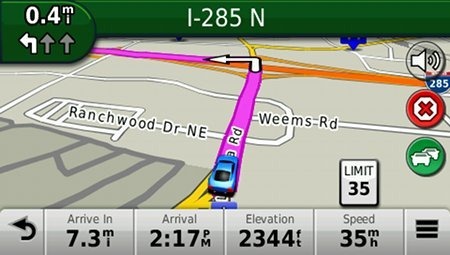
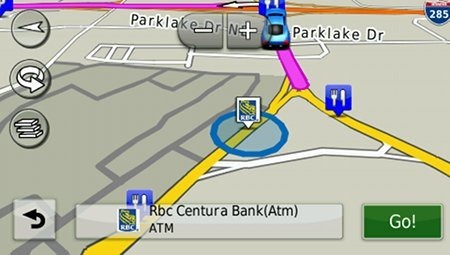
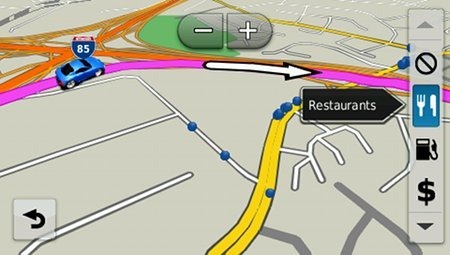
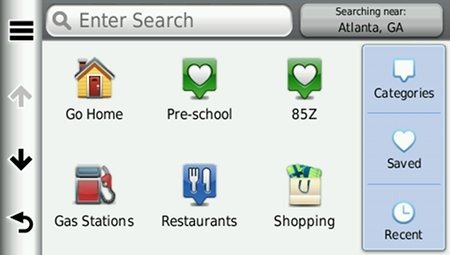
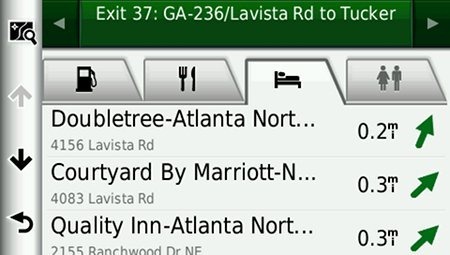
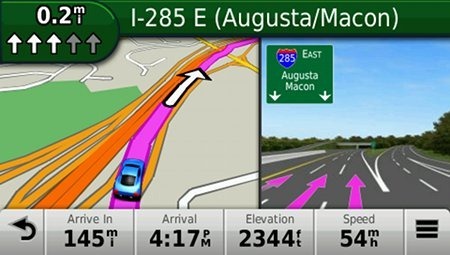
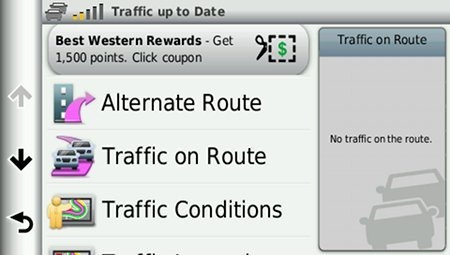
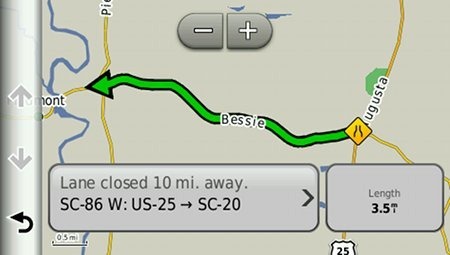
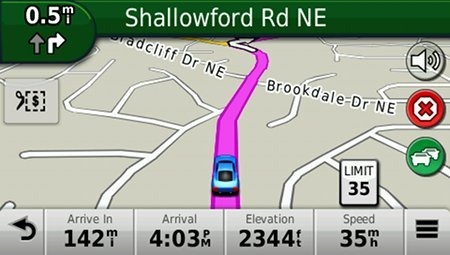
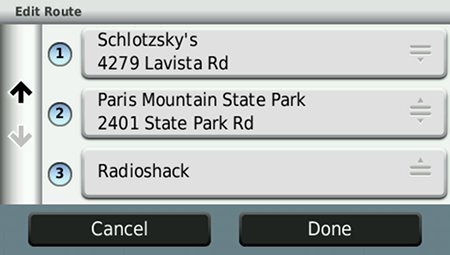
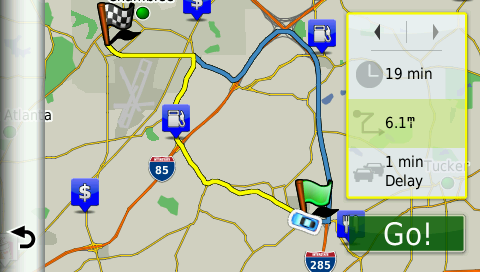
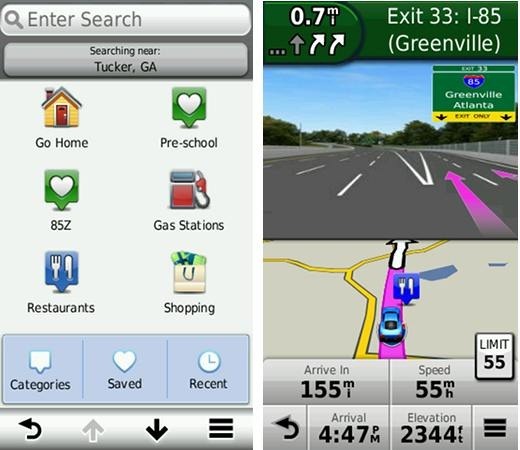
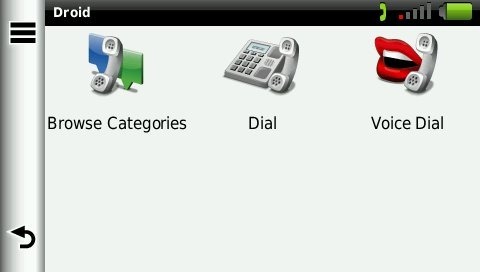

My 2595LMT unit won’t accept the software update. I keep trying to download it onto the device, the device says it’s still available to be downloaded no matter how many times I download it over and over. Garmin Express keeps telling me to install the update and after I do the same thing over and over. The device is not accepting it or there’s a bug on Garmin Express?
I’m having the exact same problem. For the most part I love this unit…but that is waning. Aside from the multiple attempts to update, my unit for no reason will just shut off while driving down the road. I’ll be on a trip and it will shut off repeatedly…sometimes to the point that I can’t get it to come back on. Also, the dang suction cup now gives way at will. I used to love this unit, but now I can’t wait to get a new ride with a good built-in system.
Be careful of what you wish for. I have 3 cars with built-in nav systems. All to often they don’t route near as well as my 2595 and don’t offer a lot of the features it has. Keep in mind that it is easy to replace the 2595 but in car nav systems are pretty much out of date by the time they go in the car. I am not just talking about the maps either. In addition the map updates for the car nav systems often cost as much as a brand new Garmin!
I had same problem as Garmin Fan & Crosbo. I noticed on July 29 that a new updates were available that same day. I made the mistake of trying to apply the updates. I selected “Update All” and Garmin Express kept downloading updates, applying updates while I kept following instructions to disconnect the unit, turn it back on, etc… Rinse and repeat. I was at my desk doing work on my other computer and periodically would realize that there were more updates, I needed to unhook unit, etc. The next day I spent several more hours going through the same routine. All of a sudden it said that there were no new updates. I have no clue if there were no new updates or if Garmin Express just got tired of doing the same thing over and over. I don’t know now if the unit is updated properly or if it’s whacked because of updating errors using Garmin Express. I also have had the same problem as Crosbo where the unit shuts off while navigating and have to unplug it and push the off button multiple times to get it to turn off and back on. It has caused me to miss numerous turns because I’m thinking it’s paying attention and I find out it’s frozen. Any insight on both issues would be appreciated.
An easy way to make the suction cup stick is to use liquid, either spit or have a tiny little water bottle in the glove compartment. I spray one squirt on the suction cup and stick it on the windshield and it stays no matter what. With regards to the built-in dashboard OEM nav systems they don’t compare to aftermarket Garmin’s or TomTom’s. Car manufacturers do not want to spend the money on higher end GPS units because it increases the production costs. No manufacturer makes an inboard dash nav system as nice as a Garmin or TomTom. Plus, the manufacturers charge out the as$ for updates. My friend had a $53k Acura RL and it was very expensive for map updates plus the nav system was pathetic compared to my Garmin. Kenwood was the only company to make an inboard nav system that used the Garmin GPS, plus it’s expensive…
http://www.amazon.com/Kenwood-DNX891HD-Touchscreen-Navigation-Receiver/dp/B00IOZ6PKM
The Garmin line of GPS products have always been great. This is a great review, with all the info you need to make an informed buying decision.
Owner of 2 5995 units. Beware of the update to the 2017.20 maps as there are a number of cartography errors (that I have found.) My work around, if you’ve updated your maps, is to locate a copy of the 2016 maps (one by raxxar works for me) and install it as a supplemental map along with the 2017.20 map. The addresses that I have problems with are not longer problems.
I wanna know whether the Garmin 2595 LMT warns if the route being chosen has tolls (in case it has tolls). I have chosen Avoid tolls in settings, however, it doesn’t give any indication after choosing Go. Can anyone comment on this please?
Thanks!