Hands on review
The Garmin nüvi 3590LMT is the company’s new top of the line auto navigation unit. As part of their Prestige series, this model basically offers the same feature set as the nuvi 3490LMT, but with a larger 5″ screen. Which means you get a bevy of customization options, the new Exit Services feature, HD traffic and a large glass capacitive touchscreen.
Not so thin
Unfortunately, the 3590LMT doesn’t feature the same super-thin form factor as the 3490LMT. So instead of that model’s svelte 0.35″ thickness, the oversize 3590LMT comes in at 0.5″. Probably not a deal breaker for most folks, but if you’re looking for something thin to slip into your minimalist purse, this probably isn’t the nuvi for you. Jeff Carpenter has some comparison photos on his blog. Note though, this model is slightly slimmer than the 0.6″ thick nuvi 2595, which also features a 5″ screen. So yes, this is indeed the thinnest 5″ nuvi on the market.
Related units
- Drop down to the nuvi 3550LM and you’ll give up live traffic, Bluetooth and voice command
- Or (as noted above) keep all those features and get a smaller 4.3″ screen and super-thin form factor with the nuvi 3490LMT
- Keep the 5″ screen with the nuvi 2595LMT, but you’ll be giving up the 3590LMT’s powered mount, HD traffic, high-resolution capacitive multi-touch screen, 3D terrain and buildings, automatic screen orientation, and MyTrends (which anticipates your destination based on your driving habits)
- To see how the 3590LMT compares to other models, check out my Garmin nuvi comparison chart
Hardware notes
Just like other 3xxx models, the 3590LMT sports a multi-touch capacitive glass display. Capacitive screens repsond to the slightest touch, unlike resistive screens which require a bit of pressure. One difference between the 3590LMT and thinner 34xx and 37xx series – I don’t think the 3590LMT runs as hot as those models.
Also like the rest of the 3xxx line, the 3590LMT features a powered mount. In the picture below, with the suction cup removed, you can see the additional speaker that is part of the mount.
Powering on and off
The nuvi 3590LMT powers off and on automatically when connected to the charger in your car. When you press the power button to turn it off, it actually goes into sleep mode. According to the manual, “a battery charge lasts for weeks” in this mode. The advantage here is an almost instantaneous power on from sleep mode. To fully shut down the device, hold the power button down for several seconds.
Tri-axial compass
It’s also worth noting that the nuvi 3590LMT features a tri-axial compass, which allows the screen to rotate automatically. But it also makes this a good device for pedestrian navigation.
NuFeatures
The features listed below are new to the 2012 nuvi lineup.
Dashboards
There are nine different dashboards available on the 3590LMT. Basically, these are data field layouts. They are accessed via Settings > Map & Vehicle > Dashboards. You can see one in the image below.
Map changes – Buttons, layers, and more, oh my
The icons on the right side of the map screen are termed map buttons. You can have up to three of the following: Traffic, Mute, Stop, Phone, Detour, Exit services, Where am I?, Trip computer, Map layers, Brightness, Where to? and Audible. This is a nice feature. BTW, see the menu icon (three horizontal lines) in the lower right portion of the nuvi screen above? You can tap that to bring up all twelve of the items available for the map buttons, so it’s easy enough to reach the other nine.
Map Layers offers additional customization options. You can choose to layer/display any or all of the following on the map: Traffic, Trip log, Places along the road, 3D buildings and 3D terrain. Enabling Places along the road will display points of interest (POIs). In the screenshot below, you can see that more information appears on the screen if you tap a POI icon. Which POIs feature corporate logos seems to be solely related to which ones are available to Garmin; it has nothing to do with zoom levels.
While you cannot customize which POIs to display on the 3D moving map, it’s a different story when you go into browse map mode. There you can drill down through many categories, as you can see below.
One other thing. I’m beginning to notice that POI display may vary on the moving map, depending upon time of day. At lunch time you might see more restaurants. Driving late at night? Hotels seem to show up more.
Selecting a destination
Tap Where To? and you’ll see something like the following screen (the one shown below has been customized)…
There are a few things to note here:
- You can add a shortcut to a favorite search (e.g., Starbucks), a category or subcategory, a saved place, etc.; this is one of the more helpful new features, IMHO
- Note that you can remove any of the pre-existing shortcuts
- You can have up to six screens, for a total of 36 shortcuts
- The Categories icon gives you access to the full range of choices, in addition to any shortcuts showing
- You can do a universal search, entering an address or a POI name
- Tap the Searching Near field in the upper right hand portion of the screen to access options such as My active route, My destination, etc.
- Of course, you can also use voice command, just like on several other recent models; I’ll discuss that in more detail shortly
Your choice of routes
Once you enter a search and tap a result, you’ll see a drop down box like the one below.
While not a new feature per se (the presentation is a bit different here), tap Routes and you’ll get your choice of faster time, shorter distance and less fuel routes (according to the manual; they aren’t labeled).
Exit services
First seen on the dezl trucker series, and similar to Magellan’s Exit POIs, this is another new feature that I think people will find very helpful indeed. So much so that it will undoubtedly end up as one of the buttons on my map screen. It shows you POIs for upcoming exits…
Menu improvements
Recent nuvis had deep menu options that were painful to access. Improved nesting and better use of check boxes have reduced many steps. For example, on some previous models, you had the following sequence to set avoidances: Tools > Settings > Navigation > nuRoute > Avoidances. On the 35×0 series, it’s Settings > Navigation > Avoidances.
Bird’s Eye lane guidance
Also new to the nuvi 34xx and 35xx models is Bird’s Eye lane guidance (shown below).
Returning features
Voice command
Voice command functioned well during my testing, probably better than on the 3490LMT and as good as the on the 2×95 series. In addition to the options shown below, there are also commands for Detour, Volume, Phone and Brightness.
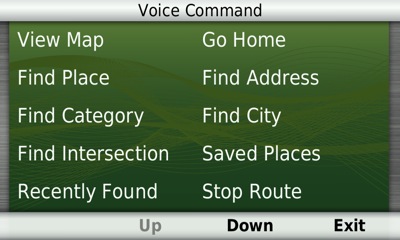
As with other recent models, you can use a customizable wakeup phrase (“voice command” is the default).
You can do one shot address or POI entry on the 3590LMT. Just say Find Address and then rattle off the entire address. Another improvement is that Find Place seems to work with nearly any POI in the database now.
Junction View and Lane Assist
There has been a huge increase in the number of exits showing Junction View imagery (pictured below on the right side of the screen). It seems to pop up at almost every exit in cities where I’ve never even seen it before. I’ll also note that this series includes what Garmin terms photoReal Junction View, where the background scenery should generally match reality.
Lane Assist is displayed in the upper left portion of the screen above, letting you know which lane you need to be in for an upcoming turn. This feature shows up not only on freeways, but on some urban surface streets as well.
3D terrain
This is a nice feature, especially for those of us fortunate enough to live in mountainous regions.
3D buildings
I can see how 3D buildings could be helpful, but I’m not sure how well that really works out. I’m still a bit inclined to categorize this feature as eye candy.
Trip Planner
The Trip Planner, used for planning multi-destination routes, is now found under Apps. It seems that Garmin is continuing to make improvements here. While I didn’t do extensive testing of this feature, I did note a couple of things. For one, Time to Via and final destination arrival times seem to be accurately reflected on the dashboard (although it still doesn’t take into account duration of stop, if you’ve entered that info). Also, just like on the 2xx5 series and 3490LMT, I was able to successfully transfer a multi-destination route from BaseCamp, using City Navigator POIs converted to waypoints.
Other returning features
Some other important features introduced on previous generation nuvis, which are also found on the 3590LMT:
- Orientation (portrait style screenshots shown below) – Unlike the 2xx5 series, the orientation of the 3590LMT changes automatically
- Custom avoidances – Allows you to exclude a road or area from routing
- Advanced detours – Lets you exclude roads from the active route on the fly (disabled by default; enable it by going to Settings > Navigation > Advanced Detours)
- Trip log – Now part of “Where I’ve Been,” you can clear it from within the app and enable/disable and clear it from Settings > Device; unfortunately the only option is to clear all travel history including myTrends
Bluetooth
The nuvi paired with my Galaxy Nexus on the first try. Sound quality was average compared to recent models. On the other end of the call, you could clearly understand the person using the nuvi, but there was some background hiss. The nuvi was also slow to fully connect with my phone at times.
The 3590LMT offers a SafeText feature, which allows texts to be read aloud to you. This requires a phone with Bluetooth MAP (Message Access Protocol) support. At this point, there appears to be only a few Android and Blackberry phones with this capability, my Galaxy Nexus not among them.
HD traffic
The 3590LMT comes with the GTM 60 traffic receiver. Unlike most other lifetime traffic models from Garmin, this one is not ad-supported. It uses an HD-radio delivered traffic network, which Garmin is referring to as Digital 3D Traffic. This should mean faster updates (every 30 seconds) and additional coverage of smaller roadways.
I’m happy to say that I did not have the reception problems I did when the 3490LMT came out. I got reception in fringe areas at about the point where I’ve received standard RDS traffic before. NAVTEQ (the traffic provider) HD coverage maps have recently been posted, so you can check out coverage areas for yourself. Some traffic screenshots…
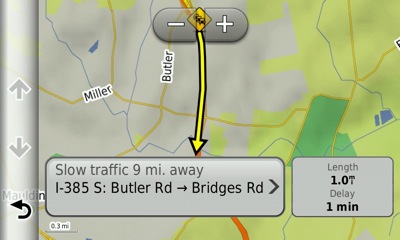
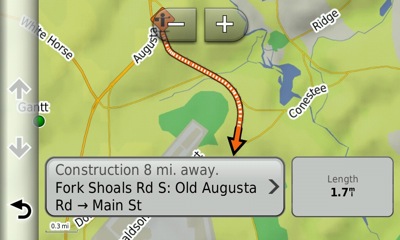 Performance
Performance
During the several weeks I tested the nuvi 3590LMT, I noticed no glitches, routing errors, slow map redraws, etc. The only problem I had with it was when trying to geocache, something this unit isn’t really designed for. A couple of times when trying that, it failed to update the distance to the cache. As with the 3490LMT, the unit responded to taps without noticeable delays. Menu responsiveness was fast. POI searches were reasonably fast, certainly better than on previous generation nuvis. Routing speed has also been improved.
Pros
- 5″ capacitive multi-touch screen
- Strong customization options
- Powered mount
- Exit services
- Lifetime map updates included
- Lifetime traffic (ad free)
- HD traffic reception seems to have improved since initially released on the 3490LMT
- POIs can be displayed on the map
- Offers several choices of routes
- Excellent voice command performance
- Extensive junction view and lane assist coverage
- Advanced detours allow you to exclude roads from active route
- Custom avoidances allow you to exclude roads or areas from all routes
Cons
- Not as thin as the nuvi 3490LMT
- Bluetooth sound quality not as good as on the nuvi 2×95 series; slow to connect
Conclusion and recommendation
Recommended. HD traffic reception seems to have been improved since it was initially released on the nuvi 3490LMT. Voice command performance seems better than on the 3490LMT as well. The only downside is that the 3590LMT is a little disappointing in terms of Bluetooth functionality, but hopefully that will be fixed with a future firmware update. Otherwise, this is the current king of the hill as far as nuvis are concerned. If you can afford it, I say go for it.
More reviews
- Amazon
- PCMag.com
- A user review of the 3590LMT posted in the GPSReview.net forums, and another
- Stuff.tv
- Sam Penrod
- GPS Magazine
- Trusted reviews gives it a 9 out of 10 star rating
- A review from South Africa
I’ll be posting more hands on GPS reviews as they appear, but in the meantime, here are some…
Other resources
- The Garmin nuvi 3590LMT owners manual
- Want to see how the 3590LMT stacks up against other models? Check out this Garmin auto GPS comparison tool or my own Garmin nuvi comparison chart
- There is a dedicated Garmin nuvi message forum at GpsPasSion
- And another nuvi forum at GPS Review
- Our auto GPS FAQs, which includes quite a few nuvi tips and tricks
- The official Garmin nuvi 3590LMT web page
Compare prices:
- Check the current Garmin nüvi 3590LMT
price at Amazon
- Check out the deal on the Garmin nuvi 3590LMT at GPSCity.com, one of our favorite vendors
- Get the Garmin nuvi 3590LMT from Abt Electronics
- Buy the nuvi 3590LMT
direct from Garmin



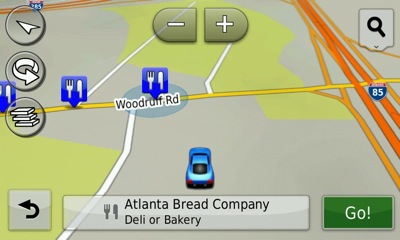

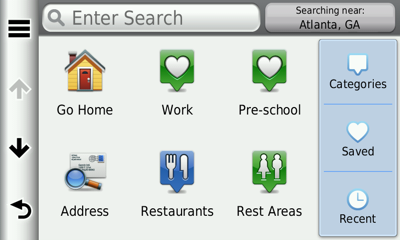
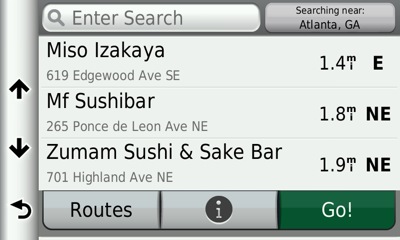
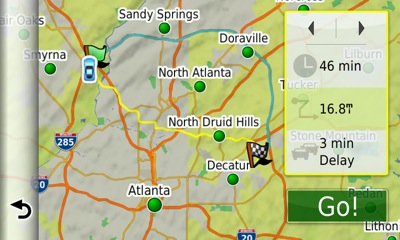
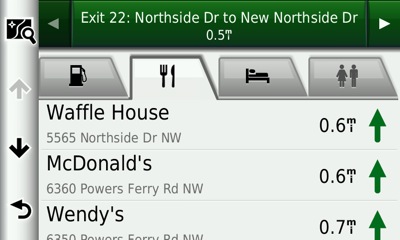
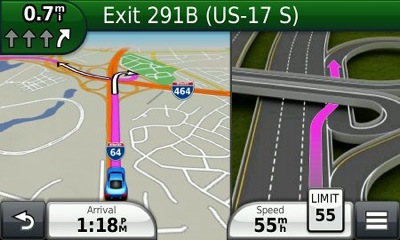
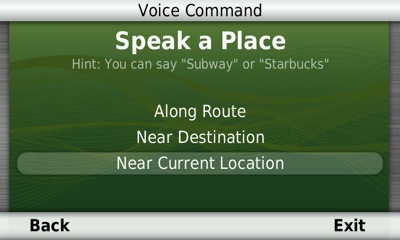
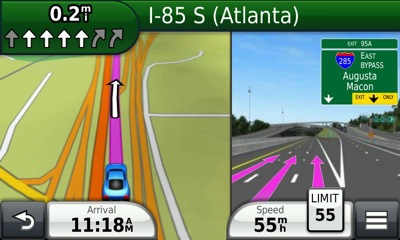
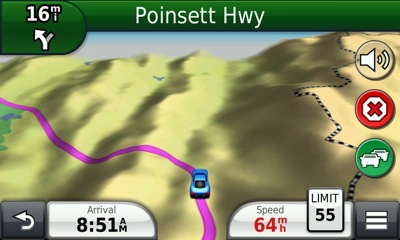
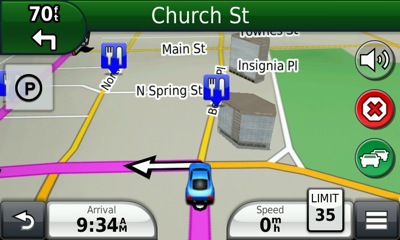
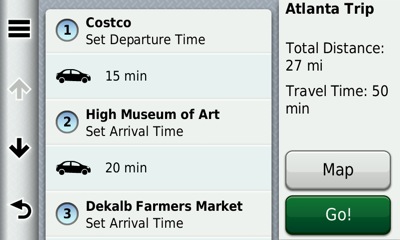
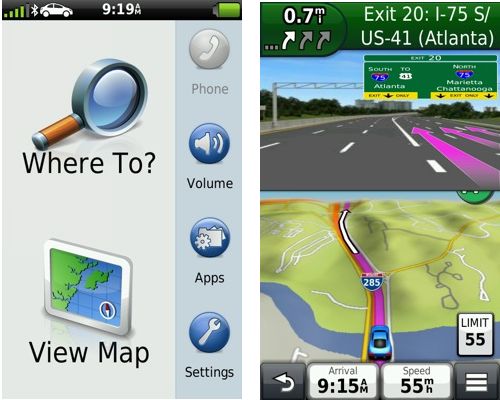
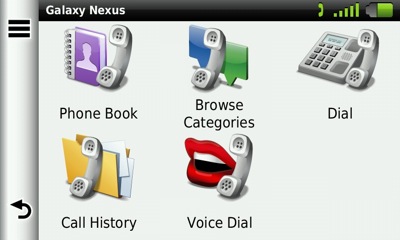
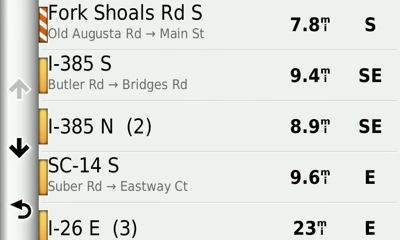

I have a Garmin 3590LM. Whenever I put the unit in the power mount the screen goes dark. When I take it out the screen lights up again. Its not the power mount or the cable because I tested the mount and cable with another 3590LM and they work fine.
Any suggestions?
I don’t know the answer, Bryan, but I can make guess. Since the power cable worked on a different unit AND the unit works properly when separated from the unit, we know it has to be at the connection. Something is either loose and/or dirty at the contacts — on the unit side since the cord has proven to be undamaged.
Therefore, I would closely inspect the contacts on the unit and see if anything looks “suspicious.”
I really wish I had more to offer… well, there is one other thought; did/does the unit work properly on the other unit’s power mount?
Easy. Call Garmin Customer Service. They have been very helpful to me on several similar wacky things, knew right away what to do.
Thought-provoking post . I was fascinated by the information , Does anyone know if my business would be able to grab a fillable IRS 1040 – Schedule E example to work with ?