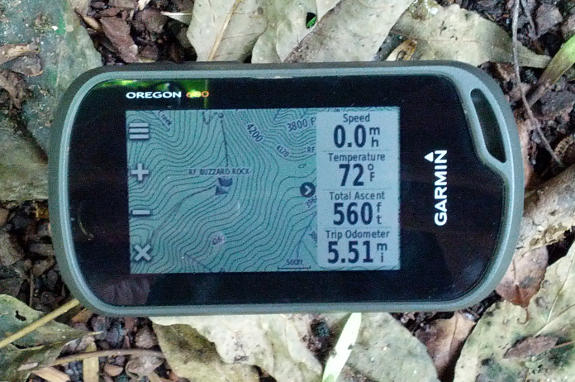
Hands on Garmin Oregon 600 review
The Garmin Oregon 600 brings the biggest update the Oregon series has seen, adding GLONASS capabilities as well as significant screen and interface improvements over the older Oregon 450. Since handheld GPS are such complex beasts and you could write an entire book on the Oregon 600’s functions, I’m going to focus my review on what’s new, starting with the hardware.
Related units
- Step up to Oregon 600t to get preloaded 1:100,000 scale US topo maps
- Or choose the Oregon 650 to get an 8MP geotagging camera and internal rechargeable li-ion battery pack
- To see how the Oregon 600 stacks up against other models, check out our Garmin handheld GPS comparison chart
Hardware
Screen
The screen is one of the more significant changes to the 600 series. Instead of the previous resistive screen, the 600 sports a capacitive, multi-touch screen. The glass screen is mineralized, ala Gorilla Glass, for added ruggedness. While this test makes it seem nearly indestructible, it is not. Still, it does seem pretty tough and I have yet to put a screen protector on mine.
The original Oregon screens had significant visibility issues. The x50 series improved upon that but still needed to be tilted to the best viewing angle under certain conditions. The 600 series screens are now comparable to Garmin’s non-touch units, with great visibility in a wide range of conditions. The picture above was taken in moderate shade with the backlight off. I have seen complaints about the 240 x 400 px resolution, but I haven’t noticed it the way I do on my (160 x 240 px) 62s. And the 600’s resolution is probably contributing to it having such a bright display in a wide range of conditions.
I tested the Oregon 600 with several types of gloves. It performed best with bike gloves and leather work gloves, to which it was nearly as responsive as touching the screen with my bare finger. Fleece gloves took a bit more pressure but worked fine, although the unit was completely unresponsive to my big bulky snow boarding gloves.
It also worked fine in tests with water and using it with sweaty fingers.
The screen is incredibly sensitive and I often found that it would switch screens due to a glancing touch. You may want to consider a shortcut to allow you to easily lock the screen. Which brings us to the…
Buttons
The Oregon 600 has two buttons on the side, both configurable. Hold down the top (power) button to turn the unit on. You can also choose a shortcut to a menu, setting or application for a single or double tap of the button. The lower (user) button allows three options (hold, single or double tap). You can access these by going to Settings > System > Configure Keys.

The Oregon 600 has two user-configurable buttons, allowing you quick access to menus, settings and apps
GLONASS
Following on the heels of last year’s eTrex 10/20/30 models, the Oregon 600 series becomes the second Garmin handheld line to sport not only GPS but GLONASS capabilities too. This should bring improved reception to users in urban or natural canyons, or northerly latitudes. Be aware that though GLONASS use does impact battery life slightly.
Battery choices: AA or NiMH rechargeable
Like the Montana series, you can use AA batteries or a rechargeable Garmin battery pack (available as an accessory for the 600; standard with the 650 series). The latter allows you to recharge it using an AC adaptor or USB cord without removing the batteries.
Form factor
The form factor has changed a little, as you can see in the image below. The screen is a bit shorter but wider, and there is a lanyard connector in the bottom right corner.

Garmin Oregon 600 (L) and 450 (R)
The rear still retains the metal rail for the carabiner clip and standard Garmin mounts.
A note about maps
The Oregon 600 comes with a very weak basemap; you’re going to want better maps for it. I almost always recommend against getting the “t” models with built-in 1:100K topo maps, since there are plenty of free 1:24K topos available from GPS File Depot. Or you can pony up $30 a year for USGS topos or aerial imagery.
Interface
In addition to the customizable physical buttons, the Oregon 600 interface has borrowed much from the Montana series…
Customizable main menu and application drawer
You can access the app drawer by tapping or dragging up the two horizontal bars at the bottom of the main menu screen. You can also drag items between the app drawer and main menu, and you can create multiple main menu screens to each side of the main menu. While you could customize the main menu on previous Oregons, it is now easier to do.
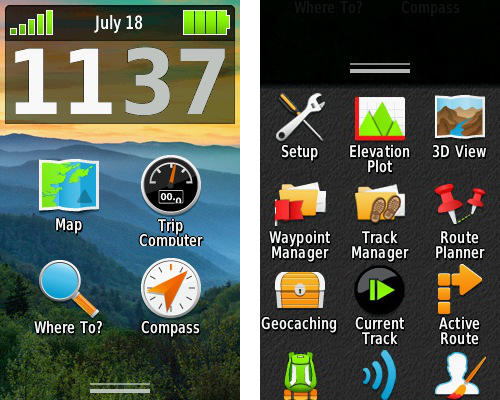
You can customize the Garmin Oregon 600 main menu (L) by dragging items from the app drawer (R) into it. Also of note, you can change the status/clock at the top of the main menu to another dashboard.
New customization options are also available for the Trip Computer screen.
Shortcuts
Shortcuts can be created for apps, menus and settings. These shortcuts can be places in the app drawer, on the main menu or accessed via configurable buttons.
Landscape
Also like the Montana, the Oregon 600 series works in landscape or portrait orientation, and can be set to switch manually or automatically.
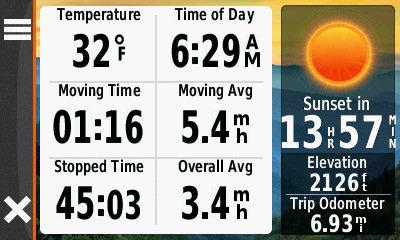
The Garmin Oregon 600 in landscape mode
There are also some new features not found on the Montana series…
Automatic compass calibration
This is a first for Garmin. According to the manual…
Your device was already calibrated at the factory, and the device uses automatic calibration by default. If you experience irregular compass behavior, for example, after moving long distances or after extreme temperature changes, you can manually calibrate the compass.
Tabbed menus
These are also new. You’ll see them on the track and geocaching pages.
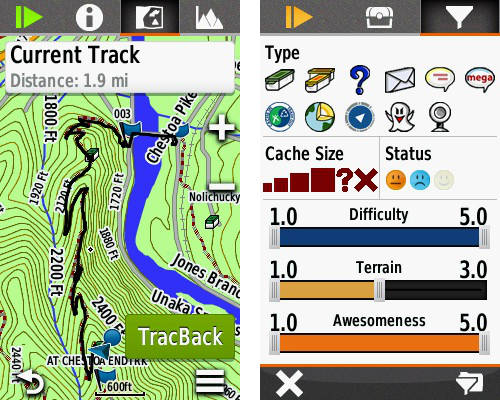
A tabbed interface can now be found on some track and geocaching pages
Total ascent on the map screen
Those flatlanders in Olathe, KS finally figured out that sone of us would like to be able to put the total ascent field on the map screen. You can see this in the picture at the top of the post. For me, this is one of the best changes in the 6xx series.
Four million geocaches
That’s right, the Garmin website says the “Oregon 600 can hold up to 4 million.” That is, if you use the .ggz file type. GSAK now supports .ggz file types, as does MyGeocachingManager.
Still there
In addition to the other things I’ve mentioned, the Oregon 600 also has profiles, a wide range of data fields to choose from, advanced track navigation, a nuvi-like automotive mode, and much more.
Performance
I saw a couple of significant tracklog errors early on, but have not noticed any since then, so it is possible that a firmware update has fixed this. In recent tests the Oregon 600 has been as good as (and in some case better) than my 62s.
With the tracklog interval set to once per second, the Oregon 600 has been incredibly accurate compared to other units, typically within 2-3% of my 62s on mileage and total ascent numbers.
I’ve heard complaints about the scrolling behavior, and they are true. If you scroll through a long list of caches, waypoints or data fields (and you can scroll really fast), it takes the Oregon awhile to redraw the screen. This can leave you waiting 2 or 3 seconds or longer for something to reappear on the screen.
On the other hand, the device boots very fast. With waypoints, tracks and geocaches loaded, it boots for me in about 12 seconds.
While I did not do a battery life test, there is good information on this on the Garmin Oregon 6xx wiki.
Garmin Oregon 600 pros
- Screen is ruggedized, bright, capacitive, multi-touch
- User-configurable buttons
- Relatively mature firmware
- Total ascent can now be shown as a map screen data field!
- Easier to customize main menu
- You can create shortcuts to apps, menus and settings
- Lots of free maps available
- GLONASS
- Accepts AA batteries or rechargeable Garmin battery pack
- Automatic compass calibration
- Improved geocaching and track screens
- Landscape or portrait orientation
- Using the GGZ file type, the Oregon 600 can hold up to 4 million geocaches
Garmin Oregon 600 cons
- Barely touching the screen will change it; most users will want to use the screen lock feature
- Weak base map
Conclusion and recommendation
Recommended. I know some of the early reviews for this series were glowing, but it is not a perfect unit. Still, it has probably got the most mature firmware (at release) of any recent Garmin handheld. The list of improvements is long and welcome, and having total ascent available for the map screen may cause me to give up my 62s for mountain biking. I used to prefer the 62s for fixed mount use, since I could easily use its buttons toggle between screens without looking at it, but I mainly used that to get to total ascent on the elevation screen. Hmm, I may have to pony up for a BirdsEye Topo subscription for my 600!
More Garmin Oregon 600 reviews
- Consumer-authored Garmin Oregon 600 reviews
have been posted at Amazon
- A review from GeoCass UK Geocaching
- And one posted on the Houston Geocaching Society forum
I’ll be posting more hands on GPS reviews as they appear, but in the meantime, here are some…
Other Garmin Oregon 600 resources
- The Garmin Oregon 600 owners manual
- An Oregon 600 FAQ
- Our Garmin handheld GPS comparison cart
- The Garmin Oregon 6xx series wiki
- The official Garmin Oregon 600
web page
Compare prices on the Garmin Oregon 600 at these merchants:
- Check the current Garmin Oregon 600 3-Inch Worldwide Handheld GPS
price at Amazon
- Check out the Oregon 600
at REI.com, where satisfaction is guaranteed and members get 10% back on eligible purchases
- Get the Garmin Oregon 600 at GPS City
- Buy the Garmin Oregon 600
direct from Garmin


This is an excellent review. Thank you.
I understand this unit can also perform turn-by-turn navigation in a car (though, presumably, not as optimally as more automotive-oriented units).
Can it do this out of the box? If not, what other data do I need and what is its cost — both initially and to keep it updated?
You will need maps that support turn-by-turn, like City Navigator or Garmin’s recent 24K topo series. I’m not sure how easy it is to update roads for either though. You would probably also want a car mount. Many people find it makes more sense to own a handheld along with a basic car unit.
Also try out: http://garmin.openstreetmap.nl/
It lets you download OpenStreetMap data to your garmin. I’ve got this and 24k both living on my 650 (I use OpenStreetMap in my road biking profile and 24k in my mountain biking profile). My experience is it does a pretty good job getting you where you need to go, as long it it knows where you are going. Sometimes has a hard time finding addresses (especially in Salt Lake City where everything is grid based). I used this for a road trip to South Dakota over the 4th and it worked really well.
Nice review Rich. I must say I was hoping for some information on battery life. This issue has been my biggest complaint (by far) of my Oregon 450. I could never warm up to the 450 due to the low battery life. I have since moved on to the 62s and Rino 650 where battery life is not an issue. If these new Oregons sport acceptable battery life, they may be a possibility in the future.
Did you see this?… http://garminoregon6xx.wikispaces.com/Power+Sources#x-Battery Test
I just did a 12 hour hike in Yosemite with my Oregon 600. The batteries were Sanyo Eneloop 2000mah, with about 30 charge cycles on them (so not brand-new), and I had them charging during the 4 hour drive to the park, so they were as “topped-off” as possible. The Oregon was set up to record tracklog points continuously at “normal” interval (auto pause was turned off), and screen time-out was set to 15 seconds. At the end of the hike, the battery meter showed about 1/4 of full charge remaining. I also carried my 60CX on this hike, also powered with Sanyo Eneloops from the same production lot, and with tracklogging set up the same (automatic and normal interval). The batteries in the 60CX died at about the 10th hour of the hike. I don’t have any way to verify scientifically if this was because the Oregon is actually more power-efficient than the 60CX, or if the batteries in the 60CX were deficient in some way, but it was surprising, as I had expected the 60CX to outlast the Oregon 600, based on previous all-day hikes with both units.
To clarify, the 650 battery pack in NiMH, not Lithium ion (that would be cool though).
I opted of the 650 – really like it so far. The battery pack isn’t anything to write home about, but it is nice to charge in the unit. (I’ll leave the disucssion about charging your own NiMH in the unit aside and stick with the official options). The camera does a pretty decent job. At least as good as a modern cell phone.
I just with I could find a forward mounting solution to handlebar mounts (sort of like the Edge series). The stem approach always gets in the way and makes it hard to remove (maybe it I weren’t so darn short and used longer stems it would be less of an issue…)
Well, I am now the proud, but slightly annoyed, owner of an Oregon 600. As Rich says, there are tons of free topo maps out there, so extra $$$ for the 600t is probably better spent on an 8gb microSD card and the accessory in-unit rechargeable battery pack. I like the way the unit feels in my hand. Not quite as “perfect” ergonomically as the 60CX/62ST, but way better than the Montana, which is so much bigger that it’s actually hard to find a way to comfortably hold it for more than a minute or two. The display looks quite nice: not as sharp as a smartphone’s screen, of course, since the resolution is barely half that of a a typical Samsung or Apple cell phone, but much clearer than the 62s, which looks dull and muddy somehow. I borrowed a friend’s 62s for a week to see how it stacked up against my old 60cx, and it simply doesn’t. Other than the faster processor, the 62s takes a distant back seat to the 60cx IMO. Back to the Oregon 600: The gorilla glass touch screen feels just as silky smooth and responsive as the screens on any recent Samsung Galaxy or I-phone. I haven’t tried it with gloves on, so can’t comment on that aspect. I like the fact that it came with the carabiner clip. But the biggest feature that drew me to the Oregon 600 and away from the Montana was GLONASS capability. Occasionally I hike in narrow canyons (Death Valley, Zion, Canyonlands, etc), and the GLONASS satellites can make a substantial difference in initialization time, precision (lower PDOP), and maintaining lock in tight spaces.
But why, do you ask, if I seem to like the unit so much, did I start this missive with a statement of annoyance? It’s because of two things:
1. I have to remove the carabiner clip to plug in a USB cable. Not a big deal, but it would not have been difficult for them to design the clip 1/8″ shorter so you wouldn’t have to yank it off just to plug in the cable. On the 62s you don’t have to remove the carabiner clip.
2. Bugs in the operating system. the Oregon series has been out for several years, and the firmware is still full of bugs! Within the first hour of having it out of the box, and after updating to the latest firmware (v 3.3), I discovered a broken feature: In Main Menu, change the dashboard to Small Data Fields, then tap once on any one of the four data fields. say Distance to Next. This will send you to another screen where you can select a different data type for that field, say Time of Day. The instant you tap Time of Day – or any of the other choices as far as I can tell – the unit crashes. And for some unfathomable reason, this behavior (bug) is only in the Small Data Fields Dashboard in Main Menu: The SDF Dashboard in Trip Computer works just fine, you can change any of the four data fields to whatever you want, no problema. That sure sounds like a programming bug to me. Considering that the CHEAPEST model of the Oregon 600 series is $400 (that ain’t pocket change), Garmin should be beta testing their firmware releases more thoroughly before releasing them. If anyone else has an Oregon 6xx and would like to see if this bug is repeatable, let me know. If this is somehow only on my copy, I will return it for refund or exchange.
Info on known bugs and bug reporting here: http://garminoregon6xx.wikispaces.com/Common+Issues
Thank you for this review. It was quite informing. I still have one question. I am doubting between the Garmin Edge 810 and the Garmin Oregon 600, mostly because of the price and (lack of) GLONASS. While I will be using it as a GPS for cycling (like TomTom in a car), I would like to know if it is possible to customize the main screen so it will show my Heart Rate. I got a polar set for my cadence/speed.
Roben
Belgium
Yes.
I have now had the Oregon 600 for 10 months, and have had no further problems with it or encountered any other serious firmware bugs other then the one involving the Small Data Fields dashboard. I have found the Auto Pause feature to be too unreliable for hiking/walking: it often does not immediately re-start track logging after a rest break, resulting in annoying gaps of up to 10 minutes in the track log. This appears to be only a problem at walking speeds, I have not observed this behaviour while using the unit in my car. I configured the track logging to be “continuous” instead of “auto-pause” and have had no more problems. Battery life is at least as good as my old 60CX, and even in NAVSTAR mode (GLONASS not enabled), the Oregon 600 seems to have no trouble maintaining satellite lock even under light tree cover, and in fact it did better than my 60CX at maintaining satellite lock on my last hike in Yosemite. This was another surprise as I thought the Quad-Helix antenna on the 60CX would give it a clear advantage over the patch antenna in the Oregon. The touch screen on the Oregon is a godsend for any user-interactions with the device, compared to the 4-way rocker on the 60CX/62S. The menu system on the Oregon, which is vastly different from that on the 60CX, initially annoyed me to no end, but I have become used to it with time and can now find all of the commands and settings I need without difficulties. I especially like the increase in the map tile limit from 2025 tiles in the 60CX to 4000 tiles in the Oregon, and the fact that user maps can be named anything you want as long as they’re formatted properly and have the “img” file extension. The Oregon is an excellent multi-purpose handheld than is equally good for hiking, automobile routing, marine navigation, and I assume geocaching and ultralight/glider flying too, although I haven’t actually tried those activities myself. The Monterra and Montana both have bigger screens, but are larger and bulkier than the Oregon. The Oregon will fit in a shirt pocket, whereas the Montana probably won’t, I’m quite happy with my Oregon 600 and expect to keep it in service at least as long as my 60CX (i.e., 6~7 years)
I bought this gps now about 1 year ago and i am still very happy . I OSM maps and openfietsmap . they all work fine but i had to find out the vehicle for routespecification.
In case of the OSM map i have to use the “bicycle” as vehicle to have the bicycle route.
But in case of openfietsmap (for USA people fiets = bike) you have to choose “car” as vehicle to have the bycicle roads and select “bike ” to have the “car” routes. thats in fact a freemap “issue” . apart from that oregon 600 is great. Maybe 1 thing for progression : a rechargeable batterypack with higher value. I have the official battery pack and can load while in the gps thats fine but the 2000 mAh is to low for me.
cheers
hi, I see you tested the 600 with gloves. I’m surprised: isn’t the screeen capacitive so you need bare hands or “conductive” things? were the gloves dedicated for touch screens? (I mean, there are some gloves with something on tip of finger so that you can use them with mobile screens)
the screen of 450 or similar behave the same as 600 in term of glove use?
thanks for the review, really useful!!
certainly like your web site however you have to test
the spelling on several of your posts. Many of them are rife with spelling issues
and I in finding it very troublesome to tell the truth nevertheless I’ll definitely come again again.
I think this is one oof the most vital iinfo forr me. And i’m glad reading your article.
But want too remark on some general things, The website style is ideal, the articles is really nice :
D. Good job, cheers