 The Garmin nüvi 1350LMT
The Garmin nüvi 1350LMT adds lifetime map updates to nuvi 1350T (which just includes lifetime traffic). A mid-range unit in a line of Garmin GPS navigators introduced in 2009 (here is a list of more recent nuvi introductions), the 1350LMT offers lane assist and lifetime traffic. All of the 1200, 1300 and 1400 series models come with customizable data fields and the ability to utilize the pedestrian and mass transit features on Garmin’s CityXplorer maps. They also have text-to-speech, so you’ll hear “drive one-half mile, then turn left on Elm Street,” instead of just “drive one-half mile, then turn left.”
The 4.3” touch-screen nuvi 1350LMT comes with preloaded maps of the US and Canada, and offers speed limit display, as shown above.
Related units
- Step up to the nuvi 1390LMT to add Bluetooth for hands free calling and Junction View for a realistic 3D view of some freeway interchanges
- Or get the nuvi 1450LMT to gain junction view, multi-destination routing and a larger 5″ screen
- To see how the 1350LMT compares to other models, check out my Garmin nuvi comparison chart
Portions of the following were adapted from my hands on reviews of the nuvi 1200 and nuvi 1490T.
Here is a brief look at new features found on the 12xx, 13xx and 14xx series, but not on previous models.
CityXplorer maps
The nuvi 1350LMT can utilize the pedestrian / mass transit navigation features of these maps, as shown below. CityXplorer maps are priced at $9.99 to $14.99 per city; you can read more about them in my CityXplorer review.
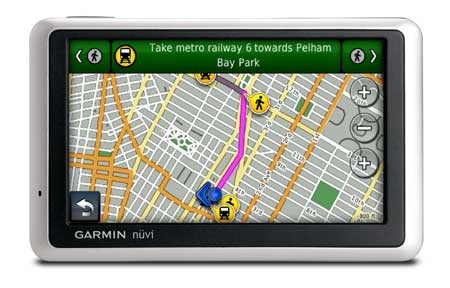
POI feedback
This feature, added with the recent version 2.70 firmware upgrade, allows you to give feedback on points of interest (POIs). You can follow that link for more details, but basically, POIs can be rated and you can also report errors, removing them from your searches.
Custom data fields
The nuvi 12xx, 13xx and 14xx models allow you to customize the map screen’s lower left data field, a feature we first saw on the nuvi 7×5 series. Press this field to bring up the options listed below. When not navigating, the options are:
- Direction of travel (default)
- Elevation
- Time of day
When navigating, the options are as follows:
- Estimated time of arrival (default)
- Estimated time to destination
- Distance to destination
- Direction of travel
- Elevation
- Time of day
Furthermore, in the nuvi 13xx and 14xx series, you have the option to shift data fields to the right side of the map screen, as shown below. The top three fields can then be customized with the options discussed previously. This gives you the ability to display two more fields than can be shown in the traditional display mode.
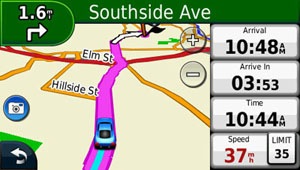
Speeding warning
Also new, your speed changes to red if you are exceeding the speed limit (assuming the unit has the speed limit for the road you are on). This is a nice feature, but I wish Garmin would allow you to customize this to changes colors at 5 or 10 MPH over the limit, so it’s not constantly switching back and forth if you drive right at the limit.
More nuvi 1350LMT features
The following features were first introduced on other recent nuvi models.
Trip log display
Trip log display, or as I prefer to call it ;-), tracklog display, shows where you’ve been and can be downloaded to your computer. Tracklogs can be cleared and the feature disabled for those of you with something to hide! The tracklog is the thin blue line trailing behind the car / current position icon, as shown in the screen shot above.
ecoRoute
This feature adds a “less fuel” option to your routing choices and gives you fuel and mileage reports, estimated fuel cost for trips, and even a “driving challenge” to improve your fuel efficiency.
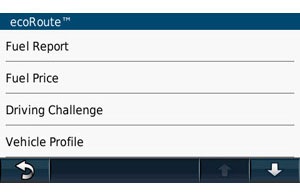
Here is a PDF version of the ecoRoute manual. ecoRoute is available for the nuvi 2×5, 7×5, 12xx and 13xx series.
NAVTEQ Lifetime Traffic
The nuvi 1350LMT comes equipped with NAVTEQ lifetime traffic, which is ad-supported. You can read all about that in my nuvi 755T review, but don’t despair, the ads are very low-key.
Lane Assist
While the nuvi 1350LMT includes Lane Assist, as shown below, be aware that it does not include Junction View, a photo-realistic image of freeway interchanges.

Recent cities and streets
This feature was first seen on the nuvi 700 series. A folder icon appears in the upper left corner of city and street search screens. Tap it for a list of recent entries. This is so much better than having to re-enter your hometown all the time!
Where am I?
This emergency location feature provides your current latitude and longitude, the nearest address and intersection, and the closest hospitals, police stations and fuel stations. 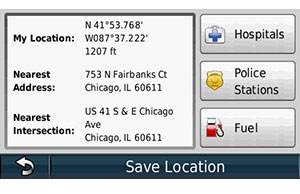
Garmin nuvi 1350LMT pros
- Lifetime maps and traffic
- Bright display
- Text-to-speech
- Quick access to previously entered cities and street names
- Customizable fields on map screen
- Automatically powers on and off
- ecoRoute
- Compatible with CityXplorer maps’ enhanced pedestrian navigation features
- Lane assist
- Trip log display
- Visually warns when speeding
Garmin nuvi 1350LMT cons
- Power lead must be plugged directly into unit (not the mount)
- Traffic coverage limited to 52 US cities
- When you search for a POI, the POI balloon obscures a significant portion of the map
More Garmin nuvi 1350LMT reviews
- Consumer-authored Garmin nuvi 1350LMT reviews
are being posted at Amazon
- WoWasis Travel Blog reviews the Garmin nuvi 1350LMT
I’ll be posting more hands on GPS reviews as they appear, but in the meantime, here are some…
Other Garmin nuvi 1350LMT resources
- The Garmin nuvi 1350LMT owners manual in the language of your choice
- Want to see how the nuvi 1350LMT stacks up against other models? Check out this Garmin auto GPS comparison tool or my own Garmin nuvi comparison chart
- There is a dedicated Garmin nuvi message forum at GpsPasSion and another nuvi forum at GPS Review
- The official Garmin nuvi 1350LMT web page
- My auto GPS FAQ, which includes quite a few nuvi tips and tricks
Compare prices on the Garmin nuvi 1350LMT at these merchants:
- Check the current price of the Garmin nüvi 1350LMT
at Amazon
- This is an older unit and many online merchants no longer carry it

I recently purchased a Garmin nuvi 1350LMT and it came with a USB cable to connect to the PC. It’s a pretty short cable but it was in the box. I don’t know if it didn’t used to be included before, but it is currently listed under the “Cons” list in the review.
I just checked their site to verify and yes, it does say the 1350LMT includes a cable, unlike the 1350T. I guess that makes two differences! I’ve fixed it in the review. Thanks for catching that.
I like to use the 2D map/Track Up option for display, but have a question that I can’t find the answer to in the online manual.
There is an arrow just above the menu arrow and lower left display box and/or to the immediate right of the map scale. Does this arrow just display due North or does it show something else???
Looks like north to me.
Does 1350 LMT speak Russian?
Yes, but you’ll probably need to install Garmin’s Russian voice pack. Once you get the device, connect it to your computer and run WebUpdater (http://garmin.com/webupdater). Select the Russian language pack to install. It will not provide text-to-speech, in other words, it won’t call out the names of streets, but will tell you to “turn right in 1/4 mile” etc.
Just got 1350LMT last week and like it a lot, but it freezes/locks up. Need to re-power and wait for it to re-boot. Happened about 5 times in about 1 hour, lately not as often.
Want to get refund, but not sure if I should chance getting the same model, or try something else. (A few people on Amazon are complaining about the same thing and about not able to obtain satellites).
I like your website and value your opinion.
Thank you.
I think the lockup issue was fixed some time ago with a firmware update. Download WebUpdater (http://garmin.com/webupdater), make sure your unit is charged, connect it to your computer and run WebUpdater. That should fix it.
Can you please tell me what size/type USB cord is needed for the
Garmin 1350 LMT? Mine is lost and I want to get the correct replacement.
Thanks!
The are generally referred to as a mini-USB cable.
Does the Garmin nuvi 1350LMT show direction in a list form if you want to read an overview of the route. I had a TOM TOM and HATED it because of that and many many other reasons also.
Yes, all nuvis do. Tap the green bar at the top of the map screen when navigating for a list of turns and an option to view a map of the route. IIRC, TomTom left this out of the VIA series. They may have added it back with a recent firmware update, but I’m not sure about that.
Hey,
Just wondering if there is a way to get directions to a single street in the town your in? Example: I was looking for a construction site, the email said state rout 5 and doak rd, but doak road was a short dead end road that actually intersected with a small frontage road off of the st route
You can either put in an intersection, enter any street number, or just press done and skip the Enter House Number screen. In the case of the latter though, it will default to 1.
Will the display scroll (touch screen) to allow user to move map to see all the travel route, rather than just the current (limited) screen? Sometimes it helps to check the route ahead to be certain the full route doesn’t take you ways you know aren’t the best or desired route for your trip…
There are zoom buttons on the map that allow you to zoom out. If you pan/scroll the map, it goes into 2D mode, giving you a good overview from above.
Or tap on the green bar at the top of the screen and then Show Map to see the entire route. The green bar also gives a list of turns, which is another good way to verify the route. These last two methods are probably the most useful.
Not sure I fully understand your reference to “if you pan/scroll” – does that mean you CAN drag the map (touch screen) to “scroll” it to see off-screen portions of the route ahead – OR, are you referring to scrolling using the buttons only? I’ve seen GPS units where you can “drag” the image with your fingers on the screen itself to scroll the route as you can with other devices, all at the “normal” image size – will this unit do that, or only in smaller increments, and only with the buttons, or by reducing the route image size so severely on longer routes as to lose many of the details of the route?
Yes, you can drag the map by touching the screen (there are no scroll buttons). But again, the latter two methods mentioned above seem to work better for what you are trying to accomplish.
Hi,
Question pertaining to the Garmin nuvi 1350LMT. After making the last directed turn given to the destination, does this unit then display the exact address of the destination entered. Such as; I enter: “16519 120th Ave SE” and navigate to it, will the display automatically show the exact address as entered (so as to know which house to look for)? My current GPS does, but need to update.
Thank you for your response,
Don
I just tested it on the 13xx series with one address, and it did. That’s just one test though.
Have had our 1350 (refurbished) unit for a month or so now – WOW, a huge update and improvement in features over the nice C340 we’d used for several previous years. Absolutely NO issues – might have been a small bit neater if the 1350 included Bluetooth – but we always want just “a little bit more” don’t we! At just under $100 thru Tiger Direct, I’d recommend it to anyone looking for a GPS at this level of price, flexibility, and features – the included lifetime maps AND traffic were the frosting on the cake!
I have a bad experience of uploading maps on the device and it always comes with short of space and was unable to load, which was frustrated. I do not understand what’s the use, if the device does not have much space to load maps as claimed by Garmin, maps are free for life. Because of that I returned the GPS device.
Does 1350Lmt show location of traffic camera?
Thanks