The Garmin nüvi 2455LT is a low-end model in Garmin’s 2012 nuvi Advanced series line, but don’t let that fool you – the 2455LT is packed with features. One of the more significant refreshes in recent years, the Advanced series adds several new customization options, improved search functionality and Exit Services. All models in the Advanced series come with preloaded maps of the US, Canada and Mexico, as well as lifetime traffic.
I’ll delve into new and returning features shortly, but first, let’s look at some…
Related models
- Step up to the nuvi 2555LT to get the same feature set, but with a luxurious 5” screen
- Or get the 2455LMT to keep the 4.3” screen but add lifetime map updates
- Going the other direction, drop down to the nuvi 40 and lose the live traffic feature
- To see how the nuvi 2455LT stacks up against other models, check out my Garmin nuvi comparison chart
NOTE: Much of the following is based on my hands on review of the Garmin 2495LMT, which is identical except for a few added features.
Garmin nuvi 2455LT hardware notes
My one disappointment with the Advanced series is that these models do not have a powered mount. So you’ll have to plug the mini-USB connector into the back of the unit each time you use it. Nevertheless, the 2455LT does sense when you remove it from the mount while powered on, and records that as your last parking spot. To be guided back to it, choose Apps > Last Spot. There is a magnet in the lower portion of the mount that helps it accomplish this.
Powering on and off
The nuvi 2455LT powers off and on automatically when connected to the charger in your car. When you press the power button to turn it off, it actually goes into sleep mode. According to the manual, “a battery charge lasts for weeks” in this mode. The advantage here is an almost instantaneous power on from sleep mode. To fully shut down the device, hold the power button down for three seconds.
NuFeatures
Much of this section was covered in my first looks post. One exception is at the end of the “Map changes” section, where I discuss browsing the map for POIs; the other is the final section, “Menu improvements.”
Dashboards
There are eight different dashboards available on the 2455LT. Basically, these are data field layouts. They are accessed via Settings > Map & Vehicle > Dashboards. You can see one in the image below.
Map changes – Buttons, layers, and more, oh my
The icons on the right side of the map screen are termed map buttons. You can have up to three of the following: Traffic, Mute, Stop, Phone, Detour, Exit services, Where am I?, Trip computer, Map layers, Brightness, Where to? and Audible. This is a nice feature. BTW, see the menu icon (three horizontal lines) in the lower right portion of the nuvi screen above? You can tap that to bring up all twelve of the items available for the map buttons, so it’s easy to reach the other nine.
Map Layers also offers three choices. You can choose to display any or all of the following on the map: Traffic, Trip log and Places along the road. Enabling the latter will display points of interest (POIs). In the screenshot below, you can see that more information appears on the screen if you tap a POI icon. Oh, and which POIs feature corporate logos seems to be solely related to which ones are available to Garmin; it has nothing to do with zoom levels.
While you cannot customize which POIs to display on the 3D moving map, it’s a different subject when you go into browse map mode. There you can drill down through many categories, as you can see below.
Selecting a destination
Tap Where To? and you’ll see the following screen…
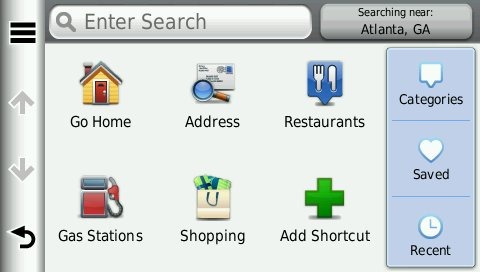
There are a few things to note here:
- You can add a shortcut to a favorite search (e.g., Starbucks), a category or subcategory, a saved place, etc.; this is one of the more helpful new features, IMHO
- Note that you can remove any of the shortcuts shown above
- And you can have up to six screens, for a total of 36 shortcuts
- The Categories icon gives you access to the full range of choices, in addition to any shortcuts showing
- You can do a universal search, entering an address or a POI name
- Tap the Searching Near field in the upper right hand portion of the screen to access options such as My active route, My destination, etc.
Exit services
First seen on the dezl trucker series, and similar to Magellan’s Exit POIs, this is another new feature that I think people will find very helpful indeed. So much so that it will undoubtedly end up as one of the buttons on my map screen. It shows you POIs for upcoming exits…
Menu improvements
Recent nuvis had deep menu options that were painful to access. Improved nesting and better use of check boxes have reduced many steps. For example, on 2xx0 series units, you had the following sequence to set avoidances: Tools > Settings > Navigation > nuRoute > Avoidances. On the 2xx5 series, it’s Settings > Navigation > Avoidances.
Returning features
Junction View and Lane Assist
There has been a huge increase in the number of exits showing Junction View imagery (pictured below on the right side of the screen). It seems to pop up at almost every exit in cities where I’ve never even seen it before. I’ll also note that this series includes what Garmin terms photoReal Junction View, where the background scenery should generally match reality.
Lane Assist is displayed in the upper left portion of the screen above, letting you know which lane you need to be in for an upcoming turn. This feature shows up not only on freeways, but on some urban surface streets as well.
Your choice of routes
This feature was buried so deeply on the 2xx0 series that I missed it entirely. Now, when you enter a search and tap a result, you’ll see a drop down box labeled Routes. Tap it and you’ll get your choice of faster time, shorter distance and less fuel routes (according to the manual; they aren’t labeled, but you can see them below).
Lifetime traffic
Traffic is ad-supported, just like on previous T models. I’ve included some screenshots below.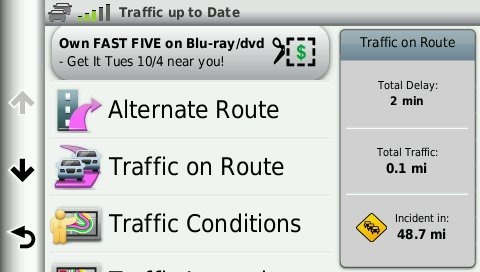
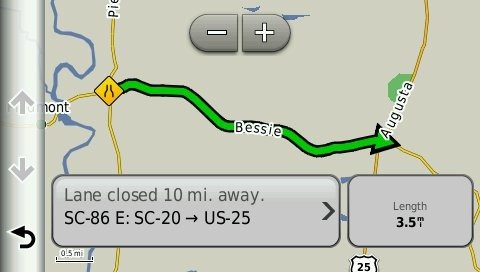 Unfortunately, the coupon icons are starting to show up a bit more frequently, as you can see in the image below. In the past, it seems like I wouldn’t see these unless I was stopped or on the traffic screen, but note my speed in the screenshot below.
Unfortunately, the coupon icons are starting to show up a bit more frequently, as you can see in the image below. In the past, it seems like I wouldn’t see these unless I was stopped or on the traffic screen, but note my speed in the screenshot below.
 One new option is to purchase the GTM 60 traffic receiver, getting you access to Garmin’s new HD traffic service and eliminating the ads as well.
One new option is to purchase the GTM 60 traffic receiver, getting you access to Garmin’s new HD traffic service and eliminating the ads as well.
Trip Planner
Trip Planner, used for planning multi-destination routes, is now found under Apps. It seems that Garmin is continuing to make improvements here. While I didn’t do extensive testing of this feature, I did note a couple of things. For one, Time to Via and final destination arrival times seem to be accurately reflected on the dashboard (although it still doesn’t take into account duration of stop, if you’ve entered that info). Also, I successfully transferred a multi-destination route from BaseCamp, using City Navigator POIs converted to waypoints.
Other returning features
Some other important features introduced on previous generation nuvis, which are also found on the 2455LT:
- Orientation (portrait style shown below) can be set by by going to Settings > Display > Orientation, but this must be done manually; the 2xx5 series does not appear to have an accelerometer built in
- Custom avoidances – Allows you to exclude a road or area from routing
- Advanced detours – Lets you exclude roads from the active route on the fly
- Trip log – Now part of “Where I’ve Been,” you can clear it from within the app and enable/disable and clear it from Settings > Device
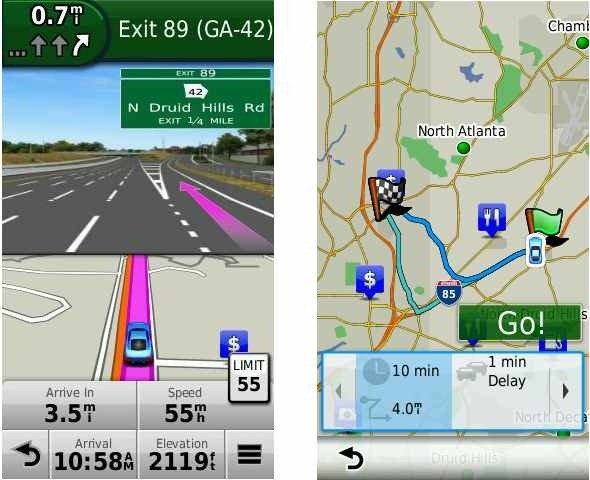
Garmin nuvi 24×5 series performance
The unit I tested was a pre-production model. I did experience one shutdown with it where I had to hold down the power button for 15 seconds to get it to power back up. I haven’t heard of this issue with other 2xx5 series owners, so I’m attributing it to the fact it was a pre-production unit. I also noted slight delays in menu responsiveness (less than one second though). The 2555LT production model I tested was slightly faster, but not instantaneous.
POI searches seem significantly faster. Names of nearby roads appear on the map – sometimes there are more of them and sometimes less than on the 2360. Routing speed is somewhat faster than on my 2360LT with the trafficTrends historical road speed database enabled on both units. While I’ll admit it’s a bit subjective, routing does seem to be a little smarter on these second generation trafficTrends units. I definitely see differences and they generally seem to be better choices.
Garmin nuvi 2455LT pros
- Strong customization options
- Exit services
- Lifetime traffic
- POIs can be displayed on the map
- Offers several choices of routes
- Extensive junction view and lane assist coverage
- Advanced detours allow you to exclude roads from active route
- Custom avoidances allow you to exclude roads or areas from all routes
Garmin nuvi 2455LT cons
- Traffic is ad-supported and is beginning to get more intrusive with coupon icons appearing on the map screen when moving
- No powered mount
- Slight lag in menu responsiveness
Conclusion and recommendation
Highly recommended. Even with my love of powered mounts (missing here), the nuvi Advanced series rocks. New (and very useful) customization options, exit services and choices of routes will tempt many nuvi owners to upgrade. It looks like Garmin has another winner.
More Garmin nuvi 2455LT reviews
- Consumer-authored Garmin nuvi 2455LT reviews
have been posted at Amazon
I’ll be posting more hands on GPS reviews as they appear, but in the meantime, here are some…
Other Garmin nuvi 2455LT resources
- The Garmin nuvi 2455LT owners manual
- Want to see how the 2455LT stacks up against other models? Check out this Garmin auto GPS comparison tool or my own Garmin nuvi comparison chart
- There is a dedicated Garmin nuvi message forum at GpsPasSion
- And another nuvi forum at GPS Review
- Five tips for nuvi newbies
- The official Garmin nuvi 2455LT web page
Compare prices on the Garmin nuvi 2455LT at these merchants:
- Check the current Garmin nüvi 2455LT 4.3-Inch Portable GPS Navigator with Lifetime Traffic Updates
price at Amazon
- Find the Garmin nuvi 2455LT 4.3 GPS Navigation System with Lifetime Traffic Updates
for a great price at BuyDig.com
- Get a great deal on the Garmin nuvi 2455LT at GPS City
- Check out the deal on the Garmin nuvi 2455LT Wide-Screen Automotive GPS System w/ Guidance 2.0 & Lifetime Traffic
at TigerGPS
- Find the nuvi 2455LT at Abt Electronics
- Buy the nüvi® 2455LT
direct from Garmin

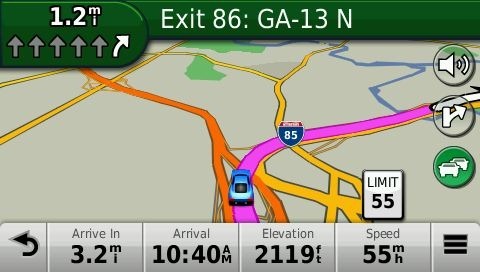
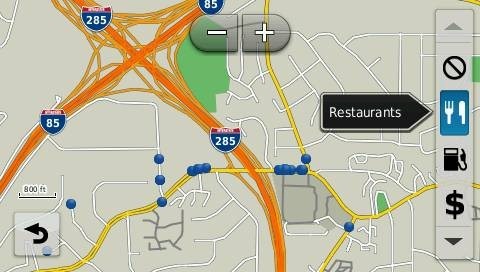
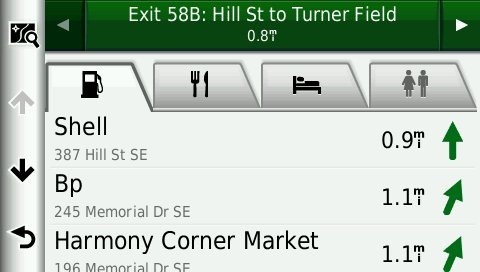
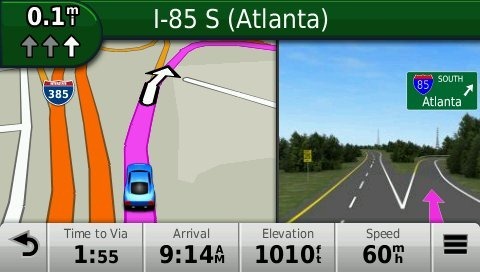
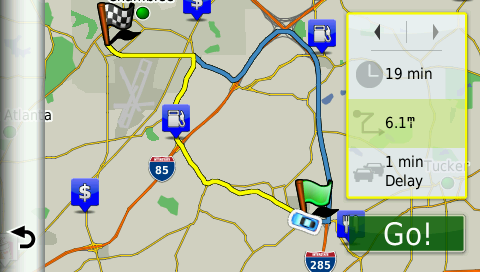
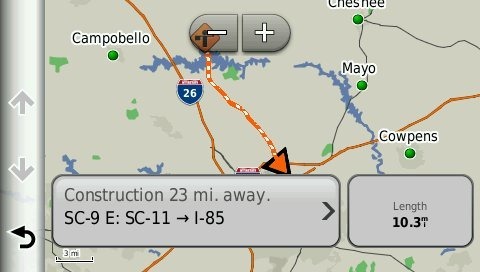
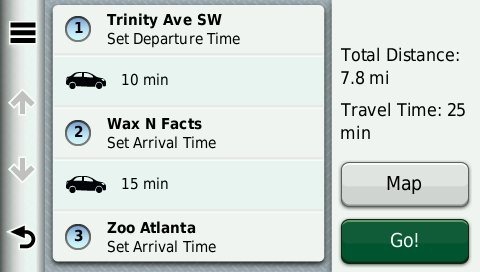

Absolutely loved my Garmin nuvi 2455 LMT for the three days it worked, and then it refused to turn on, whether connected to my car or my Macbook!!!
Try holding down the power button until it comes on. Might take 30-60 seconds. I had this happen with a 2xx5 unit once.
Thank you SO much Rich, you are my hero. You just saved my week.
Awesome! Glad to help.
Does anyone know how to setup the PIN security feature for this model? I can’t seem to find the option for it.
The 2xx5 models don’t have this feature. I think Garmin removed it due to not many people using it and the problems it caused.
How stupid are people if they can’t remember their PIN? Because there are a bunch of idiots out there, now I have a GPS that doesn’t have the same features as my 7 year old Nuvi 350.
That security feature is there so that, say for example, if you parked in long term airport parking and someone breaks into your car, finds the GPS, they turn on the GPS, but they can’t just go to your HOME location. without the PIN, they can just go to your home and have plenty of time to steal everything because they know you are gone for a while.
Couldn’t they just look at your car’s registration to get your home address if they’re breaking in?
Absolutely. It’s a tempest in a teapot.
Isn’t the 2455LT supposed to speak the street names? All mine says is “turn right” or “turn left”. Can someone tell me what I can do to get it to speak the street names?
Your timing is impeccable. I had this post ready to go up this morning…
http://gpstracklog.com/2012/02/my-gps-wont-speak-street-names.html
Thanks Rich! I followed your advice and changed my GPS to the voice it which the following words are written underneath it: “speaks street names”. (FYI – The voice that speaks street names for the Garmin 2455LT is named “American English-Jill”. However, the name of “American English-Michelle” DOES NOT speak street names.)
Glad it worked!
Hi! I’m really thinking about buying this GPS but I was kind of confused about what you were saying about the mount. You were saying that you had to plug the mini usb into the back. So If I bought a mount how would I do it all? Thanks
It comes with a windshield mount. Or you can buy a friction/dash mount. But either way, the power lead plugs into the nuvi, not the mount.
Thanks. So it has to be plugged in to be using it and will it stay in the mount if plugged in?
Yes, you can leave it on the mount and plugged in. It doesn’t have to be plugged in to use it, but the battery will probably drain within a couple hours otherwise.
Rich, I’ve been researching the nuvi 2455ltm for months, and just found your review. It was very helpful! Thank you!
Faye
Glad to help!
Set up unit, downloaded and activated lifetime map updater. The unit shows the signal strength bars in grey with a red line through them???
Are you using it inside? It may take it a few minutes (in your car) the first time you acquire satellites…
http://gpstracklog.com/2012/01/what-to-do-about-gps-reception-problems.html
Would appreciate some advice. I bought my wife a Garmin 765T a few years ago, and she has had trouble with some of the routing (ie trying to take her on windy back roads instead of interstates). Admittedly, I have not updated the firmware or purchased the map updates, but I am not certain if updated maps would address routing logic. Instead of spending $50 on map updates for the 765T, am considering a new GPS unit like the 2555LMT. Do you know if the Garmin’s have improved routing logic with the 2XX5 series vs. the 765T? I like the fact that the 2455 gives you some routing options. Any other portable GPS units out there that allow you to select different routing methods like highways, etc. like some factory installed car GPS systems?
Have you checked your avoidances? They are always working to improve routing, so there probably have been some improvements. Most brands have settings for avoidances and preferences. Most newer mid-range and high-end models can present these options for each route.
I’ve had my 2455 now for less than a year, and the voice and sound have stopped working. I’ve done everything product support has asked me to do as far as updated for software,maps etc..etc… and still nothing? Any ideas or suggestions?
Have you done a hard reset? Otherwise, be sure to ask them to swap it out before your one year warranty is up.
Hi Rich. Is there a way to load a map of local hiking routes onto the Garmin2455? Thanks!
You can load topo maps like the free ones from http://gpsfiledepot.com, but you’ll need to disable your road maps and enable the topo for most of them. There is a MyTrails map available on the site that is transparent and should work with your existing maps.
My Michelle voice has become disabled somehow, and I’d like to get her back. I can’t really understand the other voices! Help!