
Hands on with the Garmin GPSMAP 78s
The Garmin GPSMAP 78s brings the first major update to the GPSMAP handheld line in over four years. The reason for it taking so long is that Garmin had a huge hit with the 60/76 series, and instead of messing with a winner, they turned their attention to new interfaces, which were introduced on the Colorado series, followed by the touch screen Oregon line. These new units brought the ability to add custom maps and aerial imagery, paperless geocaching, and high-resolution screens, but the latter made them less than bright (although the latest model, the Oregon 450, has largely solved this problem).
But patience has its rewards and Garmin did well not to rush things. With the 78 (and the forthcoming 62 series, which shares the same interface), Garmin has married the best features of the 60/76 models, with many of the advantages of the Oregon line. Before we get into the details, lets look at some closely…
Related models
- Drop down a notch to the GPSMAP 78 and you’ll lose user profiles, wireless data sharing, the barometric altimeter and tri-axial electronic compass
- Going the other direction, the GPSMAP 78sc adds pre-loaded marine charts for the coastal US to the features found on the 78s
- To see how the GPSMAP 78s stands up against other Garmin models, check out my Garmin handheld GPS comparison chart
Garmin GPSMAP 78s display
With transflective TFT screens, the greater the pixel density, the less light that can be reflected back to the user. In order to maintain the bright screen found on the 60/76 series, Garmin left the resolution (160 x 240 pixels) alone. Screen size remains unchanged too, at 1.6 x 2.2”. The 62 and 78 series do enjoy an increased range of colors that can be displayed (65,000 vs. 256 in the 60/76 series). The result is a bright display, not quite as large or as high resolution as the Oregon series, but with much better visibility in a wide range of conditions. I definitely noticed the lower resolution, but these are the tradeoffs you make. Also of note, speaking as the owner of an Oregon 400t, I really didn’t miss the larger screen.

Shown above and below are sun and shade photos, without backlight. It is difficult to capture screen visibility on film, but I would call these two displays comparable in a wide range of conditions.

Garmin GPSMAP 78s interface
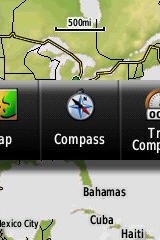 Garmin hit a home run here. They did an excellent job taking the best aspects of the Oregon interface and making it work on a non-touchscreen unit. I think it is actually better than the Oregon except for when it comes to text-entry, where the touchscreen excels. This new interface makes it much quicker to navigate main menu items.
Garmin hit a home run here. They did an excellent job taking the best aspects of the Oregon interface and making it work on a non-touchscreen unit. I think it is actually better than the Oregon except for when it comes to text-entry, where the touchscreen excels. This new interface makes it much quicker to navigate main menu items.
A Page Ribbon menu appears when you press the Page or Quit buttons (see image at right). Just like on the 60/76 series, these buttons advance through pages in forward or reverse order, respectively.
The Page Ribbon menu item that appears is the next screen in the sequence. After a second or two, that screen will automatically open. Or you can press Enter to go there right away, or continue pressing Page or Quit to advance to other pages in the sequence; stop on one and it will open. Page Ribbon items and their order can be customized. I prefer this interface to the old style, but you may not. In that case, you can set the unit to a classic style menu and get the old 60/76 series functionality and eliminate the Page Ribbon. A Classic profile comes pre-loaded, Shown below are examples of the Setup menu in classic (left) and list (right) styles.
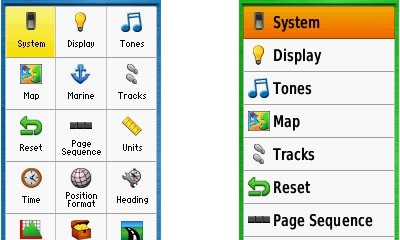
For boaters
The 78s is lightweight (7.7 ounces with batteries), but bulky (2.6″ x 6.0″ x 1.2″), likely due to the desire to make it float. One other marine feature worth noting is that the Find button doubles as a Man Overboard (MOB) button – hold it down to set a waypoint and begin navigating to it. The GPSMAP 78s accepts a wide-range of Garmin’s inland and coastal charts.
Though ostensibly for boaters, the 78 series predecessor 76 line was popular with landlubbers as well. Quite a few folks like the buttons above the screen, rather than below. So don’t be scared off because it is “for boaters;” layout and form factor are more personal preference issues.
Newer features on the Garmin GPSMAP 78s
The 78 series inherited a number of features from the Colorado, Dakota and/or Oregon series. These include the ability to utilize Garmin custom maps and BirdsEye aerial imagery, a tri-axial compass, new customization options, advanced track navigation, wireless data transfer and paperless geocaching. None of these were available on the 60/76 series; I’ll explore each in more detail.
Portions of the following are adapted from my previous reviews of the Dakota and Oregon series.
Custom maps and BirdsEye imagery
Garmin custom maps allows you to put just about any map image on the 78s. Found a PDF park trail map online? Add it to your GPS! The image at left below shows a custom map — a USGS topo (raster) image. You can read more about this feature by checking out my posts on Garmin custom maps.
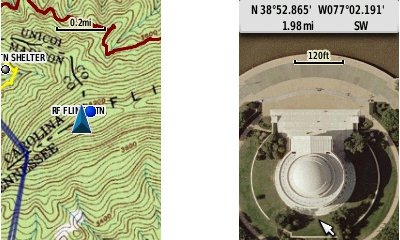
Garmin also recently announced their BirdsEye aerial imagery program, a $29.99 annual subscription that will allow you to add aerial imagery to the GPSMAP 78s. Since I had a review unit without a BirdsEye subscription, I’m showing a Jefferson Memorial aerial image using Garmin custom maps, but hey, you get the idea.
Tri-axial compass
Having a tri-axial compass means you don’t have to hold the unit level while navigating. The downside is that the calibration process is more complicated than that for a two-axis electronic compass. It’s the same procedure that is used on the Dakota 20 and Oregon x50 series — here’s a brief video I shot of it. The compass should be recalibrated every time you change the batteries in the unit.
Customizing the Garmin GPSMAP 78s
The 78s offers lots of options for customization. I highly recommend you take the time to set up the following.
Page sequence – You can customize the page sequence by choosing Main Menu > Setup > Page Sequence. This will allow you to select which pages appear in the page sequence and their order. The Page and Quit buttons move forward and backwards (respectively) through pages. I usually put the map screen as my first page and the trip computer last; this way I can toggle between them with the page and quit buttons.
Profiles – The 78s comes with recreational, geocaching, automotive, marine, fitness and classic profiles. You can switch profiles by going to Main Menu > Profile Change. Or create a new one by going to Main Menu > Setup > Profiles. Select the new profile to give it a name. Any changes you make in menus or other settings will be retained in that profile. So start changing things! Want track up when geocaching and north up when biking? No problem. How about a separate profile that just shows USGS topos or aerial imagery? The possibilities are nearly endless.
Data fields – You can change data fields on just about any screen that has these; simply press Menu > Change Data Fields.
Dashboards – Instead of data fields (and in some cases in addition to), you can select a dashboard for the map, compass and trip computer screens. Choices (depending upon page) may include automotive, stopwatch, small or large data field, recreational, compass, geocaching or elevation plot. I’ve included screenshots showing the last four below. For the trip computer and compass pages, you access this via Menu > Change Dashboard. For the map screen, choose Menu > Setup Map > Data Fields > Dashboard.
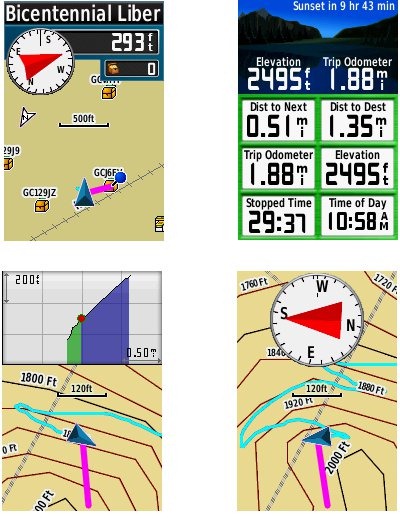
Track navigation
 With the GPSMAP 78s, you can select a track to navigate and a route will be created. Waypoints are automatically generated for the high and low elevation points, start and finish; these and any user waypoints along the track are added to the route. I’m a heavy user of track navigation. If I head out for a trail I’ve never traveled before, I do a search online for tracks (favorite search terms are .gpx, gps, trail name, and park name) and load the track to the device. One advantage of this new track navigation feature is that, unlike typical backcountry route navigation, you’ll get an estimate of actual trail distance rather than “as the crow flies” mileage. Screenshot at right.
With the GPSMAP 78s, you can select a track to navigate and a route will be created. Waypoints are automatically generated for the high and low elevation points, start and finish; these and any user waypoints along the track are added to the route. I’m a heavy user of track navigation. If I head out for a trail I’ve never traveled before, I do a search online for tracks (favorite search terms are .gpx, gps, trail name, and park name) and load the track to the device. One advantage of this new track navigation feature is that, unlike typical backcountry route navigation, you’ll get an estimate of actual trail distance rather than “as the crow flies” mileage. Screenshot at right.
Paperless Geocaching
The 78 series is set up for full paperless geocaching support, meaning you can see the description, logs, and hint, and you can log your attempt (find, DNF, etc.) for later transfer back to geocaching.com. Speaking of which, full access to these features requires a premium membership at geocaching.com. Shown below, clockwise from top left: closest geocaches, geocache description, map with geocaching dashboard, recent logs.
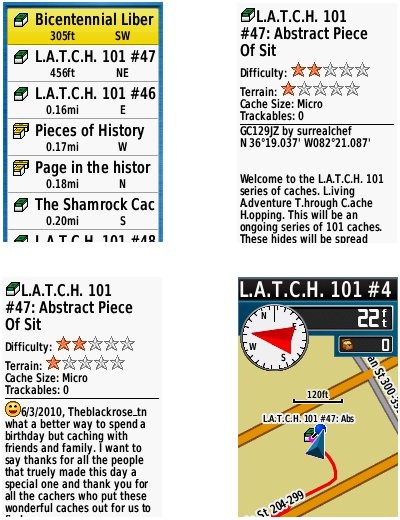
Wireless data transfer
The GPSMAP 78s is capable of wireless data transfer with other compatible Garmin units. You can transfer waypoints, tracks, routes and geocache summaries (paperless caching details cannot be transferred).
Other features of note
Most of the following aren’t that new, but they are worth mentioning anyway:
Route, Track and Waypoint management
The GPSMAP 78 series has excellent route, track and waypoint management tools, including:
- Waypoints – The ability to project a waypoint, average location, set proximity alerts, and to reposition a waypoint at your current location.
- Tracks – You can choose to hide or show multiple tracks on the map, view an elevation plot, and give them a custom color (17 colors are available). The image at the right shows a track in red (a record of a previous trip). The color of the active track may also be changed. There’s a good thread at the GPSMAP wiki that delves more into track archiving and storage.
- Routes – You can view a map of the entire route, edit the route, reverse it and view an elevation plot.
Ability to utilize free maps
One of the most awesome things about Garmin mapping units is the huge number of free maps available. My favorite site for these is http://gpsfiledepot.com where you can find 1:24,000 scale vector topo maps for most states. An example is shown below, at left. If you want shaded relief though (shown at right), you’ll need to go with Garmin’s own product, either Topo US 100K or their new 1:24,000 scale series.
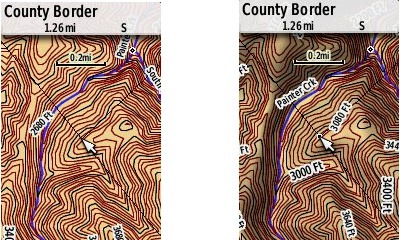
Auto use
While I would prefer the Oregon 450 as a dual use unit, due to its touch screen, the 78 series is capable of giving turn-by-turn directions when loaded with City Navigator maps.
Under the flap and inside
Under the protective weather cap is a mini-USB port, MCX external antenna connector and serial / 4 pin power port.

Inside the battery compartment is a micro-SD slot for additional map and data storage.

Garmin GPSMAP 78s shortcuts
I imagine there are more, but here’s a couple of tips:
- Use the zoom buttons to jump a full page in a menu
- When entering a name, the zoom buttons will switch between keypads
Garmin GPSMAP 78s performance
I was very impressed with tracklogs from the Garmin GPSMAP 78s. A couple of representative tracks are shown below. Tracks were recorded on the 78s and my 60CSx, with both set to a track point interval of 5 seconds. Recordings were made out and back, on foot, with the 78s in my right hand, and the 60CSx in my left. This meant that one unit may have been closer to a cut slope on the trip up, but the other unit was in this position on the trip down.
The first image shows a section of the Appalachian Trail laden with switchbacks. The 60CSx is in blue, the 78s in red. Both units performed reasonably well, although the 60CSx seemed a bit worse in terms of maximum tracklog separation – the distance between tracks recorded by it going up compared to coming down, which reached up to 70’ for the 60CSx, vs. around 50’ for the 78s.
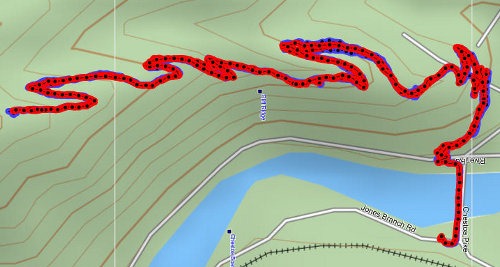
The image below shows another out and back, on a day that probably saw a more favorable satellite constellation. Again, the 78s is in red, the 60CSx is in blue.

Despite the apparently clean tracklogs and similar track separation shown by both units that day, I was impressed by how little wandering there was for the 78s when stopped, as compared to the 60CSx. I’ve blown up the start of the trip at the trailhead (below left) and the turn around / break point (below right).
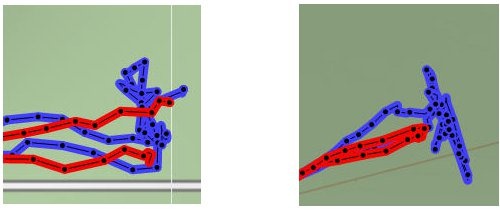
Reporting of position, as evidenced by these tracklogs was extremely impressive. I did notice a definite degradation when the unit was held vertically, likely due to its patch antenna. I’m providing links below where you can download the .gpx or .gdb (MapSource) files below.
- 78s-Chestoa.gpx
- 60CSx-Chestoa.gpx
- 78s-Flint-Cr.gpx
- 60CSx-Flint-Cr.gpx
- 78s-test-Flint-Cr.gdb
- 78s-test-Chestoa.gdb
While the tracklogs looked great, I did see inaccuracies in terms of reported elevation gain. Following one outing where I anticipated a gain of around 1000’, the 78s reported 1512’, compared to 876’ on my 60CSx and 899’ on my Oregon. On another outing, the elevation gain was 366’ according to my 60CSx, but came in at 821’ on the 78s. This appears to be similar to a bug that was recently fixed on the Oregon series (although it seems to have reappeared with the latest beta). Hopefully an early firmware update will resolve it here.
I did not see the unit lock onto WAAS anytime. A recent Garmin Oregon beta firmware update improved this for those units, which also utilize an STM Cartesio chipset, so hopefully a firmware fix for the 78 series isn’t too far behind.
Garmin GPSMAP 78 pros
- Excellent menu setup; fast access to features
- Bright screen
- It floats
- Ability to load Garmin custom maps and BirdsEye aerial imagery
- Paperless geocaching
- Tri-axial compass
- Extensive customization options
- Advanced track navigation
- Wireless data transfer with compatible units
- Lightweight
- Chipset firmware seems very mature, resulting in highly accurate tracklogs
Garmin GPSMAP 78s cons
- Small, low resolution screen
- Text entry more difficult than on a touchscreen Oregon
- Inaccurate elevation gain reports
- Does not work with standard mounts
- Bulky
- Patch antenna adversely impacts accuracy when unit is held vertically
Conclusion and recommendations
Highly recommended; probably the best marine handheld series currently made by Garmin. One reason I say this is due to the bright screen, which should outperform any touchscreen in the kind of bright conditions you’re likely to find on the water.
For landlubbers, I’d recommend waiting for the 62 series, due to be released in late July 2010. Personally I favor the 62 series form factor, with the buttons at the bottom, but you should also consider the fact that, unlike the 78 line, the 62 series uses the standard Colorado / Dakota / Oregon mount, and a wide range of mounting solutions are already available. 78 series mounting options are limited, but will expand as third-party manufacturers begin production.
Garmin has a clear winner with the 62/78 series. The interface is awesome; the Page Ribbon has some clear advantages. Add to this Garmin custom maps, BirdsEye aerial imagery, paperless caching and more. I think there’s going to be a lot of handheld GPS users getting a new toy this year.
More Garmin GPSMAP 78s reviews
- Consumer-authored Garmin GPSMAP 78s reviews
have been posted at Amazon
- Geocacher reviews of the Garmin 78s
- I’ll be posting more hands on GPS reviews as they appear, but in the meantime, here are some…
Other Garmin GPSMAP 78s resources
- A PDF version of the Garmin GPSMAP 78s owners manual
- This chart will show you how the Garmin GPSMAP 78s compares to other Garmin handhelds
- A Garmin GPSMAP 62 and 78 series wiki
- The official Garmin GPSMAP 78s web page
- Apparently the 78s can handle 40 below zero with no problems
Compare prices on the Garmin GPSMAP 78s at these merchants:
- Check the current Garmin GPSMAP 78s
price at Amazon
- Get the GPSMAP 78s Handheld GPS
for a great price at BoatersWorld.com
- Check out the deal on the Garmin GPSMAP 78s GPS
at REI.com, where satisfaction is guaranteed and members get 10% back on eligible purchases


is it waterproof
I know there is no such thing as a stupied question, but…
I just bought a GPSMAP 78sc. I want to use it to “track” my path tomorrow when I follow my wife while she swims down a local river. How is a track created? What are the steps to start it on the GPS?
Thanks,
John
I’m a long time 76CSx user until it died. I’ve been waiting five years for an excuse to purchase the 78s anyways and was never impressed with the Oregon or the Colorado. Here are some things to look out for when switching from the 76 to the 78.
1) Garmin maps are still locked to the old unit. I had lifetime map updates so on the phone I convinced Garmin to unlock the City Navigator NT for my new 78s.
2) Data (waypoints, tracks, etc) created and saved on travel do not appear in the 78s when you return home – example, I travelled to Alaska and home is in Toronto. All that data is still in the 78s but you have to trick it to thinking it’s in that region before those waypoints and tracks appear in the 78s again. That’s quite annoying.
3) When navigating, the popup turn alert screens don’t show in travel-up anymore like they did with the 76. So if your map set-up is North-up and you are travelling South making a right turn, the turn alert will remain North-up showing the direction of travel as down and turning to the left. Annoying and confusing especially when you are used to seeing the true turn direction from the travellor’s point of view.
4) Exporting to map – don’t know if this would have been a problem if I had purchased the 78s five years ago instead of this year, but exporting data from device to Mapsource is no longer possible. Mapsource is being phased out. My Mapsource couldn’t read the data in the 78s. Instead, use BaseCamp.
5) BaseCamp – you no longer send from Device to map but export it. The save command doesn’t exist. It’s called export. When you export your data from the gps to your computer you can save it as gpx, gdb or another format. Mapsource reads gdb and gdb is smaller than gpx. If you edit your gdb or gpx computer file, you have to export it again because “save” doesn’t exist.
6) If you send two types of map files to the 78s you can no longer toggle from one to the other as you could with the 76. City Navigator NT will cover the other free map you loaded. So if your free map is a topo map, say Ibycus, load it first. From your computer, navigate to the Garmin folder in the gps and rename the gmapsupp.img to something else, like topo.img. Then load the City Navigator NT. Now you have two maps covering the same region that you can toggle back and forth.
Update:
2) If you use BaseCamp, the waypoints in your Device are the waypoints in your GPS. You have to transfer them from the folder called “Internal Storage” to the folder called “User Data”. Not sure what that’s all about but that’s the way you can see all the waypoints in your GPS without tricking it.
6) If you use BaseCamp, all the maps and the type of maps (ie topo and city navigator) you select and load will be labelled appropriately in your GPS. So in your GPS when you do go into Select Maps you will find them separately and you can toggle between them. Make sure you have installed a microSD card with lots of memory. But uploading the entire North America Map City and Topos will take a few hours.