
Hands on with the Garmin nuvi 3750
The Garmin nüvi 3750, introduced this summer, is the low end unit in Garmin’s latest (and possibly greatest) line of navigators. But this is not an entry level unit; in addition to many of the goodies found on previous high-end models, the 3700 series units are the first nuvis to use historical road speeds to calculate the fastest route. And with its 4.3” glass screen and minimalist 0.35” thickness, it resembles an iPhone more than past nuvis.
Before we get into more details, lets look at some closely…
Related units
- Garmin nüvi 3760T – This model adds Bluetooth and lifetime traffic to the 3750’s feature set
- Garmin nüvi 3790T
– Or step up even further, adding voice commands, 3D terrain and 3D buildings to the 3760T’s features
- Check out my Garmin nuvi comparison chart to see how the 3750 compares to other models
Portions of the following were taken from my review of the Garmin nuvi 3790T.
What’s new on the 3750
Form factor and display
One of the first things you notice with the 3700 series is just how thin they are. You can see this in the image below, comparing it to my nuvi 765T. Also note the standard micro-USB connection (a cable is included to allow you connect it to the USB port on your computer). Micro-USB connections are becoming quite common as PNDs and mobile phones get thinner and thinner.

The capacitive glass display is beautiful, but is quite the fingerprint magnet; of course, these don’t really show much unless the unit is off. It is very bright, even in full sun. I’ve always found the nuvi series to have the brightest screens of any portable navigators, but at some angles the 3750 makes my nuvi 765T look a bit washed out.
Also new is the built-in accelerometer, allowing the display to rotate and be viewed in portrait or landscape mode, as seen below. At left you see junction view, which comes up in split screen mode when in portrait orientation. At right you can see how the expanded data fields feature (discussed a little later) appears in portrait view.
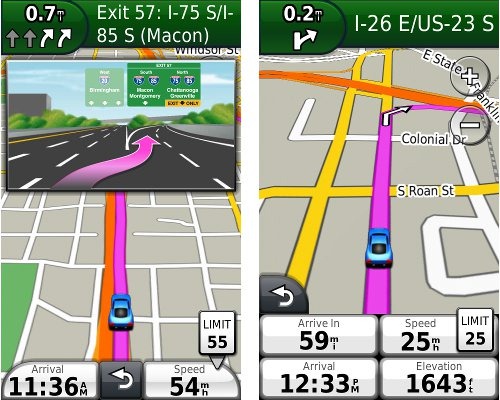 The screen is much more responsive than previous nuvis; tapping takes less pressure and dragging / panning the map is much easier. The multi-touch display allows you to zoom in by pinching or double-tapping. Here’s a video demo showing quite a few additional multi-touch tips for the 3700 series:
The screen is much more responsive than previous nuvis; tapping takes less pressure and dragging / panning the map is much easier. The multi-touch display allows you to zoom in by pinching or double-tapping. Here’s a video demo showing quite a few additional multi-touch tips for the 3700 series:
trafficTrends
The 3700 series is the first to use historical road speed data in calculating routes, which should result in improved routing, especially in areas with routine traffic problems. I saw definite improvements in routing behavior over my nuvi 765T, with the 3750 sending me on locally known shortcuts and alternative routes, routing me on freeways where my 765T would keep me on a parallel road, etc. While I occasionally saw some wonky choices, for the most part the trafficTrends feature selected faster routes.
myTrends
This feature enables routine routing (home to work, work to home) to be automatically set at that time of day. This feature can be enabled/disabled under Tools > Settings > Navigation > Automobile > nuRoute > myTrends. I did not see this happen with my test unit but my schedule has been quite erratic lately.
UPDATE: It has also recently become clear that myTrends does more than just that. It actually learns your preferred routes.
New speaker / mount
This is probably the loudest nuvi I’ve ever heard. Much of the reason for this is the powered mount which has a second speaker integrated into it. I generally kept the unit at 80% in my noisy truck and 50% in my somewhat quieter car. This despite me usually having music or a podcast going and the fact that my hearing isn’t the greatest.
New menus
The menus have changed a bit, and share a similar interface to those found on Garmin-Asus phones. In the sample Where To? screenshot below, on the left side are icons for menu, up, down and back. As with other nuvis, you can hold down the back icon to return to the main screen.
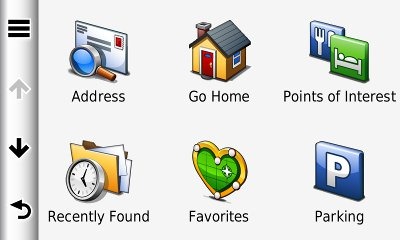
The new menus may take some getting used to. For example, consider this path for navigation preferences: Tools > Settings > Navigation > Automobile > nuRoute > Calculation Mode > Off Road.
More Street labels
It appears that Garmin has finally listened to years of complaints by nuvi owners and started showing more surrounding street names. You can see this in the screenshots below; the top one is the nuvi 3750, the bottom, a nuvi 765T.
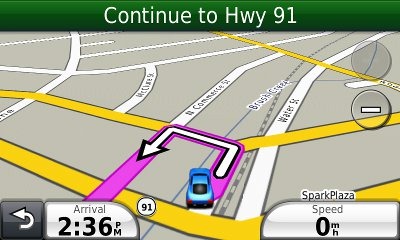
Features from previous generation nuvis
In addition to the above, you’ll also find:
- Customizable data fields – Tap the left data field to see the options; these are different depending upon whether or not you are navigating. Only the left data field can be changed.
- Additional data fields (shown below) – Switch the data fields to the right side of the screen and get two additional fields which can be customized; you can do this from Tools. Settings > Navigation > Automobile > Map data layout > More data. On the 1xxx series, I didn’t really like how this compromised the map real estate, but the 3700’s portrait view(pictured earlier) makes this a much more desirable feature, IMHO.
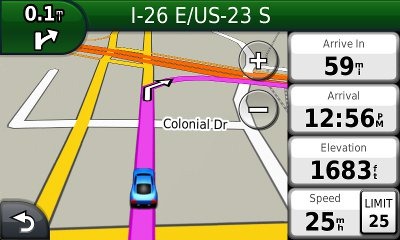
- Lane Assist and Junction View – These features (respectively) are shown in the two images below; coverage seems to have expanded somewhat too.
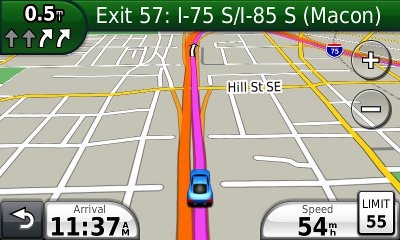
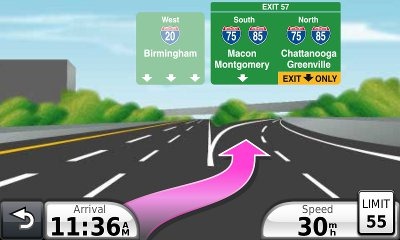
- Speed limit display and warning – In the image below you can see the posted speed limit and the fact that your current speed field turns red when exceeding it. In my testing, Garmin has had greater speed limit coverage for secondary roads than TomTom, though they have tended to be less accurate as to the posted speed limit.
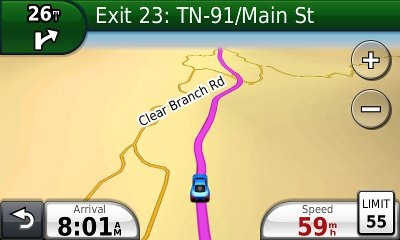
- ecoRoute – This feature adds a “less fuel” option to your routing choices and gives you fuel and mileage reports, estimated fuel cost for trips, and even a “driving challenge” to improve your fuel efficiency.
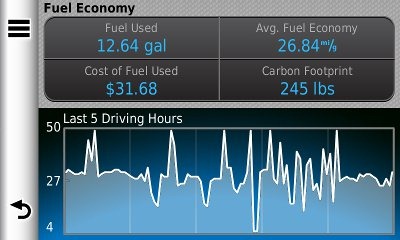
- CityXplorer map compatibility – These add-on maps offer advanced pedestrian routing options including mass transit.
- Trip Log – Or (as I prefer to call it) tracklog display, shows where you’ve been and can be downloaded to your computer. Tracklogs can be cleared and the feature disabled for those of you with something to hide! The tracklog is the blue line trailing behind the car / current position icon, as shown in the screen shot below. Settings are found under Tools > Settings > Navigation > Automobile or Pedestrian > Trip Log. Implementation on the 3700 series seems a bit buggy though; occasionally the trip log would not show even though I had it enabled.
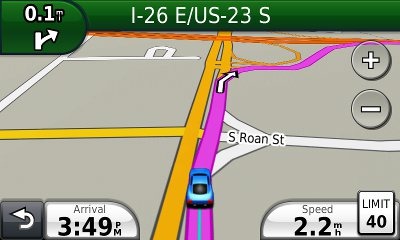
Navigating with the nuvi 3750
When typing a city or street name that you’ve previously entered, you’ll see it pop up on the screen (shown below) after entering a few characters. Gone is the file icon to locate previously entered names.
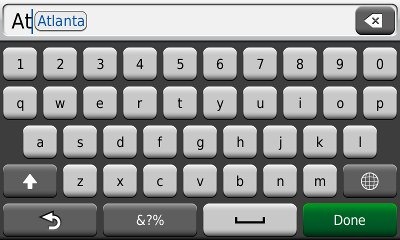
The 3750 performed fairly well in all my tests. The historical road speed database, trafficTrends, generally resulted in superior routing, though it may have sent me on a slower route on at least one occasion. Still, it did so much better that I would definitely prefer it to a unit without this feature.
As a result of trafficTrends though, the 37xx series must crunch a lot more data to generate a route. This can result in a time delay. It was only a second or two for local destinations, but more distant ones took around 7 seconds for the initial route calculation (compared to just a second or two for my 765T). Recalculations took up to 6 seconds for long routes.
In local testing I expected to see missed turns when recalculating as a result of these delays, but didn’t experience any more than I did with my 765T. The 3750 was actually faster than my 765T on occasion!
Multi-destination routing
The 3750 allows you to add multiple via points from Where To?, without going into the Trip Planner, but there is no route optimization option if you do it this way.
Alternatively, you can select Tools > Trip Planner to create a route. Once a route is created with a beginning, end and at least two via points, you can access the Menu for the options shown below.
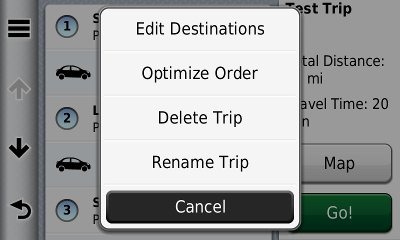
You can tap a via point to select an item and specify an arrival time or duration of stop. This is quite the useful feature. I plugged in the duration of several stops, the time I wanted to arrive at my final destination, and was able to easily determine when I needed to start my trip.
I have seen quite a few message forum comments about problems with multi-destination routing on the 37xx series though, and there do appear to be some bugs. For one thing, you can’t import routes from MapSource. For another, the handles on the right below are a little tricky. It’s hard to drag an item up in the list without starting to drag it down first. A light touch seems to help. Route optimization also appears to not work very well. Hopefully Garmin will address these issues in a firmware update in the near future.
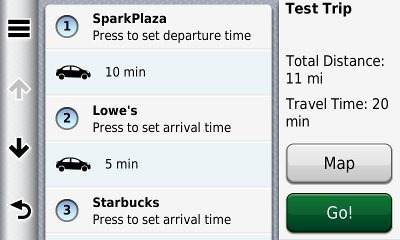
Nuvi 3750 hardware notes
A couple of things are worth mentioning here. First, you may think the power button is non-responsive. I had no problem powering the unit on or off once I started pressing the right side of it. Startup is nearly instantaneous, by the way, on the order of a couple of seconds.
To carry the earlier iPhone analogy a bit further, there appear to have been some compromises made in the GPS antenna in the 37xx series. When I tested the 3790T, I noticed it being a few seconds slower to lock on occasion. I did not see this with the 3750, but I assume it has the same hardware. So this could cause problems if say, you fire it up in an urban canyon with expired ephemeris data, because you hadn’t used the unit in the past few days.
Edit: I did run into one problem as I was wrapping up testing, but I don’t believe it is peculiar to this model.
Garmin nuvi 3750 pros
- Very thin
- Gorgeous, bright screen
- The loudest nuvi yet
- trafficTrends historical road speeds result in improved routing
- More streets labeled than on recent nuvis
- Improved junction view and lane assist coverage
Garmin nuvi 3750 cons
- trafficTrends can result in increased route calculation time
- Slightly weaker GPS receiver performance than other recent nuvi series
- Multi-destination routing needs improvement
- Trip logs do not consistently display
Conclusion and recommendations
Highly recommended — the 3700 series is the best nuvi line released to date. In many ways the 3750 is better than the 3790T, where I found fault with the voice command interface and Bluetooth quality.
The 3700 series may be worth it for trafficTrends alone. Routing has been significantly improved with the addition of this historical road speed data.
Hopefully, the multi-destination routing and trip log bugs can be fixed with firmware updates, but the core functionality is very good. This is an excellent unit for someone who doesn’t need Bluetooth, traffic and/or voice commands.
More Garmin nuvi 3750 reviews
- Consumer-authored Garmin nuvi 3750 reviews
have been posted at Amazon
- Budget Travel readers voted the 3750 their choice for the best navigator
I’ll be posting more hands on GPS reviews as they appear, but in the meantime, here are some…
Other Garmin nuvi 3750 resources
- A PDF version of the Garmin nuvi 3750 owners manual
- Want to see how the 3750 stacks up against other models? Check out this Garmin auto GPS comparison tool or my own Garmin nuvi comparison chart
- There is a dedicated Garmin nuvi message forum at GpsPasSion
- And another nuvi forum at GPS Review
- The official Garmin nuvi 3750 web page
- How to access archived nuvi trip logs
- Five more tips for nuvi newbies
Compare prices on the Garmin nuvi 3750 at these merchants:
- Check the current Garmin nüvi 3750
price at Amazon
- Get the Garmin nuvi 3750 at GPS Now, where shipping is free on orders over $99 (and the upgrade to overnight shipping is dirt cheap!); order by 5 p.m. Central Time for same day shipment
- Find a great price on the Garmin nuvi 3750 4.3″ Ultra Thin GPS Navigator
at J&R Computer/Music World
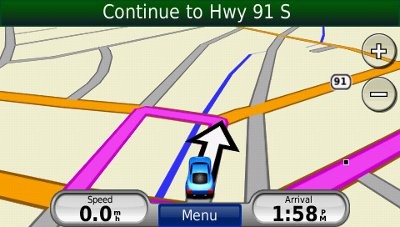

Things I REALLY DON’T LIKE about Nuvi 3750:
Two cables required, one for data and one for charging in the car. Why not one cable?
Car charging is through the mount, why not directly through the “data connection” on the unit itself?
Can’t use “simulate gps” when gps signal is not available, such as Manhattan (tall buildings, indoors or underground on subways, Nuvi wants to start simulation at last GPS fix. Ridiculous if you get on a bus in DC and get off the bus on 33rd st and 5th Ave in Manhattan. Nuvi tries but can’t calculate the walking route from DC (last fix to Times Square. (I wanted to follow the “trip planner” directions I had preplanned from 33rd St to Times Square. Cityxplorer maps are useless with this crippled design.
Had I known these limitations of the Nuvi 3750, I would not have bought the unit.
Most people find the powered mount a great feature, because they don’t have to mess with the micro-USB plug each time they use the unit. Having a powered mount also means a louder speaker.
To simulate a route, choose Tools > Settings > System > GPS Simulator > On. Then find the area you want to start the route from, tap the map, the three line menu button and then Set Location.
Garmin could have used the same female USB plug on both the GPS and the powered mount. NO NEED FOR TWO CABLES! All other devices I have, including the Nuvi 1450 that I used to have, have only one cable: for both data and power. The speaker has nothing to do with the two different cables required.
This is the reply I got from Garmin regarding Route Simulation:
“Thank you for contacting Garmin International. I will be happy to help you with this If you’re trying to simulate the route, so that you can use the device when it’s not acquiring, I don’t believe this is going to work for you. It will always want to take you from the last place that it acquired.
With Best Regards,
Michael M
Product Support Specialist
Automotive Team”
Garmin International”
Terry
I’m still not sure I understand the two cables issue. Every auto GPS I have has two cables. Even the ones that share a mini-USB connection. The other end of one cable plugs into the cigarette lighter. The other cable plugs into my computer.
The Garmin support guy is just wrong. I use this feature frequently, and used it to grab the junction view screenshot in this post.
I’m talking about the two different plugs that plug into the GPS and the power mount. I would like to see the same type of plug on both, or have the cable plug into the GPS and then the GPS can power the speaker.
I have many ways to plug cables for my GPS’s, one to use with AC, one to use with a ciggerete lighter plug to use in the car and one to use with my computer, which I can also plug into a cigarette lighter adopter and plug it into the car. I can also plug the car cAC cigarette lighter adopter to charge it
One cable for the 3750 has a “Micro-B connector” for data and charging. When this cable is plugged in, the GPS can only be used for data/firmware updates and for charging. NO GPS functions can be used when this cable is plugged in.
The “vehicle power cable connector” on the “suction cup mount” is a mini USB connector . I cannot use the GPS unit in the house when I want to charge the GPS and use the GPS at the same time. To do this, I have to unplug the mount from the suction arm and bring the “mount” in from the car. I use two cars. I have a standard mount in my other car which I can use for the Nuvi 3750 but only in the battery mode. The GPS with the mount attached does not fit in my mount. When traveing with friends in their cars, I would like to bring my GPS without the additional appendages and be able to use a simple GPS cable for power. I cannot do that without bringing the “mount” along. The advantage of the “thinness” touted by Garmin in their ads disappears when the mount has to be carried around to power the unit.
Therefore two different cables one with a micro-B connector and one with a mini USB connector are required.
All the other GPS’s I have used, including Garmin’s 1450, have only one connector, a mini USB connector, therefore requiring only one cable with a micro USB connector.
There are different cables I can use with a mini USB connector:
Mini USB – Cigarette lighter
MINI USB – USB Connector
Mini USB with built in antenna for FM traffic information *
I can further expand my connections by:
Using a car plug adopter with a USB connector.
Using an AC adopter with a USB connector
Using an AC adopter with a car plug.
ALL the above flexibility with a “mini USB” connector.
* I specifically purchased the 3750 because the traffic information I was getting on the Nuvi 1450 was totally useless. It is totally inaccurate and provides no useful information.
Garmin Tech Support confirmed what I discovered on my trip to Manhattan. One cannot ‘pre-plan” a route using “Trip Planner” and then use the pre-planned route in simulate mode.” GARMIN TECH SUPPORT IS CORRECT.
The speaker in the mount could have been powered by the GPS . The power could be connected to the GPS and the speaker can draw power from the GPS. I believe this could have been accomplished with a simpler connection in the mount.
I consider the use of two connectors – Mini USB and Micro-B USB a design flaw. I also consider the inability to use the pre-planned trip feature a very serious design flaw.
I repeat that I would have not bought the NUVI 3550 had I known about these two defects.
Terry
Okay, I think I understand now on both issues. Thanks for the clarifications.
It sometimes takes as long as 15 minutes for my Garmin Nuvi 3750 to finish calculating a new route. What is causing this and how can I fix this problem?
First of all, make sure you have the latest firmware. If that doesn’t do it, I’d call Garmin.
Something is definitely wrong there. But before calling Garmin I’d suggest doing a full reset of your Nuvi because that’s most likely what they’ll tell you anyway. See the instructions for the 3700 series in this thread and note the caution about backing up your favorites if you have any: http://forums.gpsreview.net/viewtopic.php?t=21511
I followed your advice and upgraded the firmware. It now calculates new routes almost instantly. Thank you
Excellent!
does the Garmin 3750 have the lifetime updates
The only Garmin nuvi’s that include lifetime updates have the letters LM in the model name. So, for example, the 3750LM would have lifetime updates but the 3750 would not. You can purchase lifetime updates separately for any model however.
Bought a 3750 today that was a customer return at Cabelas but it was in a 3760 box so thought it was a 3760 and tried for 2 hours to find the Bluetooth instructions bacause I thought it was a 3760 and it even loaded 3760 download. Now I know why it doesnt have a Bluetooth icon.
the 3750 doesnt have hands-free Bluetooth option?
Nope.
Garmin nüvi 3750
re: “When the Micro-US cable is plugged into the 3750, the GPS can only be used for data/firmware updates and for charging. NO GPS functions can be used when this cable is plugged in.”
It’s going into USB mass storage mode, which prevents it from functioning normally. Some manufacturers, including Apple and HP, and possibly Garmin, use special signals (voltages) and/or nonstandard pin connections to cause a device to go into USB mass storage mode. Oftentimes, they do this with their cable. If using the oem microUSB cable with a generic USB charger causes the device to go into USB mass storage mode, it is possible that a different cable, or a different charger with a non-removeable cable, would just charge the unit, and allow it to work normally while being charged. Check on ebay/Aamazon to see if there are any AC chargers that are supposed to work with Garmin 37xx-series PNDs.