 The Garmin nüvi 2450
The Garmin nüvi 2450 is one of Garmin’s recently released 5” ultra-widescreen navigators comprising the nuvi 24xx line. In addition to the big screen, these navigators bring many other high-end features at a relatively reasonable price, including several not found on the nuvi 37xx series, such as custom route avoidances.
All the 2400 series models include preloaded maps of the US, Canada and Mexico, lane assist with junction view, a historical road speed database meant to improve routing, and the ability to learn your preferred routes over time. The 2450 is the base model in the series. Here’s how it compares to some closely…
Related models
- Step up to the nuvi 2450 LM to add lifetime map updates
- Or drop down to the Garmin nuvi 2350 and you’ll get a smaller 4.3″ screen, and lose the customizable main menu and custom avoidances
- To see how the 2450 stacks up against other models, check out my Garmin nuvi comparison chart
Now that we have that out of the way, on to the details. I’ll start with the newer features first, then cover other popular features, before wrapping up with an evaluation of navigation performance.
NOTE: Portions of this review were adapted from my hands on review of the Garmin 2460LT.
nu Feature: Customizable main menu
Garmin is taking advantage of the 5” screen real estate on the 24xx series by allowing you to customize the main menu. Here’s how mine is set up…
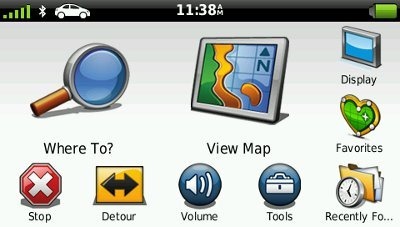
nuFeature 2: Speed limit adjustment
I’ve discussed this before, and I’ll refer you there for details, but the short story is you can correct speed limits when the device has them wrong.
nuFeature 3: Via point data fields
Another new feature, is the addition of several via point options for the customizable data fields. You can see the “Via Arrival” option enabled in the top data field below.
Unfortunately, final arrival times do not take into account stop duration as set up in the Trip Planner.
Custom avoidances and Advanced detours
Custom avoidances were found on a few nuvis previously, but I believe Advanced detours is a new feature. The former allows you to specify individual streets or sections thereof (see image below) and complete areas to avoid. Advanced detours gives you some new options when you tap the Detour icon, including the ability to exclude specific roads from routes on the fly.
One tip – It appears that the custom avoidances must be from intersection to intersection. When I picked two points near the east and west ends of the road above, the nuvi ignored the custom avoid. When I created the avoid shown above, everything worked fine. For more details on these features, see my post on custom avoidances and advanced detours.
Powered mount
It’s nice to see Garmin putting a powered mount (one of my favorite features) on a broader range of navigators. The result is that you don’t have to mess with the mini-USB connection every time you get in your car. I leave mine connected to a dashboard mount, and just toss the mount on the floorboard when I park. In the image below, you can see the portion of the mount where the USB power lead plugs in.
trafficTrends
Introduced on the nuvi 3700 series, this historical road speed database can result in improved routing, especially in areas with routine traffic problems. I’ve seen definite improvements in routing behavior with trafficTrends models, compared to previous generation nuvis. These have included being routed on locally known shortcuts and alternative routes, routing me on freeways where older models would keep me on a crowded parallel road, etc. I did see some routing errors on the 2400 series though, which I’ll expand upon in my Navigation Performance section near the end of this review.
myTrends
MyTrends is a bit more complicated. It does a couple of things. One, it figures out routine travel patterns for you (think home to work and work to home). Hop in your car and the destination is pre-selected. More importantly IMHO, is the fact that it can learn your preferred routes. Ignore the 2450’s directions for a few days, take your favorite shortcut, and it should start routing you that way.
To better understand this feature, I’ve included some details on myTrends from Garmin’s support pages:
The myTrends feature is available on select Garmin products. When you save your regular destinations in your “Favorites,” your nuvi will, over time, begin to figure out where you’re going even without your telling it. Your nuvi will provide a predicted route which will display in the information bar at the top of the map screen. myTrends provides time of arrival and relevant traffic information in the information bar.
Please note: myTrends is a feature that does not work out of the box when you first begin using your device. In order to effectively use the myTrends feature you must meet the following requirements before myTrends will display arrival and relevant traffic information:
- Your frequent destinations must be marked as favorites in your device, i.e. Home, Work, etc.
- A regular pattern of driving habits must be established before myTrends will display on your device:
- Daily regular pattern of driving takes at least three days of usage
- Weekly regular pattern of driving such as a different destination on different days would take 2-3 weeks of regular usage
Example of myTrends:
Press the information bar at the top of the map screen in order to display alternative routes if one is available. Here you can press Go! to activate a route to your myTrends destination:
Once you press Go! the unit will begin providing turn by turn directions to your destination.
After you have an established pattern of driving habits your device will display a myTrend event within a two hour window. As an example if you leave work for home at 5pm each day, the myTrend event will display on your device as early as 4pm and as late at 6pm.
Notable features from previous generation nuvis
Customizable data field display
There are a couple of options here. Tap the left data field on the map screen to bring up a range of choices. These vary depending upon whether you are actively navigating or not. And if you go to Tools > Settings > Navigation > Automobile > Map Data Layout and choose More Data, you can shift the data fields to the right, picking up two more that you can modify, as shown below.
Lane Assist and Junction View
Lane Assist (see below) is a very useful feature, showing you which lane you should be in. Coverage seems to be fairly extensive for Interstate highways, with some surface street coverage in large metros.
Junction View coverage (shown below), on the other hand, still seems pretty sparse. Expect to see this only if you live in the very largest metropolitan areas.
Speed limit display and warning
Back to something with good coverage, you’re likely to find speed limits displayed for even secondary roads on the nuvi 2450. And your current speed field turns red if you’re over the limit. Unfortunately, there is still no way to customize this feature to have it change colors at 5 or 10 MPH over the limit. But as noted earlier, you can correct speed limits where you see errors.
ecoRoute
This feature adds a “less fuel” option to your routing choices and gives you fuel and mileage reports, estimated fuel cost for trips, and even a “driving challenge” to improve your fuel efficiency.
CityXplorer
CityXplorer add on maps offer advanced pedestrian routing options including mass transit, but don’t expect it to route you as well as a local who rides the subway every day.
Trip log
The trip log displays a thin blue line showing where you’ve been. This can be enabled/disabled, and the trip log cleared, by going to Tools > Settings > Navigation > Automobile > Trip Log. You can also access archived trip logs for a record of your travels.
Where Am I?
You access this feature by tapping the car icon at your current location on the screen.
Multi-destination routing
The 2450 allows you to add multiple via points on the fly, using Where To. Or to pre-plan a multi-destination route, select Tools > Trip Planner. Once a route is created, you can access the menu for the options shown below.
You can tap a via point to specify an arrival time and/or duration of stop. I find this feature quite useful — I plugged in the duration of several stops, the time I wanted to arrive at my final destination, and was able to determine when I needed to start my trip.
Notable is the fact that you can transfer routes from MapSource to the 24xx series (an update to allow this has been promised for the 23xx and 37xx series). You don’t even have to go through a circuitous MyData import process. They simply show up in the Trip Planner.
I’ll add that dragging destinations to change their order in the Trip Planner is much easier than when I tried it on the 37xx series. I’m assuming that is about firmware improvements, although I suppose it could be a resistive vs. capacitive touchscreen issue.
Navigation performance
In testing another 24xx model, I found that Garmin’s trafficTrends historical road speed database results in some increased routing time; a trip of 150 miles took 9 seconds to calculate. While I didn’t see any significant lag for local routes, I did see recalculation times of 7 to 8 seconds following a missed turn on longer routes .
I noted three possible routing errors while testing the 2400 series, which seemed worse than previous trafficTrends-enabled models I have used. Now before I get into describing those I should note that two were on a pre-production model that gave me other problems, and was ultimately swapped out for a consumer unit. In one case I was testing the pre-production model side-by-side with the nuvi 2350LMT, which did not generate the same error. Basically, the 2460LT I was testing took me around the block instead of making a right that would lead me directly onto an exit ramp. The 2350LMT was beside me on the seat, so it could have been basing the route on a different position, since that placement might be enough to cause a location error.
The other two errors I saw took me on routes that probably would have been faster going another way. I was able to double back on one and verify that the other route was quicker. My estimated time en route was 5 minutes the way the nuvi routed me; when I took the way I suspected was faster the device dropped two minutes off my ETA and actual arrival time. I repeated this last test after swapping out the pre-production unit for a consumer model, and got the same results.
Garmin nuvi 2450 pros
- 5” screen
- Powered mount
- Advanced detour functionality allows you exclude roads on the fly
- Ability to exclude specific roads and areas from all route calculations
- Lane Assist
- Junction View
- myTrends learns preferred routes for routine trips
- Customization options
- Speed limit display, warnings and adjustment
- Multi-destination routing
- Can import multi-destination routes from MapSource
Garmin nuvi 2450 cons
- trafficTrends historical road speed database results in increased route calculation times and occasionally produces routing errors
- Junction View coverage limited
Conclusion and recommendation
The 24xx series is loaded with some great features, including custom avoidances, advanced detours, new customization options, and a 5” screen, making the 2450 look very attractive.
The only significant downside I saw testing the 2400 series was wonky routing, probably due to the trafficTrends historic road speed database. Some of this may have been due to the first unit I tried being a pre-production model. Nevertheless, you can expect trafficTrends to produce a questionable route occasionally.
With that caveat, I feel comfortable recommending any of the nuvi 24xx models, which may actually lay claim to being the top of the line nuvis right now. Sure, the 37xx series is iPhone-thin and the 3790T has its gorgeous terrain view. For my money though, I’ll take the 2450’s custom avoidance options – function over form if you will, and a lower price to boot! If you find that trafficTrends routing is too sketchy for you, just disable it. After all, you can tell it which roads you want to take anyway.
More Garmin nuvi 2450 reviews
- Consumer-authored Garmin nuvi 2450 reviews
are starting to be posted at Amazon
I’ll be posting more hands on GPS reviews as they appear, but in the meantime, here are some…
Other Garmin nuvi 2450 resources
- The Garmin nuvi 2450 owners manual
- Want to see how the 2450 stacks up against other models? Check out this Garmin auto GPS comparison tool or my own Garmin nuvi comparison chart
- There is a dedicated Garmin nuvi message forum at GpsPasSion
- And another nuvi forum at GPS Review
- Five tips for nuvi newbies
- The official Garmin nuvi 2450 web page
Compare prices on the Garmin nuvi 2450 at these merchants:
- Check the current Garmin nüvi 2450
price at Amazon
- Get the Garmin Nuvi 2450 GPS Navigator
from J&R Computer/Music World
- Find the Garmin nuvi 2450 GPS
at REI.com, where satisfaction is guaranteed and members get 10% back on eligible purchases
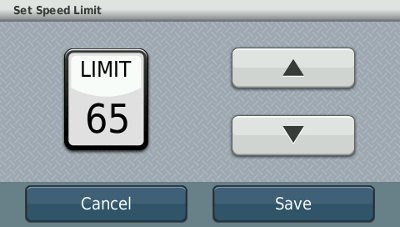
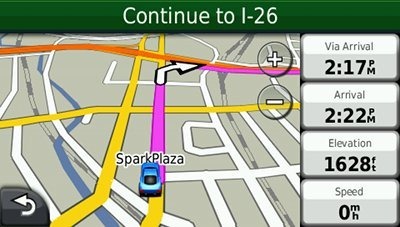
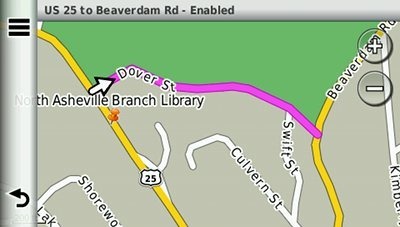

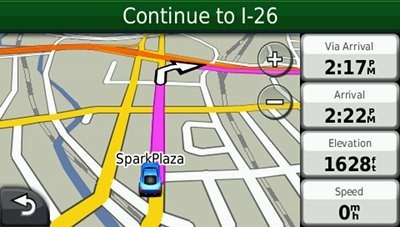
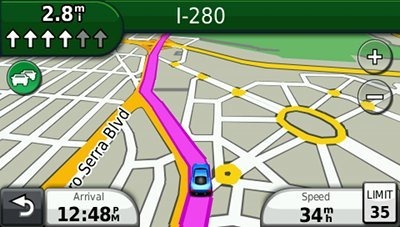
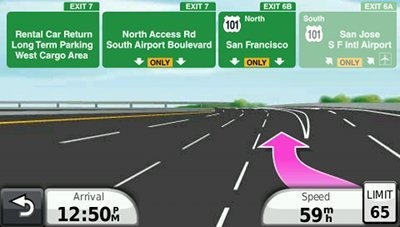
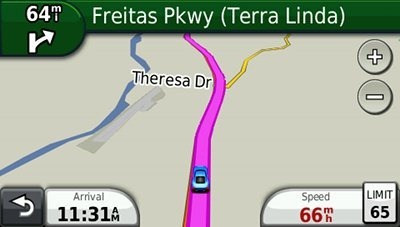
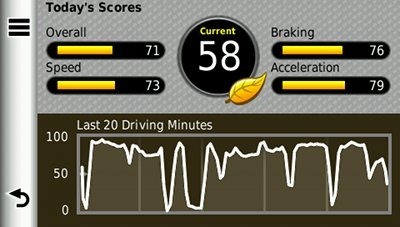
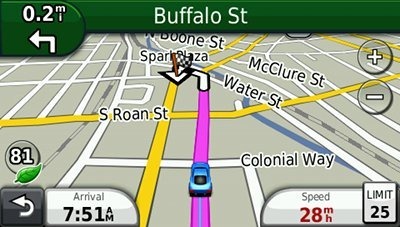
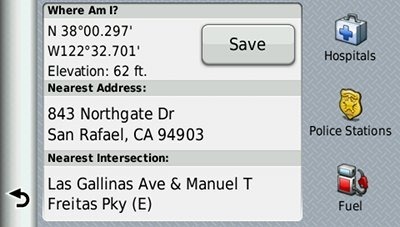
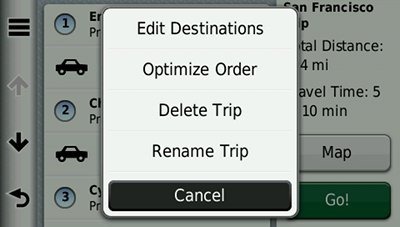
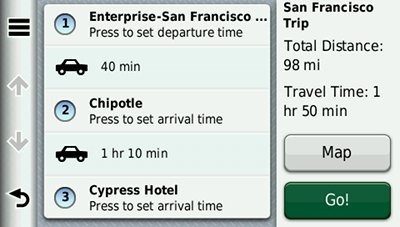

Excellent review, very detailed and thorough. The extra resources links at the bottom are also helpful. Thanks!