
Hands on with the Garmin nuvi 2460LT
The Garmin nüvi 2460LT is a relatively new 5” ultra-widescreen introduction from the nuvi 24xx line. In addition to the big screen, these navigators bring many other high-end features at a reasonable price, including several not found on the more expensive nuvi 37xx series, such as custom route avoidances.
All the 2400 series models include preloaded maps of the US, Canada and Mexico, lane assist with junction view, a historical road speed database meant to improve routing, and the ability to learn your preferred routes over time.
The 2460LT includes lifetime traffic, voice command and Bluetooth for hands free cell phone use. Here’s how it stacks up against some closely…
Related models
- Step up to the 2460LMT for the same feature set plus lifetime map updates
- Going the other direction, with the nuvi 2450, you’ll give up lifetime traffic, Bluetooth and voice commands
- To see how the 2460LT stacks up against other models, check out my Garmin nuvi comparison chart
Now that we have that out of the way, on to the details. I’ll start with the newer features first, then cover other popular features, before wrapping up with an evaluation of navigation performance.
A note about 2×60 models
While many people complain about the number and variety of nuvis available, Garmin has (generally) been consistent as to feature sets and model numbers. Based on past history, you’d expect the nuvi 2360 series to have the same feature set as the 2460’s, except with a smaller screen. Wrong. For whatever reason, the 2360 models include a dual-orientation screen and tri-axial compass, features not found on 2460’s. I suspect it has to do with price point or specs for integrated chipsets, but that’s just conjecture. Or maybe its just too big to make good use of those. Also note that the smaller 2300 series lacks the customizable main menu of the 2400 series.
NOTE: Portions of this review were adapted from previous hands on reviews of other nuvi models.
nu Feature: Customizable main menu
Garmin is taking advantage of the 5” screen real estate on the 24xx series by allowing you to customize the main menu. Here’s how mine is set up…
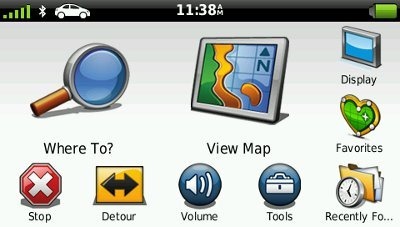
nuFeature 2: Speed limit adjustment
I’ve discussed this before, and I’ll refer you there for details, but the short story is you can correct speed limits when the device has them wrong.
nuFeature 3: Via point data fields
Another new feature, is the addition of several via point options for the customizable data fields. You can see the “Via Arrival” option enabled in the top data field below.
Unfortunately, final arrival times do not take into account stop duration as set up in the Trip Planner.
Custom avoidances and Advanced detours
Custom avoidances were found on a few nuvis previously, but I believe Advanced detours is a new feature. The former allows you to specify individual streets or sections thereof (see image below) and complete areas to avoid. Advanced detours gives you some new options when you tap the Detour icon, including the ability to exclude specific roads from routes on the fly.
One tip – It appears that the custom avoidances must be from intersection to intersection. When I picked two points near the east and west ends of the road above, the nuvi ignored the custom avoid. When I created the avoid shown above, everything worked fine. For more details on these features, see my post on custom avoidances and advanced detours.
Powered mount
It’s nice to see Garmin putting a powered mount (one of my favorite features) on a broader range of navigators. The result is that you don’t have to mess with the mini-USB connection every time you get in your car. I leave mine connected to a dashboard mount, and just throw the mount on the floorboard when I park. In the image below, you can see the portion of the mount where the USB power lead plugs in.
trafficTrends
Introduced on the nuvi 3700 series, this historical road speed database can result in improved routing, especially in areas with routine traffic problems. I’ve seen definite improvements in routing behavior with trafficTrends models, compared to previous generation nuvis. These have included being routed on locally known shortcuts and alternative routes, routing me on freeways where older models would keep me on a crowded parallel road, etc. I did see some routing errors on the 2460LT though, which I’ll expand upon in my Navigation Performance section near the end of this review.
myTrends
MyTrends is a bit more complicated. It does a couple of things. One, it figures out routine travel patterns for you (think home to work and work to home). Hop in your car and the destination is pre-selected. More importantly IMHO, is the fact that it can learn your preferred routes. Ignore the 2460LT’s directions for a few days, take your favorite shortcut, and it should start routing you that way.
To better understand this feature, I’ve included some details on myTrends from Garmin’s support pages:
The myTrends feature is available on select Garmin products. When you save your regular destinations in your “Favorites,” your nuvi will, over time, begin to figure out where you’re going even without your telling it. Your nuvi will provide a predicted route which will display in the information bar at the top of the map screen. myTrends provides time of arrival and relevant traffic information in the information bar.
Please note: myTrends is a feature that does not work out of the box when you first begin using your device. In order to effectively use the myTrends feature you must meet the following requirements before myTrends will display arrival and relevant traffic information:
- Your frequent destinations must be marked as favorites in your device, i.e. Home, Work, etc.
- A regular pattern of driving habits must be established before myTrends will display on your device:
- Daily regular pattern of driving takes at least three days of usage
- Weekly regular pattern of driving such as a different destination on different days would take 2-3 weeks of regular usage
Example of myTrends:
Press the information bar at the top of the map screen in order to display alternative routes if one is available. Here you can press Go! to activate a route to your myTrends destination:
Once you press Go! the unit will begin providing turn by turn directions to your destination.
After you have an established pattern of driving habits your device will display a myTrend event within a two hour window. As an example if you leave work for home at 5pm each day, the myTrend event will display on your device as early as 4pm and as late at 6pm.
Notable features from previous generation nuvis
Lifetime traffic
The lifetime traffic feature is ad-supported, which is a big turn off for a lot of people. But the ads are very low-key, and will primarily display when you are stopped or viewing traffic details.
Customizable data field display
There are a couple of options here. Tap the left data field on the map screen to bring up a range of choices. These vary depending upon whether you are actively navigating or not. And if you go to Tools > Settings > Navigation > Automobile > Map Data Layout and choose More Data, you can shift the data fields to the right, picking up two more that you can modify, as shown below.
Lane Assist and Junction View
Lane Assist (see below) is a very useful feature, showing you which lane you should be in. Coverage seems to be fairly extensive for Interstate highways, with some surface street coverage in large metros.
Junction View coverage (shown below), on the other hand, still seems pretty sparse. Expect to see this only if you live in the very largest metropolitan areas.
Speed limit display and warning
Back to something with good coverage, you’re likely to find speed limits displayed for even secondary roads on the nuvi 2460LT. And your current speed field turns red if you’re over the limit. Unfortunately, there is still no way to customize this feature to have it change colors at 5 or 10 MPH over the limit. And as noted earlier, you can correct speed limits where you see errors.
ecoRoute
This feature adds a “less fuel” option to your routing choices and gives you fuel and mileage reports, estimated fuel cost for trips, and even a “driving challenge” to improve your fuel efficiency.
CityXplorer
CityXplorer add on maps offer advanced pedestrian routing options including mass transit, but don’t expect it to route you as well as a local who rides the subway every day.
Trip log
The trip log displays a thin blue line showing where you’ve been. This can be enabled/disabled, and the trip log cleared, by going to Tools > Settings > Navigation > Automobile > Trip Log. You can also access archived trip logs for a record of your travels.
Where Am I?
You access this feature by tapping the car icon at your current location on the screen.
Multi-destination routing
The 2460LT allows you to add multiple via points on the fly, using Where To. To pre-plan a multi-destination route, select Tools > Trip Planner. Once a route is created, you can access the menu for the options shown below.
You can tap a via point to select an item and specify an arrival time and/or duration of stop. I find this feature quite useful — I plugged in the duration of several stops, the time I wanted to arrive at my final destination, and was able to determine when I needed to start my trip.
Notable is the fact that you can transfer routes from MapSource to the 2460LT (an update to allow this has been promised for the 23xx and 37xx series). You don’t even have to go through a circuitous MyData import process. They simply show up in the Trip Planner.
I’ll add that dragging destinations to change their order in the Trip Planner is much easier than when I tried it on the 37xx series. I’m assuming that is about firmware improvements, although I suppose it could be a resistive vs. capacitive touchscreen issue.
Voice command
The voice command interface is like that found on the nuvi 37xx series. To initiate, you speak a wakeup phrase (“voice command”) which can be customized. The main menu is shown below.
Unfortunately there is still no “Near” option, which would allow you restrict a search to your current route, another city, etc. Nevertheless, I found that voice commands worked pretty well, and feel that it is certainly a feature worth having. If you’re going to interact with your GPS while driving, this is the safest way to do it. No voice command system is perfect though, and I did have to repeat myself occasionally.
Bluetooth
I tested hands free calling with my Droid 1, which I was able to pair and connect on first try. Bluetooth quality was very good – the best I’ve ever heard on a GPS navigator. The biggest problem with most implementations has been sound quality on the other end of the call – in this case though, it was nearly as good as hearing someone speaking directly into the phone.
Navigation performance
Garmin’s trafficTrends historical road speed database results in some increased routing time; a trip of 150 miles took 9 seconds to calculate. While I didn’t see any significant lag for local routes, I did see recalculation times of 7 to 8 seconds following a missed turn on a longer route.
I noted three possible routing errors while testing the 2460LT, which seemed worse than previous trafficTrends-enabled models I have used. Now before I get into describing those I should note that two were on a pre-production model that gave me other problems, and was ultimately swapped out for a consumer unit. In one case I was testing the pre-production model side-by-side with the nuvi 2350LMT, which did not generate the same error. Basically, the 2460LT took me around the block instead of making a right that would lead me directly onto an exit ramp. The 2350LMT was beside me on the seat, so it could have been basing the route on a different position, since that placement might be enough to cause a location error.
The other two errors I saw took me on routes that probably would have been faster going another way. I was able to double back on one and verify that the other route was quicker. My estimated time en route was 5 minutes the way the nuvi routed me; when I took the way I suspected was faster the device dropped two minutes off my ETA and actual arrival time. I repeated this last test after swapping out the pre-production unit for a consumer model, and got the same results.
Garmin nuvi 2460LT video overview
A brief video of the 2460LT, before we wrap up with the pros, cons and conclusion:
Garmin nuvi 2460LT pros
- 5” screen
- Powered mount
- Advanced detour functionality allows you exclude roads on the fly
- Ability to exclude specific roads and areas from all route calculations
- Lane Assist
- Junction View
- Well-designed voice command functionality
- Excellent Bluetooth quality
- Lifetime traffic
- myTrends learns preferred routes for routine trips
- Customization options
- Speed limit display, warnings and adjustment
- Multi-destination routing
- Can import multi-destination routes from MapSource
Garmin nuvi 2460LT cons
- Traffic is ad-supported
- trafficTrends historical road speed database results in increased route calculation times and occasionally produces routing errors
- Junction View coverage limited
Conclusion and recommendation
The 24xx series is loaded with some great features, including custom avoidances, advanced detours, new customization options, and a 5” screen. Also notable is the excellent Bluetooth quality and a well-done voice command system. Put these all together and the 2460LT looks very attractive.
The only significant downside I saw was wonky routing, probably due to the trafficTrends historic road speed database. Some of this may have been due to the first unit I tried being a pre-production model. Nevertheless, you can expect trafficTrends to produce a questionable route occasionally.
With that caveat, the nuvi 24xx models may actually lay claim to being the top of the line nuvi right now. Sure, the 37xx series is iPhone-thin and the 3790T has its gorgeous terrain view. For my money though, I’ll take the 2460LT’s custom routing options and excellent Bluetooth quality – function over form if you will, and a lower price to boot! So yes, I’m recommending the 24xx series. If you find that trafficTrends routing is too sketchy for you, just disable it. After all, you can tell the 24xx models which roads you want to take anyway.
More Garmin nuvi 2460LT reviews
It looks like I’m the first one to post a review of the 2460LT, but I’ll link to some others as they appear. In the meantime, here are some…
Other Garmin nuvi 2460LT resources
- Want to see how the 2460LT stacks up against other models? Check out this Garmin auto GPS comparison tool or my own Garmin nuvi comparison chart
- There is a dedicated Garmin nuvi message forum at GpsPasSion
- And another nuvi forum at GPS Review
- Five tips for nuvi newbies
- The official Garmin nuvi 2460LT web page
Compare prices on the Garmin nuvi 2460LT at these merchants:
- Check the current Garmin nüvi 2460LT
price at Amazon
- Get a great deal on the Garmin nuvi 2460LT at GPS City
- Buy the nüvi® 2460LT
direct from Garmin
- Check out the price of the Garmin nuvi 2460LT at Abt Electronics
- Find the Garmin nuvi 2460LT 5″ Slim GPS Navigator with Lifetime Traffic Updates
at J&R Computer/Music World
- Get the Garmin nuvi 2460LT Big-Screen Bluetooth GPS Navigation System with North American Maps & Lifetime Traffic
at TigerGPS
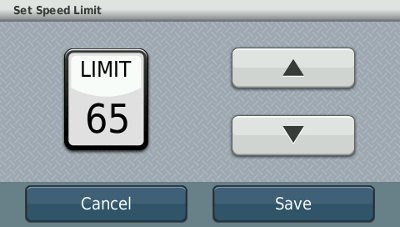
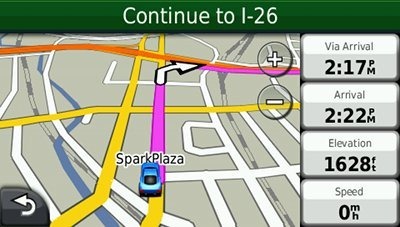
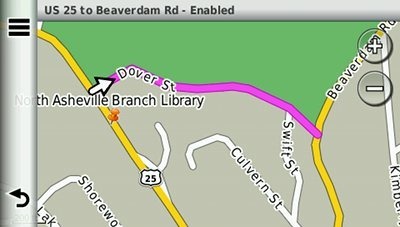

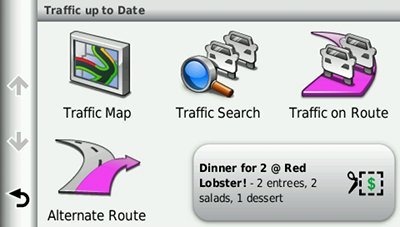
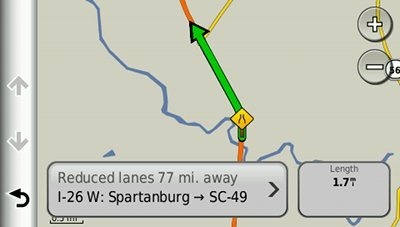
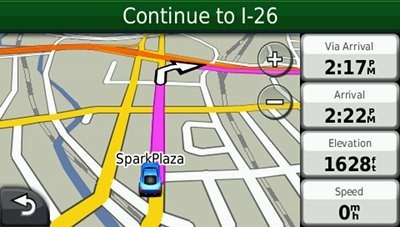
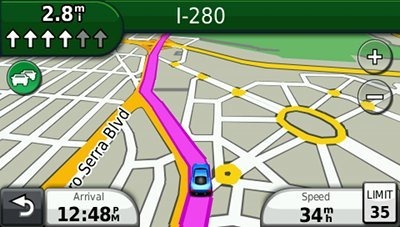
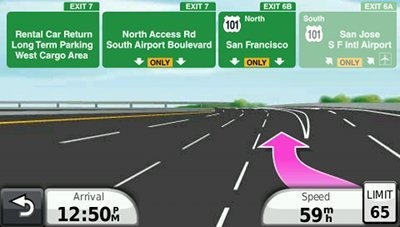
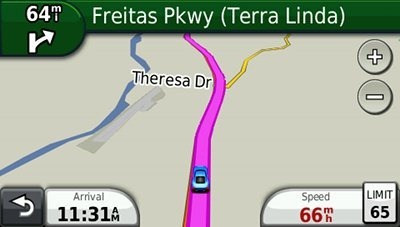
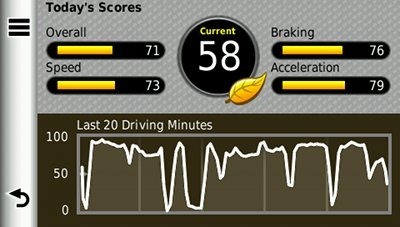
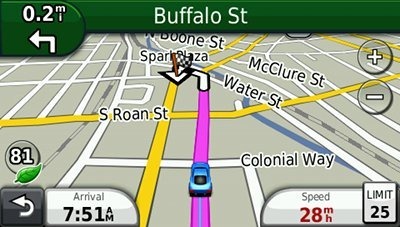
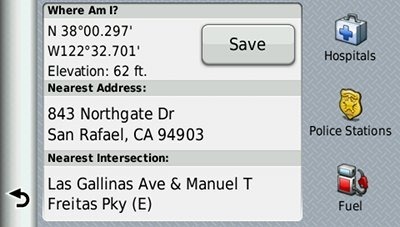
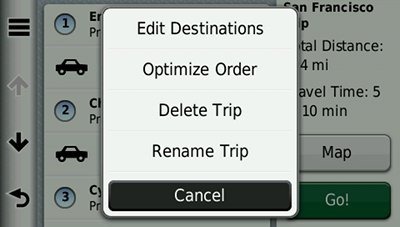
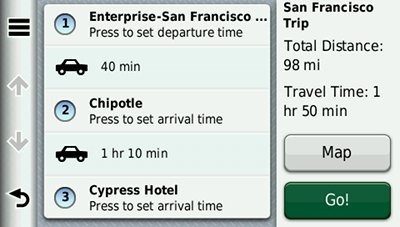
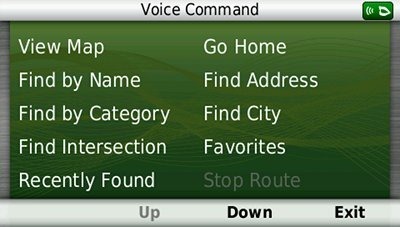

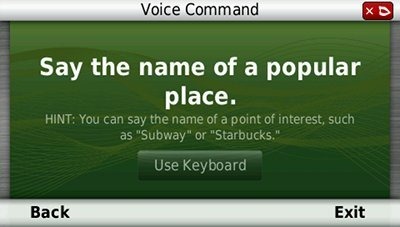
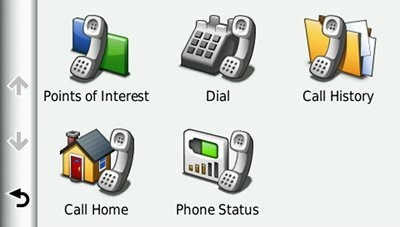

It does have a powered mount, but there is also a USB connection directly on the device itself, to allow you to connect it to your computer.
OK, so forget my theory that that’s the reason for it being less expensive.
Why, then, do you think it’s $50 cheaper than the 2460?
This is a game Garmin plays. By the time the 2xx5 series hits the market, I think you’ll see them drop the MSRP on the older 2xx0 series.
Garmin is just changing their selling tactics like everyone else. No need to cause yourself a headache. Every item you buy today will cost less in a month or two… it’s why when I buy now, I don’t look back. 🙂 Agree with Rich as well. Cheers!
I have a 2460. I should have said I had. I returned it for numerous reasons.
One:
Adds. Only when your stopped. Like at a red light. Try to get it off the screen before the light turns green. Why would I want the address of every Walmart around my home every time I turn it on. I already know where they all are locally. Or how about the hotels that are all within five miles of my home. I need a coupon for those alright.
Two:
I’m not sure what Rilft or Leght means. I can’t pronounce either but give credit to the unit it can pronounce both consistently.
Three:
Trends? You are learning the way I go? I thought you where going to tell me the way to go.
Four: Tells me to go left when it should have said right. In fact it can’t bring me home the shortest route no matter what direction I come from. The last straw was when it told me to turn right down a one-way street to take a right. Except you can’t go right because it’s a divided highway and impossible to turn right unless you turn left onto an exit ramp first which is into exiting traffic from the divided highway.
And last this website. Below is it’s only mention of add’s in it’s review. Which means I won’t be using it any further in my quest for a GPS device.
Traffic is ad-supported
Anybody who pays $260.00 + dollars to receive lifetime advertizing deserves what they get. My mistake but I corrected it.
I haven’t purchased a Garmin yet without ad-supported traffic. I don’t even see them frankly. I find if you don’t touch them, (x) them out… the less they appear. Free traffic and Free map updates (for those purchased at COSTCO), made me a fan. This is a great unit with great voice command ability and an excellent bluetooth function. Never had a Garmin send me down a one-way street… except the right way. I have had a Garmin tell me to turn left or right, where I can’t. Report these, and you will see your corrections in future map releases… I have. Work with Garmin and you will love your Garmin. This is my 6th Garmin… and I wouldn’t choose any other brand… and believe me, I have tried two others, one starting with an M and the other starting with T. Not a good experience. I paid $219.00 + tax for my Garmin 2460LMT at COSTCO on 12/27/11.
I’ve been using my 2460LMT for a few months now and here are some observations. Mine takes a full 50 seconds to boot, no matter how many times it does it during the day (that’s really a pain especially whith the occasional mid navigation reboot). We took our first longish trip a few weeks ago (120 miles), it took 7 minutes to calculate that and about 4 to recalculate after an exit that I knew was incorrect. While the voice command is excellent, the wake up feature is terrible, it’s extremely prone to false starts (one that consistently does it is “it’s probably a light skirt”…figure THAT out). I much prefered the remote that my 885 had.
One last thing, I don’t find the pop up ads to be any problem at all.
Once again, thanks Rich for all your good information!
My 2360LT takes a little under 20 seconds to boot; your’s shouldn’t be that different. And the routing times are ridiculous. You can shorten them by disabling trafficTrends, but I suspect you have a bad unit. I’d take it back to where you bought it and exchange it and if that’s not possible, call Garmin support.
Agree with Rich Dave, you got a bum unit if it’s taking that long to boot, or figure out routing. Mine is quick… under a minute from starting my engine. Routine favourites are quick, and trips I rarely take are a bit longer… but not 50 seconds and never 7 minutes. If you can, return, and get yourself a new unit. If not, contact Garmin, and see if they will replace if you have purchased in the previous few months. Cheers!
I recently spoke to Garmin and they agreed that there was a problem. They exchanged it for a new one with no hestation…WHAT A DIFFERENCE! This one is much quicker to boot and calculate…but…it reboots at least once on every trip so far. Luckily, it comes back pretty quickly, but that’s not very reassuring. The wake up is still very prone to false starts with the word lightskirt being a consistent trigger…WHAT!
Thanks for your input!
Hi all
I recently bought a Garmin nuvi 2460lt but I cant find the feature that will turn the vehicle speed red when the limit is exceeded.I have a friend with the same model and his is enabled for this but he doesn’t know how to set it up.The users manual doesn’t help,can anyone help or may be my unit is faulty.
THanks
Jack
It should happen automatically, but only if the speed limit is displayed for the road you are on.
Thanks Rich for your comment,however,the speed limit for the road I am on is always displayed so I am still puzzled.Any further comments would be most appreciated.This is my first GPS so you could class me as a novice.
Thanks
Jack
The first thing I would try is updating the firmware and see if that fixes it. Get the WebUpdater from http://garmin.com/webupdater and run it a couple of times to ensure that you have all the appropriate updates.
Thanks Rich
I used the web updater as u suggested and all is working fine now.I like this unit and learn something new each time I use it.I bought the bean bag dash mount and this made it so easy to change from one vehicle to another and it sits perfectly on any dash without wanting to topple.
Hi Rich,
Great review on the nuvi 2460!
I just got a 1490LMT and returned it for a 2460LMT that’s still on the way. (The 1490 bluetooth quality was just terrible and the phone book wouldn’t load most of the time!) So, first, tell me I done good with the swap 🙂
I updated the software/maps on the 1490 so the Updater is already on my PC. Should I use that same Updater for the 2460, or should I delete it and start from scratch with the 2460?
Thanks so much….I’m really looking forward to the excellent bluetooth quality….along with all the additional features on the 2460!
Skip
Yes, I think you’ll be happy with the 2460! There’s no need to remove the Lifetime Updater program, but you will need to register the new device. And you may have to download the latest maps again; I’m not sure how it would handle that. Have fun with the new unit!
Here is my name
Glad it worked out!
Hi Rich,
Do the adds appear at the bottom of the screen (unobtrusive) or across the top of the screen blocking the view of the map. I’ve seen it both ways in various comments.
Thanks!
Skip
As I recall, it’s usually at the top and off to the side, but it takes up less than 10% of the map screen and only seems to appear when you are stopped. I haven’t noticed it really blocking anything I wanted to see on the map.
Hi Rich,
You indicated I could use the Updater already on my PC for the 2460LMT that I downloaded for the 1490LMT that I tried, but that I would have to register the 2460LMT first. Is the registration process a separate action, or does it happen during the update process. The reason I ask is because, as I recall, with the 1490LMT I just plugged in the unit to my PC and everything was on auto pilot from there — the Updated downloaded and then the software updates right behind it (at no time did the process require or mention a registration).
Also, could you explain “not enough memory for another map update” that I keep hearing about. I would think the old maps are deleted and then the new maps installed. What am I missing? For the 2560LMT, can I look forward to the “Lifetime Updates” ending after a couple of updates when I see a big “NOT ENOUGH MEMORY” notice on the screen? What about my Nuvi 660 that has one update on it for 2008 maps….if I buy Lifetime Maps (or a one-time update) for it will they install or am I going to get into the “not enough memory” issue with it?
Thanks so much Rich. I really appreciate you taking the time to answer questions. You are such a great help!
Skip
I’d try just plugging it in and running Lifetime Updater. If that doesn’t work, go register it at http://mygarmin.com.
The new maps contain more data, additional junction view images, etc. It’s hard to predict when you’ll run into memory issues with any particular model. This may help…
http://www.poi-factory.com/node/33586
Hi Rich,
With my new Nuvi 2460LMT in hand, I was able to add it to the already downloaded Map Updater and load the latest maps without first having to register the 2460 (went from 2012.20 to 2012.30). However, when it got to the point where you unplug the 2460, then restart it, then plug it back in, I got the “encountgered a problem and have to close” note. So I opened the Updater again and plugged the 2460 back in and the Updater picked up where it left off — final install of the maps to to the 2460….it didn’t start the process over from scratch…Yea!
From other comments on the Internet, I discovered that to download the latest software/firmware, I had to first register the 2460 at Garmin.com and set up an account there, then download Garmin Communicator (a plugin) so I could use myDashboard, a program that looks at your unit, determines what is not up to date, and automatically downloads it to your unit. The process then takes another look to be sure your unit is up to date. A bunch of steps, but it all went well. The program said it downloaded some updated software, but the main list on the 2460 didn’t change (Software 2.70, Audio 2.90, Text 2.70, GPS Firmware 2.89, Bluetooth Firmware 5.03 A15). Must have been incidental changes. I understand there is also Web Updater that does the same thing as myDashboard, except that it is selective vs automatic on what it downloads. I didn’t try that one.
About 3.0 hours total to get all the updates.
Meanwhile, the Bluetooth sound, as you said, is excellent — loud and crystal clear! There is just no comparison to the 1490 which was really, really poor and not even usable (muffled garble,, hiss, scratch, static, garble, garble….especially the voice going from the 1490 to the other end of the line) I did notice that the speaker sound is lower when the 2460 is not plugged in to power, although this won’t be an issue for me since I’ll almost always have it plugged in when using Bluetooth.
I found it curious that, as specified in the instructions, the only way to get the 2460 out of demo mode is to actually drive down the block with it plugged in (yep, about a half a block did it). Some things are stranger than fiction.
Except for getting it out of the demo mode, I haven’t been on the road with it. But, so far, I’m pretty impressed 🙂
Thanks for your help!
Skip
Sounds good; thanks for sharing! BTW, not that it will help now, but with WebUpdater you don’t need to register it.
I’ll post my UK Amazon review below hoping someone might help with two navigation issues I had recently in France. 1. When inputting destination, in the case that I just wanted to go to a town, no specific address, I didn’t see any default ‘town centre’ option; 2. I was taken down increasingly narrower roads that turned to paths that turned to tracks, despite ‘metalled routes only’ (or some such phrasing) was the default selection. If I could get around these, I’d change my score from 3 to 5. Mr Garmin-San, are you listening?
UK Amazon review:
The clincher review was the one that said the writer had just driven all the way across France. I have myself just driven a hire car for six days in a relatively small area in the Dordogne/Charente in SW of Limoges. I had practised for several weeks in the UK, travelling mostly routes I already know. The two big problems I found, and for which I could find no useful feedback link on the Garmin website, were as follows.
It took me through tracks rather than roads. I have since learned (by reading the Help; and I’ve just downloaded the handbook) that there is an ‘only paved roads’ filter, but that happened to be ‘on’ by default, so there was no adjustment I could have made. And the problem? Well, at night, in the black French countryside, where there is no distant orange haze of a town telling you the direction to take for civilisation (another reason the French should leave their shutters open other than when the sun is overpowering!), I found myself down a narrow (not easy to turn around), and steadily getting narrower and rougher lane that my headlights showed ended in a bloody lake… Then, during the day when I was in a rush for the airport, although I wasn’t spooked this time, I KNEW this wasn’t the route I should be on! It should have taken me to a road proper, to a bigger road to the narrow metalled lane I was on, not to an even narrower, unmetalled one.
Second problem was when you put destination town in, you can skip the house number and the street name by simply hitting ‘Done’; but then they offer a list of locations that you have to select from ; I had no idea, and on more than one occasion just made a random selection and it was very inefficient, annoying, took me somewhere I didn’t want to be, etc. I just wanted to be taken to the centre, that would have done me. I undertand that other makes — well, there’s only Tom-Tom, I suppose — do have that function.
So unless someone can give me a fix on these problems, I’ll probably have to get another satnav.
The chap who recommended it based on his ‘all across France’ experience perhaps just took the main roads, for which road signs and road maps would probably be all that’s necessary, and satnav just nice icing. Nice, and amusing listening to the awful pronunciation of the French place names. Tres amusant! Extra bonus that I found last night when fiddling around: amongst the display/language options, there is Japanese. I look forward to playing around with that and the French options.
Other than the two faults above, I was rather impressed with this my first ever satnav, which at £150 is quite very good indeedily. Wish I’d bought one years ago.
Can’t help with the other problem, but you should be able to go Where To? > Cities.
Rich,
Thanks for your review of the 2460LMT. I’ve had one now for a few weeks. Two problems have surfaced:
Traffic density indicator no longer visible.
Elevation display is in constant calculation, never stops, never gives a stable number.
I’ve downloaded/updated maps once, and am doing so again tonight. Perhaps that will help.
Any suggestion(s) would be appreciated.
WT
P.S. In your review, it shows Northgate Drive — I regularly traverse that area.
What do you mean by “traffic density indicator?”
The elevation is constantly being recalculated. GPS-derived elevation accuracy is pretty weak BTW.
Is anyone still having trouble transferring routes to the 2460? I’ve seen on a lot of forums that people struggle transferring routes from Mapsource or Basecamp to this unit.
According to this it should work with MapSource (link).
Rich,
Yes, it should. Question is whether it works. I’ve heard conflicting answers to this one. Some say it does, others are only able to transfer one route to the unit.
Has anyone used routing from Mapsource on the unit lately?
Anja, if you don’t get an answer here, you might want to ask at http://forums.gpsreview.net/viewforum.php?f=2
Thanks Rich
Two problems. The volume is terrible unless the device is plugged into your car cigarette lighter. Volume at 80% plugged in is like 20% unplugged. Also disable myTrends and traffic trends because it will increase calculating directions to an address from 20 seconds to 2 minutes
Try updating your firmware. If that doesn’t solve it, call Garmin support.
I just got it at Costco, ($199 plustax) mainly to take on a trip so that I would have Bluetooth in a rental. Costco has no time limit on returns. My old 255 has the same power cord for the car, but the slot for the computer is different (and I lost the old one. Could use a USB cord)
But one feature that showed up within one mile of powering on was a warning for Stop Sign Cameras. There are many near where I live and missing a couple of those tickets could pay for the unit.
I need a Garmin and am looking at this 2460 LMT. We are in our 70’s and need to get up to speed. so we really want a Garmin. Is there one that has the features this one has without the bluetooth? And from these posts will we give anything up by buying a lesser model without those ads. If you guys would answer, it would be a big help to us. Thanks
Anne, the 2460LMT is a great machine,we are also in our 70’s and bought the machine 7 months ago, if you dont want blue tooth simply ignore it (dont set it up),we havn’t used it as yet.Once you get used to the basics you will find the 2460 easy to use and it is life changing when travelling.
Jack
Jack,
thanks so much. We went to Costco today and bought it. It was on special for 179 so now it is cheaper that the postings above showing the prices. Now we need to study and learn how to use it.
I bought a separate holder to position the unit on an air vent instead of the windshield. The only problem is that the Garmin power mount makes the GPS too big for my holder. Is it okay to plug the cigarette lighter power cable directly into the USB port instead of through the Garmin power mount?
That would work fine, BUT…
I think the car charger has a mini-USB connection while the 2460LT has a micro-USB connection.
I’m sure this has been answered but I cant find it anywhere…
2460
How do you tell if the unit is LT or LMT?
I ask because I’ve seen a pic of a unit supposed LMT that just has 2460 on the back.
Also looking for this info on 2360
Thanks in adavance!
There is a 2460LT and a 2460LMT model. If the ones you are seeing are online, can you send a link?
I know ebay is a risk for many reasons…just looking to confirm.
http://www.ebay.com/itm/Garmin-nuvi-2460LMT-Automotive-GPS-Receiver-/181022206571?pt=GPS_Devices&hash=item2a25c3aa6b
I think it just says that because the 2460 is the base model. The 2460LT includes a traffic receiver cable and the LMT also adds map updates, but the unit hardware is the same. My 2495LMT says 2495LM on the back. My 1300LM says 1300 on the back. So that shouldn’t be an issue.
Thanks Rich!
I wish there was a way….would be nice to catch one advertised simply as 2460 as an LMT.
Love the sight, BTW….Thanks you for your efforts.
Rich,
On my 2460LMT when junction view pops up, half of the screen stays on the map view and the other half changes to the old view of overhead street signs and lanes with the correct arrow lane to be in. Is there a way to get the old view full screen only? Thanks for your review on the 2460 LMT, Rich.
Maybe… http://www.poi-factory.com/node/37489
I just loaded the newest maps on my 2360. The first time I used it after loading maps, even though I was on a route that I frequently take and basically puts me on a freeway, the unit was sending me a crazy long out of the way way. When the entrance to the freeway was straight ahead of me, the garmin was telling me to go around the block. Does this make sense? Can it be related to the new maps even though it’s a route I take frequently? I’m concerned now about routes that I don’t already know. Thanks.
I’ve seen similarly bizarre routing before, but it’s usually pretty rare. If you see it acting up more you may want to back up your favorites and do a hard reset.
Hi Rich… I’ve had my 2460LMT for a couple of years with a moderate amount of use. Recently the battery will not hold its charge. I charge it to 100% before leaving the house and within 20 minutes running on battery I get the ‘battery low’ warning. Previously it would hold 2-3 hours before needing to plug it in.
Have you seen this issue starting to appear for this model?
Battery life is dismal on nuvis, and ultimately ending up with a battery that won’t hold a charge is not unusual. For most folks it’s not a big issue, since they use them with the car charger attached. I have seen battery replacement kits/instructions online for various nuvi models.
I’m trying to update my maps, but it’s just saying “Reading device information” for over a half hour. Am I doing something wrong?
I got it. I had to update it and then it ran correctly. Not user friendly.
Google, Yahoo, Live and request make up 95% involving most search engine
activity. Search engines like google are getting smarter and smarter.
A keyword rich file name will do about sneakers thing.