The Garmin GPSMAP 62stc adds a 5MP geotagging camera to the GPSMAP 62st, allowing you to snap pictures on the go, and have those images automatically tied to a location, without having to carry another device. You’ll also get added memory, NiMH batteries and charger and a picture viewer. Like the 62st, this one also comes with pre-loaded 1:100,000 scale topos of the US.
And like the other models in the 62 series, you’ll get the friendly new interface along with paperless geocaching and the ability to add custom maps and aerial imagery.
Before we get into the details, lets look at some closely…
Related models
- Drop down a notch to the GPSMAP 62sc and you’ll give up the preloaded topo maps
- Or with the 62st, you can keep the preloaded topos but give up the camera
- To see how the GPSMAP 62stc stands up against other Garmin models, check out my Garmin handheld GPS comparison chart
Portions of the following were adapted from my hands on review of the Garmin GPSMAP 62s.
Garmin GPSMAP 62stc display
With transflective TFT screens, the greater the pixel density, the less light that can be reflected back to the user. In order to maintain the bright screen found on the 60/76 series, Garmin left the resolution (160 x 240 pixels) alone. Screen size remains unchanged too, at 1.6 x 2.2”. The 62 and 78 series enjoy an increased range of colors that can be displayed (65,000 vs. 256 in the 60/76 series). The result is a bright display, not quite as large or as high resolution as the Oregon series, but with much better visibility in a wide range of conditions. I definitely noticed the lower resolution in using the 62 series, but these are the tradeoffs you make.
Garmin GPSMAP 62stc interface
Garmin hit a home run on the interface. They did an excellent job taking the best aspects of the Oregon series and making it work on a non-touchscreen unit. I think it is actually better than the Oregon except for when it comes to text-entry, where the touchscreen excels. The 62/78 series interface makes it much quicker to navigate main menu items.
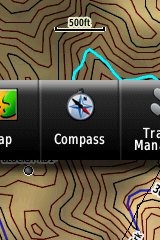 A Page Ribbon menu appears when you press the Page or Quit buttons (see image at right). Just like on the 60/76 series, these buttons advance through pages in forward or reverse order, respectively.
A Page Ribbon menu appears when you press the Page or Quit buttons (see image at right). Just like on the 60/76 series, these buttons advance through pages in forward or reverse order, respectively.
The Page Ribbon menu item that appears is the next screen in the sequence. After a second or two, that screen will automatically open. Or you can press Enter to go there right away, or continue pressing Page or Quit to advance to other pages in the sequence; stop on one and it will open. Page Ribbon items and their order can be customized. I prefer this interface to the old style, but you may not. In that case, you can set the unit to a classic style menu and get the old 60/76 series functionality, eliminating the Page Ribbon.
Newer features on the Garmin GPSMAP 62stc
The 62 series inherited a number of features from the Colorado, Dakota and/or Oregon series. These include the ability to utilize Garmin custom maps and BirdsEye aerial imagery, a tri-axial compass, new customization options, advanced track navigation, wireless data transfer and paperless geocaching. None of these were available on the 60/76 series; I’ll explore each in more detail.
Custom maps and BirdsEye imagery
Garmin custom maps allows you to put just about any map image on the 62stc. Found a PDF park trail map online? Add it to your GPS! The image at left below shows a custom map — a USGS topo (raster) image. You can read more about this feature by checking out my posts on Garmin custom maps.
With Garmin’s BirdsEye aerial imagery program, a $29.99 annual subscription allows you to add aerial imagery to the GPSMAP 62stc. Since I don’t currently have a BirdsEye subscription, I’m showing a Jefferson Memorial aerial image using Garmin custom maps, but hey, you get the idea.
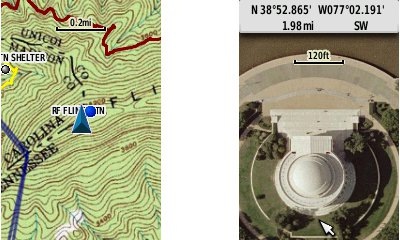
Tri-axial compass
Having a tri-axial compass means you don’t have to hold the unit level while navigating. The downside is that the calibration process is more complicated than that for a two-axis electronic compass. It’s the same procedure that is used on the Dakota 20 and Oregon x50 series — here’s a brief video I shot of it. The compass should be recalibrated every time you change the batteries in the unit. Like most units with an electronic compass, the 62stc also includes a barometric altimeter.
Customizing the Garmin GPSMAP 62stc
The 62stc offers lots of options for customization. I highly recommend you take the time to set up the following.
Page sequence – You can customize the page sequence by choosing Main Menu > Setup > Page Sequence. This will allow you to select which pages appear in the page sequence and their order. The Page and Quit buttons move forward and backwards (respectively) through pages. I usually put the map screen as my first page and the trip computer last; this way I can toggle between them with the page and quit buttons.
Profiles – The 62stc comes with recreational, geocaching, automotive, marine, fitness and classic profiles. You can switch profiles by going to Main Menu > Profile Change. Or create a new one by going to Main Menu > Setup > Profiles. Select the new profile to give it a name. Any changes you make in menus or other settings will be retained in that profile. So start changing things! Want track up when geocaching and north up when biking? No problem. How about a separate profile that just shows USGS topos or aerial imagery? The possibilities are nearly endless.
Data fields – You can change data fields on just about any screen that has these; simply press Menu > Change Data Fields.
Dashboards – Instead of data fields (and in some cases in addition to), you can select a dashboard for the map, compass and trip computer screens. Choices (depending upon page) may include automotive, stopwatch, small or large data field, recreational, compass, geocaching or elevation plot. I’ve included screenshots showing the last four below. For the trip computer and compass pages, you access this via Menu > Change Dashboard. For the map screen, choose Menu > Setup Map > Data Fields > Dashboard. The one downside here is the small screen on the 62 series; using a dashboard can significantly reduce map real estate.
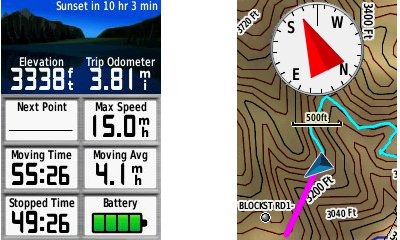
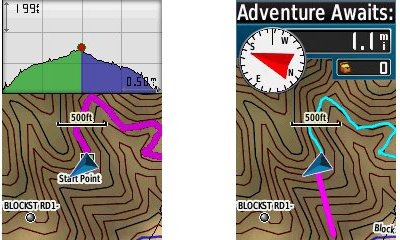
Track navigation
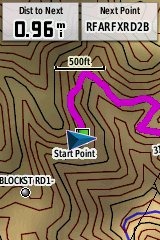 With the GPSMAP 62stc, you can select a track to navigate and a route will be created. Waypoints are automatically generated for major high and low elevation points, and start and finish; these and any user waypoints along the track are added to the route. I’m a heavy user of track navigation. If I head out for a trail I’ve never traveled before, I do a search online for tracks (favorite search terms are .gpx, gps, trail name, and park name) and load the track to the device. One advantage of this new track navigation feature is that, unlike typical backcountry route navigation, you’ll get an estimate of actual trail distance rather than “as the crow flies” mileage. Screenshot at right.
With the GPSMAP 62stc, you can select a track to navigate and a route will be created. Waypoints are automatically generated for major high and low elevation points, and start and finish; these and any user waypoints along the track are added to the route. I’m a heavy user of track navigation. If I head out for a trail I’ve never traveled before, I do a search online for tracks (favorite search terms are .gpx, gps, trail name, and park name) and load the track to the device. One advantage of this new track navigation feature is that, unlike typical backcountry route navigation, you’ll get an estimate of actual trail distance rather than “as the crow flies” mileage. Screenshot at right.
Paperless Geocaching
The 62 series is set up for full paperless geocaching support, meaning you can see the description, logs, and hint, and you can log your attempt (find, DNF, etc.) for later transfer back to geocaching.com. Speaking of which, full access to these features requires a premium membership at geocaching.com. Shown below, clockwise from top left: closest geocaches, geocache description, map with geocaching dashboard, recent logs.
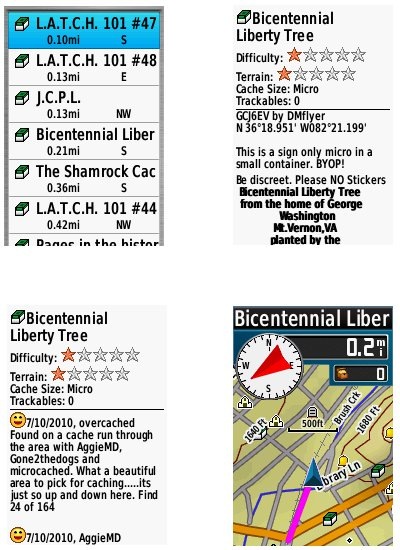
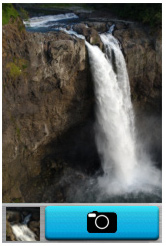 Wireless data transfer
Wireless data transfer
The GPSMAP 62stc is capable of wireless data transfer with other compatible Garmin units. You can transfer waypoints, tracks, routes and paperless geocache details.
5MP geotagging camera
While I did not test the 62stc camera, it should be very similar to the one I wrote about when I reviewed the Garmin Oregon 550t.
Here’s what Garmin has to say about it…
Picture perfect: Whenever a picture is taken in stunning clarity with the 5 megapixel, auto-focus camera on GPSMAP 62stc, the photograph is geotagged – meaning the location is saved and encoded into the file – so that the geographical information can be used at any time as a point of reference or as a destination that can be reached through GPS guidance and directions. And because the GPSMAP family is waterproof to IPX7 standards, the built-in camera will still be snapping photos even in the worst conditions. Ample built-in memory (3.5 GB) allows you to take plenty of pictures on the trail and save the downloading and deciding for later. Once your GPSMAP 62stc is connected via USB, you can use Garmin’s free BaseCamp software to easily store and share your photos.
And here’s a video overview of camera operations:
Other features of note
Most of the following aren’t that new, but are worth mentioning anyway:
Route, Track and Waypoint management 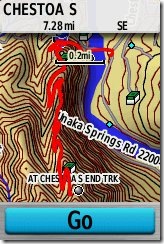
The GPSMAP 62 series has excellent route, track and waypoint management tools, including:
- Waypoints – The ability to project a waypoint, average location, set proximity alerts, and to reposition a waypoint at your current location.
- Tracks – You can choose to hide or show multiple tracks on the map, view an elevation plot, and give them a custom color (17 colors are available). The image at the right shows a track in red (a record of a previous trip). The color of the active track may also be changed. There’s a good thread at the GPSMAP wiki that delves more into track archiving and storage.
- Routes – You can view a map of the entire route, edit the route, reverse it and view an elevation plot.
Ability to utilize free maps
One of the most awesome things about Garmin mapping units is the huge number of free maps available. My favorite site for these is http://gpsfiledepot.com where you can find 1:24,000 scale vector topo maps for most states.
Auto use
While I would prefer the Oregon 450 as a dual use unit, due to its touch screen (which is significantly larger too), the 62 series is capable of giving turn-by-turn directions when loaded with City Navigator maps.
Carabiner and mounting system
A rail mount on the back of the unit allows the included carabiner to slide onto the device. This is the same system used on the Colorado, Dakota and Oregon lines so the related accessories are interchangeable. I’ve heard some people say they don’t trust the carabiner mount, but after using it on my Oregon for a couple of years, I can say that I’ve never had any problems with it. Personally, I really like it and find it very convenient for clipping onto my pack.
Garmin’s bike mount uses the same system, as shown below. I didn’t like this at first, since it’s just a zip tie system, but after a reader suggested using pliers (to pull the zip tie tight) and a screw driver (to press against the base of the zip tie slot), I’ve found that I can get it quite tight. I’ve never had a unit pop off the mount, though it is possible to slide it on incorrectly, so be aware of that. Also, low profile mounts such as this one seem much safer to the rider, in case of a crash, than ones that protrude.

Auto mount kits that utilize this rail mount connection are also available.
 Garmin GPSMAP 62stc tips
Garmin GPSMAP 62stc tips
I imagine there are more, but here’s a few tips:
- Use the zoom buttons to jump a full page in a menu
- When entering a name, the zoom buttons will switch between keypads
- You can create a custom startup message (e.g., if found, please call…) by connecting it to your computer and editing the Garmin/startup.txt file
- The 60 series header showing battery status is gone; you can check the 62 series battery level by briefly pressing the power button, but you may also want to dedicate a data field to it.
Garmin GPSMAP 62 pros
- Excellent menu system; fast access to features
- Bright screen
- Ability to load Garmin custom maps and BirdsEye aerial imagery
- Paperless geocaching
- Tri-axial compass
- Extensive customization options
- Advanced track navigation
- Wireless data transfer with compatible units
- Accurate total ascent readings
- Generally accurate tracklogs
- Preloaded 100,000 scale topo maps of the US
- Buikt-in 5MP geotagging camera
Garmin GPSMAP 62stc cons
- Small, low resolution screen
- Text entry more difficult than on a touchscreen Oregon
- Relatively heavy (compared to Oregon series)
Conclusion and recommendations (updated)
Updated to reflect my testing of production (non-beta) firmware version 2.50.
Recommended. Garmin has nailed the user interface, and the improved performance under the 2.50 firmware has eliminated my previous reluctance about tracklog accuracy. Is it as good as the 60CSx under any and all conditions? Possibly not, but it does show a lot less multipath error when standing still. And it seems to settle down a lot quicker. Those two factors alone could make this a great unit for geocachers.
The 62 series models are some of the best handheld units available today. If you’re sitting on a 60CSx and have been wanting to get a Garmin with new features like BirdsEye aerial imagery, custom maps, advanced track navigation, and paperless caching, it’s probably time to pull the trigger. The performance of the new models is pretty darn close to the 60CSx. You might want to wait for the price to drop a bit, but if you’re holding out for firmware nirvana, I can almost guarantee that when (and if) that day comes, there will be something newer and shinier waiting in the wings, with all the troubles we typically see on new units.
More Garmin GPSMAP 62stc reviews
- Consumer-authored Garmin GPSMAP 62stc reviews
have been posted at Amazon
I’ll be posting links to more hands on GPS reviews as they appear, but in the meantime, here are some…
Other Garmin GPSMAP 62stc resources
- Trying to decide between the 62 series and the Oregon 450? Maybe this will help.
- The Garmin GPSMAP 62stc owners manual
- This chart will show you how the Garmin GPSMAP 62stc compares to other Garmin handhelds
- A Garmin GPSMAP 62 and 62 series wiki
- The official Garmin GPSMAP® 62s
web page
Compare prices on the Garmin GPSMAP 62stc at these merchants:
- Check the current Garmin GPSMAP 62stc Handheld Navigator
price at Amazon
- Find the Garmin GPSMAP 62stc at GPS City, one of our favorite low cost vendors
- Check out the deal on the Garmin GPSMAP 62stc GPS
at REI.com, where satisfaction is guaranteed and members get 10% back on eligible purchases
- Get the GPSMAP 62stc
direct from Garmin



Hello! For my work I need to use many many waypoints, locations where wildlife thrive or are suffering stress or are dead, and also places like gas station or good locales for a meal at out of the way places or in the middle of cities. I’ve had a xTrex for years and bought a Montana this year that went back to the dealer after weeks of hassles. I also want lots of 24k maps installed because how do I know where I might have to go to at short notice, i.e. Alpine, TX over to Bains, LA then some army base in Florida and then an airport in the North. I don’t need a navi because I’m going to buy a Nüvi 3597 LMTHD (I’ve given up trying to use one device) so do you rate the only 2,000 waypoints GPSMAP 62stc? Thanks! Alastair
The new Android-based Garmin Monterra allows you to change file names and extensions using an app like Astro file manager, which should effectively remove the waypoint and map tile limits. I should have a review up in the next week or two.
Fascinating and well detailed site, content, structure and tone. Aside from compliments that come off as a rating I would like to remark regarding the Garmin 62stc.
I have a problem that has developed tonight, an hour ago and the 62stc is not functioning properly. The gps unit after being in use since November 27th has worked as designed until tonight driving home. The screen in map mode is black for land/trees and bodies of water are so dark blue you can barely tell it is water. There is zero topographical rendering. The road names/numbers do not display unless zoomed in almost completely. Backing out in map mode does not display text to know where you. All other functions are normal except the map display. I have tried changing every possible setting to get it to look like first using with all the colors/text display. The only difference in use today was using the 12v power supply and turning it on after it was dark after starting my vehicle. It worked fine while driving during daylight but not after dark. The unit is worthless as a map display at this point. So far I’m not impressed. Forestry Suppliers, Inc was the seller at $359, a bit lower than all other sellers. Wonder what others experiences may be. Very glad to wonder to this web site. Seems to be a real group of real people.
Thanks,
Charlie Foreman
Does it act the same if you change profiles?
Very disappointed. It seems one can not upload coordinates into this gps to create new waypoints. Is that so?
You can manually input the coordinates, is that what you mean?
What an absolute pile of trash. What ever you do don’t try to use this POS as a unit to create trail maps, it’s useless. you traverse a trail save your map go home and try to up load it on your computer and you get a straight line from your last trail point to your house. No way to turn it off no way to delete the worthless way point the idiot software engineer stuck you with. Don’t waste a nickel buying this POS If you want a better idea where you are use a sextant. Want to know how long the trail is use a tape measure.